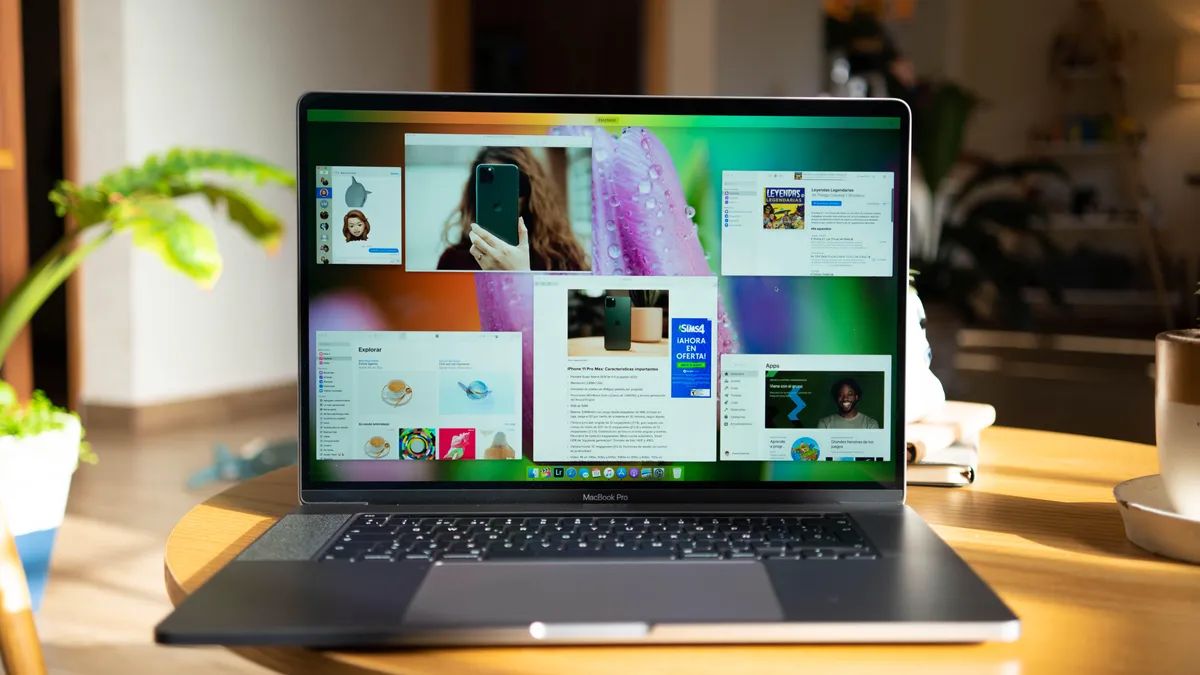Introduction
Welcome to our guide on how to clean your MacBook Pro fan. If you own a MacBook Pro, you’re probably aware of how important it is to keep the internal components clean and free from dust and debris. One of the key components that require regular cleaning is the fan. The fan plays a vital role in keeping your MacBook Pro cool and preventing overheating. Over time, dust can accumulate on the fan blades, inhibiting its ability to function efficiently. This can lead to increased heat build-up and potential performance issues.
Regularly cleaning your MacBook Pro fan can help maintain optimal performance and prolong the lifespan of your device. However, it’s essential to follow proper cleaning techniques to avoid causing any damage. In this guide, we will provide you with step-by-step instructions on how to clean your MacBook Pro fan effectively and safely.
We will also share some troubleshooting tips to address common issues you may encounter during the cleaning process. Whether you’re a tech enthusiast or a MacBook Pro user looking to extend the life of your device, this guide is designed to help you keep your MacBook Pro fan in excellent working condition.
Before we dive into the cleaning process, let’s take a quick look at why it’s important to keep your MacBook Pro fan clean.
Why is it important to clean your MacBook Pro fan?
Keeping your MacBook Pro fan clean is vital for several reasons. Here are some key benefits of regular fan cleaning:
- Prevents overheating: The fan is responsible for cooling down the internal components of your MacBook Pro. Dust and debris can accumulate on the fan blades, hindering airflow and reducing its cooling efficiency. By cleaning the fan, you ensure that it can effectively dissipate heat, preventing your MacBook Pro from overheating.
- Improves performance: When your MacBook Pro gets too hot due to a clogged fan, it may start to throttle its performance to reduce heat generation. This can result in slower operation, laggy apps, and decreased productivity. By keeping the fan clean, you can help maintain optimal performance and ensure smooth operation of your MacBook Pro.
- Extends the lifespan of your MacBook Pro: Overheating can cause significant damage to your MacBook Pro’s internal components, such as the CPU and GPU. Continuous overheating can lead to permanent hardware failure and costly repairs. By regularly cleaning the fan and preventing overheating, you can extend the lifespan of your MacBook Pro and avoid unnecessary expenses.
- Reduces fan noise: A dirty fan can become noisy as it struggles to rotate smoothly. By cleaning the fan, you can eliminate the accumulation of dust and debris, reducing the noise produced by the fan while it operates. This can result in a quieter and more comfortable user experience.
- Maintains optimal airflow: Cleaning the fan ensures that air can freely flow through the ventilation system of your MacBook Pro. This allows for proper circulation and distribution of cool air, which is crucial for maintaining the overall temperature of the device. Optimal airflow also prevents the buildup of hot spots, reducing the risk of component failure.
By understanding the importance of cleaning your MacBook Pro fan, you can take proactive steps to prevent overheating, improve performance, and prolong the lifespan of your device. Let’s move on to the materials needed for the cleaning process.
Materials needed
Before you start cleaning your MacBook Pro fan, make sure you have the following materials:
- Clean, lint-free cloth: A soft cloth is essential for wiping off any dust or debris from the fan and surrounding areas. Avoid using paper towels or rough materials that may scratch the surface of your MacBook Pro.
- Compressed air canister: Compressed air is a handy tool for blowing away dust and debris from hard-to-reach areas, such as the fan blades and vents. Make sure to use a canister specifically designed for electronics to prevent damage.
- Isopropyl alcohol: Isopropyl alcohol is useful for cleaning stubborn stains or sticky residue. Use a small amount of isopropyl alcohol on the cloth to gently clean the fan or other components if necessary.
- Cotton swabs: Cotton swabs are helpful for reaching tight spaces and removing any remaining dirt or dust particles. They can be used in conjunction with isopropyl alcohol for more thorough cleaning.
- Plastic or wooden toothpick: A toothpick can be used to carefully dislodge any stubborn debris or dust from hard-to-reach areas. Be gentle to avoid causing any damage.
- Antistatic gloves: While not mandatory, wearing antistatic gloves can help prevent electrostatic discharge that might damage sensitive internal components of your MacBook Pro. They also help keep fingerprints from smudging the screen or casing during the cleaning process.
Having these materials on hand will ensure that you are well-equipped to clean your MacBook Pro fan effectively and safely. With everything ready, let’s now dive into the step-by-step guide on how to clean your MacBook Pro fan.
Step-by-step guide to cleaning the MacBook Pro fan
Now that you have the necessary materials, let’s walk through the process of cleaning your MacBook Pro fan:
- Prepare your MacBook Pro: Shut down your MacBook Pro and unplug it from the power source. Allow the device to cool down for a few minutes before proceeding.
- Locate the fan: The fan is typically located on the bottom of your MacBook Pro. Look for the ventilation grille or vents and identify the area where the fan is located.
- Remove any external debris: Before starting the internal cleaning process, gently wipe the exterior of your MacBook Pro with a clean, lint-free cloth. This will help remove any loose debris that might fall inside the fan during the cleaning process.
- Use compressed air: Hold the compressed air canister upright and carefully insert the nozzle into the fan vents. Using short bursts, blow air into the vents to dislodge dust and debris from the fan blades and surrounding areas. Be cautious not to hold the canister too close to prevent liquid residue from being sprayed onto the components.
- Gently wipe the fan blades: Dampen a clean, lint-free cloth with a small amount of isopropyl alcohol if necessary. Gently wipe the fan blades to remove any stubborn dust or residue. Make sure to hold the fan blades in place to prevent them from spinning while you clean them.
- Reach tight spots: Use cotton swabs dipped in isopropyl alcohol to clean any hard-to-reach areas around the fan or vents. Be careful not to apply too much pressure or leave any excess moisture behind.
- Remove stubborn debris: If there is any stubborn debris or dust lodged in the fan or vents, you can carefully use a plastic or wooden toothpick to dislodge them. Be extremely gentle and avoid inserting the toothpick too far to prevent any damage.
- Double-check and reassemble: After cleaning, ensure that there is no remaining debris or lint on the fan or surrounding areas. Once you are satisfied, reassemble your MacBook Pro by securely closing any panels or covers that were opened during the cleaning process.
By following these steps, you can effectively clean your MacBook Pro fan and ensure optimal performance. However, if you encounter any issues during the cleaning process or notice unusual fan behavior afterward, refer to the troubleshooting tips in the next section.
Troubleshooting Tips
While cleaning your MacBook Pro fan, you may come across a few issues or encounter unexpected situations. Here are some troubleshooting tips to help you address common problems:
- Fan not spinning: If you notice that the fan is not spinning even after cleaning, check if it is securely connected. Sometimes, during the cleaning process, the fan cable might accidentally become loose. Carefully reconnect the fan cable and ensure it is seated properly.
- Loud fan noise: If you clean the fan, but it continues to make loud noises, it could be an indication of a more significant issue. Consider reaching out to a professional technician or Apple Support to diagnose and resolve the problem.
- Overheating issues persist: If your MacBook Pro continues to overheat even after cleaning the fan, there might be other factors contributing to the problem. Check for blocked vents, ensure proper ventilation, and consider using a laptop cooling pad to aid in heat dissipation.
- Unresolved performance issues: If you’ve cleaned the fan but are still experiencing performance issues, try resetting the System Management Controller (SMC) on your MacBook Pro. This can help resolve certain hardware-related issues that may affect performance. Refer to Apple’s support documentation for instructions specific to your model.
- Damage during cleaning: In rare cases, if you accidentally damage any components while cleaning the fan, avoid attempting further repairs yourself. Seek professional assistance to prevent further damage or voiding your warranty.
Remember, if you feel uncomfortable or unsure about any troubleshooting steps, it’s best to consult with a professional technician or contact Apple Support for assistance. They can provide guidance tailored to your specific situation to ensure the safety and well-being of your MacBook Pro.
Now that you have learned about troubleshooting tips, let’s summarize the key takeaways in the concluding section.
Conclusion
Cleaning your MacBook Pro fan is a crucial maintenance task that can help prevent overheating, improve performance, and extend the lifespan of your device. By following the step-by-step guide outlined in this article, you can effectively clean your MacBook Pro fan and ensure optimal performance.
Remember to gather all the necessary materials before you begin, including a lint-free cloth, compressed air canister, isopropyl alcohol, cotton swabs, and a toothpick. Take your time and be gentle while cleaning to avoid causing any damage to your MacBook Pro’s components.
In addition to cleaning the fan, it’s essential to address any troubleshooting issues that may arise. Check for loose connections, seek professional help for unresolved performance or noise issues, and take necessary precautions to prevent further damage or accidents.
Regularly cleaning your MacBook Pro fan, along with maintaining proper ventilation and overall system cleanliness, will contribute to a smooth and reliable computing experience. Remember to clean your fan periodically, depending on your usage and environmental factors.
By incorporating this maintenance routine into your MacBook Pro care, you can ensure that your device operates at its best and serves you well for years to come. Enjoy your clean and cool MacBook Pro!