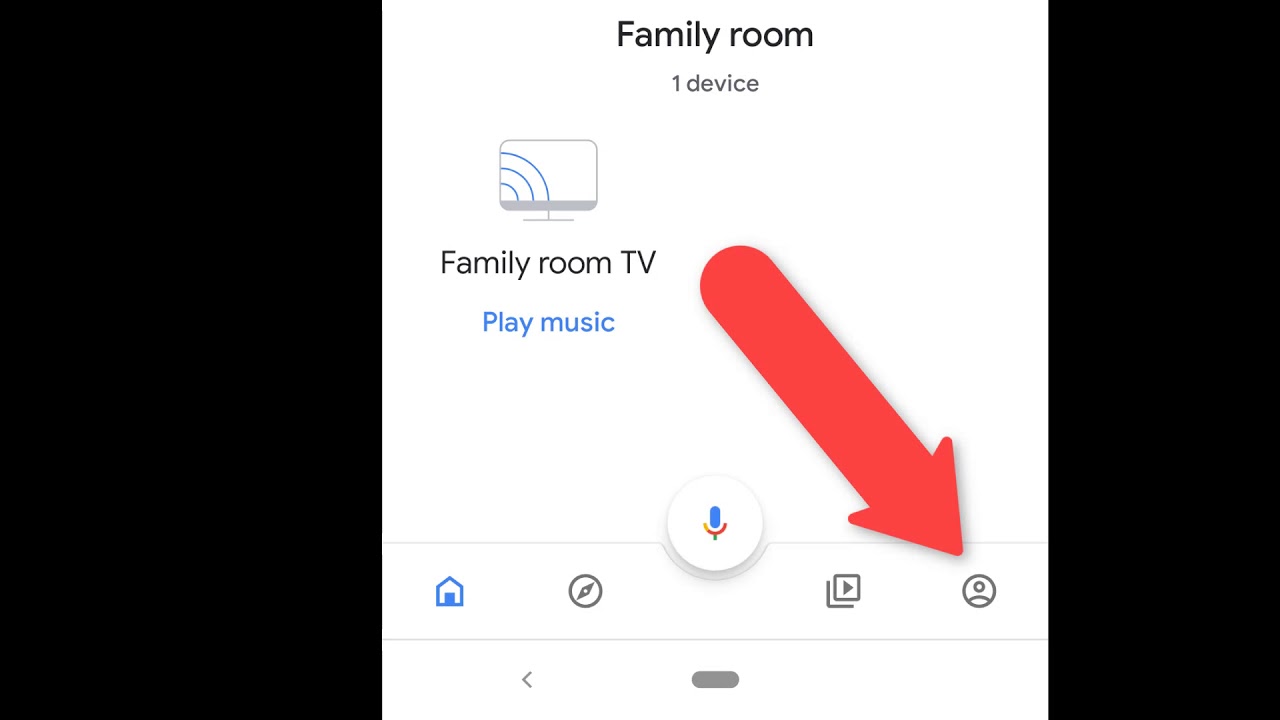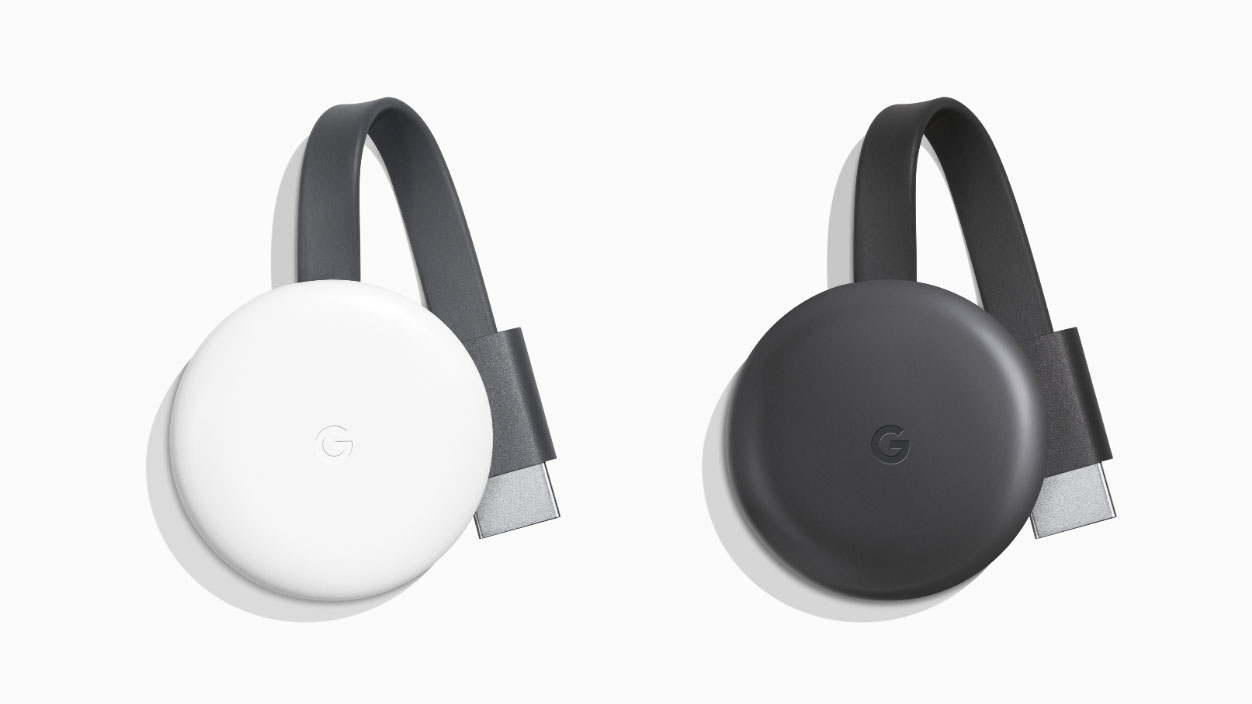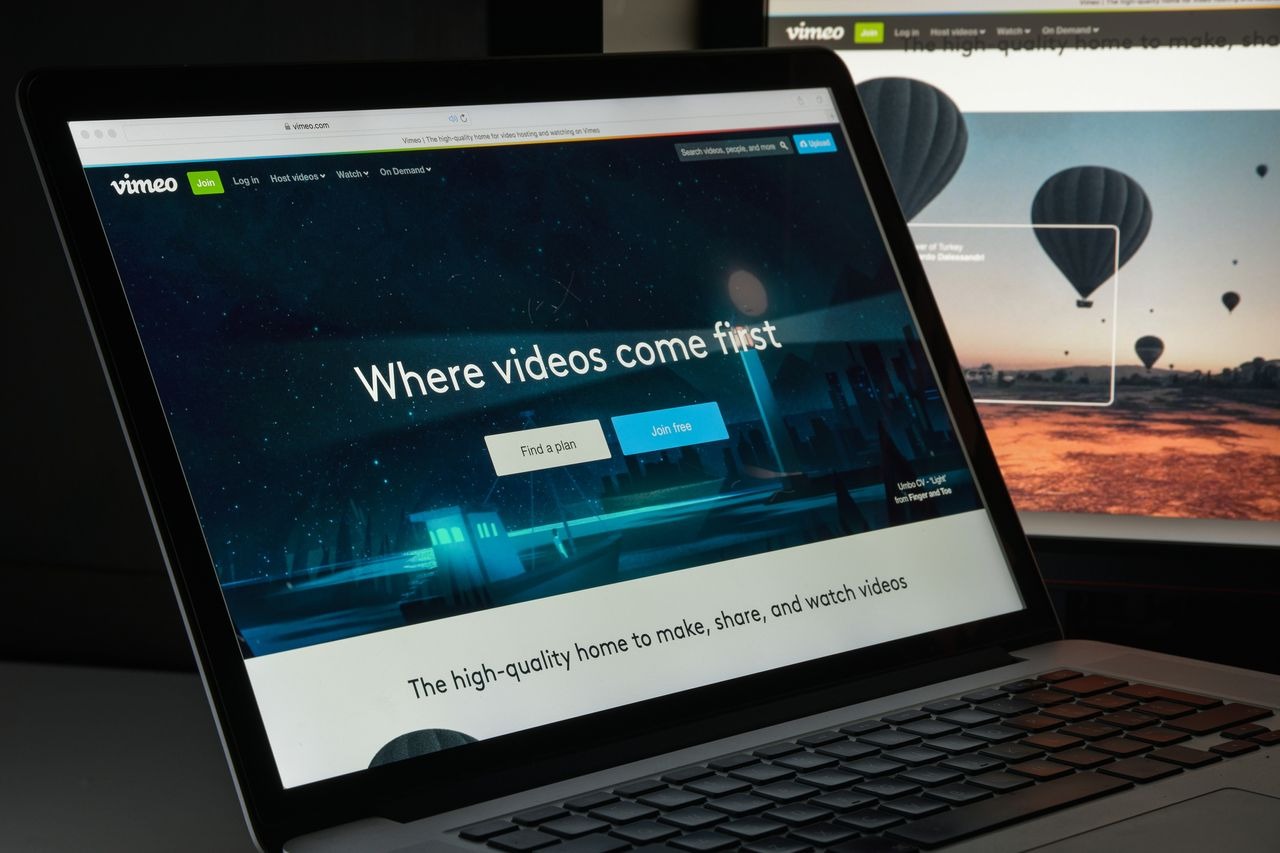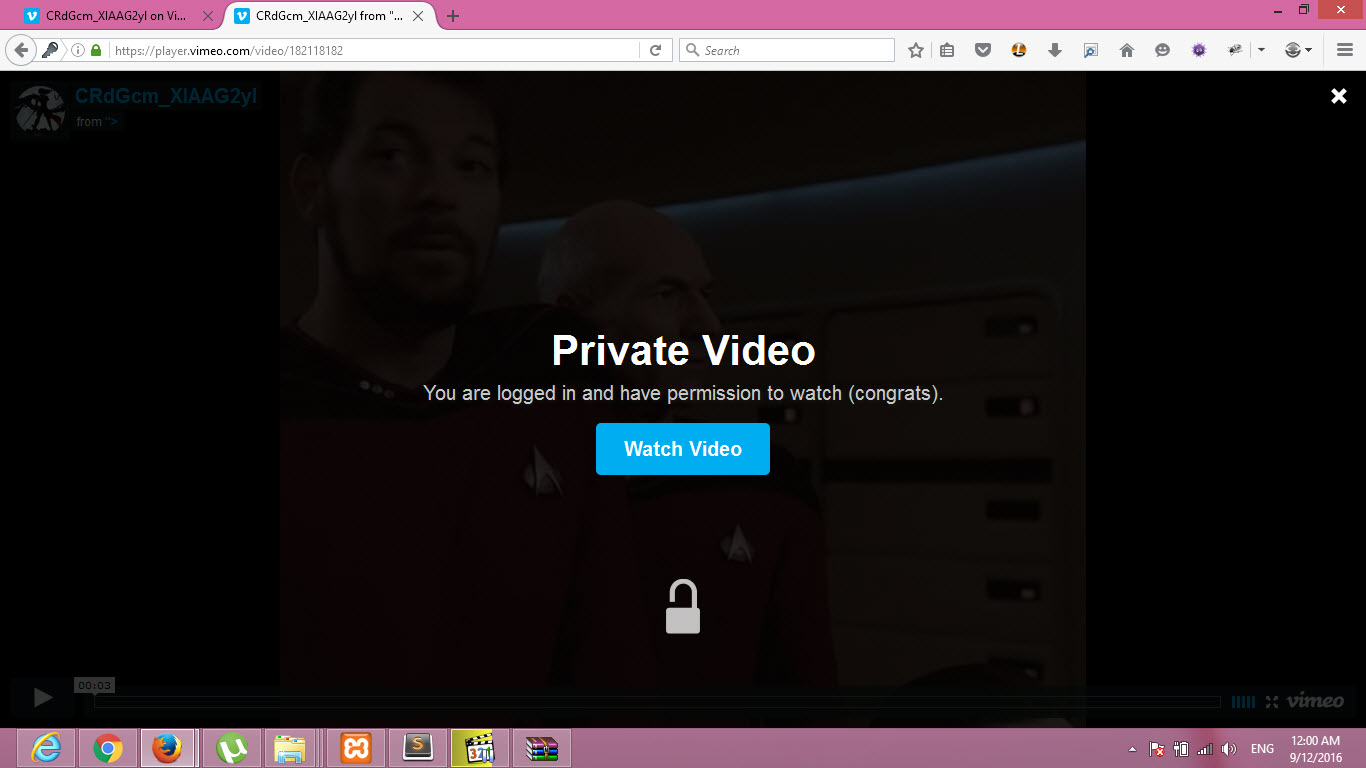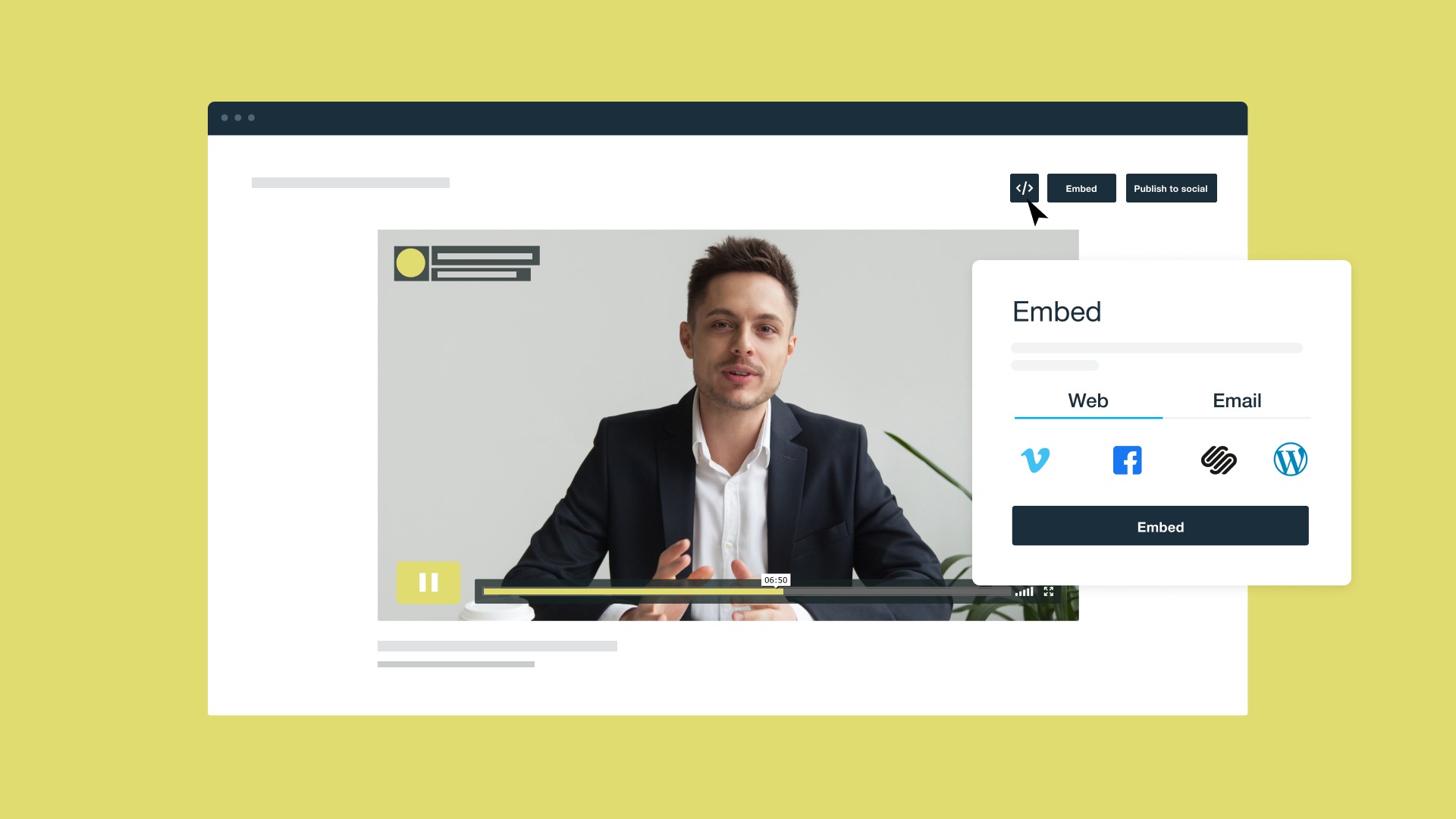Introduction
With the advancements in technology, streaming videos has become a popular way to enjoy entertainment right from the comfort of our homes. Two main players in the world of video streaming are Chromecast and Vimeo. Chromecast, developed by Google, is a device that allows you to wirelessly stream content from your smartphone, tablet, or computer to your TV. On the other hand, Vimeo is a video-sharing platform that offers a vast array of high-quality videos created by talented creators from around the world.
Combining the power and versatility of Chromecast with the diverse content available on Vimeo opens up a whole new world of entertainment possibilities. Whether you want to watch your favorite Vimeo channels, discover new videos, or showcase your own creations on the big screen, Chromecast provides a seamless way to do so.
In this article, we will guide you through the process of Chromecasting Vimeo videos to your TV. We will explain how to set up your Chromecast device and provide you with a step-by-step guide on how to stream Vimeo videos. So, let’s get started and explore the wonders of Chromecast and Vimeo!
What is Chromecast?
Chromecast is a device developed by Google that allows you to stream content from your smartphone, tablet, or computer to your TV. It is a small dongle that plugs into the HDMI port on your TV, enabling you to wirelessly stream videos, movies, music, and more. The Chromecast device acts as a bridge between your mobile device or computer and your TV, allowing you to control the playback and enjoy your favorite content on the big screen.
Unlike traditional streaming devices, Chromecast does not have its own interface or apps. Instead, it relies on your smartphone, tablet, or computer to cast (or stream) content to your TV. This makes Chromecast incredibly versatile, as it supports a wide range of streaming services and apps, including popular platforms like YouTube, Netflix, Spotify, and of course, Vimeo.
One of the key advantages of Chromecast is its simplicity. Setting up Chromecast is quick and easy, and once it’s connected to your TV and connected to the same Wi-Fi network as your mobile device or computer, you’re ready to start casting. With just a few taps or clicks, you can instantly stream your favorite videos, movies, TV shows, and more.
In addition to streaming content from popular apps, Chromecast also supports screen mirroring, which allows you to mirror the display of your mobile device or computer onto your TV. This means that you can share photos, presentations, and even play games on the big screen with family and friends.
Chromecast has become a popular choice for those looking to upgrade their TV viewing experience without investing in a Smart TV. Its affordable price, ease of use, and compatibility with a wide range of devices and streaming services have made it a household name in the world of streaming. Whether you’re a movie buff, a music lover, or just enjoy watching videos online, Chromecast provides a convenient and flexible way to enjoy content on your TV.
What is Vimeo?
Vimeo is a popular video-sharing platform that offers a wide range of high-quality videos created by talented individuals and organizations from around the world. It was launched in 2004 as an alternative to YouTube, focusing more on artistic and professional content rather than viral or user-generated videos.
One of the key differentiators of Vimeo is its emphasis on quality and creativity. Many filmmakers, artists, musicians, and other creative professionals use Vimeo as a platform to showcase their work and connect with like-minded individuals. As a result, you’ll find a diverse range of videos on Vimeo, including short films, documentaries, music videos, animations, and more.
Vimeo provides a user-friendly interface that allows content creators to upload, share, and monetize their videos. Unlike YouTube, Vimeo doesn’t display ads before or during videos, which creates a more enjoyable and distraction-free viewing experience. With Vimeo, you can also customize the appearance of your video player, add annotations, and enable password protection or private sharing options.
In addition to its focus on creative content, Vimeo offers various features and tools that make it a valuable platform for professionals. For example, Vimeo Pro and Vimeo Business are subscription plans that provide advanced video hosting, analytics, and marketing tools. These plans are popular among businesses, independent filmmakers, and other professionals who require more sophisticated video management and distribution capabilities.
Vimeo also has a vibrant community of users who engage with and support each other’s work. You can join groups, participate in discussions, and discover new videos through curated channels, staff picks, and user recommendations. This sense of community fosters collaboration and inspiration, making Vimeo a hub for creativity and artistic expression.
Whether you’re a content creator, a filmmaker, or simply a viewer who appreciates high-quality videos, Vimeo offers a refreshing alternative to mainstream video-sharing platforms. Its focus on artistic and professional content, along with its user-friendly interface and supportive community, has made it a go-to platform for those seeking unique and engaging videos.
How to set up Chromecast
Setting up Chromecast is a simple process that requires a few steps to get started. Here’s a step-by-step guide to help you set up your Chromecast device:
Step 1: Unbox your Chromecast – Start by unboxing your Chromecast device and take out all the contents from the box. Inside, you’ll find the Chromecast dongle, an HDMI extender (in case you need to fit it into tight spaces), a USB power cable, and a power adapter.
Step 2: Connect Chromecast to your TV – Plug one end of the USB power cable into the Chromecast dongle and the other end into a power outlet. Connect the Chromecast to an available HDMI port on your TV. If needed, use the HDMI extender to ensure a secure and proper fit.
Step 3: Set up your Chromecast on your mobile device or computer – Make sure your mobile device or computer is connected to the same Wi-Fi network that you want your Chromecast to be connected to. Download the Google Home app (formerly known as the Chromecast app) from the App Store or Google Play Store. Alternatively, you can visit the Google Home website on your computer.
Step 4: Follow the instructions in the Google Home app – Open the Google Home app on your mobile device or computer and follow the on-screen instructions to set up your Chromecast. The app will guide you through the process of connecting to your Chromecast device and configuring your Wi-Fi settings. Make sure to give your Chromecast a name for easier identification.
Step 5: Complete the setup process – Once you have successfully connected to your Chromecast and configured the necessary settings, you’re ready to start casting. You can now stream content from supported apps directly to your TV by tapping the Cast icon. The content will be displayed on your TV while you can continue controlling it from your mobile device or computer.
Setting up Chromecast is a straightforward process that only takes a few minutes. Once you’ve completed the setup, you’ll have access to a wide variety of streaming services and apps that are compatible with Chromecast. Enjoy the convenience of wirelessly streaming your favorite content from your smartphone, tablet, or computer to your TV with Chromecast.
Step-by-step guide to Chromecast Vimeo
If you’re eager to stream Vimeo videos on your TV using Chromecast, you’ll be delighted to know that the process is straightforward. Here’s a step-by-step guide to help you Chromecast Vimeo:
Step 1: Open the Vimeo app – Start by opening the Vimeo app on your smartphone or tablet. Make sure your device is connected to the same Wi-Fi network as your Chromecast.
Step 2: Choose a video – Browse through the vast library of videos available on Vimeo and select the video you want to stream on your TV. You can choose from a variety of categories, including documentaries, short films, music videos, and more.
Step 3: Tap the Cast icon – Look for the Cast icon within the Vimeo app. It typically appears as a rectangular outline with a Wi-Fi symbol at the bottom-left or bottom-right corner of the video playback screen. It may also be located in the top-right corner of the app interface.
Step 4: Select your Chromecast device – After tapping the Cast icon, the app will detect and display available Chromecast devices on your network. Choose your Chromecast device from the list to initiate the casting process.
Step 5: Enjoy streaming Vimeo on your TV – Once you’ve selected your Chromecast device, the Vimeo video playback will automatically start on your TV screen. You can use your smartphone or tablet as a remote to control the playback, including pausing, playing, adjusting the volume, and more.
That’s it! You’re now Chromecasting Vimeo videos on your TV. Enjoy watching your favorite Vimeo content with the best possible viewing experience on the big screen. You can explore different channels, discover new videos, and immerse yourself in the creative and artistic world of Vimeo, all from the comfort of your living room.
Remember, you can disconnect from Chromecast at any time by tapping the Cast icon again within the Vimeo app and selecting “Stop Casting” or by using the Google Home app or the casting controls within other supported apps.
Now that you know how to Chromecast Vimeo, you can freely indulge in a variety of captivating and inspiring videos available on the platform, all from the convenience of your TV.
Step 1: Open Vimeo app
To begin the process of Chromecasting Vimeo videos to your TV, the first step is to open the Vimeo app on your smartphone or tablet. The Vimeo app is available for both iOS and Android devices and can be downloaded for free from the App Store or Google Play Store.
Once you have installed the Vimeo app on your mobile device, look for the distinctive Vimeo icon and tap on it to launch the app. If you already have the app installed, ensure that it is up to date to access the latest features and improvements.
Upon opening the Vimeo app, you will be greeted with a visually appealing and intuitive interface that allows you to easily navigate through the vast collection of videos available on the platform.
The Vimeo app provides a seamless user experience, with various sections and features to explore. You can browse through curated categories like Staff Picks, New This Week, and Featured Channels. You can also search for specific videos, channels, or creators using the search bar at the top of the screen.
Additionally, the Vimeo app allows you to access your personal profile, where you can view your liked videos, playlists, subscriptions, and activity feed. You can also customize your profile settings and update your account information directly from the app.
Once you have successfully opened the Vimeo app, you are one step closer to Chromecasting Vimeo videos to your TV. Make sure your mobile device is connected to the same Wi-Fi network as your Chromecast, as this is crucial for the casting process.
Now that you have opened the Vimeo app and are ready to embark on a journey of streaming high-quality videos on your TV, let’s proceed to the next step of this guide and discover how to choose a video to Chromecast.
Step 2: Choose a video
After opening the Vimeo app on your smartphone or tablet, the next step in Chromecasting Vimeo videos is to choose the specific video you want to stream on your TV. Vimeo offers a vast collection of videos created by talented individuals from around the world, ensuring that there is always something for everyone’s taste.
Once you are inside the Vimeo app, you will be presented with a variety of ways to discover videos. The home screen may showcase popular and trending content, allowing you to get a glimpse of what’s currently trending or catching people’s attention.
Alternatively, you can explore different sections within the app, such as “Staff Picks,” which features hand-picked videos curated by the Vimeo team, or “Categories,” which allows you to browse videos based on specific genres or themes like animation, documentary, music, and more.
If you have specific videos or channels in mind, you can utilize the search function within the Vimeo app. Simply tap on the search bar at the top of the screen, enter relevant keywords, and the app will provide you with a list of videos or channels that match your search query.
As you navigate through the app and come across videos that pique your interest, you can select them to view more details. Each video page includes information about the video, such as the title, description, duration, and the name of the creator. You can also read comments and reviews to get an idea of what others think about the video.
To choose a video to Chromecast, simply tap on the desired video you want to stream on your TV. The video will start playing within the Vimeo app on your mobile device, giving you a preview of what you can expect on the big screen.
Whether you prefer captivating short films, immersive documentaries, or mesmerizing music videos, Vimeo offers a diverse range of content to cater to your preferences. Take your time to explore and select a video that resonates with you and prepares for the next step of Chromecasting Vimeo—tapping the Cast icon to connect to your Chromecast device.
Step 3: Tap the Cast icon
Once you have chosen the video you want to stream from the Vimeo app, the next step in Chromecasting Vimeo videos is to tap the Cast icon. The Cast icon is a crucial element that allows you to connect your mobile device to your Chromecast device and initiate the streaming process.
To find the Cast icon, look for a rectangular outline with a Wi-Fi symbol at the bottom-left or bottom-right corner of the video playback screen in the Vimeo app. It may also be located in the top-right corner of the app interface, depending on the app version and platform.
When you tap on the Cast icon, a list of available Chromecast devices will be displayed on your mobile device screen. This list includes all the Chromecast devices connected to the same Wi-Fi network as your mobile device.
Choose your Chromecast device from the list by tapping on it. This will establish a connection between your mobile device and your Chromecast, allowing you to stream the video directly to your TV.
Once you have tapped the Cast icon and selected your Chromecast device, you may notice a brief loading or buffering period as the connection is made and the video begins to stream on your TV. The Vimeo app on your mobile device acts as a remote control for the video playback, allowing you to pause, play, adjust the volume, or even skip to different parts of the video.
It’s important to note that while the video is playing on your TV, your mobile device can be used for other purposes, such as browsing through other videos, checking comments, or even closing the Vimeo app altogether. The video will continue playing on your TV until you manually stop the casting process.
By tapping the Cast icon, you have successfully initiated the process of streaming Vimeo videos from your mobile device to your TV using Chromecast. Now, sit back, relax, and enjoy the immersive viewing experience as your chosen video comes to life on the big screen.
Step 4: Select your Chromecast device
After tapping the Cast icon in the Vimeo app, the next step in Chromecasting Vimeo videos is to select your Chromecast device. When you tap the Cast icon, a list of available Chromecast devices on your Wi-Fi network will be displayed on your mobile device screen.
This list typically includes the names of the Chromecast devices connected to the same Wi-Fi network as your mobile device. For example, if you have multiple Chromecast devices in different rooms, they will all be listed, allowing you to choose the specific device you want to cast to.
To select your Chromecast device from the list, tap on the name of the device you want to use for streaming the Vimeo video. This action establishes a connection between your mobile device and the selected Chromecast device.
It is essential to ensure that your mobile device and Chromecast are on the same Wi-Fi network for successful device detection. If you’re unable to see your Chromecast device in the list, make sure both devices are connected to the same network and try again.
Once you have selected your Chromecast device, you may notice a brief loading or buffering period as the connection is established. The Vimeo video you chose will begin streaming on your TV through the selected Chromecast device.
During the playback, you can control the video using the Vimeo app on your mobile device. You can pause, play, rewind, adjust the volume, or even skip to different parts of the video. The video will continue streaming on your TV as long as the casting connection remains active.
It’s worth noting that once you have selected your Chromecast device and initiated the streaming process, your mobile device becomes independent. You can minimize the Vimeo app, use other apps, or even turn off your mobile device without interrupting the video playback on your TV.
By selecting your Chromecast device, you have successfully established a connection between your mobile device and your TV, paving the way for an immersive viewing experience of Vimeo videos right from the comfort of your living room.
Step 5: Enjoy streaming Vimeo on your TV
After selecting your Chromecast device and establishing the casting connection, you are now ready to sit back, relax, and enjoy streaming Vimeo videos on your TV. This final step in Chromecasting Vimeo brings your chosen video to life on the big screen, providing an immersive viewing experience.
As the Vimeo video begins to play on your TV, you can take full advantage of the capabilities offered by Chromecast. You can use your mobile device or tablet as a remote control, allowing you to pause, play, adjust the volume, and even seek to different parts of the video playback.
Thanks to the seamless integration between the Vimeo app and Chromecast, you have the freedom to browse through other videos on your mobile device while the video continues playing on your TV. This means that you can explore different categories, search for new videos, or even read comments and reviews without interrupting the playback.
Since Chromecast directly streams videos from the internet, you can expect a smooth and high-quality streaming experience. Vimeo, known for its focus on high-quality content, ensures that you enjoy crisp visuals and clear audio as you watch your favorite videos on the TV screen.
Whether you’re watching captivating short films, thought-provoking documentaries, artistic music videos, or any other genre available on Vimeo, the combination of Chromecast and Vimeo elevates your viewing experience to new heights.
With Chromecasting Vimeo, you have the flexibility to browse and stream a limitless collection of videos directly on your TV through the Vimeo app on your mobile device or tablet. This opens up a world of entertainment possibilities, allowing you to discover new content, follow your favorite creators, and unlock the full potential of the Vimeo platform.
So, grab your favorite snacks, settle comfortably on the couch, and immerse yourself in the captivating world of Vimeo videos as they come to life on your TV screen. Enjoy the seamless streaming experience and the visual feast that Chromecasting Vimeo provides.
Troubleshooting tips
While Chromecasting Vimeo videos is usually a smooth and seamless experience, you may encounter occasional challenges or technical issues. Here are some troubleshooting tips to help you overcome common problems:
1. Check network connectivity: Ensure that both your mobile device and Chromecast are connected to the same Wi-Fi network. If not, reconnect them to the same network and try casting again.
2. Restart your devices: Sometimes, simply restarting your mobile device, Chromecast, and Wi-Fi router can resolve connectivity issues. Turn off each device, wait for a few seconds, and then turn them back on.
3. Update Vimeo and Google Home apps: Make sure you have the latest versions of the Vimeo and Google Home apps installed on your mobile device. Outdated apps may cause compatibility issues with Chromecast.
4. Verify Chromecast power source: Ensure that your Chromecast is properly powered. Use the supplied USB power cable and power adapter, or connect it to a USB port on your TV if it provides enough power.
5. Relocate Chromecast: If your Chromecast is far from your Wi-Fi router, you may experience a weak signal. Try moving the Chromecast device closer to the router or use a Wi-Fi range extender to improve signal strength.
6. Clear cache and data: If the Vimeo app is not functioning correctly, clearing the app’s cache and data can resolve issues. Go to your device’s settings, find the Vimeo app, and clear the cache and data through the app’s storage settings.
7. Factory reset your Chromecast: If all else fails, you can perform a factory reset on your Chromecast to restore it to its original settings. Refer to the Chromecast documentation or the Google Home app for instructions on how to perform a reset.
8. Check for app or device updates: Regularly check for updates to both the Vimeo app and your mobile device’s operating system. Keeping both up to date ensures compatibility and fixes any known issues.
Remember, if you are experiencing specific issues with the Vimeo app or the casting process, consult the official Vimeo support forum or the Chromecast support website for further assistance. They may have specific troubleshooting steps that address your particular problem.
By following these troubleshooting tips, you can resolve common issues and ensure a smooth Chromecasting experience, allowing you to enjoy uninterrupted streaming of Vimeo videos on your TV.
Conclusion
Chromecasting Vimeo videos to your TV using Chromecast opens up a whole new world of entertainment possibilities. The combination of Google’s Chromecast device and Vimeo’s diverse collection of high-quality videos allows you to enjoy a seamless streaming experience right on your TV screen.
In this guide, we have walked you through the process of setting up Chromecast, opening the Vimeo app, selecting a video, tapping the Cast icon, and enjoying seamless streaming on your TV. By following the step-by-step instructions and troubleshooting tips, you can overcome any challenges that may arise during the Chromecasting process.
The versatility of Chromecast and the artistic content available on Vimeo provide endless opportunities for entertainment and inspiration. Whether you’re a fan of short films, documentaries, music videos, or any other genre, Vimeo offers a vast library of captivating videos created by talented individuals from around the world.
With Chromecast, you have the convenience of wirelessly streaming Vimeo videos from your mobile device or computer to your TV. The ability to control the playback using your mobile device and enjoy the videos on a larger screen enhances the overall viewing experience.
Remember to ensure that your Chromecast device and mobile device are connected to the same Wi-Fi network for successful casting. Regularly update your apps and devices to maintain compatibility and address any known issues. If you encounter any difficulties, refer to the troubleshooting tips or seek assistance from official support channels.
So, whether you want to discover new videos, connect with talented creators, or showcase your own creations, Chromecasting Vimeo on your TV is an excellent option to enjoy high-quality and artistic content at your convenience.
Get ready to immerse yourself in the captivating world of Vimeo videos, streaming seamlessly on your TV through Chromecast. Sit back, relax, and enjoy the immersive viewing experience as you explore the vast collection of inspiring videos that Vimeo has to offer.