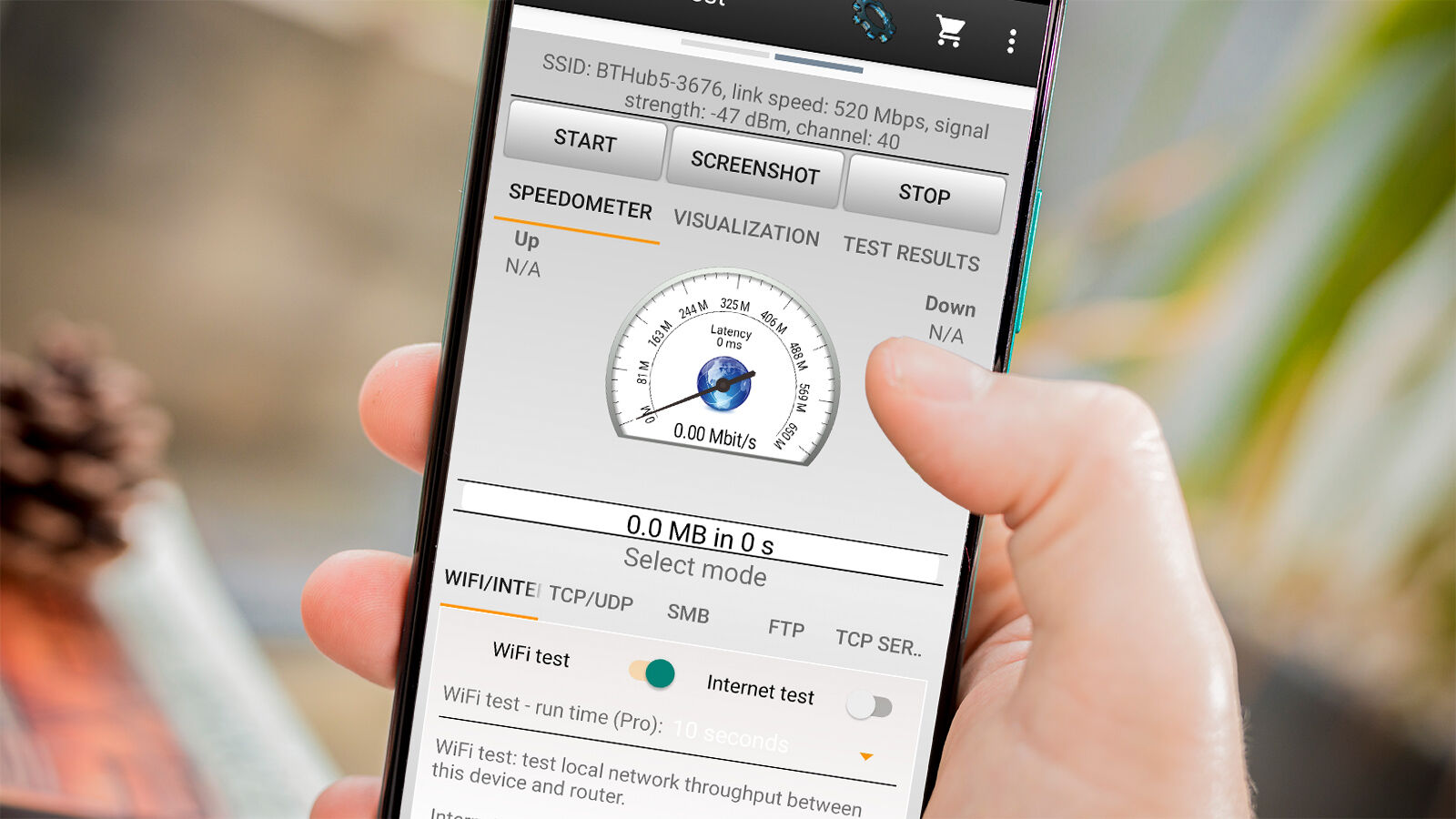Introduction
WiFi has become an integral part of our daily lives, allowing us to connect to the internet without the need for messy and cluttered wired connections. However, the quality and strength of our WiFi signal can greatly impact our online experience. Slow internet speeds, buffering videos, and dropped connections can all be attributed to a weak WiFi signal.
WiFi strength refers to the level of signal power or intensity that our devices receive from a wireless router or access point. It determines the speed, stability, and reliability of our internet connection. Understanding and monitoring WiFi strength is crucial for optimizing our networking experience and ensuring smooth browsing, streaming, and online gaming.
In this article, we will delve into the importance of WiFi strength, explore the factors that affect it, and discuss various methods to check the strength of your WiFi signal. By the end of this article, you will have a good understanding of how to measure and interpret WiFi strength, as well as some practical tips for improving and optimizing your WiFi performance.
What is WiFi strength?
WiFi strength, also known as signal strength, refers to the power or intensity of the wireless signal transmitted by a router or access point to our devices. It is often measured in terms of signal bars on our devices or in decibels (dBm), which is a unit of measurement used to quantify signal strength.
When we talk about WiFi strength, we are essentially referring to how well our devices can receive and maintain a stable connection to the wireless network. A strong WiFi signal means that the WiFi network’s signal is robust and can reach our devices without significant interference or loss of signal quality.
The strength of a WiFi signal is influenced by several factors, including the distance between our devices and the router/access point, the number of physical obstacles (such as walls and furniture) that the signal needs to pass through, the quality of the router’s hardware and antennas, and the presence of other electronic devices or nearby networks that may cause interference.
When we have a weak WiFi signal, it can result in slow internet speeds, dropped connections, and a frustrating online experience. On the other hand, a strong WiFi signal ensures faster data transfer rates, reliable connectivity, and an overall smoother browsing, streaming, and gaming experience.
Measuring and monitoring WiFi strength is essential for understanding the quality of our wireless connection. By being aware of the strength of our WiFi signal, we can take appropriate steps to optimize and improve our network performance, ensuring that we make the most out of our internet connection.
Why is WiFi strength important?
WiFi strength plays a crucial role in determining the overall quality of our internet experience. Here are some reasons why WiFi strength is important:
1. Internet Speed: A strong WiFi signal ensures faster and more reliable internet speeds. Whether you’re streaming movies, downloading files, or browsing the web, a strong WiFi signal allows for quicker data transfer, reducing buffering and loading times.
2. Connection Stability: A weak WiFi signal can result in frequent dropped connections or intermittent connectivity. This can be incredibly frustrating, especially when you’re in the middle of an important video call or online gaming session. With a strong WiFi signal, you can enjoy a stable and uninterrupted connection.
3. Streaming and Gaming: Buffering videos and laggy gameplay can be a buzzkill. Strong WiFi strength ensures a consistent and smooth streaming experience, allowing you to watch your favorite TV shows, movies, or videos without interruptions. It also minimizes latency in online gaming, providing a more enjoyable and responsive gaming experience.
4. Productivity: In today’s digital age, many of us rely on WiFi for work or study purposes. From video conferences and online meetings to accessing cloud-based services and collaborating with colleagues, a strong WiFi signal is crucial for maintaining productivity and efficiency in our professional and educational endeavors.
5. Multiple Devices: With the proliferation of smartphones, tablets, smart TVs, and other Internet of Things (IoT) devices, it’s common for households to have multiple devices connected to the WiFi network simultaneously. A strong WiFi signal ensures that all devices can connect and function optimally, without compromising the speed or stability of the network.
6. Future-Proofing: As technology advances, the demand for faster internet speeds and more reliable connections will only increase. By prioritizing and optimizing WiFi strength now, you’re future-proofing your network and ensuring that it can handle the demands of tomorrow’s technology.
Given the importance of WiFi strength in delivering a seamless and hassle-free online experience, it’s crucial to regularly monitor and assess the strength of your WiFi signal. By doing so, you can identify any potential issues and take appropriate steps to optimize and enhance your WiFi network’s performance.
Factors affecting WiFi strength
WiFi strength can be influenced by various factors, and understanding these factors is essential for troubleshooting and optimizing your network performance. Here are the key factors that can affect WiFi strength:
1. Distance from the Router: The distance between your device and the WiFi router or access point can significantly impact signal strength. The farther you are from the router, the weaker the signal becomes. Walls, floors, and other physical obstacles can also attenuate the signal, reducing its strength.
2. Physical Obstacles: Physical barriers like walls, floors, furniture, and appliances can obstruct the WiFi signal, leading to weaker signal strength or dead zones in certain areas of your home or office. The density, material, and thickness of these obstacles can affect signal penetration.
3. Interference from Other Devices: Other electronic devices that operate on the same frequency as your WiFi network, such as cordless phones, baby monitors, microwave ovens, or Bluetooth devices, can cause interference and degrade WiFi signal strength. This interference can result in slower speeds and a less stable connection.
4. Router Placement and Antennas: The location of your router and the positioning of its antennas can impact signal strength. It is recommended to place the router in a central location, away from obstructions, and ensure that the antennas are properly oriented for optimal signal propagation.
5. Channel Congestion: In densely populated areas or buildings with multiple WiFi networks, channel congestion can occur. When multiple networks share the same channel, it can lead to interference and reduced WiFi performance. Switching to a less congested channel can help improve signal strength.
6. Network Congestion: The number of devices connected to your WiFi network and their bandwidth usage can also impact signal strength. If multiple devices are simultaneously using data-intensive applications or streaming content, it can strain the network and reduce overall signal strength.
7. Router Quality and Settings: The quality and capabilities of your WiFi router can affect signal strength. Upgrading to a more advanced router with better range and signal penetration can improve WiFi strength. Additionally, optimizing router settings such as signal frequency (2.4GHz or 5GHz), security protocols, and channel width can enhance signal performance.
8. Weather Conditions: Weather conditions such as heavy rain, storms, or extreme temperatures can attenuate WiFi signals and reduce signal strength. While the impact is usually temporary, it’s worth noting that adverse weather conditions can temporarily degrade signal quality.
By considering and addressing these factors, you can optimize and improve your WiFi signal strength. Understanding the potential sources of interference or signal degradation will enable you to implement appropriate solutions and ensure a strong and reliable WiFi connection throughout your space.
How to check WiFi signal strength
Checking the signal strength of your WiFi network is important for understanding the quality of your wireless connection. Here are several methods you can use to check WiFi signal strength:
1. Using your device’s built-in WiFi checker: Most smartphones, tablets, and computers have a built-in WiFi checker that displays the signal strength in terms of bars or icons. Simply go to the WiFi settings on your device and look for the signal strength indicator. More bars or a higher signal icon typically indicate a stronger WiFi signal.
2. Using third-party WiFi analyzer apps: There are various third-party WiFi analyzer apps available for both mobile devices and computers. These apps provide more detailed information about your WiFi network, including signal strength, channel usage, and interference. Some popular apps include NetSpot (for Mac and Windows) and WiFi Analyzer (for Android).
3. Analyzing signal strength using signal bars: The signal bars on your device can give you a rough idea of the WiFi signal strength. Generally, full bars represent a strong signal, while only one or two bars indicate a weak signal. Move closer to the WiFi router if you have a weak signal, and observe how the signal bars change.
4. Measuring WiFi strength in decibels (dBm): For a more accurate measurement of WiFi signal strength, you can use a WiFi scanner or network analyzer that provides signal strength values in decibels (dBm). This measurement gives you a specific numerical value that indicates the power level of the WiFi signal received by your device. The higher the dBm value, the stronger the signal.
It’s important to note that WiFi signal strength can vary depending on your location within your space. To get a comprehensive understanding of your WiFi coverage, you may need to check the signal strength in different areas.
By regularly checking the WiFi signal strength, you can identify areas with weak coverage or potential sources of interference. This information will help you make informed decisions about router placement, WiFi channel selection, and possible solutions to improve signal strength.
Overall, monitoring WiFi signal strength is crucial for ensuring a reliable and optimal wireless connection. By employing the methods mentioned above, you can assess the strength of your WiFi signal and take appropriate steps to improve your network performance.
Using your device’s built-in WiFi checker
Most smartphones, tablets, and computers come with a built-in WiFi checker that allows you to easily check the signal strength of your WiFi network. Here’s how you can use your device’s built-in WiFi checker:
1. Access WiFi settings: Open the settings menu on your device and look for the WiFi or Network settings option. Tap on it to access the WiFi settings.
2. Select your WiFi network: In the WiFi settings, you’ll find a list of available WiFi networks. Locate your network’s name (SSID) and tap on it to connect.
3. Check signal strength: Once connected to your WiFi network, you’ll see a signal strength indicator displayed next to your network’s name. This indicator is typically represented by bars, dots, or icons. More bars or a higher signal icon indicate a stronger WiFi signal, while fewer bars or a lower signal icon suggest a weaker signal.
4. Observe signal changes: As you move around your space, observe how the signal strength indicator changes. In areas closer to the WiFi router, you should see a higher signal strength, represented by more bars or a stronger signal icon. On the other hand, in areas farther away from the router, the signal strength may decrease, resulting in fewer bars or a weaker signal icon.
5. Test different areas: To get a comprehensive understanding of your WiFi coverage, test the signal strength in different areas of your home or office. Move around to areas where you typically use your devices and note any significant changes in signal strength. This will help you identify areas with weak WiFi coverage and plan accordingly.
6. Consider multiple devices: Keep in mind that different devices may have varying WiFi sensitivity and display signal strength differently. Test the signal strength on multiple devices to get a more accurate assessment of your WiFi network’s performance.
7. Compare with other networks: While checking your WiFi signal strength, you may also see other nearby WiFi networks listed in the settings menu. You can compare the signal strength of these networks with your own to evaluate how they may be affecting your WiFi performance. It can provide valuable insights into potential interference sources and help in selecting a less congested WiFi channel.
By using your device’s built-in WiFi checker, you can easily keep an eye on the signal strength of your WiFi network. This information allows you to assess the quality of your WiFi connection and make informed decisions to optimize your network performance.
Keep in mind that the built-in WiFi checker provides a basic indication of the signal strength and may not provide detailed information about potential interference or specific signal values. For a more comprehensive analysis of your WiFi network, you may consider using third-party WiFi analyzer apps or measuring signal strength in decibels (dBm).
Using third-party WiFi analyzer apps
In addition to the built-in WiFi checker on your device, you can also utilize third-party WiFi analyzer apps to get more detailed insights into your WiFi network’s performance. These apps provide advanced features and metrics that can help you analyze signal strength, WiFi channel usage, interference sources, and more. Here’s how you can use third-party WiFi analyzer apps:
1. Search and install a WiFi analyzer app: Visit your device’s app store (such as Google Play Store or Apple App Store) and search for WiFi analyzer apps. Some popular options include NetSpot, WiFi Analyzer, and OpenSignal. Install and launch the app on your device.
2. Allow necessary permissions: WiFi analyzer apps may require certain permissions to access your device’s WiFi settings and scan for available networks. Grant the necessary permissions to the app to ensure it can function properly.
3. Scan for WiFi networks: Use the WiFi analyzer app to scan for the available WiFi networks in your vicinity. The app will display a list of networks, along with information such as signal strength, channel utilization, and signal quality.
4. Analyze signal strength: Most WiFi analyzer apps provide a visual representation of signal strength, often in the form of colored graphs or heatmaps. You can observe the strength of your WiFi signal in different areas of your space and identify areas with weak coverage or potential sources of interference.
5. Assess WiFi channel usage: WiFi analyzer apps can also display channel occupancy for different WiFi networks. This information helps you understand if there is congestion on certain channels, which can affect WiFi performance. Consider selecting a less congested channel for your network to improve signal strength.
6. Identify interference sources: WiFi analyzer apps can identify potential sources of interference that may impact your WiFi signal strength. These can include other nearby WiFi networks, Bluetooth devices, microwaves, or other electronic devices that operate on similar frequencies. By identifying and reducing interference sources, you can optimize your WiFi network’s performance.
7. Utilize additional features: WiFi analyzer apps often offer additional features such as network speed tests, network troubleshooting, and network security analysis. Explore these features to gain deeper insights into your WiFi network’s performance and take appropriate actions to improve it.
Using third-party WiFi analyzer apps provides a more comprehensive and detailed analysis of your WiFi network compared to the built-in WiFi checker on your device. By leveraging these advanced features, you can gain insights into signal strength, interference sources, and channel utilization, enabling you to optimize your WiFi network and enhance your internet experience.
Keep in mind that different apps may offer varying features, so it’s worth exploring multiple WiFi analyzer apps to find the one that best suits your needs and provides the information you require for optimizing your WiFi network.
Analyzing signal strength using signal bars
One of the common methods of checking WiFi signal strength is by analyzing the signal bars displayed on your device. Signal bars represent an indication of the strength of the WiFi signal. Here’s how you can interpret the signal strength using signal bars:
1. Full signal bars: When you see full signal bars on your device, it indicates a strong WiFi signal. This means that your device is close to the WiFi router and experiencing minimal interference. You can expect fast and reliable internet speeds with a full signal strength.
2. Fewer signal bars: If you have only a few signal bars, it suggests a weaker WiFi signal. This could be due to distance from the router or obstacles like walls and furniture obstructing the signal. The further you move away from the router, the weaker the signal becomes, resulting in slower internet speeds and less reliable connectivity.
3. One bar or no signal bars: Having just one bar or no signal bars indicates a very weak or no WiFi signal. This typically means you are in an area with poor WiFi coverage, such as a dead zone. In such cases, you may experience frequent disconnections or struggles to establish a connection.
4. Fluctuating signal bars: If you notice that the signal bars on your device are constantly fluctuating, it may suggest an unstable WiFi signal. This can happen if you are in an area with interference from other devices or networks. It is recommended to troubleshoot or find ways to minimize interference to maintain a stable connection.
It’s important to note that signal bars provide a rough indication of signal strength and may vary across different devices. What may be considered full signal bars on one device could be fewer bars on another device. Additionally, signal bars do not provide precise measurement of dBm (decibels) or detailed information about interference or network congestion.
When analyzing signal strength using signal bars, it’s a good practice to combine it with other methods, such as using a WiFi analyzer app or measuring signal strength in decibels (dBm), for a more accurate assessment of your WiFi network’s performance.
By paying attention to the signal bars on your device, you can quickly assess the general signal strength and determine the areas where the WiFi signal is weak. This information can help you decide on potential remedies, such as adjusting the position of the router or using WiFi range extenders, to improve the overall WiFi coverage in your space.
Measuring WiFi strength in decibels (dBm)
Measuring WiFi strength in decibels (dBm) is a more precise and standardized method compared to relying solely on signal bars. Decibels are used to represent signal power level and provide a specific numerical value that indicates the strength of the WiFi signal received by your device. Here’s how you can measure WiFi strength in decibels:
1. Understand the dBm scale: The dBm scale measures signal power level in decibels with reference to one milliwatt (mW). The higher the dBm value, the stronger the WiFi signal. For example, a signal measured at -30 dBm is much stronger than a signal measured at -80 dBm.
2. Use a WiFi analyzer app: WiFi analyzer apps, such as NetSpot or WiFi Analyzer, can provide the dBm measurement of your WiFi signal. These apps typically display the signal strength in dBm alongside other useful information about your WiFi network.
3. Locate the dBm value: Once you have a WiFi analyzer app installed, open it and scan for available WiFi networks. Find your network on the list and look for the dBm value associated with the signal strength. Positive dBm values indicate a relatively strong signal, while negative dBm values represent a weaker signal.
4. Interpret the dBm value: Generally, a signal strength of around -30 dBm to -50 dBm is considered excellent, -50 dBm to -60 dBm is good, -60 dBm to -70 dBm is fair, and anything below -70 dBm indicates a weak signal. The actual acceptable signal strength may vary depending on the specific environment and the capabilities of your devices.
5. Compare signal strength in different areas: Move around your space while observing the dBm value on the WiFi analyzer app. This will help you identify areas with stronger or weaker signal strength. By comparing the dBm values in different areas, you can determine the locations with better or worse WiFi coverage.
Measuring WiFi strength in decibels provides a more precise and objective measurement of the signal power level. It offers a clearer understanding of the strength of your WiFi signal and allows you to accurately assess the quality of your wireless connection.
Keep in mind that the optimal dBm value may vary depending on the specific devices and network requirements. It is advisable to consult the documentation or support resources of your devices and network equipment to determine the ideal signal strength for your scenario.
By using dBm measurements, you can fine-tune your WiFi network’s positioning, adjust the signal range, or make use of WiFi extenders to ensure better coverage and a more reliable WiFi connection throughout your space.
How to interpret WiFi signal strength measurements
Interpreting WiFi signal strength measurements, whether in signal bars or decibels (dBm), is crucial for understanding the quality of your WiFi connection. Here are some guidelines to help you interpret WiFi signal strength measurements:
1. Signal Bars: If you are using signal bars, more bars generally indicate a stronger WiFi signal, while fewer bars suggest a weaker signal. However, keep in mind that signal bar interpretation can vary between different devices, so it’s important to consider other measurement methods as well.
2. dBm Values: When using dBm measurements, positive values (such as -30 dBm) indicate a stronger WiFi signal, while negative values (like -80 dBm) represent a weaker signal. A signal strength of around -30 dBm to -50 dBm is generally considered excellent, while anything below -70 dBm is considered weak.
3. Comparisons in different areas: When comparing signal strength measurements in different areas, pay attention to significant variations. Areas with stronger signal strength will provide better WiFi speeds and connectivity, while areas with weaker signal strength may experience slower speeds and increased chances of connectivity issues.
4. Consider the requirements of your network: The ideal WiFi signal strength can depend on the specific devices and network requirements. Refer to the manufacturer’s documentation or support resources for recommended signal strength levels for optimal device performance and network reliability.
5. Signal-to-Noise Ratio (SNR): In addition to signal strength, signal-to-noise ratio (SNR) is also important. SNR measures the ratio of signal strength to the background noise level. A higher SNR indicates a stronger signal relative to noise, resulting in better signal quality and performance.
6. Perform real-world tests: While signal strength measurements provide valuable information, it’s recommended to perform real-world tests by using your WiFi network for activities like browsing, streaming, or downloading. This will give you a practical understanding of the network’s performance in different areas of your space.
7. Consider other factors: Keep in mind that WiFi performance can be influenced by other factors beyond signal strength, such as network congestion, device capabilities, and the quality of your internet service provider. Regularly monitoring signal strength can help identify areas for improvement.
Interpreting WiFi signal strength measurements allows you to assess the quality and performance of your wireless network. By understanding these measurements, you can make informed decisions about optimizing your WiFi setup, improving coverage, and troubleshooting any issues that may arise.
Remember to combine multiple measurement methods, such as signal bars and dBm, and consider the specific requirements of your devices and network to ensure the best possible WiFi experience.
Best practices for improving WiFi strength
If you’re experiencing weak WiFi signal or want to optimize your WiFi network’s performance, there are several best practices you can follow to improve WiFi strength. Here are some suggestions:
1. Position your router centrally: Place your WiFi router in a central location within your space to ensure the signal can reach all areas more effectively. Avoid placing the router near walls, floors, or objects that may obstruct the signal.
2. Avoid physical obstructions: Keep your router away from physical obstructions like walls, large furniture, or appliances that can interfere with the WiFi signal. Additionally, avoid placing the router near other electronic devices that generate electromagnetic interference.
3. Update your router’s firmware: Keep your router’s firmware up to date. Router manufacturers often release firmware updates that can improve stability, security, and overall performance.
4. Optimize WiFi channel selection: If you experience interference from other nearby WiFi networks, you can improve WiFi strength by changing the WiFi channel. By choosing a less crowded or overlapping channel, you can reduce interference and improve signal quality. Use a WiFi analyzer app to identify the least congested channel.
5. Use WiFi range extenders or mesh systems: WiFi range extenders or mesh systems can help expand the coverage of your WiFi network. These devices amplify and rebroadcast the WiFi signal, allowing it to reach areas with weaker signal strength.
6. Upgrade your WiFi equipment: Consider upgrading your WiFi equipment if you have an older router or if your current router doesn’t support the latest WiFi standards. Newer routers often have better range, signal penetration, and performance capabilities.
7. Secure your WiFi network: Ensuring the security of your WiFi network is vital. Use strong passwords, enable encryption (WPA2 is recommended), and prevent unauthorized access to prevent potential network congestion or external interference.
8. Properly set up devices: Ensure that devices connecting to your WiFi network have the latest drivers or firmware updates installed. This helps ensure compatibility, stability, and better performance when connecting to the router.
9. Manage bandwidth usage: Limit bandwidth-intensive activities when necessary, especially during peak usage times. This helps reduce network congestion, allowing for better WiFi speed and stability.
10. Consider wired connections: For devices that require a stable and fast connection, consider using wired Ethernet connections instead of relying solely on WiFi. Wired connections eliminate WiFi-related issues and can provide a more reliable and consistent internet experience.
By following these best practices, you can improve WiFi strength and enhance the overall performance of your WiFi network. It’s important to keep in mind that different environments and network setups may require specific adjustments, so experimentation may be necessary to find the optimal configuration for your space.
Conclusion
WiFi strength is a crucial factor in determining the quality of our internet experience. Whether you’re browsing the web, streaming content, or engaging in online activities, a strong WiFi signal ensures fast and reliable connectivity. By understanding the factors that affect WiFi strength and employing various methods to check and interpret signal measurements, you can optimize your WiFi network’s performance.
From using built-in WiFi checkers and third-party WiFi analyzer apps to measuring signal strength in decibels (dBm), there are multiple approaches to monitoring WiFi strength. Signal bars provide a quick visual indication, while dBm values offer a more precise measurement. By comparing signal strength in different areas and considering other factors like interference and network congestion, you gain insights to improve WiFi coverage and performance.
Furthermore, implementing best practices such as positioning the router centrally, reducing physical obstructions, updating firmware, and optimizing WiFi channels can significantly enhance WiFi strength. Additionally, considering WiFi range extenders, upgrading equipment, securing the network, managing bandwidth usage, and using wired connections when necessary can all contribute to a better WiFi experience.
Remember that WiFi strength can vary depending on factors like distance from the router, physical obstacles, interference sources, and network load. Regularly monitoring signal strength and seeking further optimization can ensure a reliable and fast WiFi connection throughout your space.
By following these guidelines and implementing effective strategies, you can maximize WiFi performance, minimize signal issues, and enjoy a seamless online experience across all your devices.