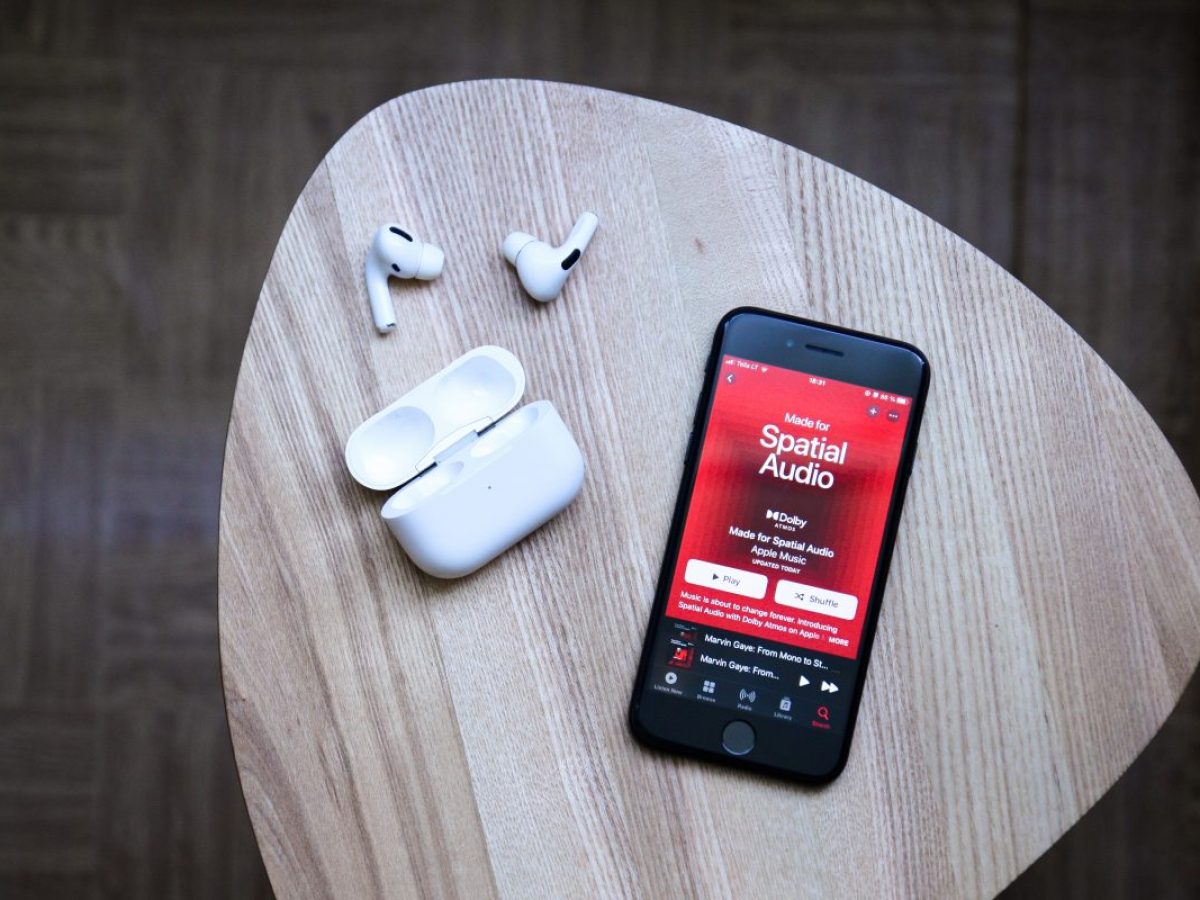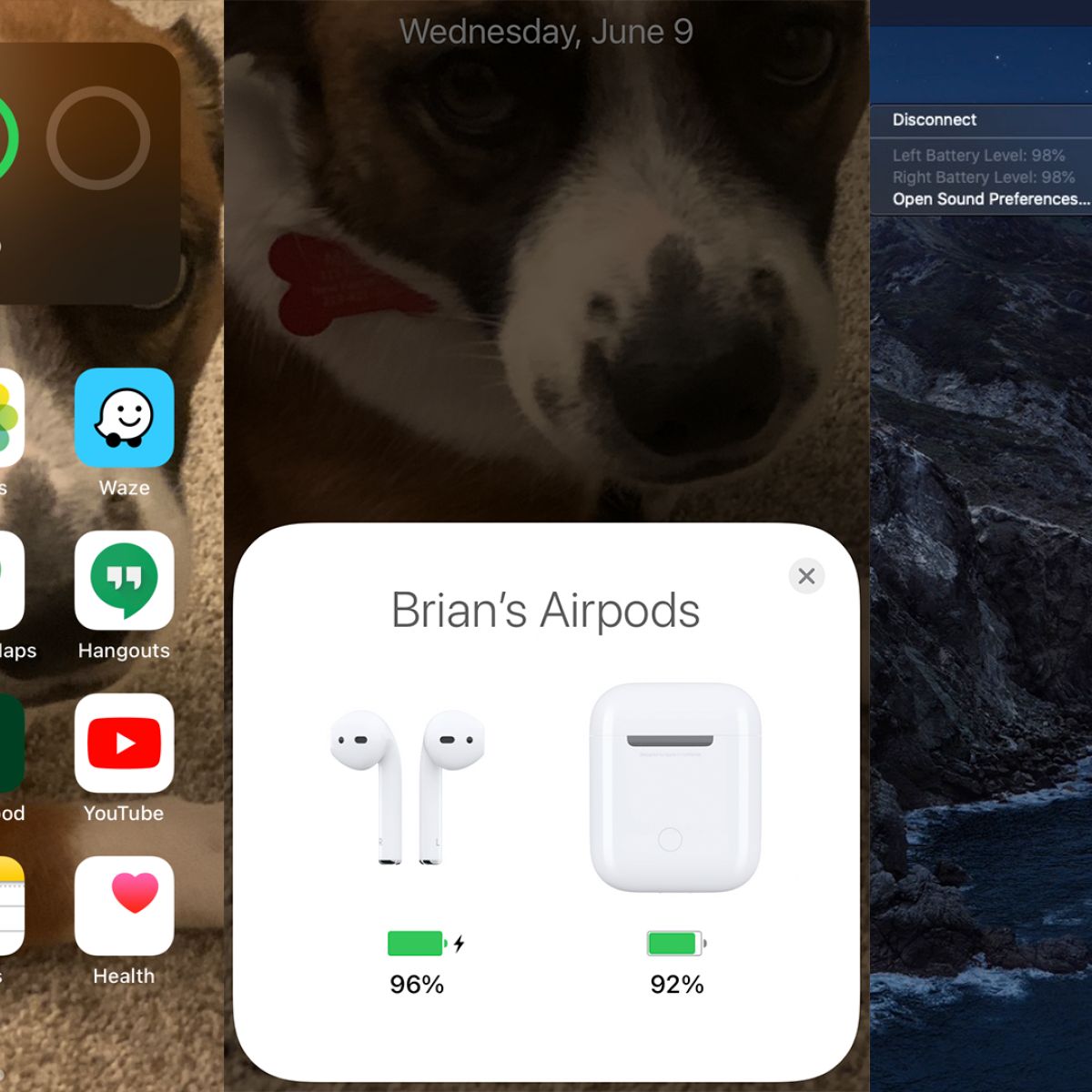Introduction
Welcome to our guide on how to check the battery of your AirPods. As AirPods have become an essential accessory for many people, it is important to know how to monitor their battery life effectively. By keeping an eye on the battery level, you can ensure that your AirPods are always ready when you need them.
Monitoring the battery of your AirPods can be done in various ways, depending on the device you are using. Whether you have an iPhone, Mac, or Apple Watch, there are several methods to check the battery level conveniently. Additionally, Siri can come in handy for checking the battery status, and the AirPods case itself provides a means to monitor the battery life as well.
In this guide, we will walk you through five different methods to check the battery of your AirPods. Each method offers its own unique advantages and can be used depending on your preferences or the device you have at hand. So, let’s dive in and learn how to keep track of your AirPods’ battery levels.
Method 1: Checking battery on iPhone
If you own an iPhone, you can easily check the battery level of your AirPods directly from your device. Here’s how:
- Open the charging case of your AirPods, ensuring that they are connected to your iPhone.
- On your iPhone’s home screen, swipe down from the top-right corner to access the Control Center.
- In the Control Center, you will see a set of icons representing various functions and settings. Look for the icon that resembles a pair of earbuds.
- Tap on the earbuds icon, and a screen will appear displaying the battery level of your AirPods and the charging case.
This method not only allows you to check the battery level of your AirPods but also provides information about the charging case. This way, you can ensure that both your AirPods and the case are adequately charged.
Additionally, if your AirPods are currently connected to your iPhone, you can also check their battery level through the Batteries widget. Here’s how:
- Swipe right on your iPhone’s home screen to access the Today View.
- Scroll to the bottom and tap “Edit.”
- In the Add Widgets screen, look for the Batteries widget and tap the green “+” button next to it.
- Tap “Done” in the top-right corner to save your changes.
Now, you can swipe right on the home screen or lock screen to access the Today View, where the Batteries widget will display the battery level of your AirPods.
Method 2: Checking battery on Mac
If you’re using a Mac and want to check the battery level of your AirPods, you can do so conveniently. Here’s how:
- Ensure that your AirPods are connected to your Mac.
- In the menu bar at the top of your screen, click on the Bluetooth symbol.
- A drop-down menu will appear, listing the devices connected to your Mac. Look for your AirPods and hover your cursor over their name.
- After hovering over the AirPods, a pop-up bubble will appear, displaying the battery level of each AirPod and the charging case.
This method allows you to quickly check the battery level of your AirPods without having to access any additional settings.
Furthermore, if your Mac is running macOS Big Sur or later, you can also add the battery widget to the menu bar. Here’s how:
- Click on the Apple menu in the top-left corner of your screen and select “System Preferences.”
- In the System Preferences window, click on “Dock & Menu Bar.”
- From the list on the left, select “Bluetooth.”
- On the right side, ensure that the option “Show in Menu Bar” is checked for Bluetooth.
Once you have enabled the Bluetooth menu bar icon, you can simply click on it to see a drop-down menu displaying the battery level of your AirPods.
Method 3: Checking battery on Apple Watch
If you own an Apple Watch and want to check the battery level of your AirPods, you can do so directly from your wrist. Here’s how:
- Ensure that your AirPods are connected to your Apple Watch.
- On your Apple Watch’s home screen, swipe up from the bottom to access the Control Center.
- In the Control Center, look for the battery percentage icon located towards the top.
- Tap on the battery percentage icon to expand it.
- You will now see the battery level of your Apple Watch, along with an additional icon representing your AirPods.
- Tap on the AirPods icon to view the battery level of your AirPods and their charging case.
This method allows you to check the battery level of your AirPods directly from your Apple Watch, providing convenience when you’re on the go.
It’s important to note that the battery level displayed on your Apple Watch may not always be real-time and can sometimes experience a delay in updating. For the most accurate battery information, ensure that your AirPods are connected to your Apple Watch and give it a few moments to update the status.
With the battery information readily available on your Apple Watch, you can monitor the battery levels of both your Apple Watch and AirPods in one convenient location.
Method 4: Checking battery with Siri
If you prefer a hands-free approach to check the battery level of your AirPods, you can use Siri, Apple’s virtual assistant. Here’s how:
- Make sure your AirPods are connected to your iPhone, iPad, or Apple Watch.
- Activate Siri by saying “Hey Siri” or pressing the Siri button on your device.
- Once Siri is active, simply ask, “What’s the battery percentage of my AirPods?” or “How much battery do my AirPods have?”
- Siri will respond with the battery level of your AirPods and their charging case.
Using Siri to check the battery level of your AirPods can be especially convenient when you’re busy or unable to manually check the battery using your device.
It’s worth mentioning that you can also ask Siri about the battery status of specific AirPods, especially if you have multiple AirPods connected to the same device. For example, you can say, “What’s the battery percentage of my left AirPod?” or “What’s the battery level of my right AirPod?”
With Siri at your fingertips, or rather, at your voice command, you can easily obtain the battery status of your AirPods without having to navigate through any menus or settings.
Method 5: Checking battery with AirPods case
In addition to using your device to check the battery level of your AirPods, you can also monitor it directly from the AirPods case itself. Here’s how:
- Open the lid of your AirPods case, ensuring that your AirPods are inside.
- Place the case near your connected iPhone, iPad, or Apple Watch.
- A pop-up notification will appear on your device’s screen, displaying the battery level of your AirPods and their charging case.
This method eliminates the need to access any settings or menus, as the battery information is conveniently displayed as a notification on your device.
In addition to the pop-up notification, you can also check the battery level of your AirPods case by looking at the LED indicator located on the front of the case. Here’s what the different LED colors indicate:
- If the LED is green, it means that the case and AirPods are charged or have a high battery percentage.
- If the LED is amber, it indicates that the case and AirPods have a low battery and may need charging soon.
- If the LED doesn’t light up, it means that the case and AirPods are either out of battery or not connected properly.
By checking the LED indicator on your AirPods case, you can quickly get an idea of the battery status without needing to access your device or rely on notifications.
With the ability to check the battery level of your AirPods directly from the case, you have another convenient option to monitor the battery life of your AirPods on the go.
Conclusion
Monitoring the battery level of your AirPods is essential to ensure uninterrupted listening and convenience. In this guide, we explored five different methods to check the battery of your AirPods, catering to various devices and preferences.
By using your iPhone, you can easily check the battery level through the Control Center or the Batteries widget. On a Mac, you can access the Bluetooth settings or add the battery widget to the menu bar for quick access.
If you own an Apple Watch, checking the battery level of your AirPods is as simple as swiping up to the Control Center. And for those who prefer a hands-free approach, Siri can provide battery information with just a voice command.
Lastly, the AirPods case itself offers a convenient way to check the battery level through pop-up notifications on your device screen or by looking at the LED indicator on the case.
With these methods at your disposal, you can easily keep track of the battery levels of your AirPods and ensure that they are charged and ready whenever you need them.
Remember that regularly checking the battery level will help you plan your usage and avoid unexpected interruptions during your listening sessions. Stay connected and enjoy your AirPods to the fullest with a peace of mind regarding their battery status.