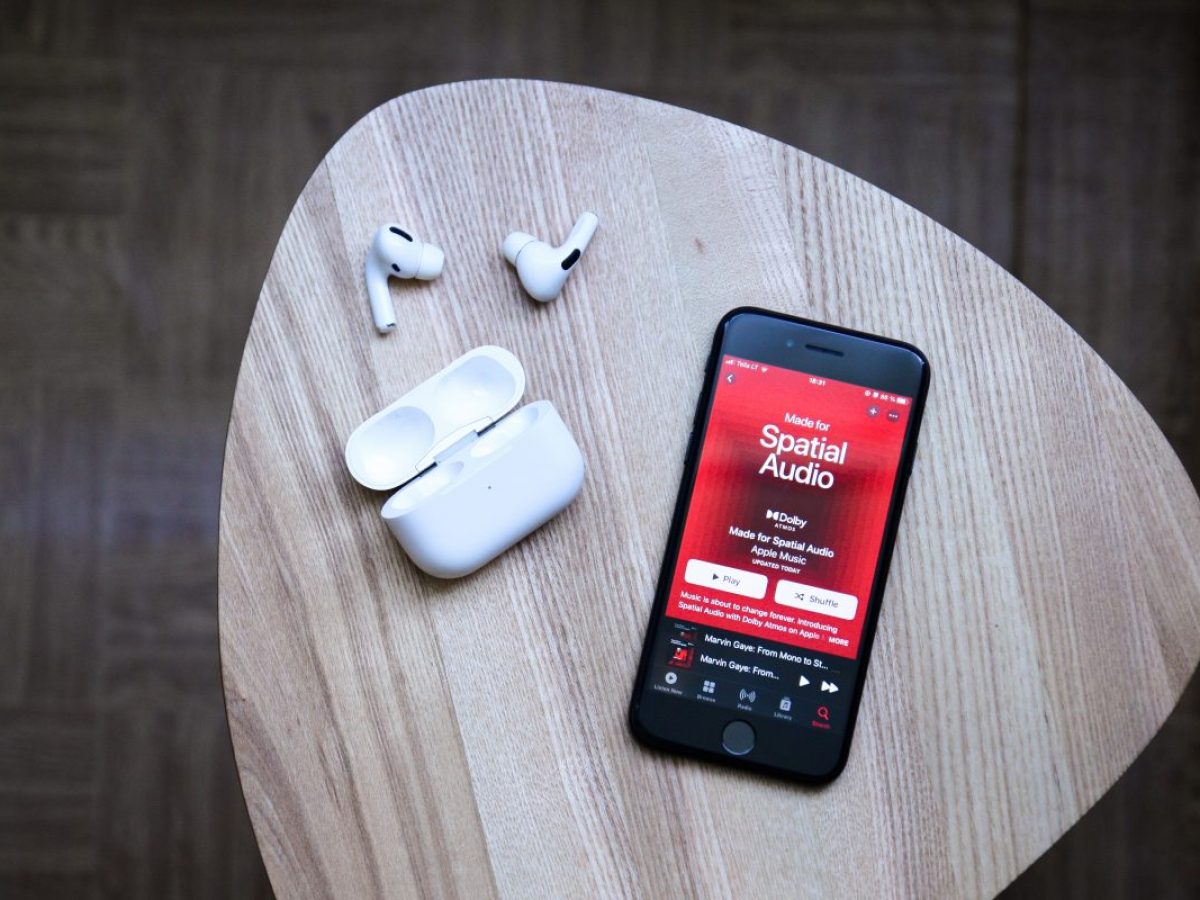Introduction
Apple AirPods have revolutionized the way we listen to music and interact with our devices. These wireless earphones offer a seamless and convenient audio experience for iPhone, iPad, and Mac users. However, like any technological device, they can encounter occasional issues. One of the most frustrating problems that AirPods users may experience is intermittent audio cutouts.
Imagine you’re in the middle of your favorite song or engrossed in an important call, and suddenly, the audio starts cutting out. Not only does this disrupt your listening or conversation, but it can also make you question the reliability of your AirPods.
In this article, we will explore the possible reasons behind AirPods cutting out and discuss troubleshooting steps to help you resolve this issue. Whether you’re a long-time AirPods user or considering purchasing a pair, understanding why this problem occurs and how to fix it will ensure a consistently enjoyable audio experience.
Understanding AirPods
Before delving into the reasons behind AirPods cutting out, let’s take a moment to understand how these wireless earphones work. Apple AirPods utilize Bluetooth technology to connect seamlessly with your iOS devices.
The AirPods are equipped with sensors that can detect when they are in your ears, automatically pausing playback when you remove them. This intelligent feature, coupled with the ability to switch between devices seamlessly, makes AirPods a popular choice for many Apple enthusiasts.
Each AirPod has its own battery, and they come with a charging case that not only keeps them protected but also serves as a power source. With just a few hours of charging, you can enjoy many hours of uninterrupted audio playback.
It’s worth noting that AirPods come in different generations, with each generation offering improvements in battery life, connectivity, and sound quality. The latest AirPods Pro, for instance, feature active noise cancellation for a more immersive audio experience.
Understanding the components and features of AirPods is important in troubleshooting connectivity issues. Now, let’s explore some possible reasons why your AirPods may be cutting out.
Possible Reasons for AirPods Cutting Out
There are several potential factors that can cause your AirPods to cut out during use. It’s essential to identify the underlying cause to determine the best course of action for resolving the issue. Here are some common reasons why your AirPods may be experiencing audio cutouts:
- Bluetooth Interference: Since AirPods rely on a Bluetooth connection, interference from other devices or nearby wireless signals can disrupt the audio stream. This interference can be caused by other Bluetooth devices, Wi-Fi routers, or even microwaves. It’s important to ensure that there aren’t any devices or obstructions that may interfere with the Bluetooth signal.
- Obstructions and Distance Limitations: AirPods have a limited range for Bluetooth connectivity. Thick walls, large furniture, or other physical obstructions between your AirPods and the connected device can weaken the Bluetooth signal and result in audio cutouts. It’s important to stay within the recommended range, typically around 30 feet, for optimal performance.
- Battery Issues: Low battery levels can cause intermittent audio cutouts. If your AirPods or charging case have insufficient charge, it can lead to unstable connectivity and audio interruptions. Make sure your AirPods and charging case are adequately charged to avoid this problem.
- Software Bugs and Glitches: Like any software-based device, AirPods may encounter occasional bugs or glitches that can affect their performance. These issues can range from minor connectivity hiccups to more significant software conflicts. Keeping your AirPods and connected devices updated with the latest firmware and software patches can help to minimize these problems.
Understanding the potential causes behind AirPods cutting out is crucial in troubleshooting and finding the most effective solution. In the following sections, we will discuss specific troubleshooting steps to address each of these potential issues.
Bluetooth Interference
Bluetooth interference is one of the common culprits behind AirPods audio cutouts. Bluetooth operates on a frequency band shared by various devices, including Wi-Fi routers, smartphones, and other Bluetooth devices. This crowded frequency band can lead to signal interference and result in audio interruptions.
To mitigate Bluetooth interference, try the following troubleshooting steps:
- Avoid Device Congestion: If you are in an area with many Bluetooth devices, such as a crowded office or public space, it’s possible that the Bluetooth signals from these devices are interfering with your AirPods. Try moving to a less congested area or turning off unnecessary nearby Bluetooth devices to reduce interference.
- Reposition Device and AirPods: Sometimes, the position of your connected device or the placement of your AirPods can affect the Bluetooth signal. Try repositioning your device or adjusting the position of the AirPods in your ears to improve the signal strength. Experimenting with different orientations may help reduce interference and improve audio stability.
- Keep Obstructions at a Minimum: Physical obstructions, such as walls or large furniture, can weaken the Bluetooth signal and lead to audio cutouts. Try to minimize the number of obstructions between your AirPods and the connected device to ensure a more robust connection. If you’re using your AirPods with an iPhone, for example, avoid placing it in a pocket located too far from your AirPods.
- Reset Bluetooth Connection: If you’re experiencing persistent audio cutouts due to interference, you can try resetting the Bluetooth connection between your AirPods and the connected device. To do this, go to the Bluetooth settings on your device, locate your AirPods, and choose the option to forget or disconnect them. Then, follow the steps to reconnect and reestablish the Bluetooth connection.
By implementing these troubleshooting steps, you can minimize Bluetooth interference and improve the stability of the audio connection on your AirPods. If the issue persists, proceed to the next section for further troubleshooting options.
Obstructions and Distance Limitations
Obstructions and distance limitations can significantly impact the performance of your AirPods and lead to audio cutouts. Understanding how physical barriers affect Bluetooth connectivity can help you troubleshoot and address this issue effectively.
Here are some steps to overcome obstructions and distance limitations:
- Remove Obstructions: Physical barriers such as walls, furniture, or even your own body can weaken the Bluetooth signal between your AirPods and the connected device. Ensure that there are no obstructions obstructing the direct line of sight between your AirPods and the device. Simply adjusting your position or reorienting your body can make a noticeable difference in audio stability.
- Stay Within Range: Bluetooth has a limited range, typically around 30 feet (10 meters), depending on the environment and the specific AirPods model. If you move too far from the connected device, the Bluetooth signal may weaken, resulting in audio cutouts. Stay within the recommended range to maintain a strong and stable connection.
- Reduce Interference: Similar to Bluetooth interference, external wireless signals, such as Wi-Fi routers and other Bluetooth devices, can cause interference and disrupt the audio connection. If possible, move away from these sources of interference or adjust their settings to minimize their impact on your AirPods.
- Reset Network Settings: Sometimes, connectivity issues caused by obstructions and distance limitations can be resolved by resetting the network settings on your connected device. This clears any stored settings and preferences related to Bluetooth connections. Note that this will also remove other saved Wi-Fi passwords, so be prepared to re-enter them afterwards.
By following these steps and optimizing the environment in which you use your AirPods, you can minimize audio cutouts caused by obstructions and distance limitations. If the issue persists, continue to the next section for further troubleshooting steps.
Battery Issues
Battery-related problems can also contribute to audio cutouts on your AirPods. Insufficient charge in either the AirPods or the charging case can result in unstable connections and intermittent audio interruptions. It’s important to ensure that your AirPods are adequately charged to avoid these issues.
Here are some troubleshooting steps to address battery-related problems:
- Check Battery Level: Start by checking the battery level of your AirPods and the charging case. On your connected device, open the Control Center (for iOS devices) or the Notification Center (for Mac) to see the battery percentage. If the battery level is low, charge your AirPods using the charging case until they are fully powered.
- Charge Charging Case: If your AirPods have sufficient charge but you still experience audio cutouts, the issue may lie with the charging case. Ensure that the charging case is securely closed and properly seated on the charging cable. Allow the case to charge for a sufficient amount of time to ensure that the batteries are adequately replenished.
- Reset AirPods: If you continue to experience battery-related issues, resetting your AirPods may help. To reset your AirPods, place them in the charging case, open the lid, and press and hold the button on the back of the case until the LED indicator flashes. Once the flashing stops, remove the AirPods from the case and reconnect them to your device.
- Optimize Battery Usage: To prolong the battery life of your AirPods, consider implementing some battery-saving practices. For example, try using only one AirPod at a time, as this will distribute the usage and reduce the power drain. Additionally, disabling features like automatic ear detection and limiting touch controls can also help conserve battery power.
By following these steps, you can alleviate battery-related issues that may be causing audio cutouts on your AirPods. If the problem persists, proceed to the next section for further troubleshooting options.
Software Bugs and Glitches
Software bugs or glitches can occasionally impact the performance of your AirPods, leading to audio cutouts. These issues can range from minor connectivity hiccups to more significant software conflicts. Keeping your AirPods and connected devices up to date with the latest firmware and software patches can help minimize these problems.
Here are some troubleshooting steps to address software-related issues:
- Update Firmware: Ensure that your AirPods have the latest firmware installed. To check for updates, connect your AirPods to your device and go to the Bluetooth settings. If an update is available, follow the prompts to download and install it. Keeping your AirPods up to date with the latest firmware can resolve known bugs and improve overall performance.
- Restart Devices: Sometimes, a simple reset can fix software-related issues. Start by restarting your AirPods. Place them in the charging case, close the lid, and wait for a few seconds. Then, open the lid and reconnect the AirPods to your device. Additionally, restart your connected device to ensure a fresh start and clear any temporary software conflicts.
- Reset Settings: If the audio cutouts persist, you can try resetting the settings on your connected device. Keep in mind that this will revert your device’s settings to their default state. To do this, go to the settings menu on your device and locate the option to reset settings. Follow the prompts to initiate the reset, and then reconnect your AirPods to see if the issue is resolved.
- Seek Technical Support: If you have tried the troubleshooting steps above and are still experiencing audio cutouts due to software bugs or glitches, it may be necessary to seek technical support. Reach out to Apple Support or visit an authorized service center for further assistance. They can help diagnose the problem and provide specific solutions or repairs, if needed.
By following these steps, you can address software-related issues that may be causing audio cutouts on your AirPods. If the problem persists, it is recommended to seek professional support for further troubleshooting and resolution.
Troubleshooting Steps
If you’re experiencing audio cutouts with your AirPods, it’s important to go through a series of troubleshooting steps to pinpoint and address the underlying issue. Here is a comprehensive set of troubleshooting steps to help you resolve the problem:
- Check Bluetooth Connectivity: Ensure that your AirPods are properly connected to your device via Bluetooth. Open the Bluetooth settings on your device and verify that your AirPods are selected as the audio output.
- Restart AirPods: Place your AirPods inside the charging case, close the lid, and wait for a few seconds. Then, open the lid and reconnect your AirPods to your device. This simple reset can sometimes fix minor connectivity issues.
- Reset Network Settings: If the audio cutouts persist, you can try resetting the network settings on your device. Go to the settings menu and locate the option to reset network settings. Keep in mind that this will remove any saved Wi-Fi passwords, so be prepared to re-enter them afterwards.
- Update Firmware and Software: Ensure that your AirPods, as well as your connected device, have the latest firmware and software updates installed. Check for updates and follow the prompts to download and install them.
- Optimize AirPods Position: Adjust the position of your AirPods in your ears to improve the Bluetooth signal strength. Try different orientations or slight adjustments to find the optimal position that minimizes audio interruptions.
- Minimize Interference: Reduce potential sources of wireless interference, such as other Bluetooth devices or Wi-Fi routers, that may disrupt the Bluetooth signal. Move away from these sources or adjust their settings to minimize interference.
- Charge AirPods and Case: Ensure that your AirPods and the charging case have sufficient charge. Charge them until they are fully powered to avoid audio cutouts caused by low battery levels.
- Reset AirPods Settings: If none of the above steps solve the issue, you can try resetting your AirPods to their default settings. Place them in the charging case, open the lid, and press and hold the button on the back of the case until the LED indicator flashes. Remove the AirPods from the case and reconnect them to your device.
- Seek Professional Support: If you have exhausted all the troubleshooting steps and are still experiencing audio cutouts, it may be necessary to seek professional support. Contact Apple Support or visit an authorized service center for further assistance.
By following these troubleshooting steps, you can identify and resolve the underlying issues that are causing audio cutouts on your AirPods. Remember to test your AirPods after each step to determine if the problem has been resolved.
Conclusion
Audio cutouts can be a frustrating issue when using AirPods, but understanding the possible causes and implementing the appropriate troubleshooting steps can help you resolve the problem. In this article, we discussed several factors that can contribute to audio cutouts, including Bluetooth interference, obstructions and distance limitations, battery issues, and software bugs. By identifying the underlying cause, you can take targeted steps to address the issue and enjoy uninterrupted audio with your AirPods.
Whether it’s adjusting the position of your AirPods, minimizing interference, or ensuring that your devices are updated with the latest firmware and software, troubleshooting can go a long way in resolving audio cutout problems. Remember to follow the troubleshooting steps systematically, testing after each step to see if the issue has been resolved.
If you have tried all the troubleshooting steps and the audio cutouts persist, it may be necessary to seek professional support. Reach out to Apple Support or visit an authorized service center for further assistance. Their experts can provide additional guidance and solutions tailored to your specific situation.
Ultimately, by understanding and addressing the factors that contribute to audio cutouts, you can enjoy a seamless and uninterrupted audio experience with your AirPods. Whether you’re listening to music, participating in important calls, or enjoying your favorite podcasts, with a little troubleshooting, you can get back to enjoying the full potential of your AirPods.