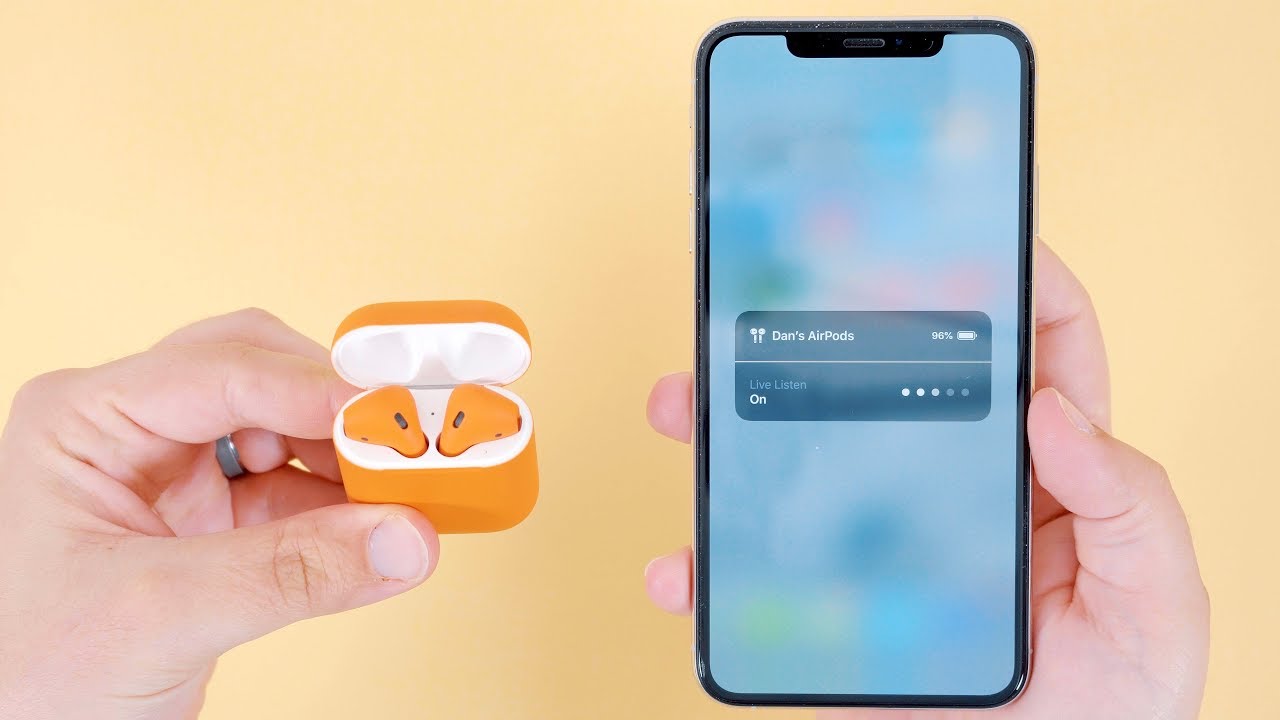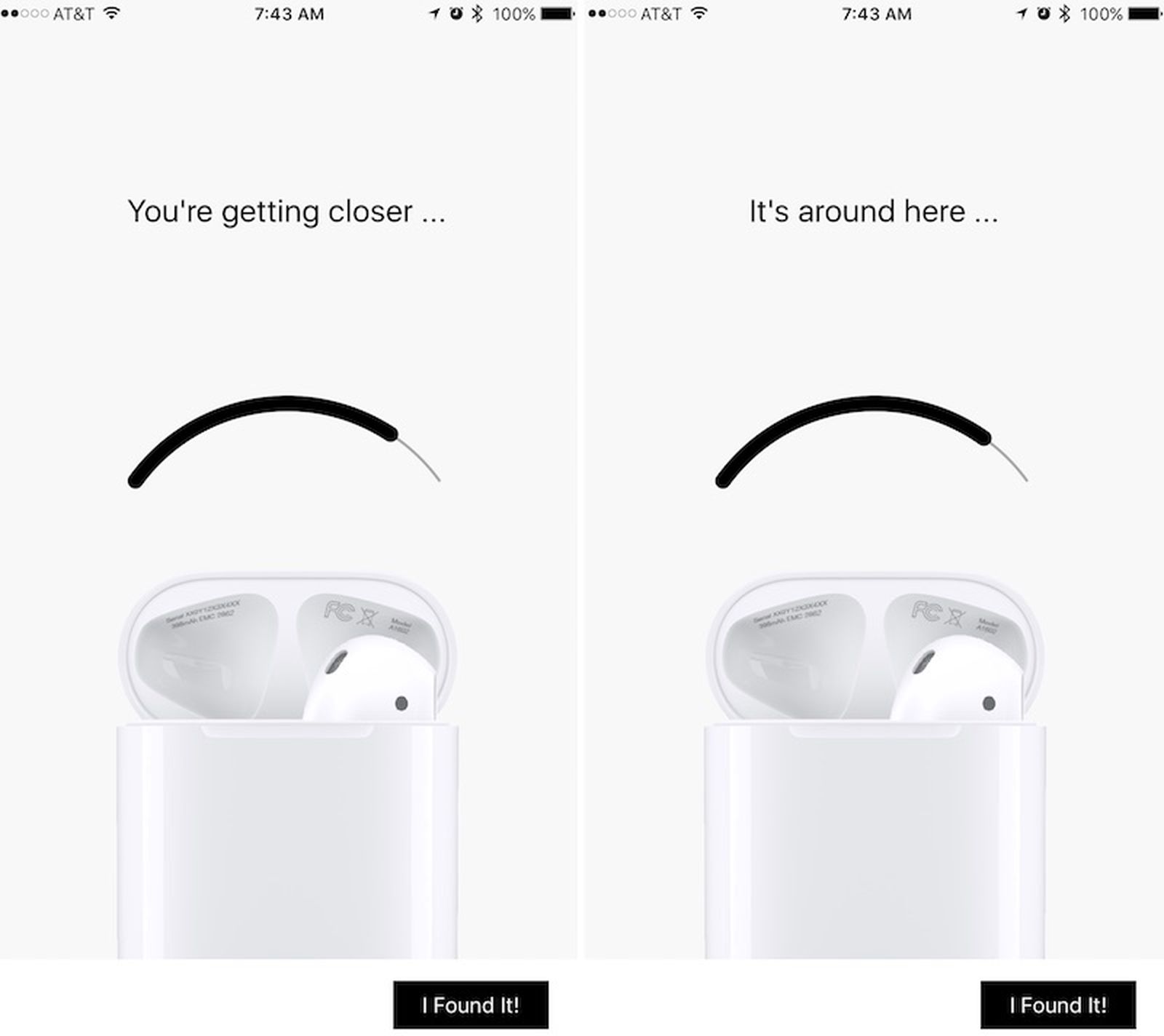Introduction
Welcome to the world of wireless earbuds, where convenience meets cutting-edge technology. If you are a proud owner of AirPods, you already know how amazing they can be. However, there may be times when you hear an unexpected beeping sound coming from your AirPods. Don’t worry – you’re not alone in this experience.
The beeping sound in AirPods can be quite perplexing and may leave you wondering why it’s happening and how to resolve it. In this article, we’ll delve into the different reasons why your AirPods might be beeping, providing you with the knowledge you need to troubleshoot the issue.
Stay tuned as we explore the various causes of the beeping sound, from low battery levels to firmware updates and connection issues. We’ll also discuss the helpful beeping feature that can assist you in finding lost AirPods and highlight the importance of cleaning and maintenance to prevent beeping sounds. And finally, we’ll touch on when it may be necessary to seek professional help.
So, whether you’re a long-time AirPods user or considering purchasing a pair, understanding why your AirPods are beeping will help ensure a seamless and enjoyable listening experience. Let’s dive in and unravel the mystery of those beeping sounds in your AirPods!
Understanding the Beeping Sound in AirPods
Before we delve into the causes behind the beeping sound in your AirPods, it’s important to understand what the sound signifies. The beeping sound is usually a form of audio feedback from your AirPods, indicating that something requires your attention or that there is a specific event occurring.
The beeping sound can vary in duration and pattern, depending on the cause. It’s essential to pay attention to the timing, frequency, and context of the beeping to narrow down the potential reasons.
When you encounter the beeping sound, it’s crucial to stay calm and not panic. Remember, the beeping sound is a way for your AirPods to communicate with you and provide valuable information about their status or a specific situation. By understanding the possible causes, you’ll be better equipped to address the issue and restore your AirPods to their optimal functioning state.
Now that we have a basic understanding of the beeping sound in AirPods, let’s explore the common causes that may trigger this audio feedback. By identifying the cause, you can take appropriate steps to resolve the issue and continue enjoying your wireless audio experience without interruptions.
Common Causes for AirPods to Beep
There are several common causes for AirPods to emit a beeping sound. Understanding these causes will help you pinpoint the issue and find a solution. Here are some of the most frequent culprits:
- Low Battery: One of the most common reasons for AirPods to beep is a low battery. When the battery level is critically low, your AirPods will emit a series of beeps to let you know it’s time to charge them. Monitoring the battery levels and keeping them sufficiently charged can help prevent this beeping sound.
- Firmware Updates: Apple periodically releases firmware updates for AirPods to improve their performance and add new features. During these updates, you may hear your AirPods beep to indicate that the firmware is being updated. It’s essential to keep your AirPods connected to your device and update them regularly to avoid any potential issues associated with outdated firmware.
- Connection Issues: Beeping sounds in AirPods can also be a result of connection problems. If there are connectivity issues between your AirPods and your device, you may hear intermittent beeps. Troubleshooting the Bluetooth connection and ensuring a stable connection can help eliminate these beeping sounds.
- Finding Lost AirPods: In the unfortunate event that you misplace your AirPods, you can use the Find My app on your iPhone or iPad to help locate them. When activated, the AirPods emit a beeping sound to assist you in finding them. This feature can be incredibly helpful if your AirPods are within proximity but hidden from view.
- Cleaning and Maintenance: Accumulated dirt, debris, or earwax on the AirPods’ speaker openings can interfere with their performance and trigger beeping sounds. Regularly cleaning your AirPods and their charging case can help prevent these issues and maintain optimal audio quality.
By familiarizing yourself with these common causes, you can quickly identify and resolve the beeping sound in your AirPods. However, if the issue persists or you encounter any other abnormalities, it may be necessary to seek professional assistance from an authorized Apple service provider.
Low Battery: The Most Common Culprit
When it comes to the beeping sound in AirPods, the most frequent culprit is a low battery. AirPods are designed to provide you with hours of uninterrupted audio enjoyment, but like any electronic device, they require power to function properly.
When the battery level of your AirPods reaches a critically low point, they will emit a series of beeping sounds to alert you that they need to be charged. This is a built-in feature that ensures you are aware of the battery status and can take the necessary steps to keep your AirPods powered up.
The beeping sound to indicate a low battery can vary depending on the specific AirPods model you own. However, it typically consists of a regular sequence of short beeps. The beeping interval may increase as the battery level becomes even lower.
To avoid being caught off guard by a low battery, it’s important to monitor the battery levels of your AirPods regularly. You can check this information directly on your connected device, such as an iPhone or iPad, or by using the Battery widget on your iOS device.
When you notice the battery level of your AirPods decreasing, it’s time to recharge them using the charging case. The charging case provides multiple charges and can keep your AirPods powered up throughout the day. Ensure that both the AirPods and the case are properly connected to a power source to initiate the charging process.
Remember, it’s always a good practice to charge your AirPods overnight or whenever you’re not using them to ensure they are fully charged and ready to go when you need them.
By regularly monitoring the battery levels of your AirPods and being proactive about recharging them, you can avoid the annoyance of the beeping sound and enjoy uninterrupted audio experiences.
Firmware Updates: Keeping your AirPods Up to Date
To deliver the best possible performance and user experience, Apple periodically releases firmware updates for AirPods. These updates bring new features, bug fixes, and enhancements that help optimize the functionality of your AirPods.
When a firmware update becomes available for your AirPods, you may hear a beeping sound as your AirPods are being updated. This audio feedback serves as an indication that the update process is taking place and should not cause alarm.
It’s important to ensure that your AirPods are connected and paired with a compatible iOS device or Mac when a firmware update is released. This will allow the update to be downloaded and installed seamlessly. Typically, the firmware update process is automated, meaning you don’t have to manually initiate it.
To keep your AirPods firmware up to date, follow these simple steps:
- Ensure that your AirPods are connected to your iOS device or Mac.
- Ensure that your iOS device or Mac is connected to a stable internet connection.
- Keep your AirPods in their charging case, with the lid closed, and ensure that the case is also charged.
- Wait for the firmware update to be downloaded and installed. You may hear a beeping sound during this process, signaling that the update is in progress.
- Once the update is complete, you can continue using your AirPods as usual.
Keeping your AirPods firmware up to date is important because it ensures that you have access to the latest features and improvements. Additionally, firmware updates may address any potential issues or bugs that may affect the performance or stability of your AirPods.
To automatically receive firmware updates for your AirPods, make sure that your connected iOS device or Mac has the latest version of iOS or macOS installed. Apple typically includes firmware updates in its operating system updates, so keeping your device’s software up to date will ensure that you receive the latest firmware for your AirPods.
By keeping your AirPods firmware up to date, you can maximize their performance and enjoy an enhanced audio experience with the latest features and improvements.
Connection Issues: Troubleshooting Bluetooth Problems
One of the common causes of beeping sounds in AirPods is connection issues. If your AirPods are not properly connected to your device via Bluetooth, it can result in intermittent beeping or audio disruptions. Fortunately, there are several troubleshooting steps you can take to resolve these connection problems.
Here are some potential solutions to troubleshoot Bluetooth problems with your AirPods:
- Ensure Bluetooth is enabled: Double-check that the Bluetooth feature is turned on both on your AirPods and the device you’re trying to pair them with. This can usually be found in the settings menu of your iOS device or Mac.
- Restart your AirPods: Sometimes, a simple restart can fix connectivity issues. Place your AirPods in the charging case, close the lid, and leave them for a few seconds. Then, open the lid and try connecting them to your device again.
- Reset network settings: On your iPhone or iPad, try resetting the network settings by going to Settings > General > Reset > Reset Network Settings. Note that this will remove all saved Wi-Fi networks, so you’ll need to reconnect to them afterwards.
- Forget and re-pair your AirPods: From the Bluetooth settings menu on your device, locate your AirPods and select “Forget This Device”. Then, re-pair your AirPods by opening the lid of the charging case and pressing the button on the back until the LED light flashes white. Your AirPods should now appear in the Bluetooth devices list and can be paired again.
- Update device software: Ensure that your iPhone, iPad, or Mac has the latest software updates installed. These updates often include bug fixes and improvements for Bluetooth connectivity.
- Move closer to your device: If you’re experiencing weak Bluetooth signal or interference, try moving closer to your device to establish a stronger connection. It’s also important to minimize obstacles between your device and your AirPods, such as walls or electronic devices that could interfere with the signal.
By following these troubleshooting steps, you can often resolve connection issues and eliminate the beeping sound in your AirPods. However, if the problem persists, it may be helpful to contact Apple Support or visit an authorized service provider for further assistance.
Remember, maintaining a stable and reliable Bluetooth connection is crucial for a seamless audio experience with your AirPods.
Finding Lost AirPods: The Helpful Beeping Feature
Losing your AirPods can be a frustrating experience, but Apple has provided a useful feature to help you locate them. The Find My app, available on your iPhone or iPad, allows you to track down your AirPods using their built-in beeping feature.
When activated through the Find My app, your misplaced AirPods emit a beeping sound that can guide you to their location. This feature is particularly helpful if your AirPods are within close proximity but hidden from view.
Here’s how you can use the Find My app to locate your lost AirPods:
- Open the Find My app on your iPhone or iPad.
- Tap on the “Devices” tab at the bottom of the screen.
- Locate your AirPods in the list of devices under “My Devices”.
- Tap on your AirPods to view their last known location on the map.
- If your AirPods are nearby, tap on the “Play Sound” option to make them emit a beeping sound.
- Follow the sound to help you locate your AirPods.
When activated, the beeping sound from your AirPods can be quite loud, making it easier to find them, especially in quieter environments. It’s important to note that this feature works best when your AirPods are within Bluetooth range of your iPhone or iPad.
The Find My app can also provide the date and time when your AirPods were last connected to your device, giving you a clue about where you might have left them.
By utilizing the beeping feature in the Find My app, you can save time and effort in searching for your lost AirPods. It’s a convenient tool that helps ensure you never have to go without your favorite audio companions for too long.
Cleaning and Maintenance: Preventing Beeping Sounds
Regular cleaning and maintenance of your AirPods are essential not only for hygiene reasons but also to prevent potential issues, including beeping sounds. Accumulated dirt, debris, or earwax can interfere with the performance of your AirPods, leading to audio disruptions and other problems.
Here are some tips to keep your AirPods clean and prevent beeping sounds:
- Use a soft, lint-free cloth: Gently wipe the exterior surfaces of your AirPods, including the charging case, with a soft, lint-free cloth. Avoid using harsh chemicals or abrasive materials that may damage the finish.
- Clear the speaker openings: The speaker openings on your AirPods can easily become clogged with dirt or debris. Use a soft, dry brush or a clean, dry toothbrush to carefully remove any particles from the speaker grills. Be gentle to avoid damaging the delicate components.
- Avoid moisture and liquids: AirPods are not water-resistant, so it’s crucial to keep them away from liquids. Moisture can damage the internal components and lead to malfunctions or beeping sounds. Don’t use your AirPods in rainy or humid conditions, and refrain from cleaning them with liquids.
- Store them in a clean case: When you’re not using your AirPods, always store them in their charging case. Ensure that the case is clean and free from dirt and debris. This will not only keep your AirPods safe but also prevent them from accumulating additional particles that could cause beeping sounds.
- Periodically clean the charging contacts: The charging contacts on both your AirPods and the charging case can accumulate dirt or debris over time. Use a dry cotton swab or a soft cloth to gently clean the contacts, ensuring they remain free from any obstructions.
By incorporating these cleaning and maintenance practices into your routine, you can help prevent beeping sounds caused by dirt or debris interference. Keeping your AirPods clean will not only prolong their lifespan but also ensure optimal audio performance and a pleasant listening experience.
Seeing a Specialist: When to Seek Professional Help
While many beeping sounds in AirPods can be resolved with basic troubleshooting steps, there may be instances where seeking professional help is necessary. If you’ve tried the suggested solutions but continue to experience beeping sounds or other abnormalities with your AirPods, it may be time to consult a specialist.
Here are some situations where it’s advisable to seek professional assistance:
- Persistent beeping: If the beeping sounds in your AirPods persist even after attempting various troubleshooting methods, it’s a good indication that there may be an underlying hardware or software issue. An authorized Apple service provider can diagnose the problem and provide an appropriate solution.
- Physical damage: If your AirPods have suffered physical damage, such as a crack or severe impact, it could affect their functionality and lead to beeping sounds. In such cases, it’s best to consult a specialist who can assess the damage and provide repair or replacement options.
- Out-of-warranty concerns: If your AirPods are no longer covered by the warranty or AppleCare, seeking professional help can still be beneficial. Authorized service providers have experienced technicians who can provide repair services, although there may be associated costs outside of warranty coverage.
- Complex software issues: In some cases, beeping sounds or other issues with your AirPods may be related to complex software issues or compatibility problems with your device. A specialist can help diagnose these issues and provide solutions or workarounds to ensure proper functionality.
- Replacement options: If your AirPods are beyond repair or if the cost of repair is not feasible, a specialist can guide you through replacement options and help you make an informed decision.
When seeking professional assistance, it’s important to consult an authorized Apple service provider or visit an Apple Store. These individuals have the necessary expertise and access to genuine Apple parts to ensure reliable and high-quality service for your AirPods.
Remember, if your AirPods are still within warranty or covered by AppleCare, it’s recommended to contact Apple Support directly to explore warranty repairs or replacements.
By knowing when to seek professional help, you can ensure that any issues with your AirPods are addressed efficiently, helping you to enjoy uninterrupted audio experiences.
Conclusion
The beeping sound in AirPods can be both frustrating and confusing, but with the information provided in this article, you are better equipped to understand and resolve this issue. By examining the common causes of beeping sounds, such as low battery levels, firmware updates, connection issues, and the helpful beeping feature for finding lost AirPods, you can troubleshoot the problem effectively.
Additionally, practicing regular cleaning and maintenance can prevent beeping sounds caused by dirt or debris interference. By following the suggested cleaning techniques and keeping your AirPods in good condition, you can enhance their performance and prevent potential audio disruptions.
However, if your AirPods continue to experience beeping sounds or other abnormalities despite your troubleshooting efforts, it may be necessary to seek professional assistance. Authorized Apple service providers and specialists can diagnose the problem, provide repair or replacement options, and guide you through complex software issues.
Remember, the world of wireless audio is constantly evolving, and it’s essential to keep your AirPods up to date. Regularly check for firmware updates and install them to enjoy the latest features and improvements offered by Apple.
With adequate care, maintenance, and timely professional assistance, your AirPods can continue to deliver the exceptional audio experience you expect. By addressing beeping sounds promptly and taking preventive measures, you can ensure an uninterrupted and enjoyable listening experience with your AirPods for years to come.