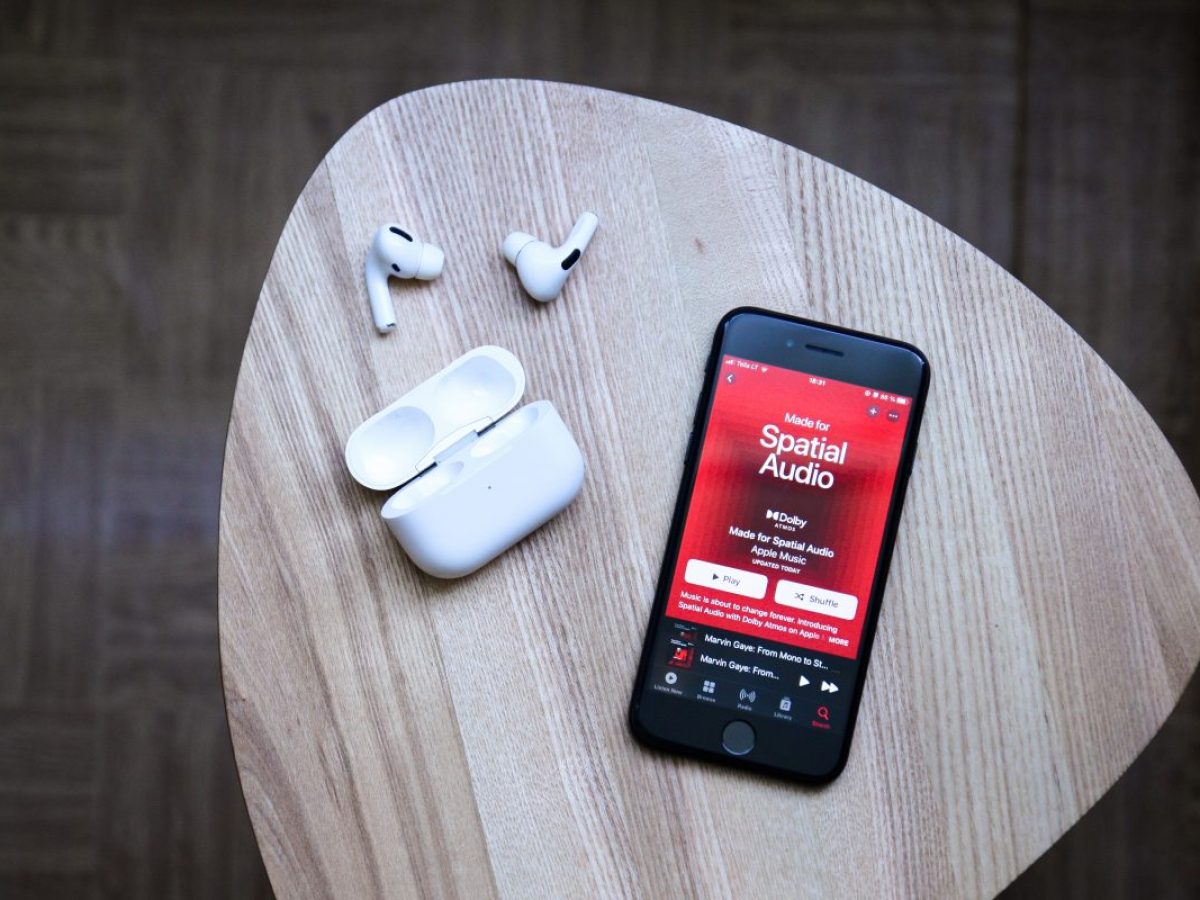Introduction
Welcome to a technological marvel that has reshaped the way we enjoy audio – the Airpods. These sleek wireless earbuds by Apple have become a popular choice for music enthusiasts and tech-savvy individuals alike. However, sometimes even the most cutting-edge devices encounter issues, and one common problem faced by Airpods users is “Why are my Airpods not charging?”. If you find yourself in this frustrating situation, fear not! In this article, we will explore the possible reasons why your Airpods may not be charging and provide some troubleshooting steps to help you resolve the issue.
The Airpods, with their snug fit and seamless connectivity to iPhones, are known for their convenience and superior audio quality. However, like any electronic device, they can encounter occasional glitches. If you’ve connected your Airpods to a charging source and noticed that they are not charging properly or not charging at all, several factors could be at play. It could be as simple as dirt or debris blocking the charging contacts or a more complex problem related to software or hardware. Fortunately, most of these issues can be remedied with a few troubleshooting steps.
Before diving into the troubleshooting process, it’s important to note that the solutions we will discuss are primarily for the standard Airpods models, although many of them can apply to Airpods Pro as well. Now, let’s explore some common reasons why your Airpods may not be charging and what steps you can take to fix the issue.
Common reasons why Airpods are not charging
There can be several reasons why your Airpods may not be charging. Understanding these common issues will help you diagnose the problem and find the appropriate solution. Let’s explore some of the most common causes:
- Dirty or blocked charging contacts: Over time, dirt, debris, or lint can accumulate on the charging contacts of your Airpods or the charging case. This can prevent proper electrical contact, leading to charging issues. It’s essential to ensure that the charging contacts are clean and free from any obstructions.
- Damaged or faulty charging cable: Another common culprit for Airpods not charging is a damaged or faulty charging cable. Check for any physical damage, frayed wires, or loose connections. If you suspect the charging cable is the issue, try using a different cable to see if it resolves the problem.
- Airpods case is not charging: If your Airpods case is not charging, it can impact the charging functionality of your Airpods as well. In some cases, the issue might be with the case itself, such as a faulty charging port or a drained battery. Keep an eye on the LED light on the case to understand if it’s charging properly.
- Software issues: Software glitches or compatibility issues can also interfere with the charging process. Ensure that both your Airpods and the connected device (such as an iPhone) are running the latest software updates. Restarting your device and resetting the Airpods can often resolve software-related issues.
- Battery health and capacity: Over time, the battery health and capacity of your Airpods may degrade, reducing their ability to hold a charge. If you’ve had your Airpods for a considerable period, it’s worth checking the battery health through your connected device’s settings to determine if this is the cause of the charging problem.
- Airpods firmware update: Apple occasionally releases firmware updates for Airpods, which can address performance issues and connectivity problems. If you haven’t updated the firmware recently, it’s worth checking for any available updates through the connected device’s settings.
By familiarizing yourself with these common reasons, you can narrow down the potential cause of your Airpods not charging. In the next section, we will discuss troubleshooting steps to fix this issue and get your Airpods back up and running.
Dirty or blocked charging contacts
One of the most common reasons why Airpods may not be charging is due to dirty or blocked charging contacts. Over time, the charging contacts on both the Airpods themselves and the charging case can collect dirt, debris, or even pocket lint. These obstructions prevent a secure electrical connection when you place your Airpods in the case for charging, resulting in charging issues.
To resolve this problem, you need to clean the charging contacts carefully. Here are the steps to clean the charging contacts:
- Remove the Airpods from the charging case: Take out both Airpods from the charging case and set them aside.
- Inspect the charging case: Pay close attention to the charging contacts inside the case. Look for any visible dirt, debris, or lint that might be blocking the contacts.
- Use a soft, lint-free cloth: Gently wipe the charging contacts inside the case with a soft, lint-free cloth. Ensure that the cloth is clean and free from any moisture.
- Clean the Airpods: Examine the charging contacts on the Airpods themselves. If you notice any dirt or debris, carefully wipe them using the same soft, lint-free cloth.
- Reinsert the Airpods: Once the charging contacts are clean, place the Airpods back into the charging case.
After following these steps, try charging your Airpods again to see if the issue is resolved. Cleaning the charging contacts eliminates any barriers that might hinder the electrical connection between the Airpods and the charging case.
It’s also important to note that regular cleaning and maintenance of the charging contacts can prevent future charging issues. Make it a habit to periodically check and clean the charging contacts to keep them free from dirt and debris.
If your Airpods are still not charging properly after cleaning the contacts, it’s time to explore other potential causes. Continue reading the following sections for further troubleshooting steps.
Damaged or faulty charging cable
If your Airpods are not charging, a possible reason could be a damaged or faulty charging cable. Over time, charging cables can suffer wear and tear, leading to frayed wires, loose connections, or even internal damage. In such cases, the charging cable may not provide a consistent flow of power to the Airpods, resulting in charging issues.
To determine if the charging cable is the culprit, try the following troubleshooting steps:
- Inspect the charging cable: Carefully examine the charging cable for any signs of physical damage, such as frayed or exposed wires. Look for loose connections between the cable and the charging port.
- Try a different charging cable: If you suspect that your current charging cable is faulty, try using a different Apple-certified charging cable to charge your Airpods.
- Verify the charging functionality: Connect the alternative charging cable to a power source and plug it into the charging case. Check if the Airpods start charging. If they do, it confirms that the issue lies with the original charging cable.
- Replace the charging cable: If the alternative charging cable successfully charges your Airpods, it’s time to replace the damaged or malfunctioning charging cable with a new one. Ensure that you choose a genuine Apple-certified charging cable to maintain the integrity and safety of your Airpods.
By following these troubleshooting steps, you can eliminate a damaged or faulty charging cable as the reason behind your Airpods not charging. However, if the issue persists even with a new charging cable, move on to the next sections for further troubleshooting steps.
Airpods case is not charging
When your Airpods case is not charging, it can impact the charging functionality of your Airpods as well. Several factors can contribute to a non-charging case, including a drained battery, a faulty charging port, or an issue with the case’s internal circuitry. Here are some troubleshooting steps to address this problem:
- Check the charging status LED: Examine the LED light on the front of the Airpods case. If it doesn’t illuminate when connected to a power source, it indicates that the case is not receiving any charge. This could be due to a drained battery or a faulty charging port.
- Reset the Airpods case: A simple reset can sometimes resolve charging issues with the Airpods case. To reset the case, press and hold the Setup button on the back of the case until the LED light flashes amber. Release the button and try charging the case again.
- Inspect the charging port: Carefully examine the case’s charging port for any signs of physical damage, such as dirt, debris, or loose connections. Use a soft, dry cloth to clean the charging port, ensuring there is no obstruction preventing a proper electrical connection.
- Try a different power source: Connect the Airpods case to a different power source, such as a different charging cable or USB port, to rule out any issues with the current power source.
- Consult Apple support: If the above steps don’t resolve the issue, it’s recommended to contact Apple support or schedule an appointment at an Apple Store. They can assist you with further diagnostics and potential repairs or replacements.
By following these troubleshooting steps, you can determine if the non-charging issue lies with the Airpods case itself. If the case starts charging, it’s likely that the problem has been resolved. However, if the issue persists, consider exploring the next sections for additional troubleshooting steps.
Software issues
Software glitches or compatibility issues can sometimes cause Airpods not to charge properly. It’s essential to ensure that both your Airpods and the connected device, such as an iPhone or iPad, are running the latest software updates. Here are some troubleshooting steps to address potential software-related issues:
- Update the connected device: Check if there are any available software updates for your connected device. Go to the settings menu and navigate to the software update section. If an update is available, download and install it.
- Reset the Airpods: Resetting the Airpods can often resolve software glitches. To do this, open the settings on your connected device and go to the Bluetooth section. Locate your Airpods in the list of connected devices and tap on the “i” icon next to them. From there, select “Forget this Device” and confirm the action. Afterward, restart your device and pair your Airpods again.
- Reset the connected device: If necessary, perform a soft reset or restart your connected device. This can help clear any temporary software issues that may be affecting the charging functionality of the Airpods.
- Restore the connected device: If the above steps don’t resolve the issue, you may need to consider restoring your connected device to its factory settings. Before doing this, ensure that you have backed up all essential data. Restoring the device can often eliminate any deep-seated software problems that could be affecting the charging process.
- Check for app compatibility: Some third-party apps can interfere with the charging functionality of the Airpods. If you suspect an app might be causing the issue, try disabling or uninstalling it temporarily to see if it resolves the charging problem.
By addressing software-related issues through these troubleshooting steps, you can potentially resolve any glitches that may be preventing your Airpods from charging properly. If the problem persists, it’s time to explore the following sections for further troubleshooting steps.
Battery health and capacity
Over time, the battery health and capacity of your Airpods can naturally degrade, leading to charging issues. If you’ve had your Airpods for a significant period, it’s worth considering the condition of their batteries. Here are some steps to check the battery health and capacity:
- On an iPhone or iPad: Connect your Airpods to your iPhone or iPad and open the Settings app. Navigate to the section that corresponds to your Airpods and look for the battery health information. This will provide insight into the current condition of your Airpods’ batteries.
- Using a third-party app: Alternatively, you can use a third-party app specifically designed for monitoring battery health. These apps can provide more detailed information about the battery capacity and overall health of your Airpods.
- Compare battery performance: If the battery health indicates degradation, compare the performance of your Airpods to how they functioned when they were new. If you notice a significant difference in the charging duration or the overall battery life, it may be time to consider a battery replacement.
- Contact Apple support: If your Airpods’ battery health is significantly deteriorated and you’re experiencing charging issues, reach out to Apple support or schedule an appointment at an Apple Store. They can provide you with guidance on potential battery replacement options or any other necessary repairs.
It’s important to note that, depending on your usage patterns, the battery health of your Airpods may vary. However, if you notice a steep decline in battery performance or charging capabilities, it could indicate the need for a battery replacement.
By checking the battery health and capacity, you can gain insights into whether the charging issues are related to the overall condition of the Airpods’ batteries. If the problem persists after considering battery health, continue reading the following sections for additional troubleshooting steps.
Airpods firmware update
Apple periodically releases firmware updates for Airpods, which can address performance issues, connectivity problems, and other software-related bugs. If your Airpods are not charging properly, it’s important to ensure that you have the latest firmware installed. Here’s how you can check for and update the Airpods firmware:
- Connect your Airpods to your device: Make sure your Airpods are connected to your iPhone, iPad, or other compatible Apple device.
- Open the settings menu: Navigate to the settings menu on your connected device. Look for the section that relates to Bluetooth or connected devices.
- Locate your Airpods: In the list of connected devices, find and select your Airpods to access more details about their settings and firmware.
- Check for firmware updates: Look for an option to check for firmware updates or simply wait for your device to automatically detect any available updates for your Airpods. If an update is found, follow the on-screen instructions to install it.
- Ensure a stable internet connection: A stable internet connection is required to download and install firmware updates. Make sure you are connected to a reliable Wi-Fi network or have a strong cellular data connection.
- Keep your Airpods connected during the update: Keep your Airpods connected to your device throughout the update process. Avoid disconnecting or turning off your Airpods or the connected device to ensure a smooth and successful firmware update.
Updating the firmware of your Airpods can often resolve software-related issues and improve their overall performance, including charging functionality. If an update is available, it’s recommended to install it and see if it resolves the charging problem.
If the issue persists even after updating the firmware, it’s time to move on to the next sections for further troubleshooting steps and solutions.
Troubleshooting steps to fix Airpods not charging issue
Experiencing issues with your Airpods not charging can be frustrating, but there are several troubleshooting steps you can take to resolve the problem. Here are some recommended steps to help fix the Airpods not charging issue:
- Clean the charging contacts: Start by ensuring that the charging contacts on both the Airpods and the charging case are clean and free from any dirt, debris, or lint. Use a soft, lint-free cloth to gently wipe the charging contacts and remove any obstructions that may be hindering the electrical connection.
- Check and replace the charging cable: Inspect the charging cable for any physical damage, such as frayed wires or loose connections. If the cable appears to be faulty, try using a different Apple-certified charging cable to charge your Airpods.
- Reset the Airpods case: Perform a reset on your Airpods case by pressing and holding the Setup button on the back of the case until the LED light flashes amber. Release the button and then try charging the Airpods again.
- Update the Airpods firmware: Ensure that your Airpods have the latest firmware installed by checking for updates through your connected device’s settings. Updating the firmware can address software-related issues that may be affecting charging performance.
- Check the battery health and capacity: Evaluate the battery health and capacity of your Airpods to determine if battery degradation is causing the charging problem. Check the battery information through your connected device’s settings or consider using a third-party app for a more detailed analysis.
It’s important to note that not all troubleshooting steps may be applicable to every situation. The steps outlined here cover the most common issues and solutions related to Airpods not charging. If the issue persists despite trying these troubleshooting steps, it is recommended to reach out to Apple support for further assistance or schedule an appointment at an Apple Store for professional diagnosis and potential repairs.
By following these troubleshooting steps, you should be able to identify and resolve the issue preventing your Airpods from charging properly. Remember to follow the steps carefully and reach out for support if needed. Once the issue is resolved, you can once again enjoy the convenience and immersive audio experience that Airpods provide.
Clean the charging contacts
One of the primary causes of Airpods not charging correctly is dirty or blocked charging contacts. Over time, debris, dirt, or even pocket lint can accumulate on the charging contacts of both the Airpods themselves and the charging case, preventing proper electrical contact. Cleaning the charging contacts is a simple yet effective troubleshooting step to address this issue. Here’s how you can clean the charging contacts:
- Remove the Airpods from the charging case: Take both Airpods out of the charging case and set them aside.
- Inspect the charging case: Examine the charging contacts inside the case and look for any visible dirt, debris, or lint that might be blocking them.
- Use a soft, lint-free cloth: Take a soft, lint-free cloth and gently wipe the charging contacts inside the case. Make sure the cloth is clean and dry.
- Clean the Airpods: Carefully examine the charging contacts on the Airpods themselves. If you notice any dirt or debris, use the soft cloth to gently wipe them clean.
- Reinsert the Airpods: Once the charging contacts are clean, place the Airpods back into the charging case.
After following these cleaning steps, try charging your Airpods again to see if the issue is resolved. Cleaning the charging contacts helps establish a secure electrical connection between the Airpods and the charging case, allowing for proper charging.
Regularly cleaning the charging contacts and keeping them free from dirt and debris can help prevent future charging issues. Make it a habit to check and clean the charging contacts periodically to ensure optimal charging performance.
If cleaning the charging contacts does not resolve the charging issue, continue troubleshooting with the other steps outlined in this article.
Check and replace the charging cable
A damaged or faulty charging cable can be another common reason why your Airpods may not be charging properly. Over time, charging cables can experience wear and tear, resulting in frayed wires, loose connections, or internal damage. If you suspect that the charging cable is causing the issue, here are the steps to check and replace it:
- Inspect the charging cable: Carefully examine the charging cable from end to end. Look for any physical damage, such as frayed or exposed wires, or any visible signs of wear and tear.
- Check for loose connections: Ensure that the cable is securely connected to the charging port on both the Airpods case and the power source. Loose connections can prevent a proper flow of power, resulting in charging difficulties.
- Try a different charging cable: If you suspect that the current charging cable is faulty, try using a different Apple-certified charging cable to charge your Airpods. Connect the alternative cable to a power source and plug it into the charging case to see if the Airpods start charging.
- Verify charging functionality: If the Airpods charge successfully with the alternative cable, it confirms that the original charging cable is faulty. It’s recommended to replace the damaged or malfunctioning charging cable with a new, genuine Apple-certified cable.
By checking and replacing the charging cable, you can eliminate this potential cause and establish a functional charging connection for your Airpods.
Remember, it’s vital to use an Apple-certified charging cable to ensure compatibility and safety. Using non-certified cables can result in unpredictable charging behavior and may even damage your Airpods or other devices.
If replacing the charging cable does not resolve the charging issue, continue troubleshooting using the other steps mentioned in this article.
Reset the Airpods case
If your Airpods are not charging properly, a reset of the Airpods case can often resolve the issue. Resetting the case helps to clear any potential software glitches that may be affecting the charging functionality. Here is how you can reset the Airpods case:
- Open the Airpods case: Ensure that the Airpods are in the case and the lid is open.
- Locate the setup button: On the back of the Airpods case, there is a small button called the setup button. It is usually located towards the bottom of the case.
- Press and hold the setup button: Press and hold the setup button on the back of the Airpods case until the LED light on the front of the case starts flashing amber. Keep holding the button until the light flashes.
- Release the setup button: After the LED light starts flashing amber, release the setup button.
- Reconnect the Airpods: Now, place your Airpods close to your device and wait for the prompts to appear on your device’s screen. Follow the on-screen instructions to reconnect your Airpods to your device.
After resetting the Airpods case, try charging your Airpods again to see if the issue is resolved. This reset process can often fix software-related issues that may be interfering with the charging functionality.
It’s important to note that resetting the Airpods case will not erase any data or settings stored on your Airpods. The reset only affects the connection and configuration between the Airpods and your device.
If the charging problem persists even after resetting the Airpods case, continue troubleshooting with the other steps mentioned in this article.
Update the Airpods firmware
Keeping your Airpods firmware up to date is essential for optimal performance, including charging capabilities. Apple periodically releases firmware updates for Airpods, which can address software-related issues and enhance functionality. If your Airpods are not charging properly, it’s crucial to check for and install any available firmware updates. Here’s how you can update the Airpods firmware:
- Connect your Airpods to your device: Ensure that your Airpods are connected to your iPhone, iPad, or other compatible Apple device via Bluetooth.
- Open the settings menu: Go to the settings menu on your connected device.
- Navigate to the Bluetooth settings: Look for the Bluetooth section within the settings menu. Tap on it to access the Bluetooth settings.
- Locate your Airpods: In the list of connected devices, locate and tap on your Airpods to access more details.
- Check for firmware updates: Look for an option to check for firmware updates for your Airpods. If available, follow the on-screen instructions to download and install the update.
- Ensure a reliable internet connection: Make sure you have a stable internet connection, either through Wi-Fi or cellular data, as the firmware update requires data transfer.
- Keep your Airpods connected: During the firmware update, keep your Airpods connected to your device. Avoid disconnecting or turning off your Airpods or the connected device until the update is complete.
Updating the Airpods firmware can often resolve software-related issues that may be affecting charging performance. It is recommended to install any available updates to ensure your Airpods are running on the latest firmware version.
If the charging problem persists even after updating the Airpods firmware, continue troubleshooting using the other steps mentioned in this article.
Check the battery health and capacity
The battery health and capacity of your Airpods can play a significant role in their charging performance. Over time, lithium-ion batteries can experience degradation, resulting in reduced capacity and overall battery health. If your Airpods are not charging properly, it may be worth checking their battery health to determine if a battery replacement is necessary. Here’s how you can check the battery health and capacity of your Airpods:
- On an iPhone or iPad: Connect your Airpods to your iPhone or iPad and open the Settings app on your device.
- Navigate to the battery settings: Scroll down and tap on “Battery” to access the battery settings.
- Check the battery health: Look for the “Battery Health” option. Tap on it to view the current battery health of your Airpods.
- Assess the battery health: Examine the battery health information for your Airpods. It will usually show the maximum capacity of the battery compared to its original capacity when new.
- Compare performance: Consider comparing the current battery performance of your Airpods to when you first purchased them. If you notice a significant decline in battery life or charging duration, it could indicate the need for a battery replacement.
- Contact Apple support: If your Airpods’ battery health is significantly degraded, and you’re experiencing charging issues, it’s advisable to reach out to Apple support for further guidance. They can provide recommendations on battery replacement options or any other necessary repairs.
Monitoring the battery health and capacity of your Airpods will help you determine if their declining performance is contributing to the charging problem. If the battery health indicates a significant degradation, it may be time to consider a battery replacement.
Keep in mind that battery health can vary depending on usage patterns, environmental factors, and overall battery lifespan. If you are experiencing charging issues, but the battery health appears to be in good condition, continue troubleshooting using the other steps mentioned in this article.
Conclusion
Experiencing issues with Airpods not charging can be frustrating, but by following the troubleshooting steps outlined in this article, you can resolve many common problems. From cleaning the charging contacts to checking the battery health, each step addresses a different potential cause of the issue.
Start by ensuring that the charging contacts on both the Airpods and the case are clean and free from debris. If that doesn’t solve the problem, check the charging cable for any damage, and consider replacing it if necessary. Resetting the Airpods case and updating the firmware can help resolve software-related glitches that may affect charging performance. Additionally, checking the battery health and capacity can indicate whether battery degradation is contributing to the issue.
If the problem persists after attempting these troubleshooting steps, it’s advisable to contact Apple support or schedule an appointment at an Apple Store for further assistance. They have the expertise to diagnose and resolve more complex issues that may require professional intervention or potential repairs.
Remember, maintaining regular cleaning and maintenance of your Airpods and their accessories can help prevent future charging issues. It’s also essential to use genuine Apple-certified charging cables and keep your Airpods and connected devices up to date with the latest firmware to ensure optimal performance.
With patience and the right troubleshooting steps, you can overcome the Airpods not charging issue and get back to enjoying the convenience and high-quality audio experience that Airpods offer.