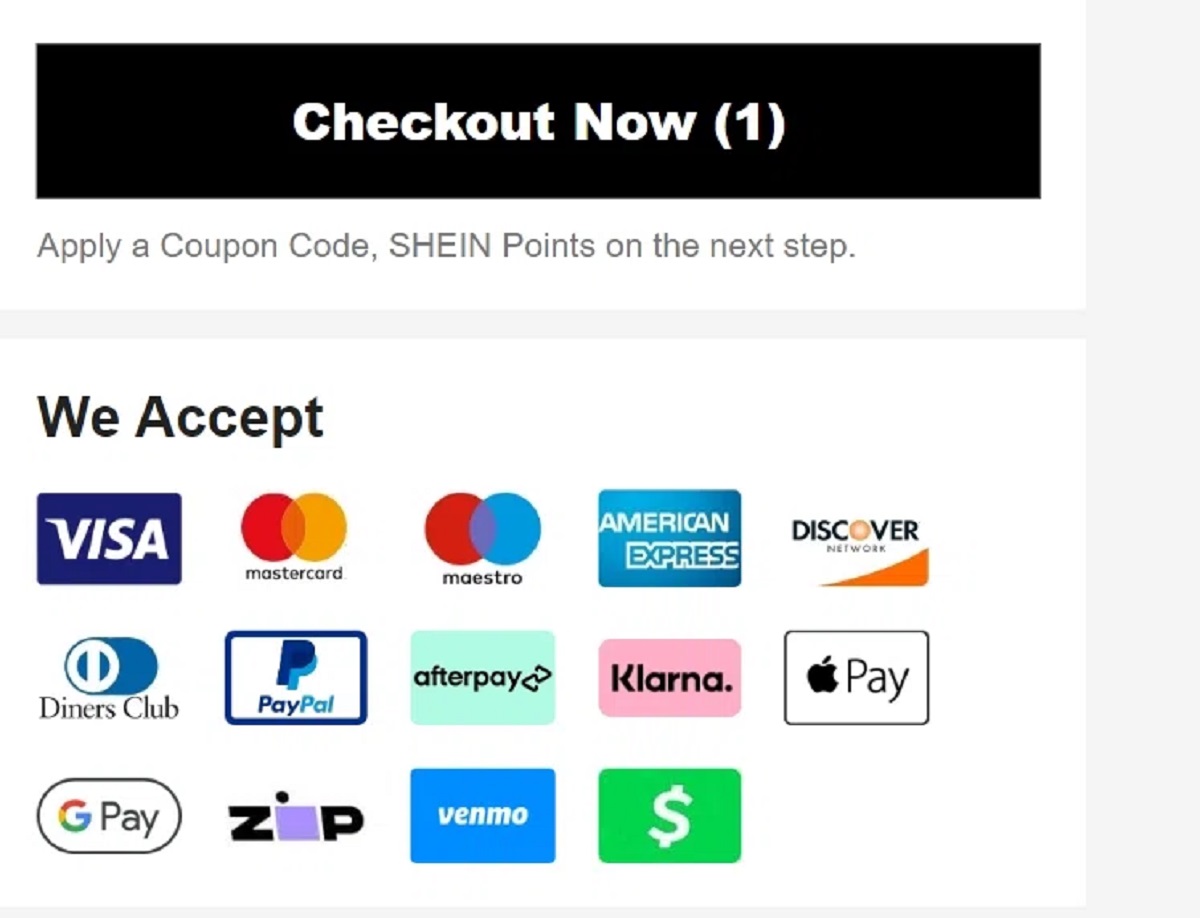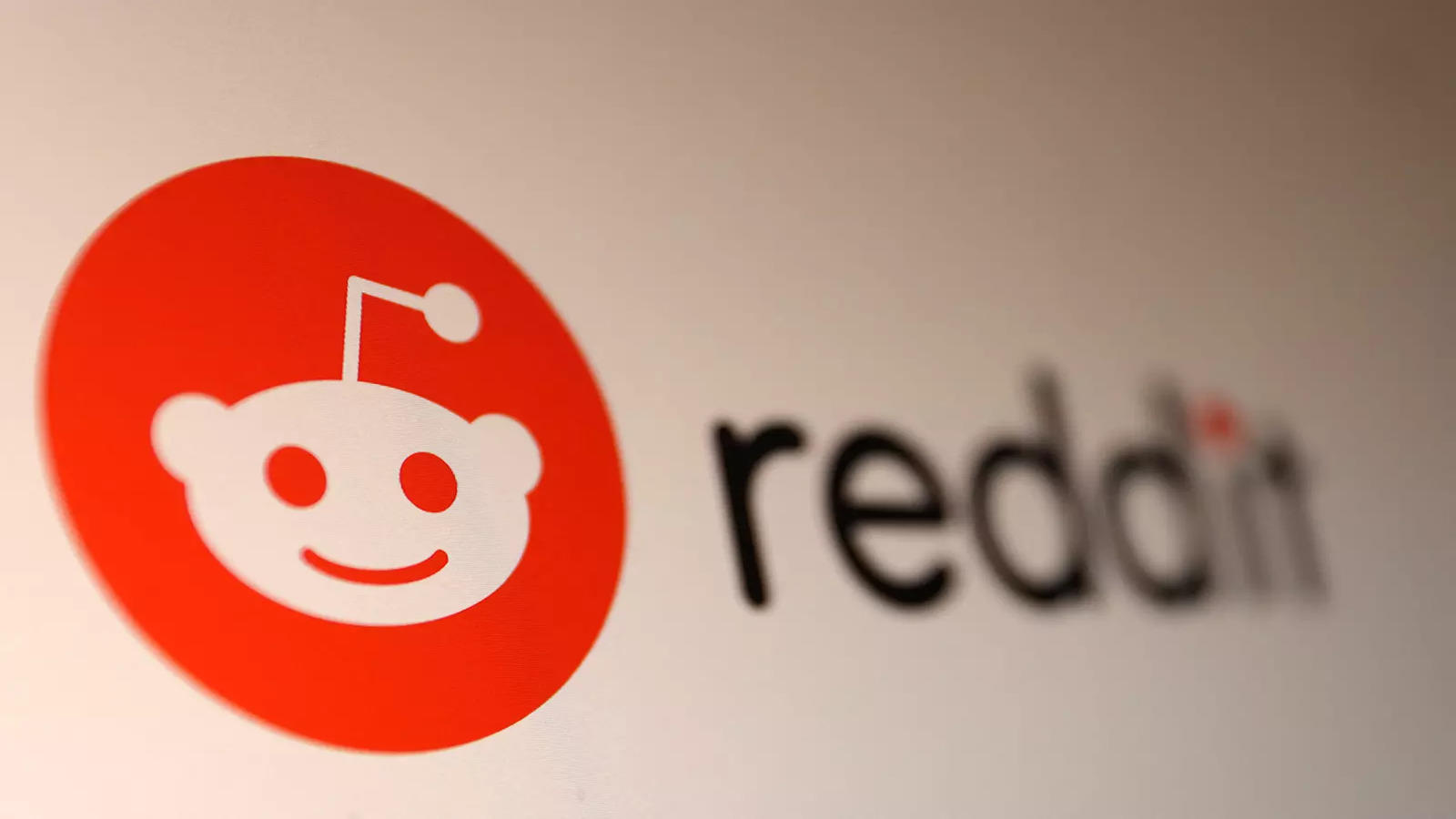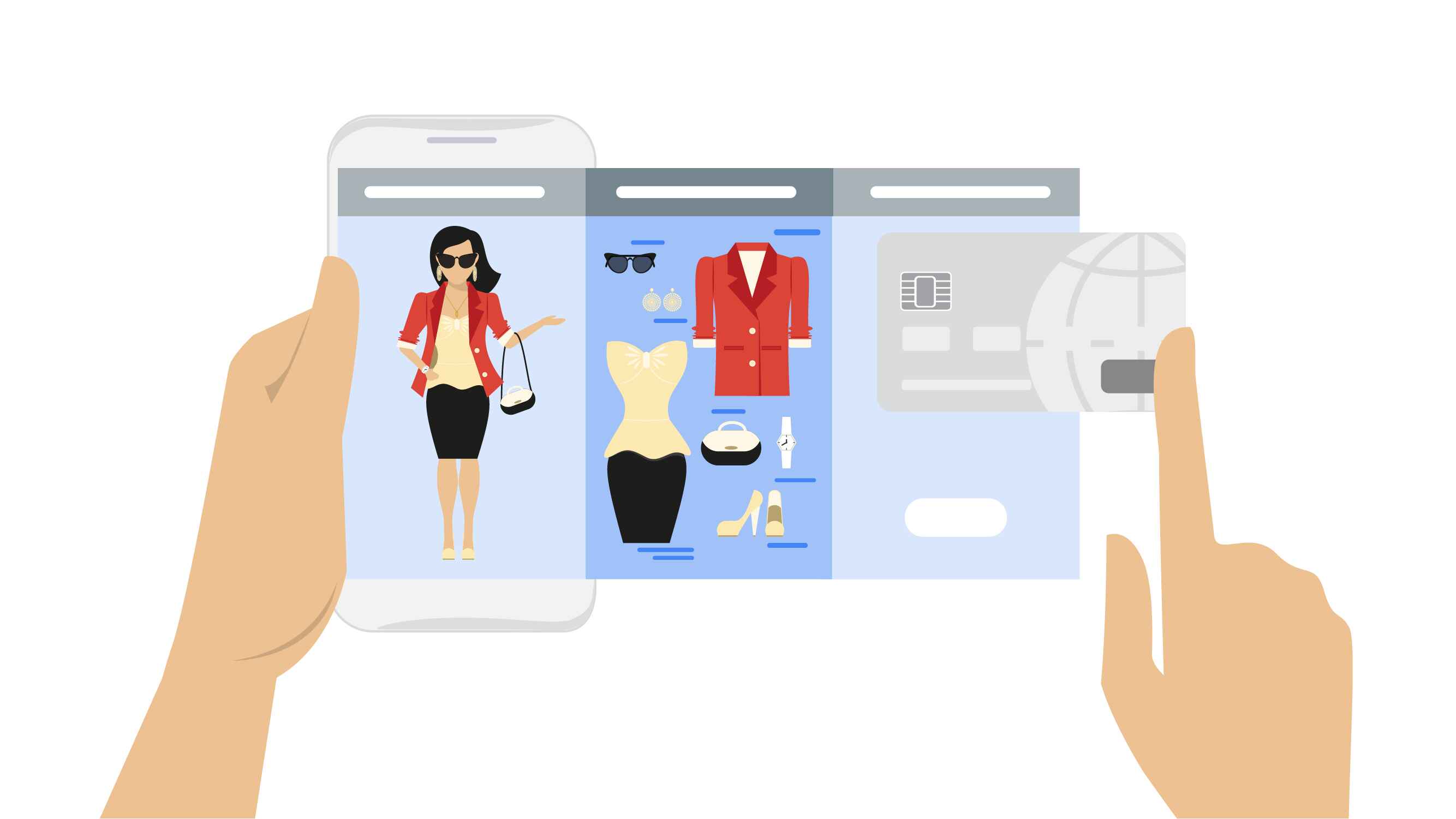Introduction
Changing your email on Shein can be a quick and simple process, allowing you to update your contact information and ensure you receive important notifications from the popular online fashion retailer. Whether you’ve changed your email provider, want to use a different email for your Shein account, or simply need to update your current email address, Shein provides an easy-to-follow method to make this change.
In this guide, we will walk you through the step-by-step process of changing your email on the Shein platform. You don’t need to be a tech expert to do so; just follow the instructions provided, and you’ll have your new email address associated with your Shein account in no time.
To change your email on Shein, you’ll need to log into your account and navigate to the account settings. From there, you’ll be able to access the email settings and update your email address. It’s important to note that you will need to have access to both your current email address and the new email address you wish to use in order to complete this process.
Before we dive into the step-by-step guide, ensure you have your login credentials ready, as well as any information related to the new email address you want to use. Once you’re prepared, let’s get started on changing your email on Shein!
Step 1: Logging into your Shein account
The first step in changing your email on Shein is to log into your account. If you haven’t already done so, visit the Shein website and click on the “Sign In” button located at the top right corner of the homepage.
Next, enter the email address and password associated with your Shein account in the provided fields. If you can’t recall your login credentials, you can use the “Forgot Password” link to reset your password.
Once you’ve entered your login information, click on the “Sign In” button to access your Shein account. If your information is correct, you will be redirected to your account dashboard, where you can manage your profile settings, orders, and more.
It’s important to use a secure and private internet connection when logging into your Shein account to protect your personal information. If you’re using a public Wi-Fi network, consider using a virtual private network (VPN) for added security.
Now that you’re logged into your Shein account, you’re ready to move on to the next step: accessing your account settings.
Step 2: Accessing your account settings
Once you’re logged into your Shein account, accessing your account settings is the next step to change your email. To do this, you can navigate to the top right corner of the Shein website, where you’ll find your account information. Click on the dropdown menu next to your profile picture or initials to reveal a list of options.
From the dropdown menu, select the “Account Settings” option. This will take you to a new page where you can manage various aspects of your Shein account, including personal information, shipping addresses, payment methods, and more.
On the account settings page, you’ll find a sidebar menu with different categories. Look for the “Profile Settings” or “Personal Information” category and click on it. This will display a list of options related to your personal information.
Scroll down the page until you find the section labeled “Email.” This is where you can update your email address. Now you’re ready to proceed to the next step: finding the email settings.
Step 3: Finding the email settings
After accessing your account settings, the next step is to find the email settings section. This is where you can change your email address on Shein. Look for the “Email” section, which should be located under the “Profile Settings” or “Personal Information” category on the account settings page.
Once you’ve located the email settings, you may need to click on it or expand the section to reveal more options. Depending on the Shein website’s layout, the email settings may be clearly labeled or hidden within a dropdown menu.
If there is a separate tab or link specifically for email settings, click on it to proceed. If the email settings are displayed on the same page, scroll down until you see the options related to your email address.
Before proceeding to change your email, take a moment to review any additional information or instructions provided in the email settings section. Shein may have specific requirements or guidelines for changing your email address, such as password verification or restrictions on certain email providers.
Now that you’ve found the email settings, let’s move on to the next step: changing your email address on Shein.
Step 4: Changing your email
Now that you’ve accessed the email settings on Shein, you can proceed to change your email address. In the email settings section, you should see a form or field where you can enter your new email address.
First, click on the field or box labeled “Email” or “New Email Address” (the specific label may vary depending on the Shein website’s design). This will allow you to input your new email address.
Carefully type in your new email address, ensuring that there are no typos or mistakes. It’s important to double-check the accuracy of the email address, as any errors may prevent you from receiving important notifications from Shein.
Once you’ve entered your new email address, you may be prompted to re-enter it in a second field labeled “Confirm Email” or similar. This is to ensure that you’ve entered the correct email address and to prevent accidental changes.
After you’ve entered and confirmed your new email address, review any additional options or checkboxes related to the email settings. Shein may provide additional features or preferences to customize your email notifications or preferences.
Before proceeding to save the changes, take a moment to review all the information you’ve entered. Make sure your new email address is correct and that you haven’t missed any steps or options. Once you’re satisfied with the changes, it’s time to move on to the next step: verifying the new email address.
Step 5: Verifying the new email address
After changing your email address on Shein, you’ll need to verify the new email address to ensure its validity and security. Verifying your email is an important step to confirm that you have access to the new email address and to prevent unauthorized changes to your account.
Upon updating your email address, Shein will send a verification email to the new email address you provided. This email will contain a verification link or code that you’ll need to follow or enter to complete the verification process.
Open your email inbox and look for the verification email from Shein. It’s recommended to check both your inbox and spam or junk folders, as sometimes legitimate emails might end up there. The subject of the email may include a phrase like “Verify your email address” or “Confirm your email address change.”
Click on the verification link provided in the email to be directed to the Shein website or enter the verification code as instructed. This step is crucial for Shein to confirm that you’re the owner of the new email address and to finalize the email change process.
During the verification process, make sure to follow any additional instructions or requirements mentioned in the email or on the Shein website. These instructions may include steps to take if you didn’t request the email change or if you’re experiencing any issues with the verification process.
After successfully verifying the new email address, you can proceed to the final step: saving the changes to complete the email change process on Shein.
Step 6: Saving the changes
Once you have verified the new email address on Shein, it’s time to save the changes and complete the email change process. Saving the changes ensures that your new email address is updated and associated with your Shein account.
In the email settings section where you entered your new email address, you should see a button or link labeled “Save,” “Update,” or a similar term. This button is typically located at the bottom of the email settings page.
Click on the “Save” button to save the changes you have made to your email address. Shein may also require you to enter your account password as an additional security measure to confirm the changes.
After clicking the “Save” button, you may see a confirmation message, indicating that your email address has been successfully updated. Congratulations! You have now successfully changed your email address on Shein.
Remember to make a note of your new email address and update it in any other accounts or subscriptions where it is associated. This will help ensure that you receive important communications and notifications from Shein and other platforms.
It’s always a good idea to check your email inbox again after saving the changes to see if Shein has sent any additional notifications or information regarding your email change.
With your email successfully changed and saved on Shein, you can now enjoy shopping, receiving updates, and accessing your Shein account using your new email address.
Conclusion
Changing your email on Shein is a straightforward process that can be completed in just a few simple steps. By following the steps outlined in this guide, you can easily update your email address and ensure that you receive all important notifications and updates from Shein.
Remember to log into your Shein account and access the account settings to find the email settings section. Enter your new email address, verify it through the verification link or code sent to your new email address, and save the changes to complete the process.
Updating your email address on Shein allows you to stay connected and informed about the latest fashion trends, promotions, and order updates. It’s also essential for maintaining the security and privacy of your account information.
Keep in mind that it’s always a good practice to regularly update and secure your online accounts. Along with changing your email address, consider taking other protective measures such as using strong and unique passwords, enabling two-factor authentication, and keeping your devices and software up to date.
Now that you have a better understanding of how to change your email on Shein, you can confidently make the necessary updates to your account. Stay connected and enjoy a seamless shopping experience with your new email address on Shein!