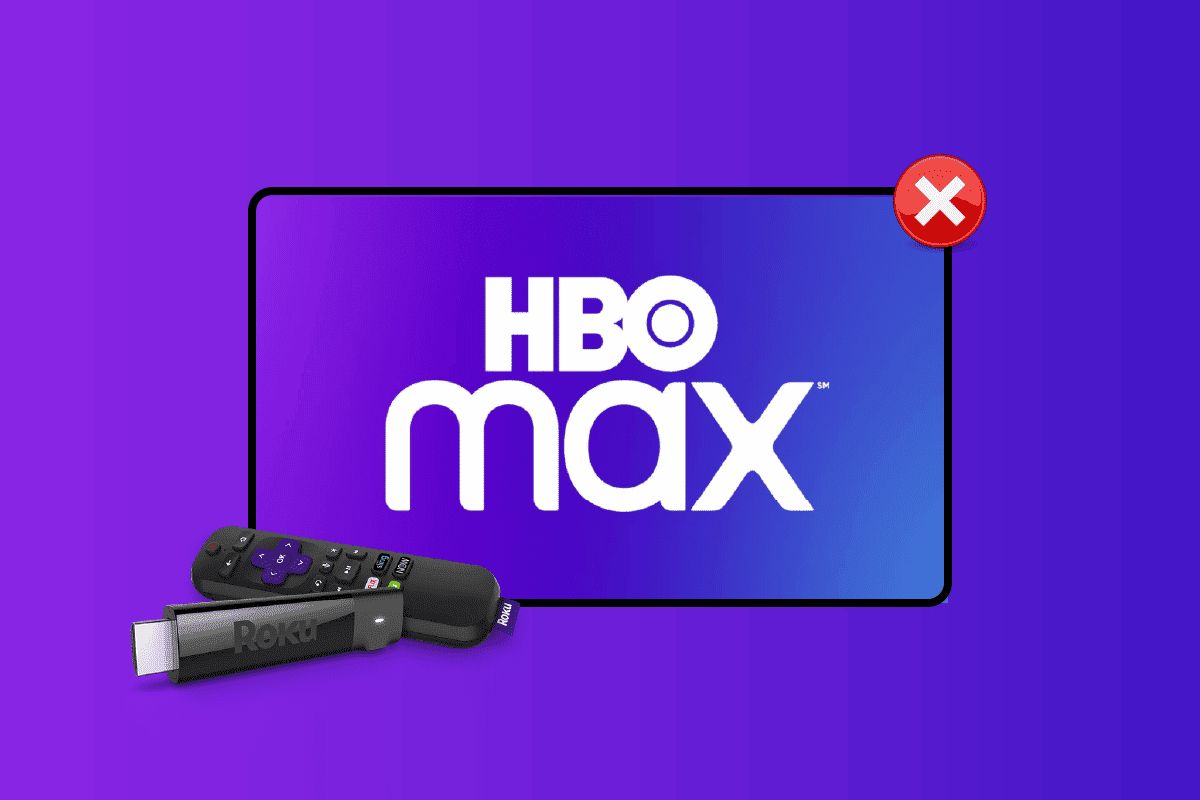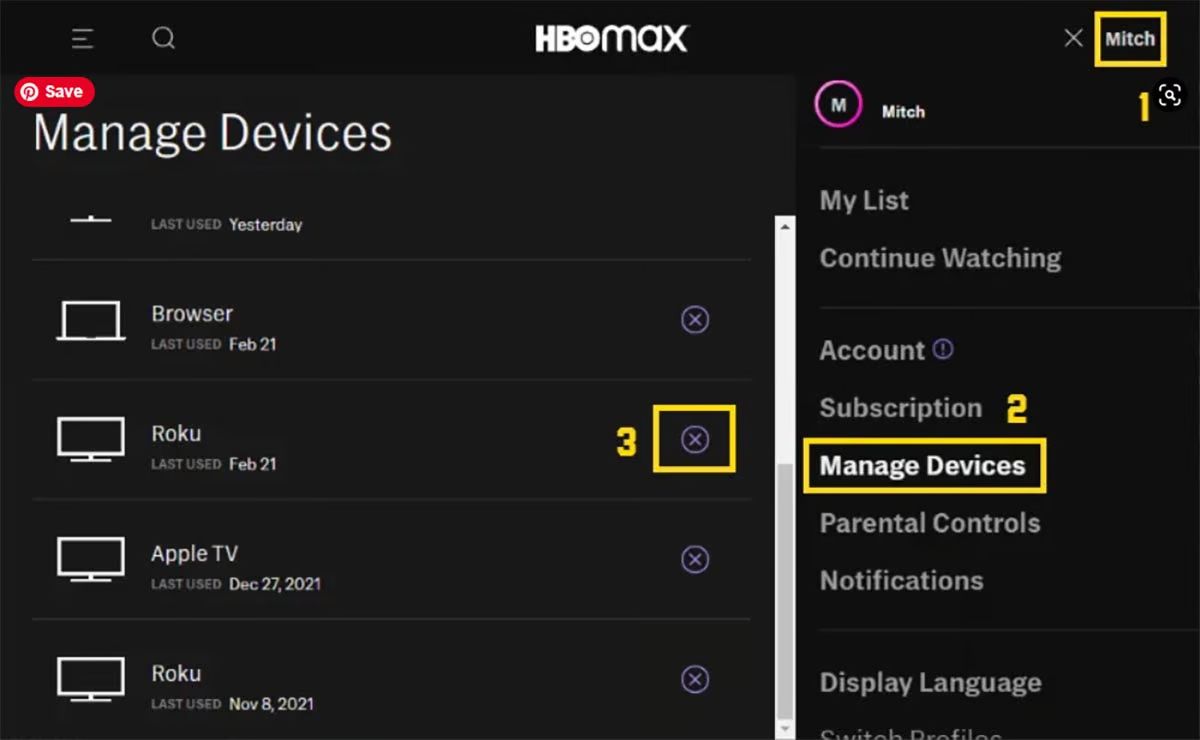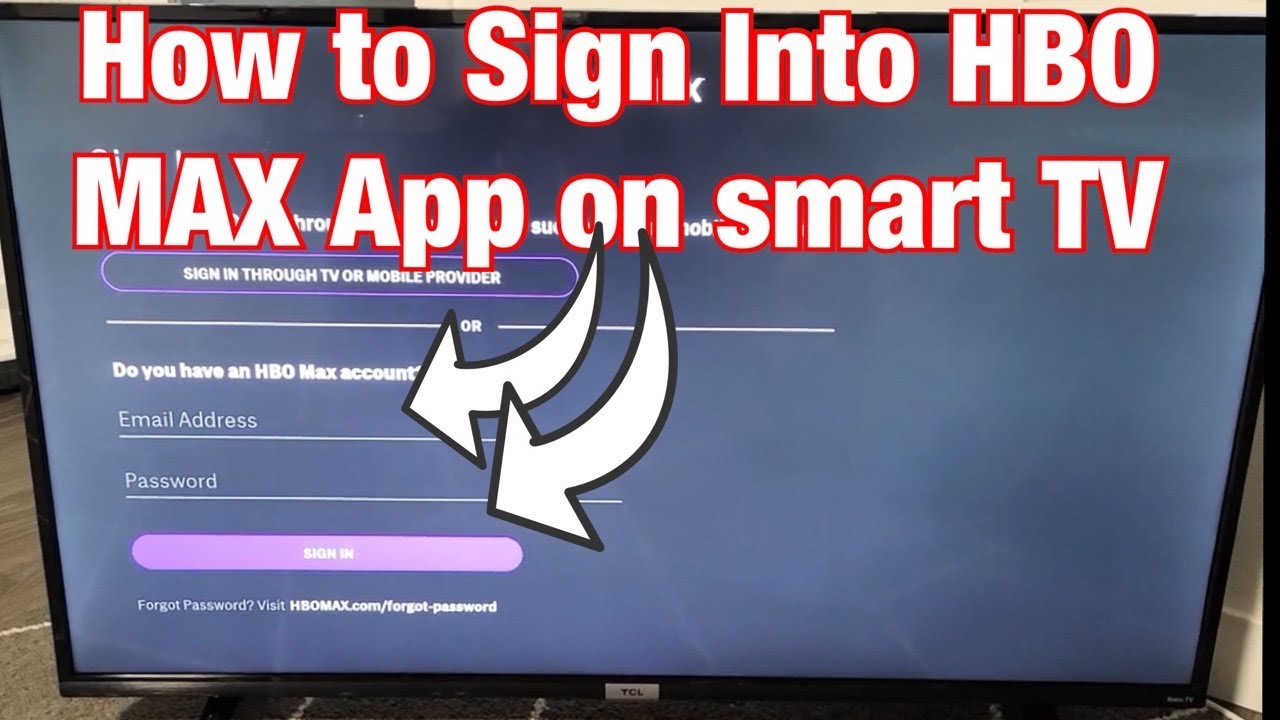Introduction
Welcome to our guide on how to cancel HBO Max through Roku. HBO Max is a popular streaming service that offers a wide range of movies, TV shows, and exclusive content. However, there may be times when you no longer wish to continue with your subscription. In such cases, it’s essential to know how to cancel your HBO Max subscription effectively.
Roku is a leading streaming device that allows users to access various streaming services, including HBO Max. Cancelling your HBO Max subscription through Roku is a straightforward process, and this guide will take you through the step-by-step instructions.
Whether you’re looking to switch to a different streaming service, taking a break from streaming platforms, or simply want to cut down on expenses, cancelling your HBO Max subscription through Roku is a hassle-free way to do so.
In the following sections, we will walk you through the simple steps to cancel HBO Max through your Roku device. So, let’s get started!
Step 1: Access the Roku home screen
The first step to cancel HBO Max through Roku is to access the Roku home screen. To do this, ensure your Roku device is connected to your TV and powered on. Then, grab your Roku remote and follow these simple instructions:
1. Press the Home button on your Roku remote. This will take you to the Roku home screen, where you will find various streaming channels and options.
2. If you have multiple channels installed, navigate to the right using the arrow keys on your Roku remote until you find the HBO Max channel. If you don’t see it on the main screen, you can also use the arrow keys to scroll up and down to find the channel.
3. Once you have located the HBO Max channel, simply press the OK button on your remote to select it. This will open the HBO Max channel homepage on your screen.
4. Now that you are on the HBO Max channel homepage, it’s time to proceed to the next step to cancel your subscription.
By following these easy steps, you will be able to access the Roku home screen and find the HBO Max channel. Make sure to have your Roku remote handy and navigate to the HBO Max channel to continue with the cancellation process.
Step 2: Navigate to the HBO Max channel
After accessing the Roku home screen in the previous step, the next step is to navigate to the HBO Max channel. Follow these instructions to find the HBO Max channel on your Roku device:
1. Use the arrow keys on your Roku remote to navigate to the right and scroll through the available channels. Keep an eye out for the HBO Max channel icon. You can also use the arrow keys to scroll up and down to browse through the channels more quickly.
2. If you are unable to find the HBO Max channel on the main screen, you may need to access the Roku Channel Store. To do this, navigate up and select the “Streaming Channels” option on the home screen. Then, choose “Channel Store” to open the Channel Store on your Roku device.
3. Once you are in the Channel Store, use the arrow keys to navigate and find the “Search Channel” option. Select it and a virtual keyboard will appear on your screen.
4. Using the arrow keys and the OK button on your Roku remote, type “HBO Max” in the search field and select “OK” or “Search” to initiate the search.
5. The search results will display various channels related to HBO Max. Look for the official HBO Max channel and select it to open the channel details page.
6. On the channel details page, you will find information about the HBO Max channel, including a brief description and user ratings. Make sure it is the official HBO Max channel before proceeding.
7. Once you have confirmed that it is the correct channel, select the “Add channel” or “Install” button to add HBO Max to your Roku device.
By following these steps, you will be able to navigate to the HBO Max channel on your Roku device. Whether it is available on the main screen or requires searching through the Channel Store, take your time to locate the official HBO Max channel before proceeding to the next step.
Step 3: Open the HBO Max settings
Once you have successfully added the HBO Max channel to your Roku device, the next step is to open the HBO Max settings. Here’s how you can do it:
1. From the Roku home screen, navigate to the HBO Max channel. Use the arrow keys on your Roku remote to highlight the HBO Max channel and press the OK button to open it.
2. Once you are on the HBO Max channel homepage, use the arrow keys on your remote to navigate through the available options. Look for the settings menu, which is usually represented by an icon that resembles a gear or three horizontal lines.
3. When you find the settings menu, select it by pressing the OK button on your Roku remote. This action will open the HBO Max settings page.
4. On the settings page, you will find various options related to your HBO Max account and subscription. These options may include playback settings, closed captioning, parental controls, and account information.
5. At this point, you are ready to proceed to the next step, where you will manage your HBO Max subscription and ultimately cancel it.
By following these easy steps, you will be able to open the HBO Max settings on your Roku device. Take your time to locate the settings menu on the HBO Max channel homepage and familiarize yourself with the available options. Once you have accessed the settings page, you are one step closer to cancelling your HBO Max subscription through Roku.
Step 4: Manage your HBO Max subscription
After accessing the HBO Max settings on your Roku device, the next step is to manage your HBO Max subscription. Here’s how you can do it:
1. On the HBO Max settings page, look for the option that allows you to manage your subscription. This option may be labeled as “Subscription,” “Billing,” or something similar. Use the arrow keys on your Roku remote to highlight the option and press the OK button to select it.
2. Once you are on the subscription management page, you will see details about your current HBO Max subscription, including the billing information and renewal date.
3. Take a moment to review your subscription details to ensure you have selected the correct subscription to cancel. If you have multiple HBO Max subscriptions tied to your Roku account, make sure you are selecting the correct one for cancellation.
4. Some Roku devices may require you to enter your Roku PIN or account password to proceed with managing your subscription. If prompted, enter the required credentials using the Roku remote and press the OK button to continue.
5. On the subscription management page, you may have different options available, such as changing your plan, upgrading or downgrading your subscription, or cancelling it altogether. Locate the option to cancel your subscription and select it using the OK button on your remote.
6. In some cases, you may be directed to a confirmation page or asked to provide a reason for cancelling your subscription. Follow the on-screen prompts and provide the necessary information to proceed with the cancellation.
By following these steps, you will be able to manage your HBO Max subscription through the Roku settings. Take your time to review your subscription details and ensure you are selecting the correct subscription for cancellation. Once you have confirmed your cancellation, you are ready to proceed to the next step.
Step 5: Cancel your HBO Max subscription
After managing your HBO Max subscription in the previous step, it’s time to cancel it. Follow these instructions to cancel your HBO Max subscription through Roku:
1. On the cancellation page, you will see the option to confirm your cancellation. Read through any additional information or terms provided and ensure you understand the consequences of cancelling your HBO Max subscription.
2. If you are ready to proceed with the cancellation, select the option to confirm it. This action may be labeled as “Cancel Subscription,” “Confirm Cancellation,” or something similar. Use the OK button on your Roku remote to select the option.
3. After confirming the cancellation, you may receive a confirmation message or notification on your Roku device, stating that your HBO Max subscription has been successfully cancelled. Keep an eye out for this confirmation to ensure your cancellation request has been processed.
4. It’s a good practice to save or take a screenshot of the cancellation confirmation message for future reference. This way, you have a record of the cancellation and can refer back to it if needed.
5. Once your cancellation is confirmed, your access to HBO Max content will be restricted once your current billing cycle ends. Make sure to take note of this date to plan your viewing accordingly.
By following these steps, you will be able to cancel your HBO Max subscription through Roku. Remember to carefully review the cancellation details and confirm your decision before proceeding. Once you have successfully cancelled your subscription, you can move on to the final step.
Step 6: Confirm the cancellation
After canceling your HBO Max subscription through Roku, it’s important to confirm the cancellation to ensure the process has been completed successfully. Follow these simple steps to confirm the cancellation:
1. After canceling your HBO Max subscription, navigate back to the HBO Max channel on your Roku device. Use the arrow keys on your remote to highlight the HBO Max channel and press the OK button to open it.
2. Once you are on the HBO Max channel homepage, look for any indications or messages that confirm the cancellation of your subscription. These messages may include phrases like “Your subscription has been cancelled” or “Your subscription will end on [date].”
3. Take a moment to review any confirmation messages or notifications that appear on the screen. Ensure that the information aligns with your cancellation request and the details provided during the cancellation process.
4. If there are no specific confirmation messages on the HBO Max channel homepage, try accessing some HBO Max content to see if you still have access. If you are unable to stream any HBO Max content, it is likely that your cancellation has been successfully processed.
5. Optionally, if you have any doubts or concerns about the cancellation, you can contact the HBO Max support team or Roku customer support to confirm the cancellation and address any queries you may have.
By following these steps, you can confirm the cancellation of your HBO Max subscription through Roku. It’s important to ensure that the cancellation has been successfully processed to avoid any future charges or disruptions to your streaming services. Once you have confirmed the cancellation, you can be confident that your HBO Max subscription has been effectively canceled.
Conclusion
Cancelling your HBO Max subscription through Roku is a quick and straightforward process. By following the six simple steps outlined in this guide, you can effectively manage and cancel your HBO Max subscription with ease.
We started by accessing the Roku home screen and navigating to the HBO Max channel. Once on the HBO Max channel homepage, we opened the HBO Max settings and proceeded to manage our subscription. Then, we canceled the subscription by confirming our decision and received a cancellation confirmation. Finally, we confirmed the cancellation on the HBO Max channel to ensure the process was successful.
Remember to review the details carefully at each step and confirm your decision before proceeding. Saving or taking a screenshot of your cancellation confirmation is a good practice for future reference.
Whether you’re looking to try out a different streaming service, taking a break from streaming, or simply want to cut down on expenses, cancelling your HBO Max subscription through Roku provides you with the flexibility and convenience to manage your streaming subscriptions.
If you ever decide to resubscribe to HBO Max or explore other streaming options, Roku makes it easy to add and manage your favorite channels and subscriptions.
We hope this guide has been helpful in assisting you with canceling your HBO Max subscription through Roku. Enjoy your streaming experience and don’t hesitate to reach out to Roku customer support or HBO Max support if you have any further questions or concerns.