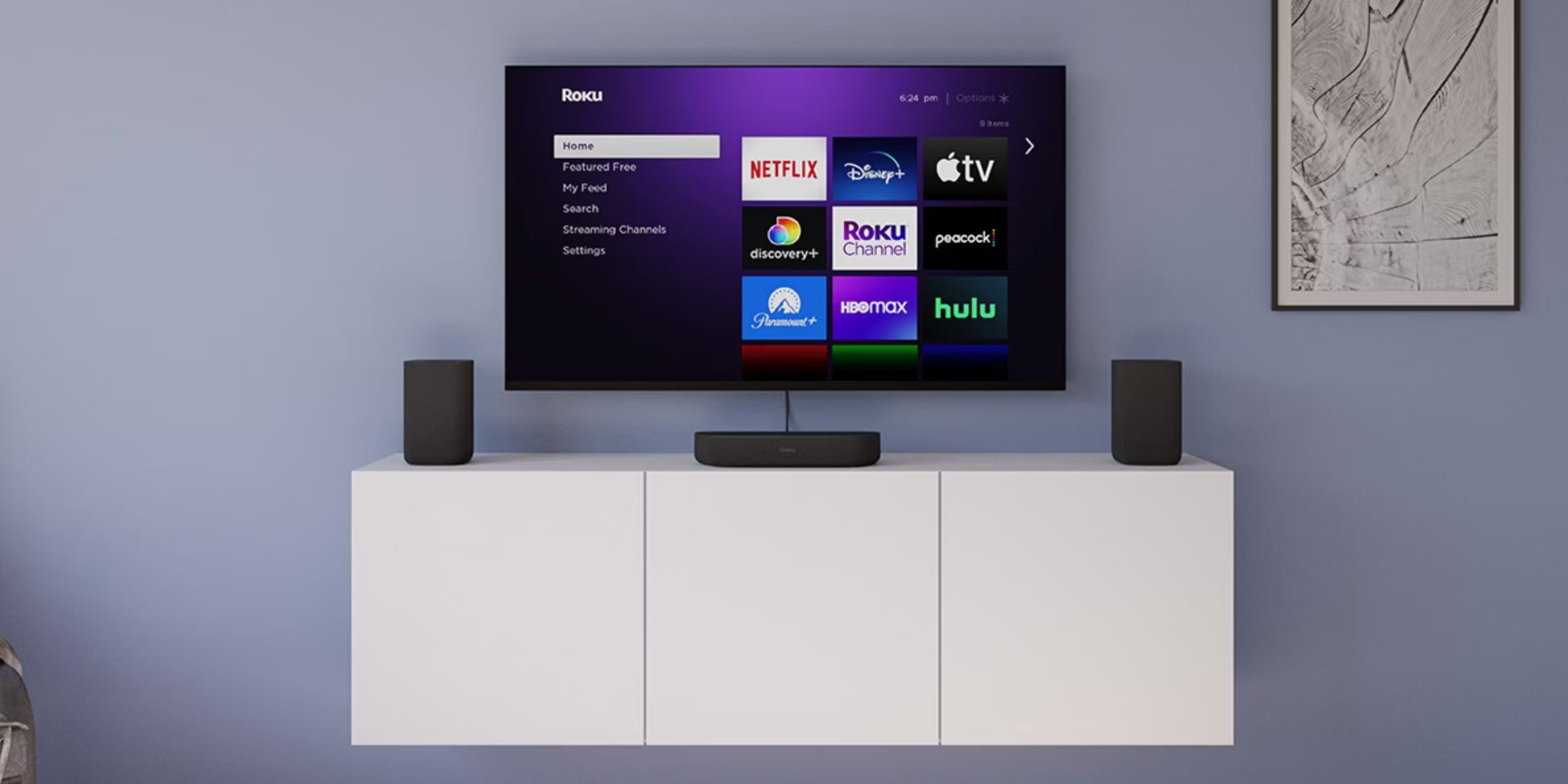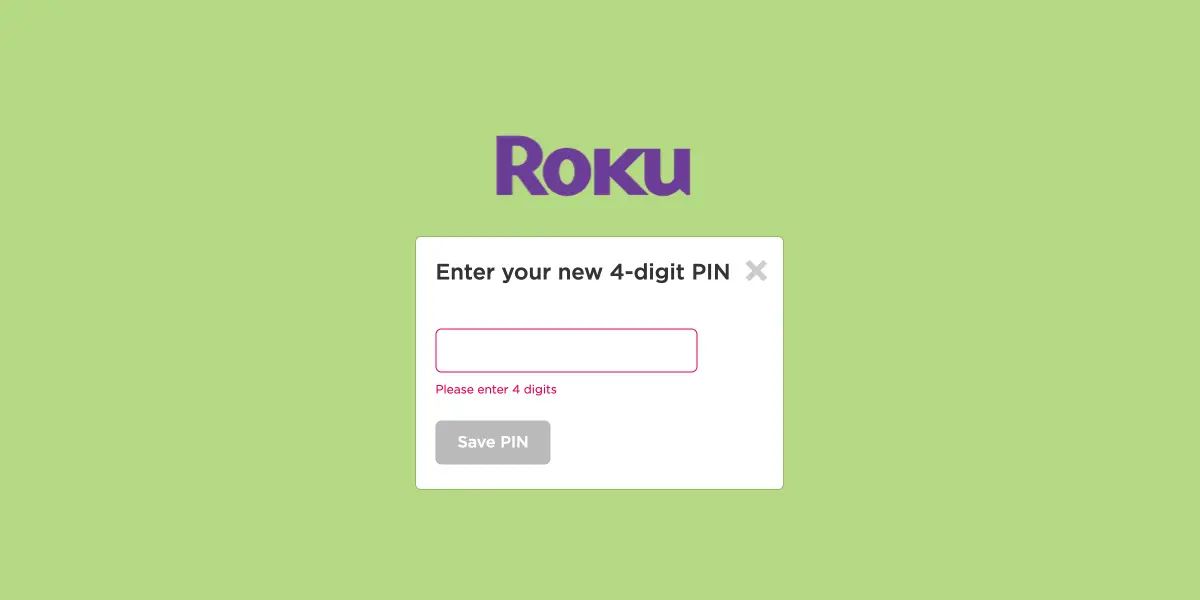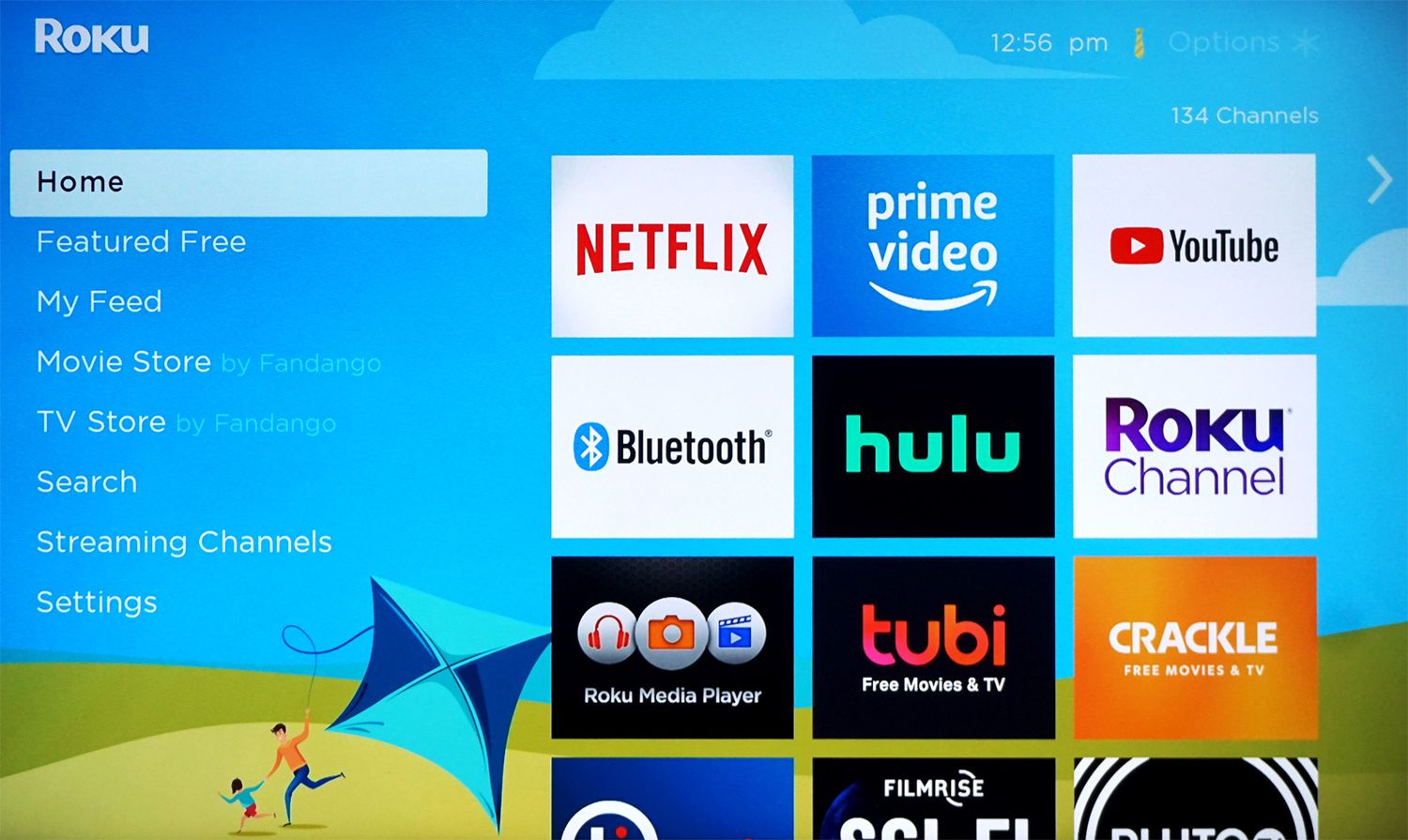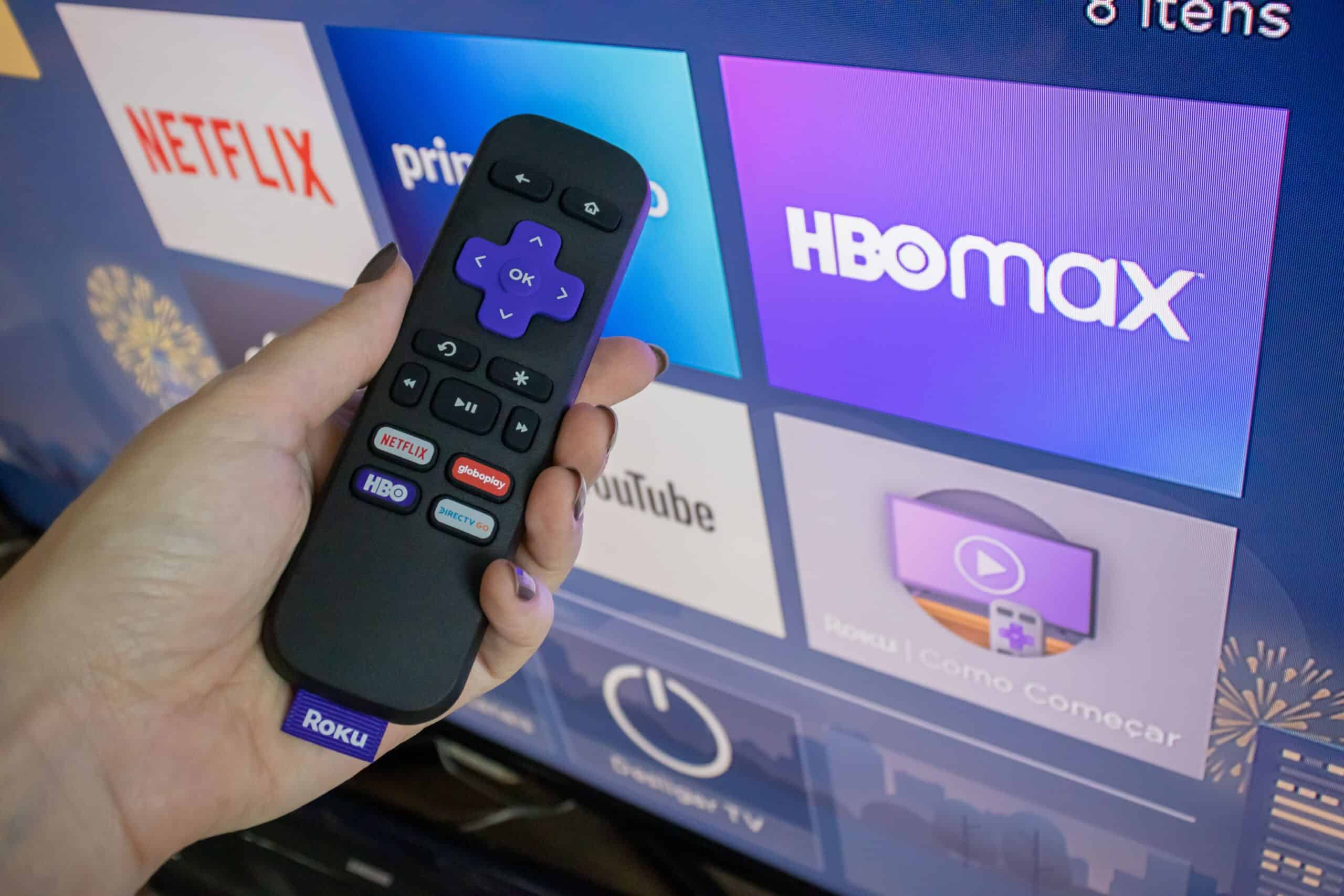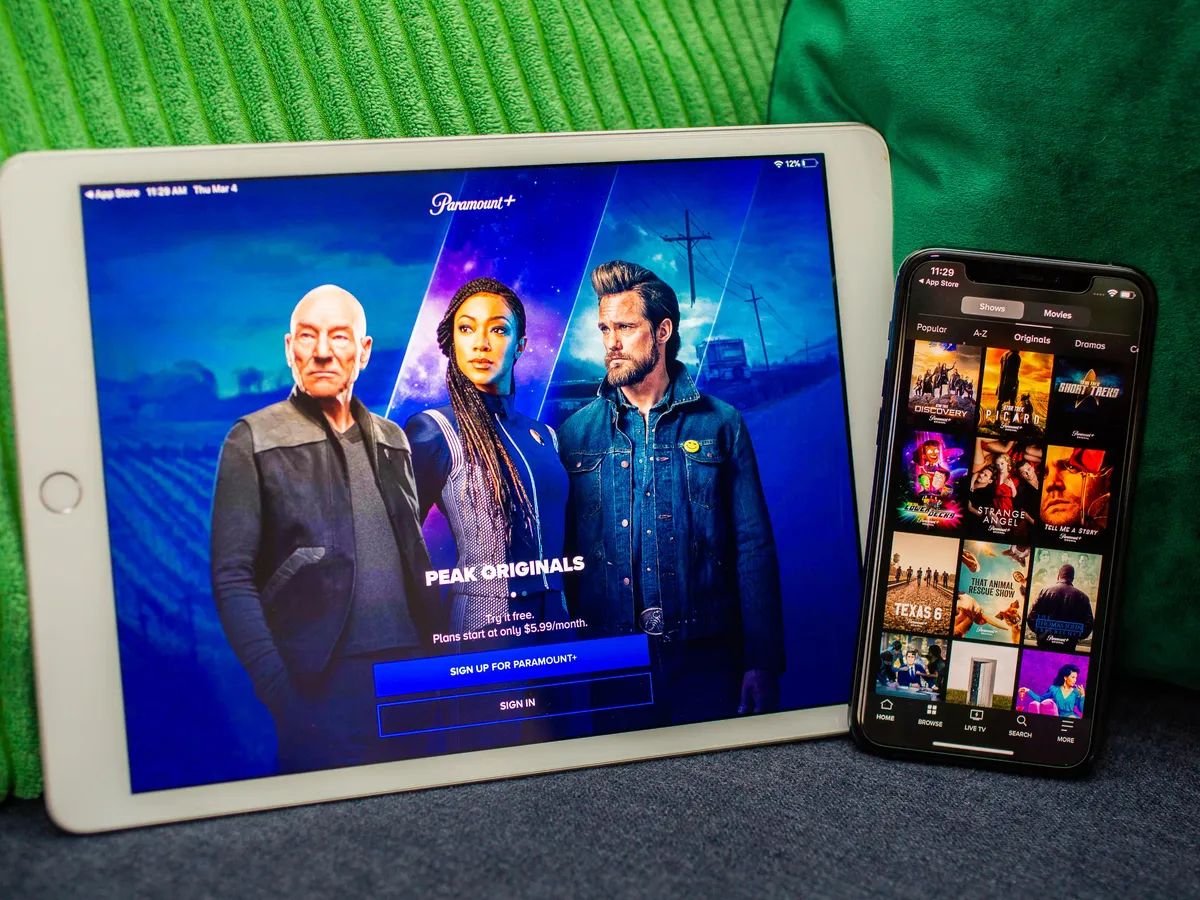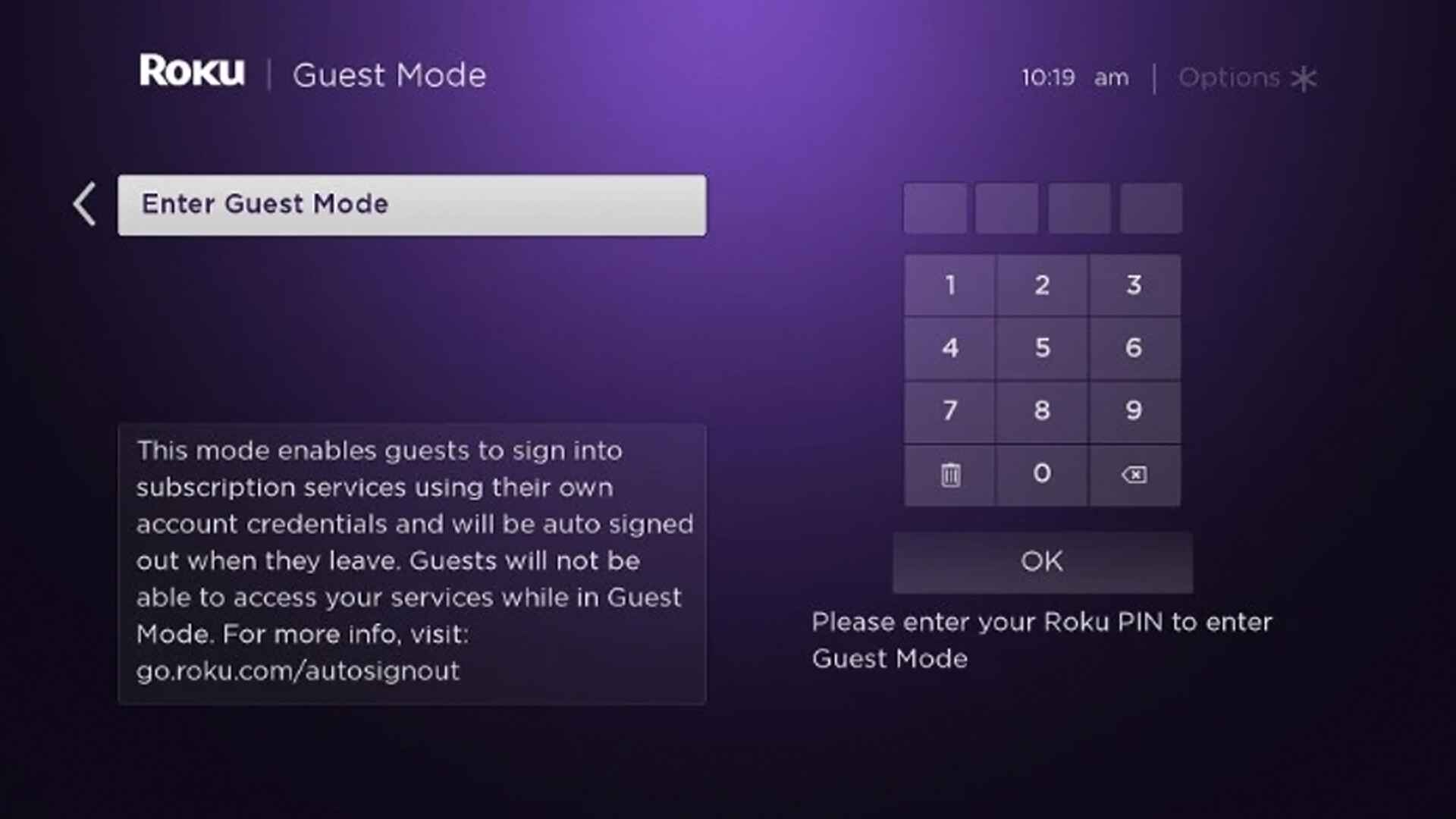Why Do I Need a Roku Pin?
A Roku pin is a four-digit numeric code that acts as a security measure for your Roku account. It ensures that only authorized users can make changes to your account settings or add new channels. Having a Roku pin protects your account from unauthorized access and prevents any unwanted purchases or subscriptions.
There are several reasons why having a Roku pin is essential:
- Prevents unauthorized usage: Without a Roku pin, anyone with access to your Roku device can easily make changes to your account settings, purchase or rent movies, or subscribe to paid channels without your permission. Having a pin adds an extra layer of security, ensuring that only those with the pin can make these changes.
- Controls purchases and subscriptions: By setting up a Roku pin, you have control over what you spend on your Roku account. This is especially important if you have children who may accidentally make purchases. The pin acts as a safeguard, preventing any unauthorized purchases or subscriptions.
- Protects your personal information: Your Roku account may contain personal information such as payment details or account credentials. Having a pin helps safeguard this sensitive information and minimizes the risk of it falling into the wrong hands.
- Prevents accidental changes: If you share your Roku device with family or friends, it is possible that someone may accidentally make changes to your account settings. Having a Roku pin minimizes the chances of unintentional modifications, ensuring that your preferred settings remain intact.
Overall, having a Roku pin is crucial for maintaining the security and integrity of your Roku account. It gives you peace of mind knowing that your account is protected from unauthorized access and unwanted purchases or changes.
Where Can I Find My Roku Pin?
If you’ve forgotten or misplaced your Roku pin, don’t worry! There are a few different places where you can find it:
- Check Your Roku Account Settings: The first place to look for your Roku pin is in your Roku account settings. To access this, go to the Roku website and sign in to your account. Once logged in, navigate to the “Account” or “Profile” section, and look for the pin settings. Here, you should be able to view or edit your existing pin.
- Look for a Roku Pin Email: When you initially set up your Roku account, Roku may have sent you an email containing your pin. Check your inbox or spam folder for any emails from Roku. If you can locate this email, it will contain instructions on how to retrieve or reset your pin.
- Retrieve Your Pin from Your Roku Device: If you have access to the Roku device associated with your account, you can retrieve your pin directly from the device. Simply navigate to the Roku main menu on your TV screen, select “Settings,” then choose “System.” From there, select “About” and look for the pin under the account information. This method is particularly helpful if you need your pin immediately and cannot access your account settings online.
If you’re still unable to find your Roku pin after trying these methods, you can reset it through your Roku account settings. This will allow you to create a new pin and regain control over your account’s security.
Remember to keep your Roku pin in a safe place or memorize it to avoid future difficulties accessing your account. It’s also a good idea to periodically update your pin for added security.
Option 1: Check Your Roku Account Settings
If you’re wondering where to find your Roku pin, one of the first places you should check is your Roku account settings. By following these steps, you can easily locate your pin:
- Start by accessing the Roku website and logging in to your account using your credentials.
- Once logged in, navigate to the “Account” or “Profile” section. This is usually located in the top-right corner of the webpage.
- Within the account settings, look for the section related to your Roku pin. It may be labeled as “Pin Settings” or “Security Settings.”
- Click on the pin settings to view or modify your existing pin. If you haven’t set up a pin yet, you will have the option to create one.
- Make sure to save any changes you make to your Roku pin settings before leaving the account settings page.
Checking your Roku account settings is a straightforward method to find your pin. It allows you to access and manage your pin without the need for your Roku device or any additional steps.
If you encounter any difficulties locating or modifying your pin within your account settings, you can try other options, such as looking for a Roku pin email or retrieving your pin directly from your Roku device.
Remember to keep your Roku pin secure and avoid sharing it unnecessarily to protect the integrity of your account and prevent unauthorized access.
Option 2: Look for a Roku Pin Email
If you’re unable to find your Roku pin within your account settings, another option is to search for a Roku pin email. When you initially set up your Roku account, Roku may have sent you an email containing your pin. Here’s how you can locate it:
- Check the inbox of the email address associated with your Roku account. Look for any emails from Roku, especially those received around the time you created your account.
- If you can’t find any Roku emails in your main inbox, make sure to check your spam or junk folder as well. Sometimes, legitimate emails can be mistakenly filtered as spam.
- Once you locate the Roku pin email, open it and carefully read the contents. The email may contain detailed instructions on where to find or how to retrieve your pin.
- Follow the instructions provided in the email to access your pin. If necessary, make a note of the pin or take a screenshot for future reference.
Searching for a Roku pin email is particularly useful if you’re unable to access your account settings directly or if you prefer to have the pin information readily available in your email archive.
If you cannot locate a Roku pin email in your inbox or spam folder, don’t worry. You can still retrieve or reset your pin using other methods, such as checking your Roku account settings or obtaining the pin directly from your Roku device.
Remember to keep your Roku pin confidential and avoid sharing it with anyone unless necessary. Safeguarding your pin helps maintain the security and privacy of your Roku account.
Option 3: Retrieve Your Pin from Your Roku Device
If you have physical access to the Roku device linked to your account, you can retrieve your pin directly from the device itself. Follow these steps:
- To begin, make sure your Roku device is powered on and connected to the TV or display.
- Using your Roku remote, navigate to the Roku main menu on the TV screen.
- Select “Settings” from the menu options. This is usually represented by a gear or wrench icon.
- In the settings menu, locate and choose “System” to access the system-related settings.
- Within the system settings, look for “About” and select it. This section provides general information about your Roku device.
- Scroll down or navigate through the options until you find the account information. Your pin should be listed under this section.
By following these steps, you can retrieve your Roku pin without the need to access your account settings online or search for any emails.
It’s important to note that this method only works if you have physical access to the Roku device associated with your account. If you’re not able to retrieve your pin using this option, you can try the other methods mentioned earlier, such as checking your account settings or searching for a Roku pin email.
Remember to keep your Roku pin secure and avoid sharing it with unauthorized individuals. This ensures the integrity and safety of your Roku account.
How to Reset Your Roku Pin?
If you’ve forgotten your Roku pin or need to reset it for security reasons, you can easily do so by following these steps:
- Start by accessing your Roku account. You can do this by visiting the Roku website and signing in with your account credentials.
- Once logged in, navigate to the “Account” or “Profile” section. Look for the option to manage your Roku pin settings.
- Within the pin settings, you should see an option to reset your pin. Click on this option to initiate the pin reset process.
- Follow the prompts provided by Roku to complete the pin reset. This may involve verifying your identity or answering other security questions.
- Once the pin reset is successful, you will have the opportunity to create a new pin. Choose a four-digit numeric code that is easy for you to remember but difficult for others to guess.
- Save your new pin and ensure that you remember it for future use.
Resetting your Roku pin is a simple and effective way to regain control over your account’s security. By creating a new pin, you can prevent unauthorized access and ensure that only trusted individuals have the ability to make changes to your Roku account settings.
If you encounter any difficulties during the pin reset process, you can reach out to Roku’s customer support for further assistance. They will be able to guide you through the necessary steps to reset your pin successfully.
Remember to keep your Roku pin confidential and avoid sharing it with anyone unless necessary. This helps maintain the security and privacy of your Roku account.
Step 1: Access Your Roku Account
Before you can reset your Roku pin, you’ll need to access your Roku account. Follow these steps to log in:
- Open your preferred web browser and go to the Roku website.
- Click on the “Sign In” button located in the top-right corner of the page.
- Enter your email address and password in the appropriate fields. If you have trouble remembering your password, you can use the “Forgot password?” link to reset it.
- Once you’ve entered your login credentials, click on the “Sign In” button to proceed.
If your login information is correct, you will be redirected to your Roku account dashboard. Here, you can manage various aspects of your Roku device, including your pin settings.
If you encounter any issues logging into your Roku account, double-check that you are entering the correct email address and password. If you’re still having trouble, consider using the password reset option or reaching out to Roku’s customer support for further assistance.
Remember to keep your account information secure and avoid sharing it with unauthorized individuals. Protecting your Roku account helps safeguard your personal information and ensures that only trusted individuals can make changes to your settings.
Step 2: Navigate to the Pin Settings
Once you’ve accessed your Roku account, the next step is to navigate to the pin settings. Here’s how:
- From your Roku account dashboard, look for the “Account” or “Profile” section. It is usually located in the top-right corner of the webpage.
- Click on the corresponding account or profile option to access the account settings.
- Within the account settings, you should see a menu or navigation panel on the left or top of the page. Look for the option labeled “Pin Settings,” “Security,” or something similar.
- Click on the pin settings option to proceed to the pin management page.
Depending on the version of the Roku website or interface, the exact location and labeling of the pin settings option may vary. However, it is typically located within the account or profile section, and labeled in a way that indicates it is related to your pin or account security.
If you’re having trouble finding the pin settings, consider using the search function provided in the account settings to look for keywords such as “pin” or “security.” This can help you quickly locate the relevant option.
Once you’ve successfully navigated to the pin settings page, you’re ready to proceed with resetting or creating a new pin for your Roku account.
Remember to carefully review all the available options and settings within the pin settings page to ensure that you understand the implications of any changes you make. This helps you maintain control over your Roku account’s security and privacy.
Step 3: Reset or Create a New Pin
After navigating to the pin settings page in your Roku account, you have the option to reset your existing pin or create a new one. Follow these steps to reset or create a new Roku pin:
- On the pin settings page, you will typically find a section that displays your current pin information. Look for an option to reset or change the pin.
- If you want to reset your existing pin, click on the reset or change pin option. You may be prompted to enter your current pin as a security measure.
- Alternatively, if you don’t have an existing pin or want to create a new one, look for an option to create a pin or set up pin security.
- Follow the instructions provided on the screen to complete the pin reset or creation process. This may involve entering a new four-digit numeric pin or verifying your identity.
- Once you’ve successfully reset or created your pin, make sure to save your changes before exiting the pin settings page.
Remember to choose a pin that is easy for you to remember but difficult for others to guess. Avoid using commonly used combinations or personal information that can be easily associated with you.
By resetting or creating a new pin, you can ensure the security of your Roku account, protecting it against unauthorized access and preventing unwanted purchases or modifications.
If you encounter any issues during the pin reset or creation process, refer to the help guides provided by Roku or contact their customer support for assistance. They will be able to guide you through any difficulties and help you regain control over your account’s pin settings.
Frequently Asked Questions (FAQs)
Here are some commonly asked questions about Roku pins:
- Can I disable the Roku pin feature?
- What if I forget my Roku pin?
- Can I use the same Roku pin for multiple devices?
- Can I change my Roku pin?
- Can I set up parental controls with my Roku pin?
- What if someone else knows my Roku pin?
No, the Roku pin feature is a crucial security measure and cannot be completely disabled. However, you can choose not to set up a pin by leaving the field blank, but it is highly recommended to have a pin to protect your account.
If you forget your Roku pin, you can follow the steps outlined in this guide to retrieve or reset it. Make sure to keep your pin in a secure place or in a password manager to avoid future difficulties.
No, each Roku device requires its own unique pin. This allows you to have separate pin settings and control over each device’s access and purchases.
Yes, you can change your Roku pin at any time by following the steps mentioned in this guide for resetting or creating a new pin. It is recommended to periodically update your pin for added security.
Yes, the Roku pin can be used as a part of the parental control feature. By setting up a pin, you can restrict access to certain content and prevent unauthorized purchases or rentals.
If you suspect that someone else knows your Roku pin, it is recommended to change your pin immediately. By doing so, you can prevent unauthorized access and maintain the security of your Roku account.
These frequently asked questions provide clarity on some common concerns about Roku pins. If you have any other questions or issues related to your Roku account or pin, you can refer to Roku’s support documentation or reach out to their customer support for assistance.
Conclusion
Understanding and managing your Roku pin is essential for maintaining the security and control of your Roku account. By implementing a pin, you can prevent unauthorized access, control purchases and subscriptions, and protect your personal information. Remember to keep your pin secure and avoid sharing it with unauthorized individuals.
In this guide, we explored various methods to find your Roku pin, including checking your account settings, looking for a Roku pin email, and retrieving the pin from your Roku device. If you forget your pin or need to reset it, you can easily do so through your Roku account settings.
By following the step-by-step instructions provided, you can access your Roku account, navigate to the pin settings, and reset or create a new pin. It’s important to choose a memorable yet secure pin to ensure the safety of your Roku account.
Additionally, we addressed some frequently asked questions regarding Roku pins, covering topics such as disabling the pin feature, changing the pin, and using it for parental controls.
Take the necessary steps to protect your Roku account and enjoy a secure streaming experience. If you have any further questions or need assistance, Roku’s customer support is readily available to help. Safeguard your Roku pin, and enjoy uninterrupted entertainment on your Roku device.