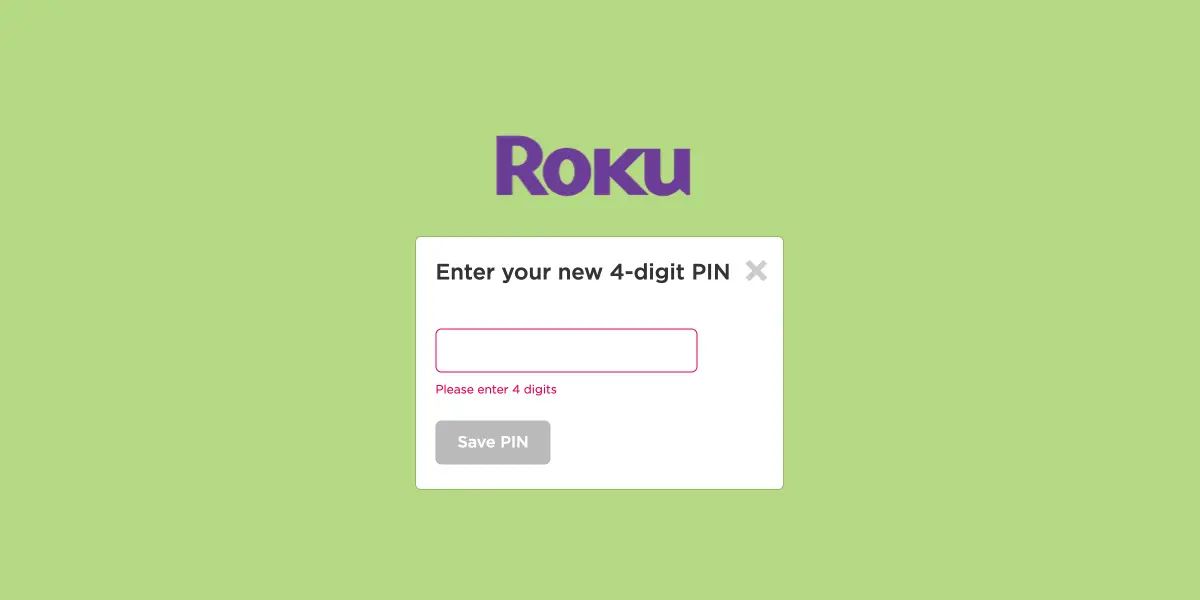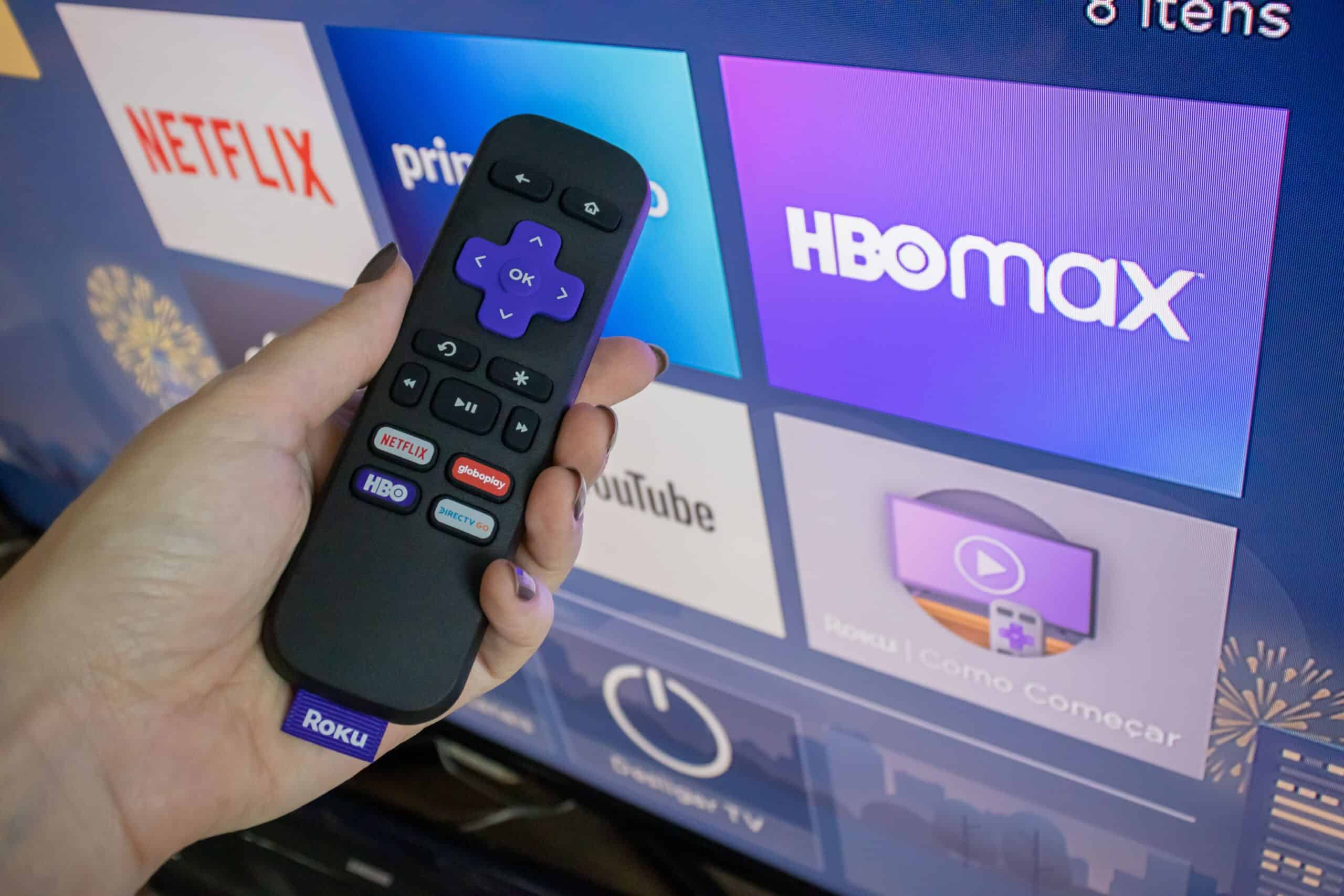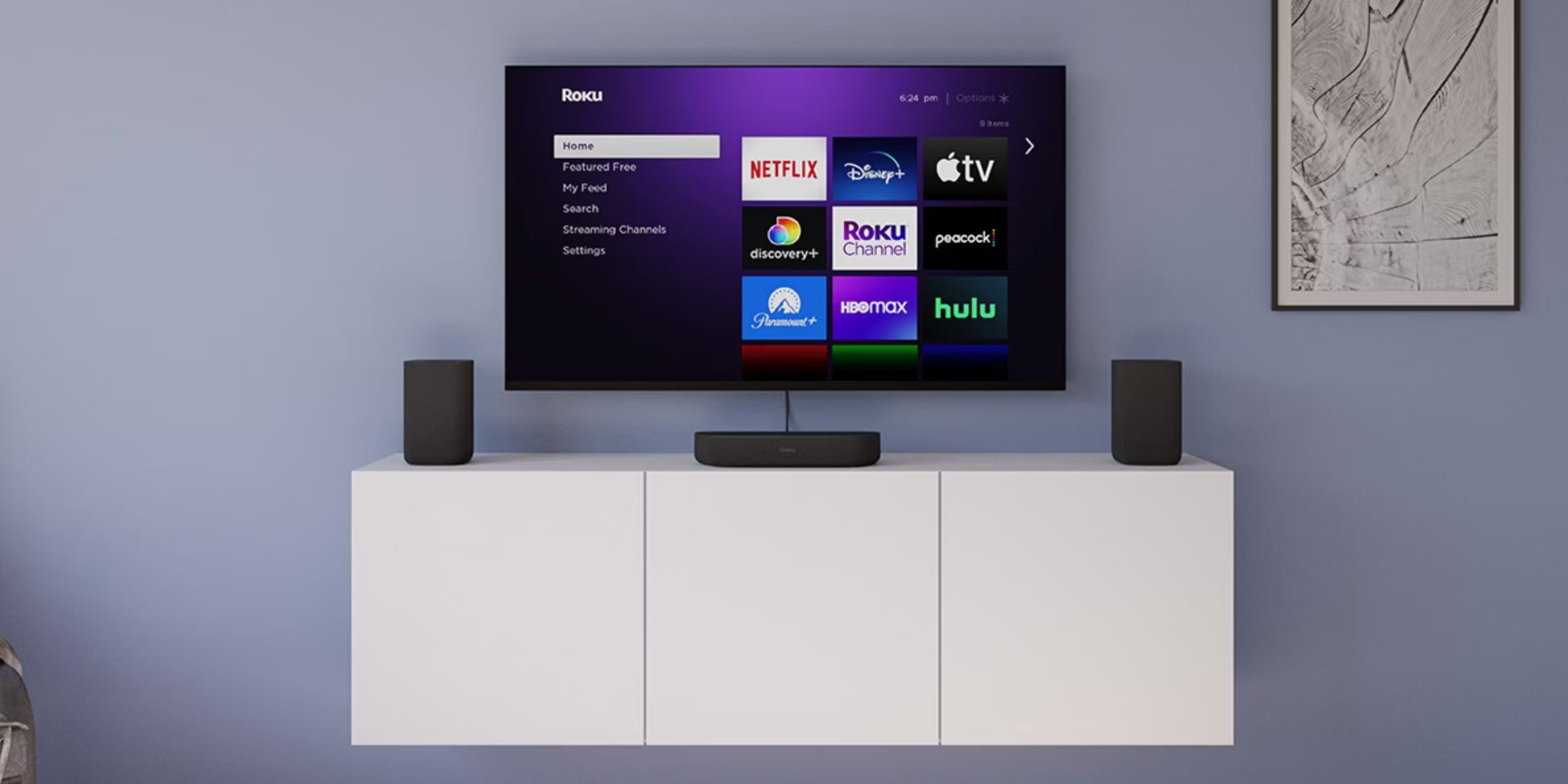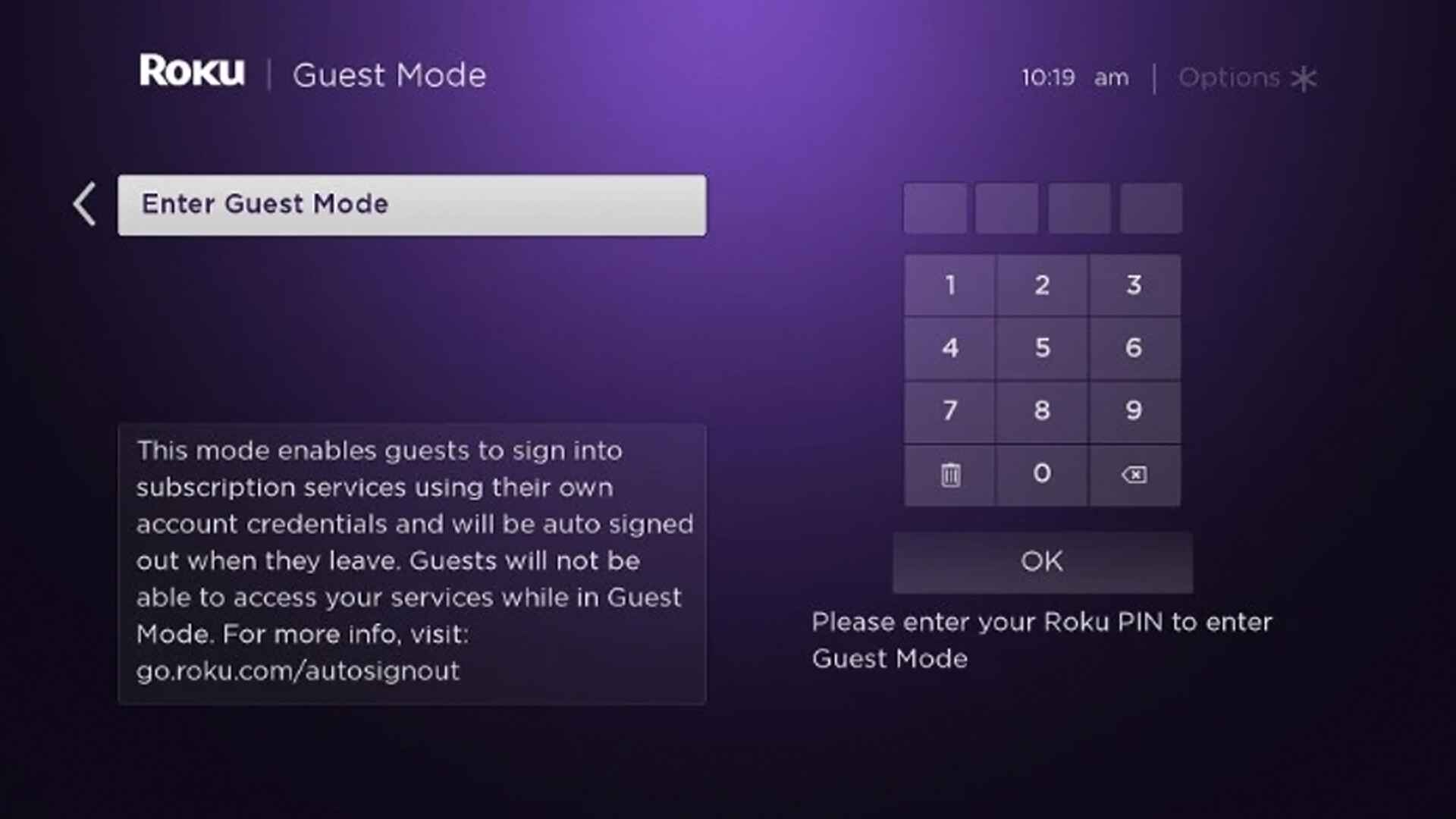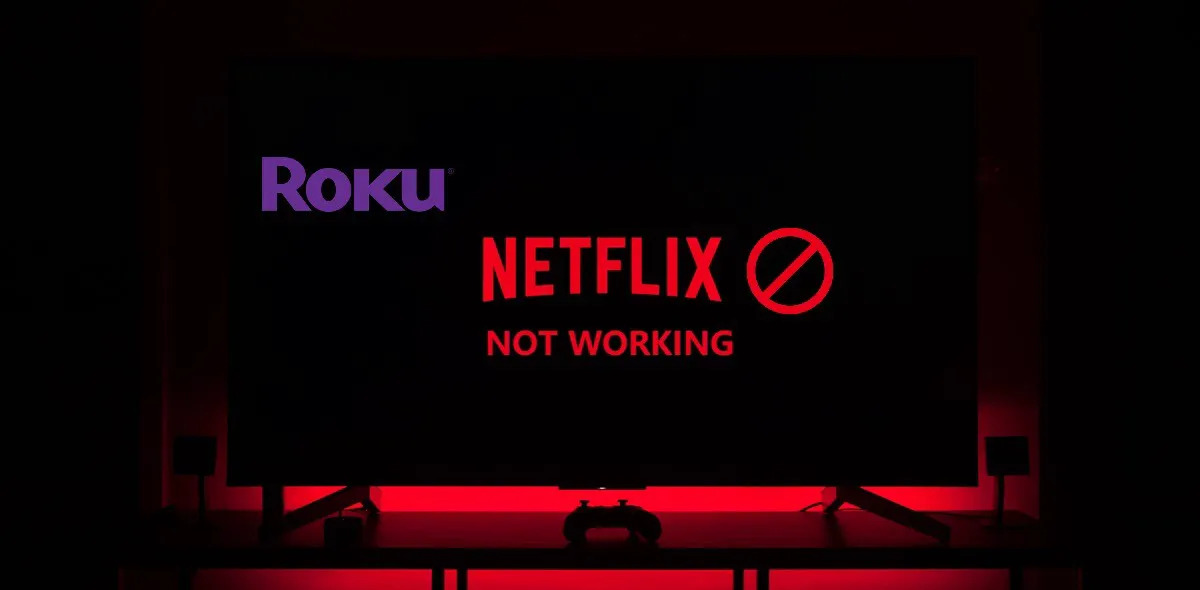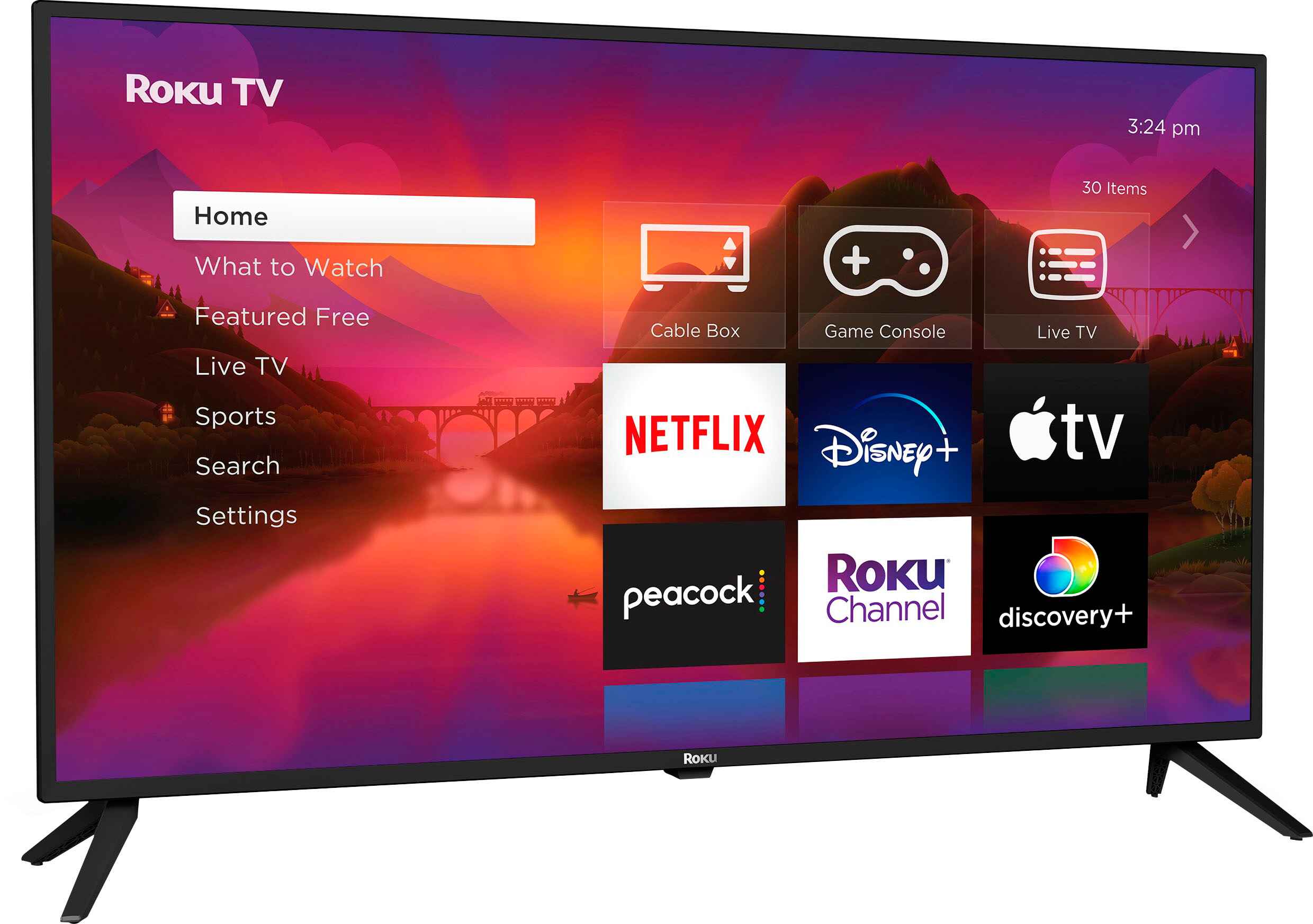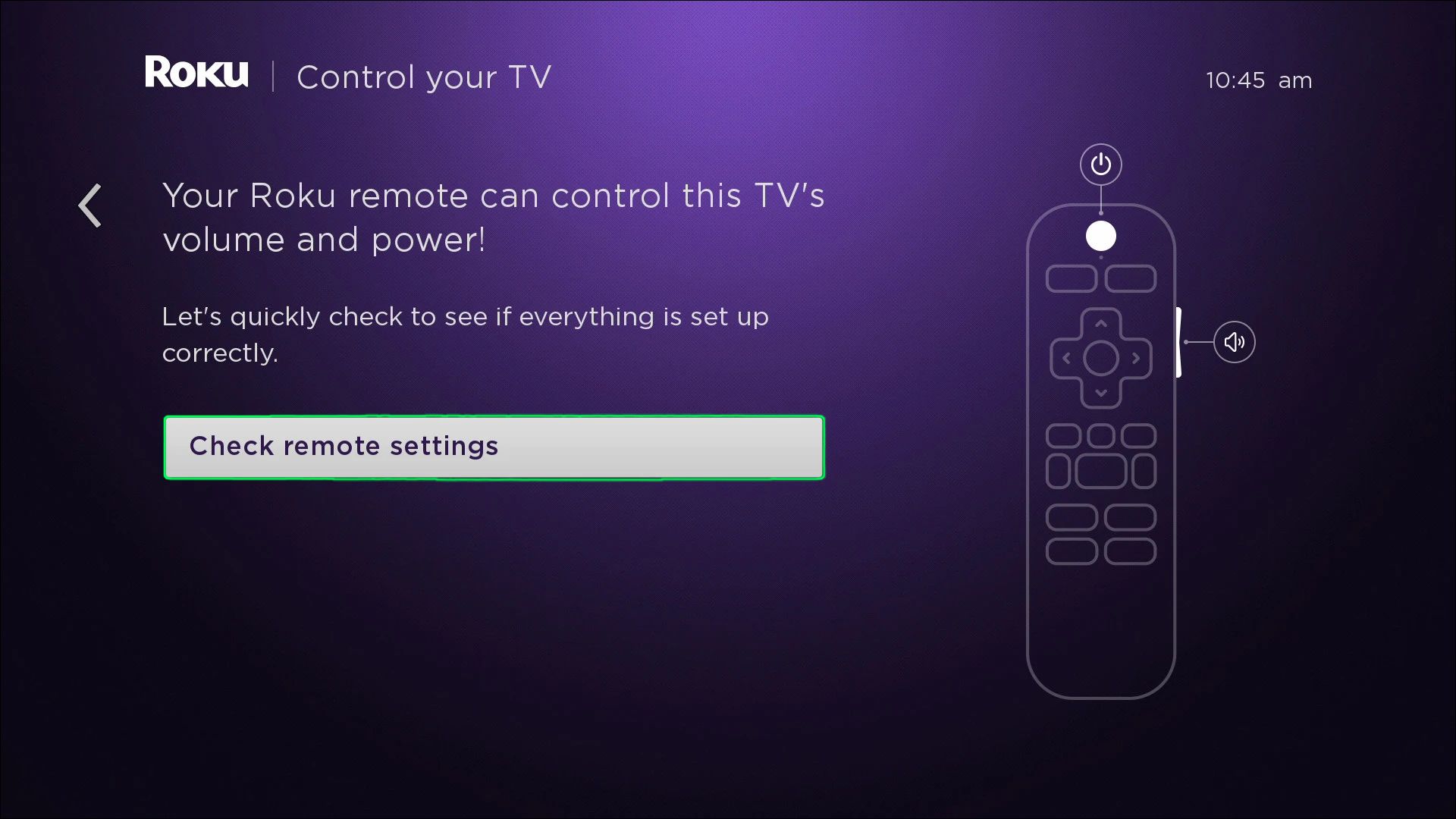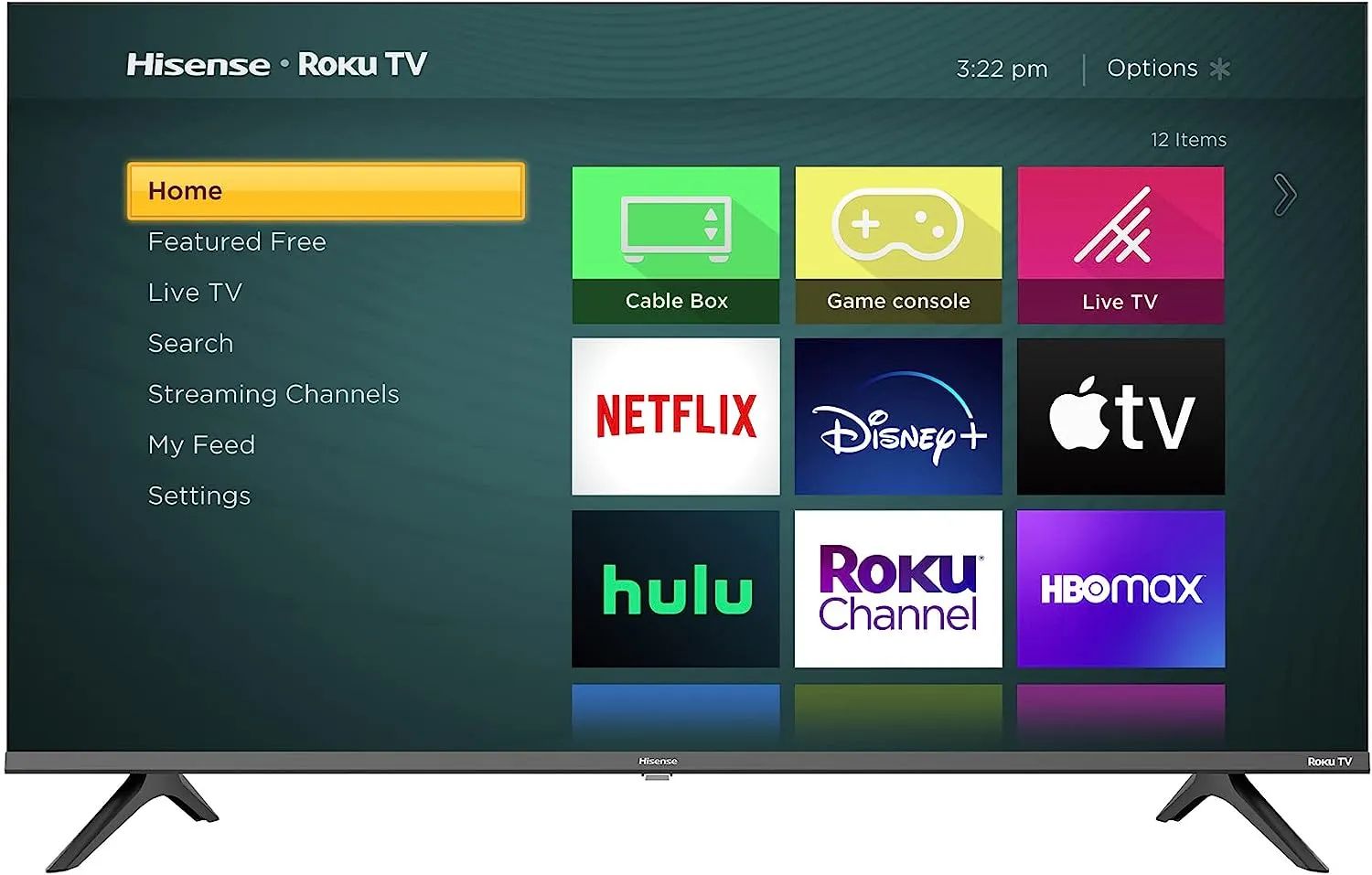Introduction
Are you a Roku user looking to reset your Roku PIN? If so, you’ve come to the right place. In this article, we’ll guide you through the process of resetting your Roku PIN, whether it’s for security purposes or to regain access to your Roku account. We’ll provide step-by-step instructions for resetting your Roku PIN via the official Roku website, through your Roku device, and even via email.
But first, let’s clarify what exactly a Roku PIN is. A Roku PIN is a four-digit code that you set up during the initial setup process of your Roku streaming device. This PIN is connected to your Roku account and is primarily used for authentication and parental control purposes. It helps prevent unauthorized purchases by requiring you to enter the PIN before completing any transaction on your Roku account.
Before we delve into the different methods of resetting your Roku PIN, it’s essential to understand why you might need to do so. There are several reasons why you might want to reset your Roku PIN, ranging from forgetting your PIN to the need for improved security. Perhaps you’re dealing with a lost or stolen Roku device, or maybe you suspect that someone unauthorized has accessed your Roku account. Whatever the reason may be, resetting your Roku PIN is a straightforward process that can be completed in a few minutes.
So, without further ado, let’s jump into the various methods you can use to reset your Roku PIN. Whether you prefer to do it through the Roku website, on your Roku device, or by contacting Roku support via email, we’ve got you covered. Make sure to follow the instructions carefully to ensure a successful PIN reset and regain control and peace of mind over your Roku account.
Understanding Roku PIN
Before we dive into the process of resetting your Roku PIN, let’s take a moment to understand what a Roku PIN is and its significance. A Roku PIN is a four-digit code that acts as a security measure for your Roku account. It helps protect your account from unauthorized access and prevents accidental purchases.
When you set up your Roku device for the first time, you are prompted to create a Roku PIN. This PIN is connected to your Roku account and is required whenever you want to make a purchase or install a channel that requires the PIN. It provides an extra layer of security, ensuring that only authorized individuals can make transactions on your account.
Additionally, the Roku PIN is used for parental controls. You can set restrictions on the content that can be accessed using the Roku PIN, preventing children or other users from accessing inappropriate or mature content. This feature gives you peace of mind, knowing that you have control over what can be viewed on your Roku device.
It’s important to note that the Roku PIN is different from the four-digit code you use to unlock your Roku device. The device unlock code is used to secure physical access to your Roku device, while the Roku PIN is specifically for account-related actions.
By default, the Roku PIN is not mandatory for purchases or installations. However, it is highly recommended to set up a PIN to prevent any accidental or unauthorized transactions. You can easily set up or change your Roku PIN through the Roku website or directly on your Roku device.
Now that you have a clear understanding of what a Roku PIN is and its purpose, let’s explore the different methods you can use to reset your Roku PIN and regain control over your Roku account.
Reasons to Reset Roku PIN
There are several reasons why you might need to reset your Roku PIN. Let’s explore some of the common scenarios that may require you to take this action:
- Forgotten PIN: One of the most common reasons to reset your Roku PIN is simply forgetting it. If you can’t remember the four-digit code, you won’t be able to make purchases or access certain channels that require the PIN.
- Lost or stolen Roku device: If you’ve lost your Roku device or had it stolen, it’s essential to reset the Roku PIN associated with it. This ensures that even if someone gets hold of your device, they won’t be able to make purchases or access your account without the PIN.
- Suspicious account activity: If you suspect that someone unauthorized has gained access to your Roku account or made unauthorized purchases, resetting your Roku PIN is crucial. It helps secure your account and prevent any further unauthorized activity.
- Desire for improved security: You may feel the need to enhance the security of your Roku account and want to change your current Roku PIN. This can provide peace of mind and ensure that only authorized individuals can make transactions on your account.
- Resetting parental controls: If you have parental controls enabled on your Roku device and want to reset the PIN associated with it, you’ll need to reset your Roku PIN. This allows you to create a new PIN and adjust the content restrictions as per your preference.
Regardless of the reason, resetting your Roku PIN is a straightforward process and can be done using different methods. Whether you choose to reset it through the Roku website, through your Roku device, or even by contacting Roku support via email, the goal is to regain control over your Roku account and ensure the security of your device and transactions.
Now that we’ve discussed the common reasons to reset your Roku PIN, let’s proceed to the next section, where we’ll guide you through the steps of resetting your Roku PIN using different methods.
Resetting Roku PIN via Website
The official Roku website provides a convenient method for resetting your Roku PIN. Follow these step-by-step instructions to reset your Roku PIN:
- Open your web browser and go to the official Roku website (www.roku.com).
- Click on the “Sign In” button located at the top right corner of the page.
- Sign in to your Roku account using your registered email address and password.
- Once logged in, navigate to the “My Account” section, which is usually accessible from the drop-down menu under your profile icon.
- In the “My Account” section, look for the “PIN Preferences” or “PIN Settings” option.
- Click on the “Reset PIN” or “Change PIN” option.
- Follow the on-screen instructions to create and confirm your new Roku PIN. Remember to choose a four-digit code that you can easily remember.
- Once you have successfully set up your new Roku PIN, it will be immediately activated. You can now use the updated PIN for any account-related actions, including making purchases and adjusting parental controls.
It’s important to note that the steps and options may slightly vary depending on the layout and design of the Roku website. However, the general process outlined above should help you navigate through the website and successfully reset your Roku PIN.
If you encounter any issues or have further questions, refer to the Roku support section on their website or reach out to their customer support team for assistance.
Now that you know how to reset your Roku PIN via the website, let’s move on to the next section, where we’ll explore an alternative method of resetting your Roku PIN directly through your Roku device.
Resetting Roku PIN via Roku Device
If you prefer to reset your Roku PIN directly on your Roku device, follow these simple steps:
- Turn on your Roku device and navigate to the home screen.
- Using your Roku remote, scroll up or down and select the “Settings” option.
- In the settings menu, look for and select the “System” or “Device” option.
- Within the system or device settings, locate and select the “Advanced System Settings” or “Advanced Settings” option.
- Look for the “Factory Reset” or “Factory Defaults” option and select it.
- You will be prompted to confirm the factory reset. Some Roku devices may require you to enter your Roku account password to proceed.
- Once you confirm the factory reset, your Roku device will restart, and all settings, including your Roku PIN, will be reset to their default values.
- After the factory reset, you can set up your Roku device again by following the on-screen prompts. During the setup process, you will be prompted to create a new Roku PIN.
- Create a new four-digit Roku PIN, following the on-screen instructions.
- Once you have successfully set up your new Roku PIN, it will be activated, and you can start using it for account-related actions.
It’s important to note that performing a factory reset on your Roku device will erase all personal settings and preferences. This means that you will need to set up your Roku device again, including connecting it to your wireless network and linking it to your Roku account.
Additionally, it’s worth mentioning that the steps listed above may vary slightly depending on the model and firmware of your Roku device. However, the general process remains the same across most Roku devices.
If you encounter any issues or have questions specific to your Roku device, refer to the user manual or Roku support documentation. Alternatively, you can reach out to Roku support for further assistance.
Now that you know how to reset your Roku PIN via your Roku device, let’s move on to the next section, where we’ll explore an alternative method of resetting your Roku PIN via email.
Resetting Roku PIN via Email
If you are unable to reset your Roku PIN through the website or your Roku device, you can try contacting Roku support via email to assist you in resetting your PIN. Follow these steps:
- Open your preferred email client or service.
- Compose a new email addressed to Roku support. You can find the appropriate email address on the official Roku website or in the user manual of your Roku device.
- In the email, explain the reason for needing to reset your Roku PIN. Whether you’ve forgotten your PIN, suspect unauthorized activity, or any other relevant details, provide a clear and concise explanation of the situation.
- Include essential information, such as your Roku account email address, the serial number of your Roku device, and any other relevant account details.
- Ask Roku support to assist you in resetting your Roku PIN and provide instructions on how to proceed.
- Send the email to Roku support and wait for a response. Depending on their response time, it may take a few hours or longer to receive a reply.
- Once you receive a response from Roku support, follow the instructions they provide for resetting your Roku PIN.
- After successfully resetting your Roku PIN, make sure to update your account information and take any additional security measures recommended by Roku support.
Keep in mind that reaching out to Roku support via email may not be as immediate as using the website or your Roku device. However, it can be a viable option if you’re unable to reset your PIN through the other methods.
If you encounter any difficulties or have further questions, Roku support will be able to assist you in resolving the issue and resetting your Roku PIN.
With the completion of this section, we have covered the various methods to reset your Roku PIN. In the next section, we will provide some common troubleshooting steps that you can try if you encounter any issues during the PIN reset process.
Common Troubleshooting Steps
If you’re experiencing any issues while trying to reset your Roku PIN, here are some common troubleshooting steps you can try:
- Clear cache and cookies: Clearing the cache and cookies on your web browser can often resolve issues with the Roku website. Go to the browser settings and look for options related to clearing cache and cookies. Once cleared, try accessing the Roku website again to reset your PIN.
- Restart your Roku device: Sometimes, a simple restart can solve minor glitches. If you’re encountering issues on your Roku device, try unplugging it from power, waiting for a few seconds, then plugging it back in. After the device restarts, attempt to reset your PIN once more.
- Update your Roku device: Ensure that your Roku device is running the latest firmware. Go to the settings menu on your Roku device and check for any available system updates. Install any updates and then try resetting your PIN again.
- Double-check account details: When resetting your Roku PIN via email or the website, make sure that you’re using the correct email address associated with your Roku account. Double-check the information you provide to Roku support or on the website to ensure accuracy.
- Try a different web browser: If you’re encountering issues resetting your Roku PIN via the website, try using a different web browser. Sometimes, browser compatibility issues can interfere with the functionality of certain websites.
- Contact Roku support: If none of the troubleshooting steps mentioned above resolve your issue, it’s best to reach out to Roku support directly. They have a dedicated support team that can provide specialized assistance and guide you through the process of resetting your Roku PIN.
Remember to provide specific details about the issue you’re facing when contacting Roku support. This will help them understand your situation better and provide an appropriate solution quickly.
By following these troubleshooting steps, you should be able to overcome common issues and successfully reset your Roku PIN. However, if you continue to encounter difficulties, it’s recommended to seek assistance from Roku support, as they are best equipped to provide personalized support for your specific situation.
With the troubleshooting steps covered, let’s conclude our article and summarize the key points we’ve discussed.
Conclusion
Resetting your Roku PIN is a straightforward process that can be accomplished through various methods. Whether you choose to reset your PIN via the Roku website, your Roku device, or by contacting Roku support via email, regaining control over your Roku account and ensuring its security is within your reach.
In this article, we’ve covered the importance of understanding what a Roku PIN is and its purpose. We’ve explored the common reasons why you might need to reset your Roku PIN, such as forgetting it, dealing with a lost or stolen device, or desiring improved security. Resetting your Roku PIN allows you to regain access to your account, secure your device, and prevent unauthorized transactions.
We then delved into the step-by-step instructions for resetting your Roku PIN through the Roku website, directly on your Roku device, and via email. Each method provided a convenient way to update your PIN and regain control over your Roku account.
In addition, we discussed common troubleshooting steps that can help resolve any issues encountered during the PIN reset process. Clearing cache and cookies, restarting your device, updating your Roku device’s firmware, double-checking account details, trying a different web browser, and contacting Roku support are all possible solutions to overcome potential obstacles.
Remember to always provide accurate and specific information when contacting Roku support to ensure efficient assistance in resetting your Roku PIN.
With the information and guidance provided in this article, you now have the knowledge and tools to reset your Roku PIN with ease. Whether you’re doing it for security purposes, to address a forgotten PIN, or to gain control over your Roku account, the steps outlined here will help you complete the process successfully.
Now, go ahead and reset your Roku PIN confidently, knowing that you have the necessary information to do so. Enjoy your Roku streaming experience with peace of mind and control over your account!