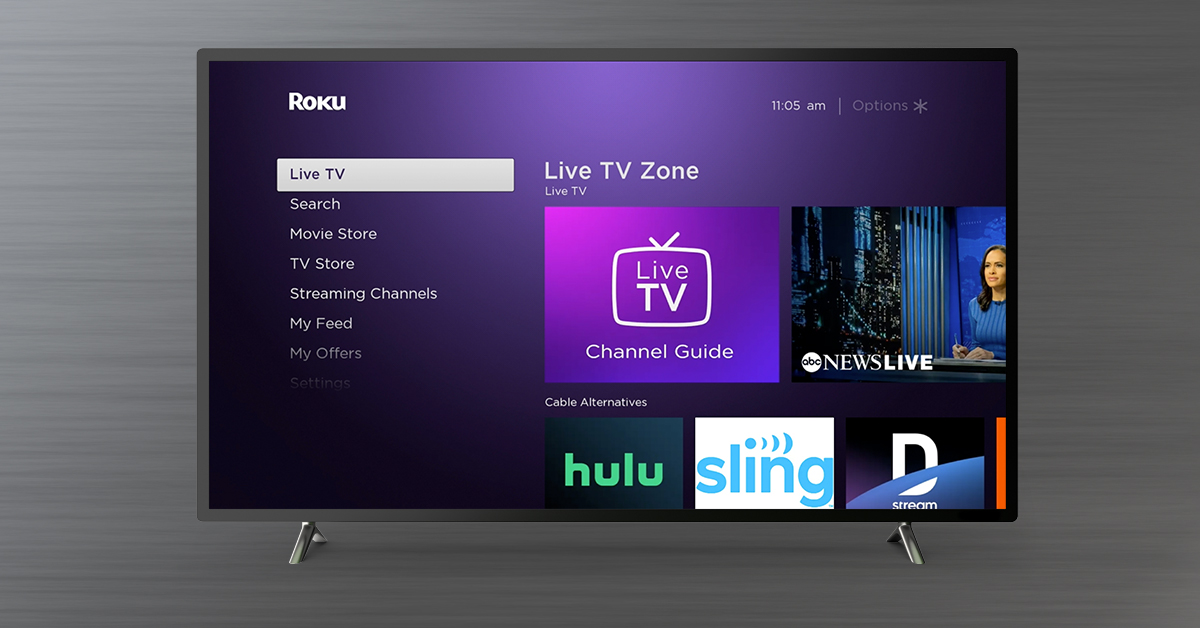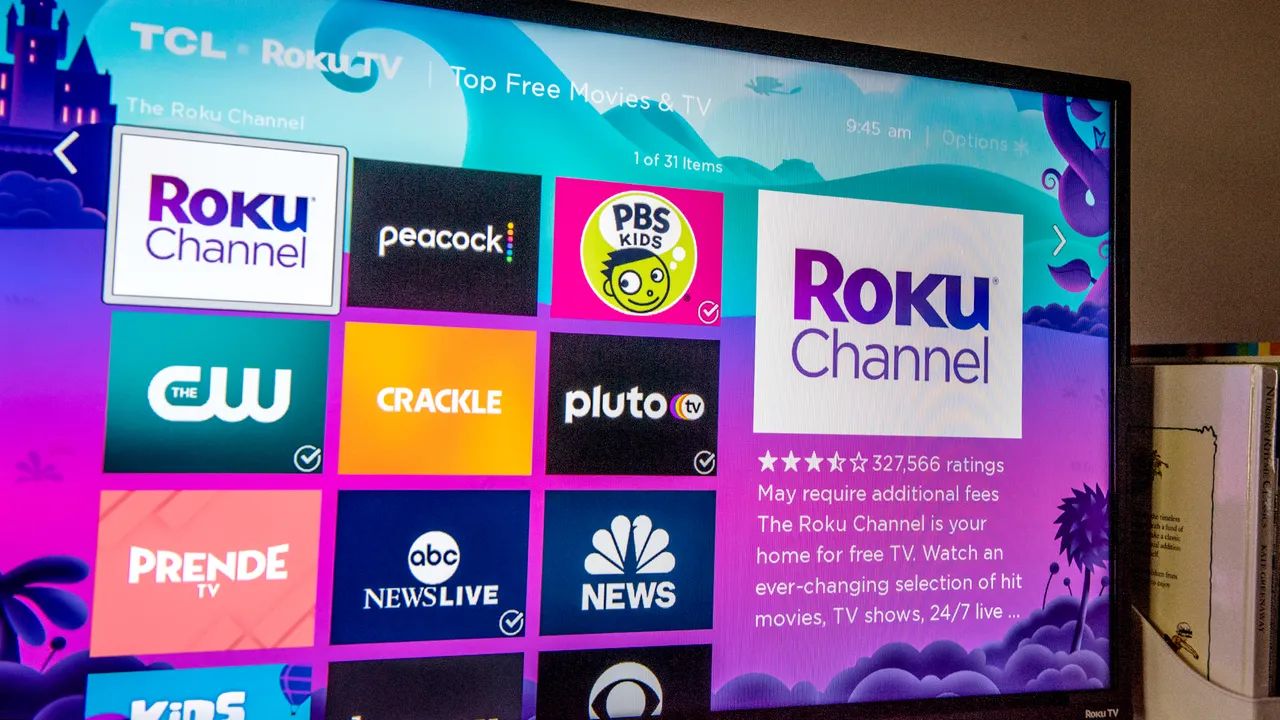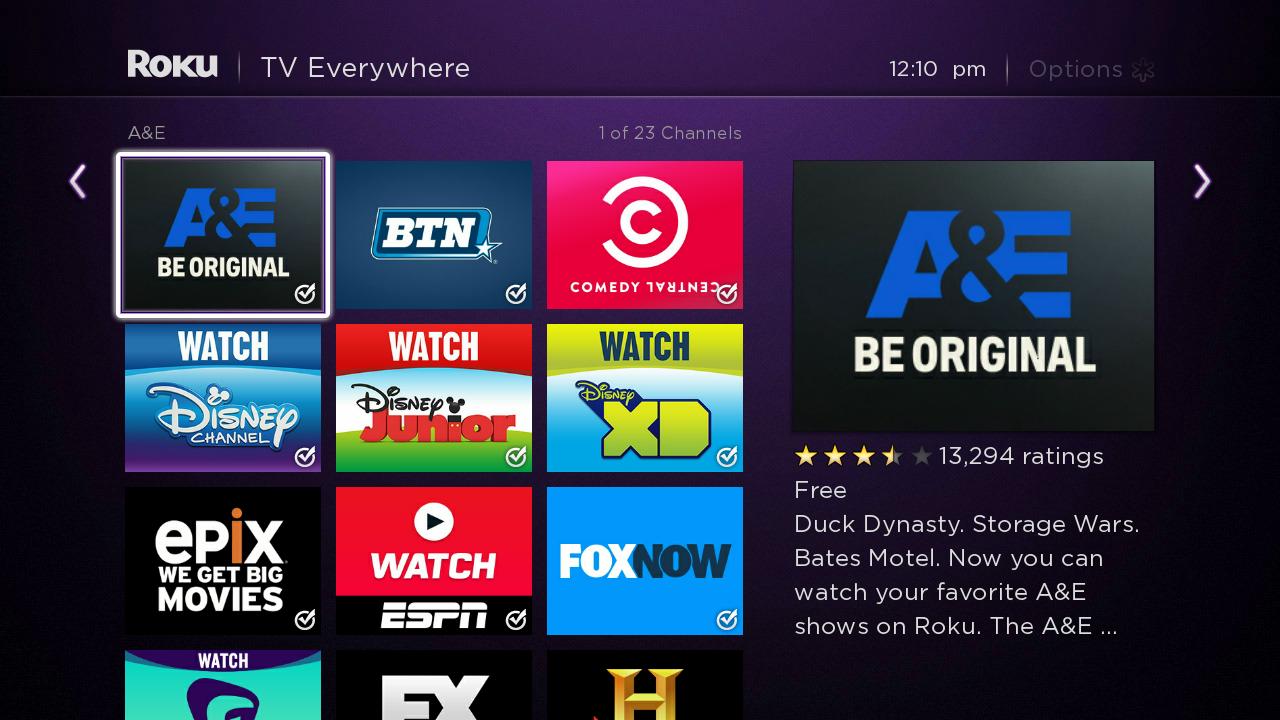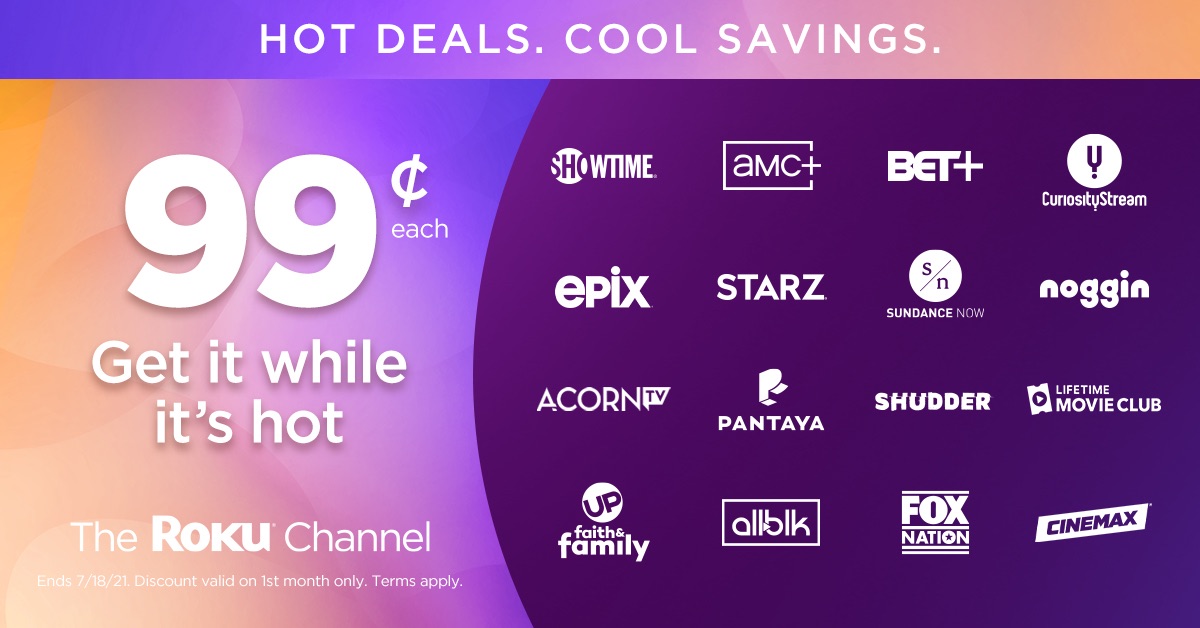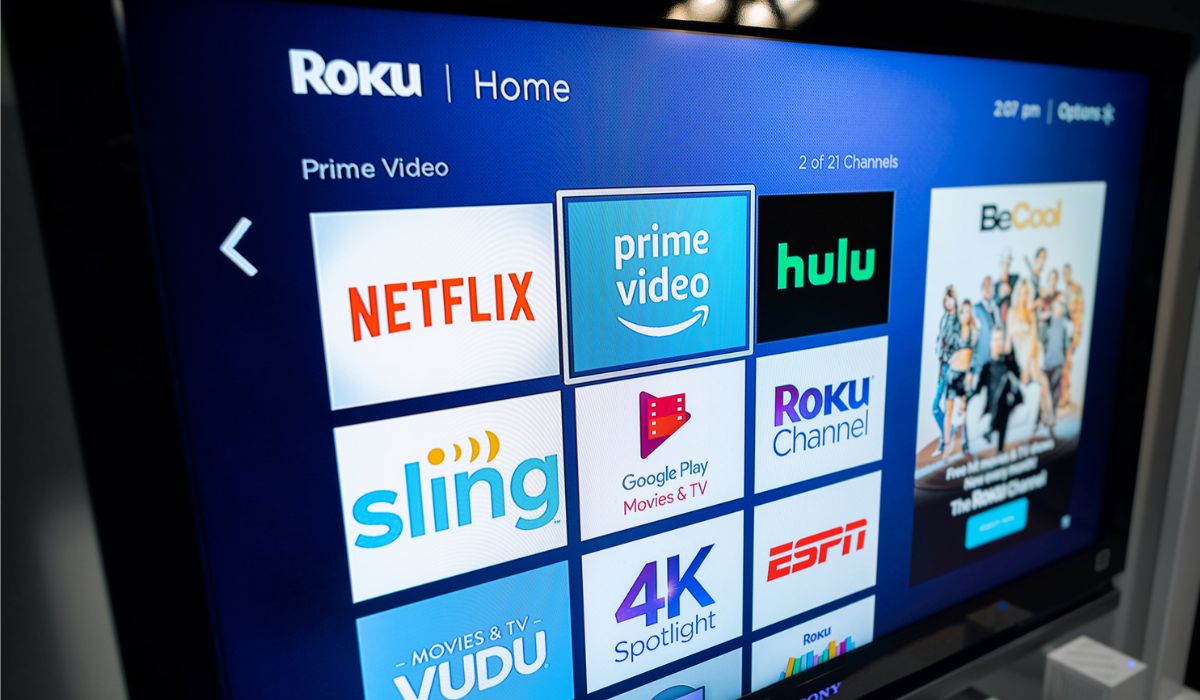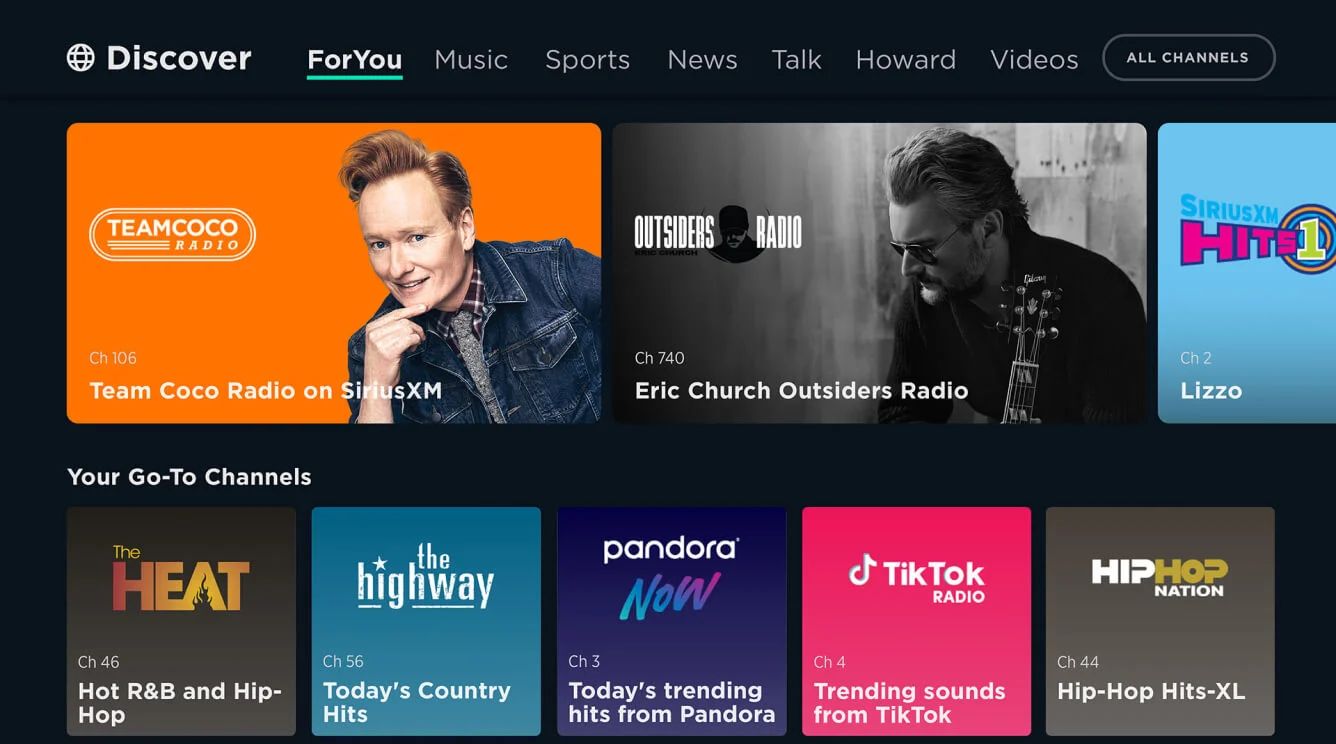Introduction
Welcome to the world of streaming entertainment! With the rise of Roku devices, watching your favorite TV shows and live events has never been easier. The Roku platform offers a wide range of channels, including the popular ABC network, which allows you to stay up-to-date with all the latest news, shows, and events.
In this guide, we’ll walk you through the simple steps to watch ABC live on your Roku device. Whether you’re a cord-cutter looking for a way to access live television without a cable subscription or simply want to add ABC to your existing channel lineup, we’ve got you covered. Let’s dive in!
Before we proceed, make sure you have a compatible Roku device and a stable internet connection. You’ll also need to create a Roku account if you haven’t already done so.
Adding the ABC channel to your Roku device is the first step to accessing ABC’s live content. In the next section, we’ll guide you through the process, ensuring you don’t miss a moment of your favorite ABC shows.
How to Add the ABC Channel to your Roku Device
Adding the ABC channel to your Roku device is a simple and straightforward process. Just follow the steps below to get started:
- Turn on your Roku device and navigate to the home screen.
- Scroll up or down and select “Streaming Channels” to open the Roku Channel Store.
- In the Channel Store, select the “Search Channels” option.
- Using the on-screen keyboard, enter “ABC” and select the suggested “ABC” channel.
- On the ABC channel’s details page, select the “Add Channel” option.
- Wait for the channel to be downloaded and installed on your Roku device.
- Once installed, you will be redirected to the home screen. The ABC channel will appear at the end of your channel list.
- Now, you can launch the ABC channel by selecting it from the home screen or the list of channels.
Congratulations! You’ve successfully added the ABC channel to your Roku device. In the following sections, we’ll guide you through the activation process and how to sign in with your TV provider to access ABC’s live content.
How to Activate ABC on Roku
After adding the ABC channel to your Roku device, you’ll need to activate it in order to start streaming ABC’s content. The activation process involves linking your Roku device with an ABC account. Here’s how to activate ABC on Roku:
- Launch the ABC channel on your Roku device.
- You will be presented with an activation code on your TV screen.
- Make a note of the activation code or keep the screen visible.
- On your computer or mobile device, open a web browser and visit www.abc.com/activate.
- Enter the activation code on the website.
- Click on the “Continue” or “Activate” button.
- Follow the on-screen instructions to sign in to your ABC account, or create a new account if you don’t have one already.
- Once signed in, your Roku device will be linked to your ABC account, and the ABC channel will be activated.
- Return to your Roku device and the ABC channel will refresh, allowing you to access its content.
That’s it! You have successfully activated the ABC channel on your Roku device. In the next section, we’ll guide you through the process of signing in with your TV provider to access ABC’s live content.
How to Sign in with your TV Provider to Access ABC Live
If you have a TV provider subscription, you can easily sign in and access ABC’s live content on your Roku device. Just follow these steps:
- Launch the ABC channel on your Roku device.
- Navigate to the “Settings” or “Options” menu within the ABC channel.
- Select the “Sign In” or “Activate Live” option.
- An activation code will be displayed on your TV screen.
- On your computer or mobile device, open a web browser and visit the activation page for ABC. This can usually be found by searching “ABC activate” and selecting the official ABC activation link.
- On the activation page, select your TV provider from the list of options.
- Enter your TV provider account credentials, such as a username and password.
- Follow the on-screen instructions to complete the sign-in process.
- Once signed in, your Roku device will automatically update, and you’ll have access to ABC’s live content and additional on-demand content.
Now you can enjoy the latest episodes of your favorite ABC shows, live news, and special events right on your Roku device. Keep in mind that the availability of live content and the selection of shows may vary depending on your TV provider.
But what if you don’t have a TV provider? Don’t worry, we’ve got you covered. You can still watch ABC live on Roku without a TV provider, which we’ll explain in the next section.
How to Watch ABC Live on Roku without a TV Provider
If you don’t have a TV provider, don’t fret! You can still enjoy ABC’s live content on your Roku device using alternative streaming services. Here’s how:
- Launch the Roku Channel Store on your device.
- Search for and install a live TV streaming service that offers ABC as part of its channel lineup. Popular options include Sling TV, Hulu with Live TV, YouTube TV, and AT&T TV.
- Once the streaming service is installed, launch the app and create an account if necessary.
- Follow the prompts to select your subscription plan and enter your payment details.
- Once your account is set up and activated, you will have access to a variety of live TV channels, including ABC.
- Navigate to the guide or channel list and locate ABC.
- Select ABC to start streaming live content on your Roku device.
By using these live TV streaming services, you can watch ABC live on Roku without requiring a traditional TV provider. However, keep in mind that there may be additional costs associated with these streaming services, as they typically have monthly subscription fees.
Now you can enjoy ABC’s live content, including news, sports, and your favorite shows, even without a TV provider. If you encounter any issues or have trouble accessing ABC on your streaming service, check out the troubleshooting tips in the next section.
Troubleshooting Tips for Watching ABC Live on Roku
If you’re experiencing issues while trying to watch ABC live on your Roku device, don’t worry. We’ve compiled a few troubleshooting tips to help you resolve common problems:
- Check your internet connection: Ensure that your Roku device is connected to a stable internet connection. If the connection is weak or intermittent, try restarting your router or moving the Roku device closer to your Wi-Fi router.
- Update the ABC channel: Check if there are any available updates for the ABC channel. Outdated channels can sometimes cause playback issues. To update the channel, go to the Roku home screen, navigate to the ABC channel, press the asterisk (*) button on your remote, and select “Check for Updates.”
- Restart your Roku device: Restart your Roku device by going to “Settings,” then selecting “System,” and finally choosing “System Restart.” This can help resolve temporary glitches or software issues.
- Reinstall the ABC channel: If the ABC channel is still not functioning properly, try removing it from your Roku device and reinstalling it. To do this, go to the Roku home screen, navigate to the ABC channel, press the asterisk (*) button on your remote, and select “Remove Channel.” Then, reinstall the ABC channel from the Roku Channel Store.
- Clear cache and data: Clearing the cache and data of the ABC channel can also help resolve issues. To do this, go to the Roku home screen, navigate to the ABC channel, press the asterisk (*) button on your remote, and select “Remove Channel.” Then, restart your Roku device and reinstall the ABC channel.
- Contact Roku customer support: If the above steps don’t resolve the issues, you can reach out to Roku’s customer support for further assistance. They can provide more specific troubleshooting steps or help you diagnose any potential hardware problems.
By following these troubleshooting tips, you’ll be well on your way to enjoying ABC’s live content without any interruptions on your Roku device.
Now that you have learned how to watch ABC live on Roku, whether with or without a TV provider, you can stay tuned to your favorite shows and catch up on the latest news and events. Happy streaming!
Conclusion
Congratulations! You’ve successfully learned how to watch ABC live on your Roku device. Whether you added the ABC channel, activated it, signed in with your TV provider, or opted for an alternative streaming service, you now have access to ABC’s live content at your fingertips.
With Roku’s user-friendly interface and the wide selection of channels and streaming services available, you can enjoy your favorite ABC shows, live events, and breaking news whenever you want.
Remember, if you encounter any issues along the way, refer to the troubleshooting tips provided to ensure a smooth streaming experience. Whether it’s checking your internet connection, updating the channel, or contacting Roku’s customer support, the solutions are within reach.
So grab your Roku remote, sit back, and enjoy the thrilling drama, exciting sports, and informative news that ABC has to offer. Stay tuned to your favorite shows and never miss a beat with ABC live on your Roku device.
Thank you for reading this guide, and we hope it has been helpful in enhancing your streaming experience. Happy streaming!