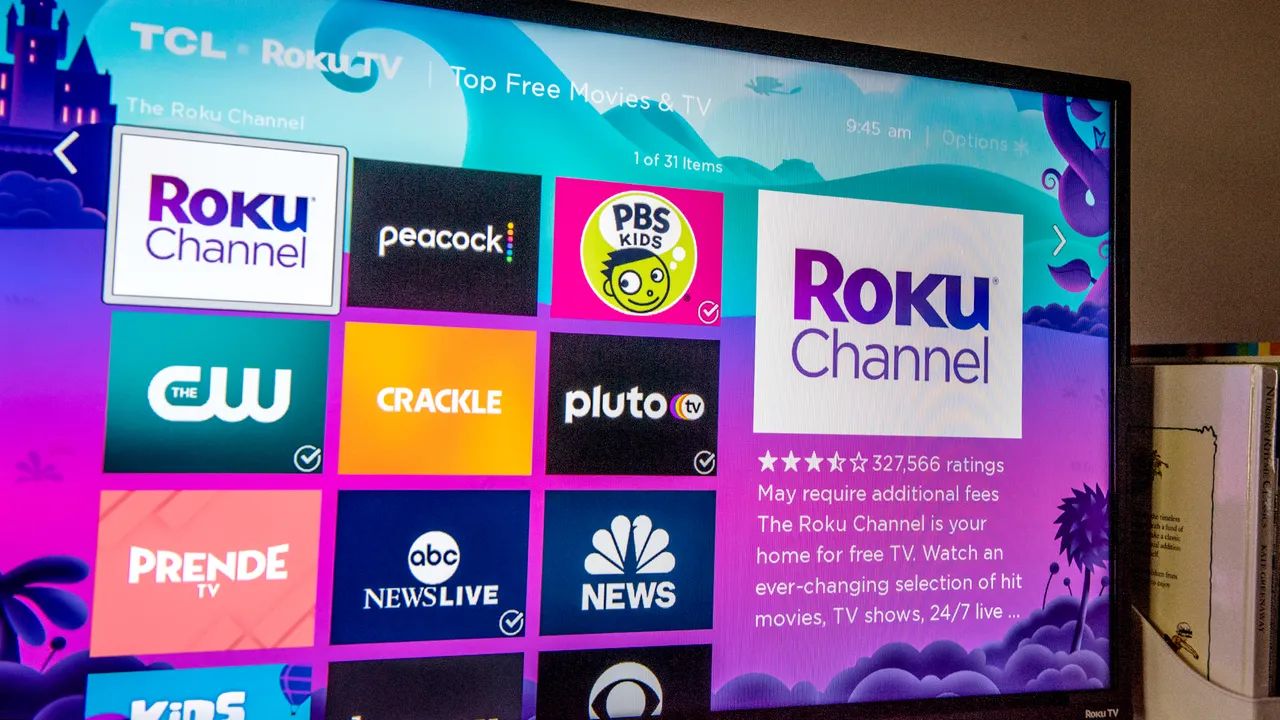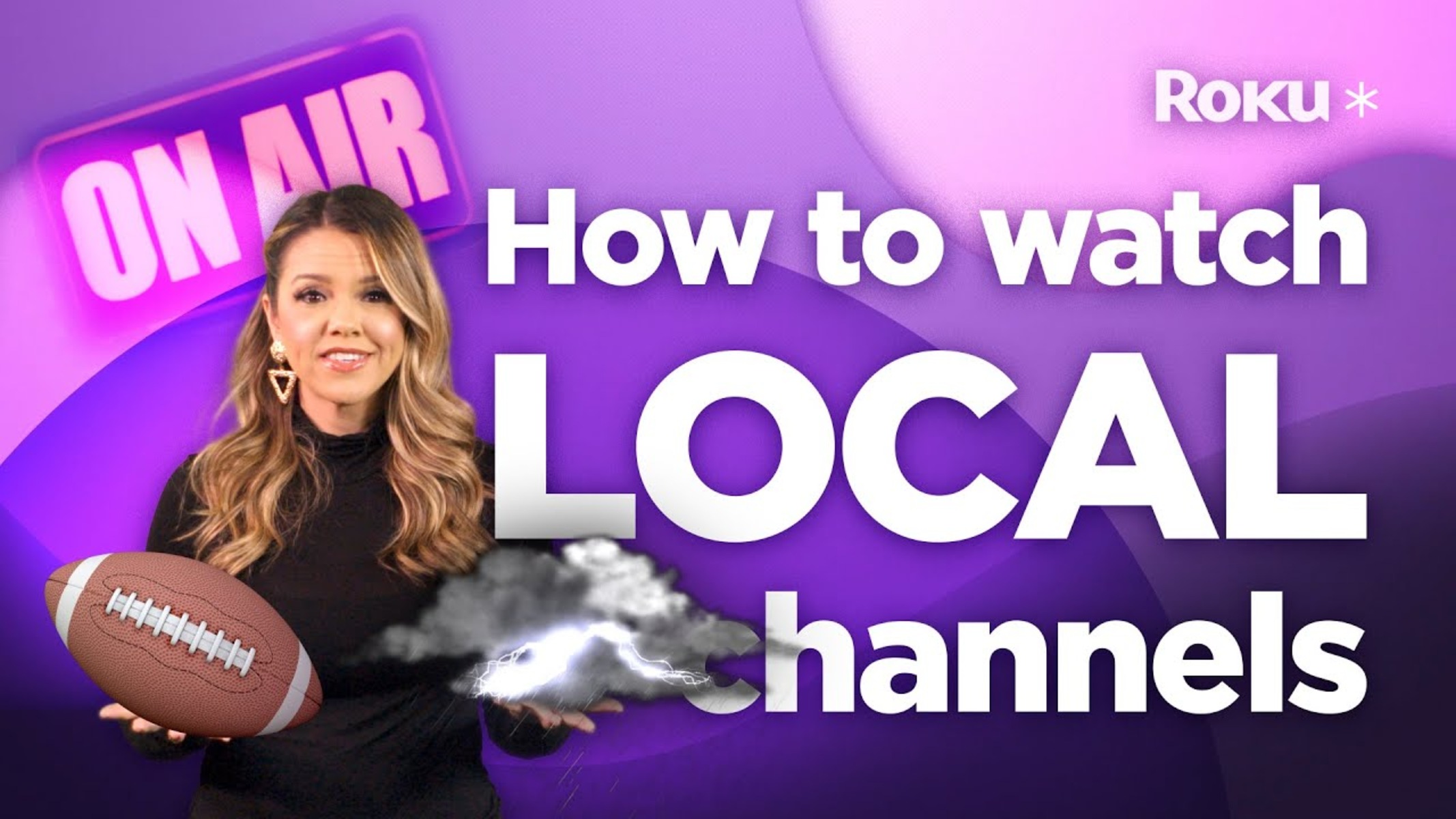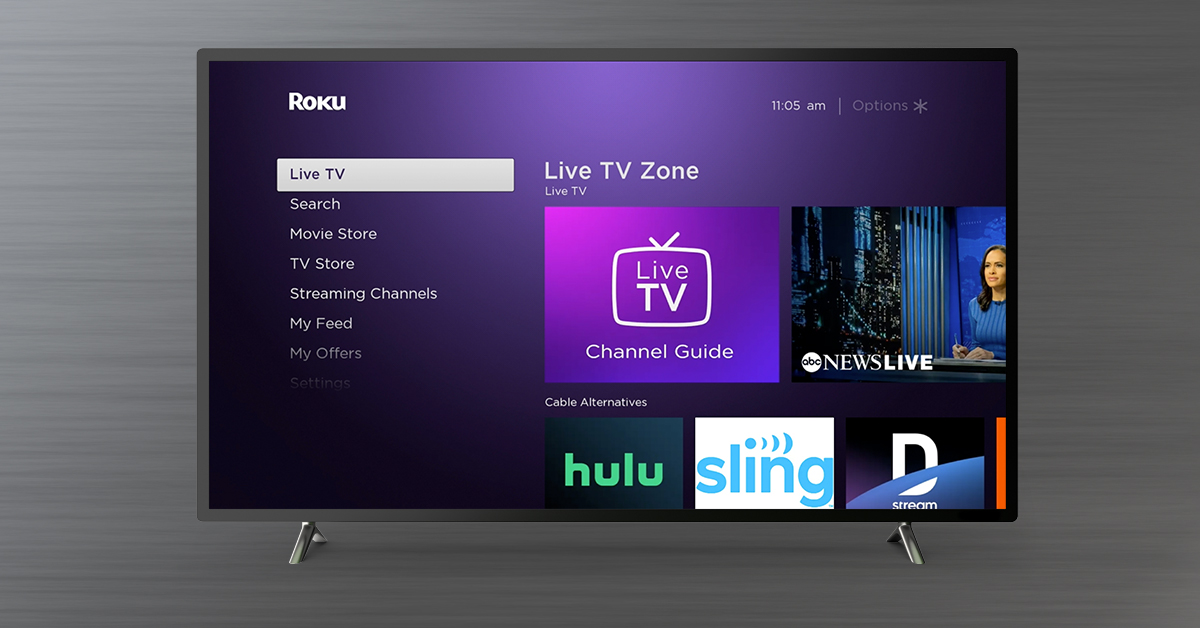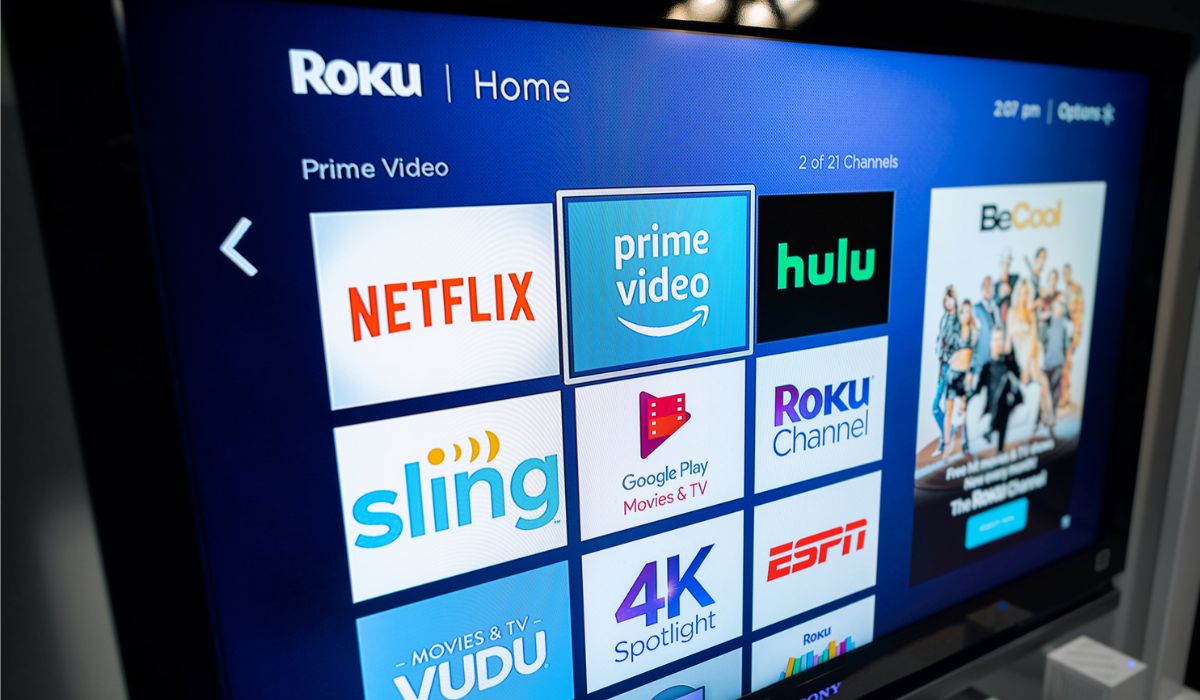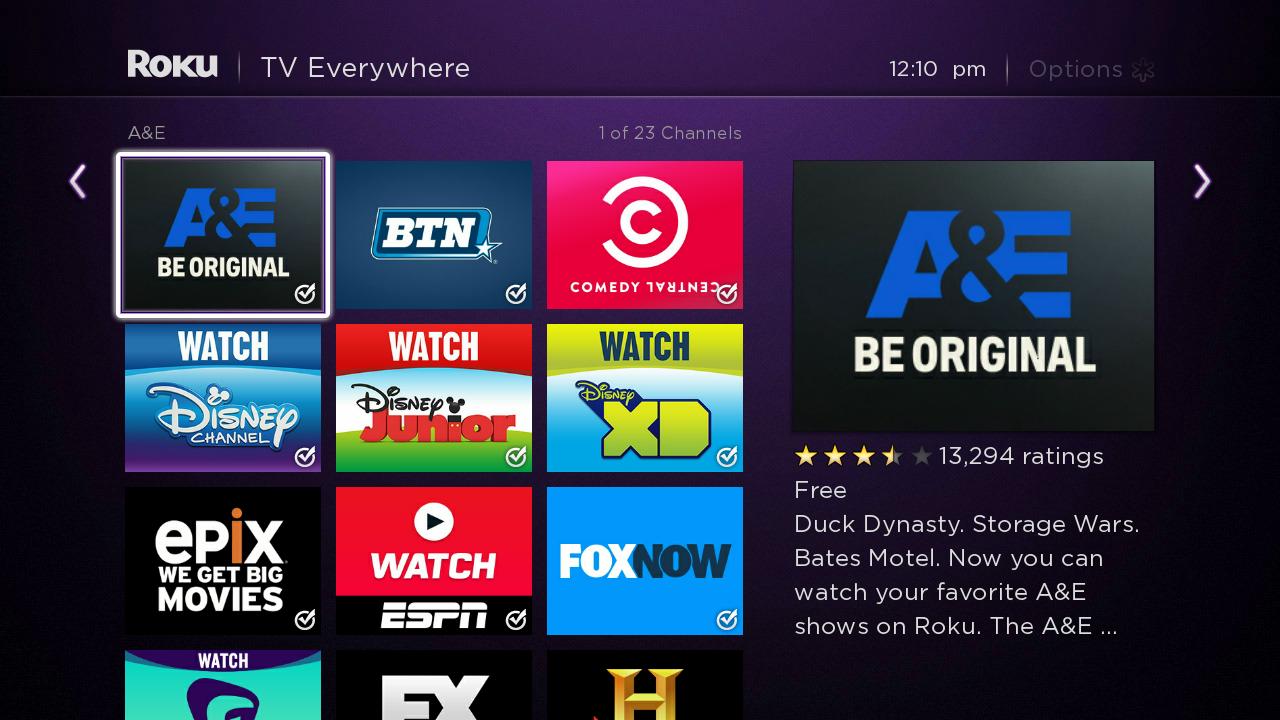Introduction
Roku is a popular streaming device that allows you to access a wide variety of content, including movies, TV shows, music, and more. While it offers a vast amount of entertainment options through various streaming services, you may still be wondering if you can get free local channels on Roku.
Local channels typically include major network affiliates like ABC, CBS, NBC, and more. These channels provide access to local news, sports, and other regional programming. Luckily, there are several ways to get free local channels on Roku without having to pay for an expensive cable or satellite subscription.
In this guide, we will explore five different options to access local channels on your Roku streaming device, allowing you to stay connected to your favorite local content without breaking the bank.
Before we dive into the options, it’s important to note that the availability of free local channels on Roku may vary based on your location. The reception and availability of over-the-air signals differ from one area to another. Additionally, some channels may have licensing restrictions and require you to sign in with a participating TV provider for full access. However, even with these limitations, there are still plenty of ways to watch free local channels on Roku.
Now, let’s explore the five options that will enable you to enjoy free local channels on your Roku device.
Option 1: Using an Antenna with Roku
If you want to watch free local channels on your Roku device, one of the most straightforward options is to use an antenna. By connecting an antenna to your TV and Roku device, you can access over-the-air broadcasts of local channels in high definition.
To get started, you’ll need an HDTV antenna that is compatible with your television. These antennas are designed to receive over-the-air signals and can be easily purchased online or at electronics stores.
Once you have the antenna, follow these steps to set it up with your Roku device:
- Plug the antenna into the RF input (or coaxial input) of your TV.
- Make sure your TV is properly tuned to receive over-the-air signals. Go to your TV’s settings menu and select the option to scan for available channels. This process may take a few minutes, but it will automatically detect and store all the local channels that are broadcasting in your area.
- Connect your Roku device to your TV using an HDMI cable.
- Go to the Roku home screen and navigate to the “Settings” menu.
- Select “TV inputs” and choose the input where you connected your antenna.
- Select “Antenna TV” on the Roku home screen to access the channels you scanned on your TV.
With the antenna set up and connected to your Roku device, you can now enjoy free local channels to complement your streaming experience. The quality and number of channels you receive may vary depending on your location and the strength of the signals.
Using an antenna with your Roku device not only gives you access to local channels but also allows you to take advantage of Roku’s user-friendly interface and features. You can effortlessly switch between streaming apps and over-the-air channels, all from the convenience of your Roku remote.
Using an antenna is an excellent option if you have a strong over-the-air signal in your area. It provides an affordable and reliable way to access local channels on your Roku device, ensuring that you don’t miss out on local news, sports, and other regional programming.
Option 2: Using Roku Channel Apps
In addition to an antenna, another way to watch free local channels on Roku is by using Roku Channel apps. Roku offers a range of popular streaming apps that provide access to local channels, news, and sports without the need for a cable or satellite subscription.
To find and install these Roku Channel apps, follow these steps:
- From the Roku home screen, navigate to the “Streaming Channels” option.
- Select “Search Channels” and enter the name of the channel you want to install, such as ABC, CBS, or NBC.
- Choose the desired channel from the search results and select “Add Channel” to install it on your Roku device.
- Once the channel is installed, go back to the Roku home screen and find it under the “My Channels” section.
- Open the channel and follow any on-screen instructions, such as signing in with a TV provider.
Using Roku Channel apps allows you to access live streams and on-demand content from your favorite local channels. You can watch news broadcasts, catch up on missed episodes, and even stream live sports events.
While some Roku Channel apps may require authentication with a participating TV provider, many still offer free access to a selection of local content. These apps typically provide a limited number of episodes or a time delay for viewing new episodes, but they can still be a great way to watch local channels for free.
Popular channel apps like ABC, CBS, NBC, and Fox have free Roku versions that offer a variety of content, including news, shows, and sports. Additionally, some local TV stations have their own Roku apps that provide local news, weather updates, and more.
Using Roku Channel apps is a convenient and accessible way to access local channels on your Roku device. The variety of available channels ensures that you can stay connected to the content that matters to you without the expense of a cable or satellite subscription.
Option 3: Using Free Streaming Channels on Roku
Another option to watch free local channels on Roku is by exploring the wide range of free streaming channels available on the platform. Roku offers numerous channels that provide access to a variety of content, including local news, sports, and entertainment.
To find and install free streaming channels on your Roku device, follow these steps:
- From the Roku home screen, navigate to the “Streaming Channels” option.
- Select “Top Free” to browse the most popular free channels, or use the search feature to find channels that offer local content.
- Select the desired channel from the search results or browse through the available options.
- Choose “Add Channel” to install the channel on your Roku device.
- Once installed, you can find the new channel under the “My Channels” section on the Roku home screen.
- Open the channel and explore the available content, which may include local news, lifestyle shows, and more.
Free streaming channels on Roku often include content from various sources and independent producers, providing a wide range of local and niche programming. These channels offer a mix of live streams, on-demand content, and curated playlists, allowing you to watch local shows and discover new content without any subscription fees.
Some popular free streaming channels on Roku that offer local content include NewsON, Haystack News, and Pluto TV. NewsON provides access to live and on-demand local news broadcasts from participating TV stations, allowing you to stay informed about current events in your area.
Haystack News offers a personalized news experience by curating content from local, national, and international sources. You can choose your preferred topics and regions to receive tailored news updates, including local stories and highlights.
Pluto TV is a free streaming service that offers a variety of channels, including news, sports, entertainment, and more. It features a dedicated section for local channels that deliver region-specific content, including local news, weather, and lifestyle programs.
By exploring the available free streaming channels on Roku, you can gain access to a wide array of local content without the need for a cable or satellite subscription. It’s a convenient and cost-effective way to keep up with local news, events, and other regional programming.
Option 4: Using Third-Party Channel Apps on Roku
In addition to the official Roku Channel apps, there are also third-party channel apps available on the Roku platform that offer free local channel content. These apps are created by independent developers, and while they may not have the same level of recognition as major network apps, they can still provide access to local news, shows, and sports.
To find and install third-party channel apps on your Roku device, follow these steps:
- From the Roku home screen, navigate to the “Streaming Channels” option.
- Select “Search Channels” and enter keywords such as “local channels” or the name of your city or region.
- Browse through the results and select the desired channel app.
- Choose “Add Channel” to install the app on your Roku device.
- Once installed, you can find the new channel app under the “My Channels” section on the Roku home screen.
- Open the app and explore the available content, which may include local news, shows, and sports specific to your region.
Using third-party channel apps on Roku can provide an alternative way to access local channels, especially if the official channel apps are not available or require authentication.
While these apps may offer a more limited selection of content compared to official apps, they often focus on providing hyper-local coverage and community-based programming. You can find channels that showcase local events, interviews with local personalities, and niche content specific to your area.
Some popular third-party channel apps on Roku that offer local content include Newsy, Local Now, and Livestream. Newsy is a news channel that focuses on delivering in-depth and unbiased news coverage, including local news stories from around the country.
Local Now provides local news, weather updates, and lifestyle content tailored to your specific location. The channel offers a personalized viewing experience by aggregating content from various sources and delivering it in a continuous stream.
Livestream is a platform that allows you to watch live events and broadcasts from around the world. It hosts a variety of channels, including local TV stations that offer live streams of news, sports, and other local programming.
Using third-party channel apps on Roku can provide a unique and localized viewing experience. While the content may differ from mainstream network apps, these apps can offer a fresh perspective on local news and events, giving you a deeper connection to your community.
Option 5: Using a Plex Media Server with Roku
If you have a Plex Media Server set up on your network, you can take advantage of it to access free local channels on your Roku device. Plex allows you to stream media content, including live TV, from your computer or network-attached storage (NAS) device to compatible devices like Roku.
To use Plex to watch free local channels on Roku, follow these steps:
- Ensure that you have a Plex Media Server set up on your network. You can download and install the Plex Media Server software on your computer, NAS device, or other compatible hardware.
- Make sure your local channels are accessible in the Plex Media Server. This may involve setting up a TV tuner card or using an antenna to capture over-the-air broadcasts.
- Install the Plex app on your Roku device. You can find it by searching for “Plex” in the Roku Channel Store.
- Open the Plex app on your Roku device and sign in to your Plex account.
- Navigate to the “Live TV & DVR” section within the Plex app on Roku.
- Choose the local channels you have set up in your Plex Media Server to start streaming live TV content on your Roku device.
Using a Plex Media Server with Roku allows you to access and stream your local channels effortlessly. It combines the convenience of Roku’s user-friendly interface with the media management capabilities of Plex, ensuring that you can enjoy your favorite local content across multiple devices.
With Plex, you can not only watch live TV but also schedule recordings, pause and rewind live broadcasts, and access an electronic program guide (EPG) for local channels. This integration provides a comprehensive solution for accessing and managing your local channels on Roku.
Furthermore, Plex offers additional features like channel surfing, parental controls, and the ability to access your personal media library. You can combine your local channels with your own collection of movies, TV shows, and music for a truly personalized streaming experience.
Using a Plex Media Server with Roku is an excellent option if you already have a Plex setup and want to consolidate your media streaming experience. It allows you to enjoy free local channels alongside your other favorite media content, all within the familiar Roku interface.
Conclusion
If you are looking to watch free local channels on your Roku device, there are several options available to you. Whether you choose to use an antenna, Roku Channel apps, free streaming channels, third-party channel apps, or a Plex Media Server, you can access local news, sports, and other regional programming without the need for a costly cable or satellite subscription.
Using an antenna with Roku allows you to receive over-the-air broadcasts of local channels in high definition. This is a simple and reliable method that doesn’t require an internet connection.
Roku Channel apps and free streaming channels offer convenient access to local content through official and independent applications. These apps provide a variety of live and on-demand programming from major networks and other sources.
Third-party channel apps offer an alternative way to access local channels on Roku, often focusing on hyper-local coverage and community-based content. These apps can provide a unique viewing experience tailored to your area.
Finally, if you have a Plex Media Server set up, you can leverage it to stream live TV, including local channels, to your Roku device. This integration allows you to enjoy your local channels alongside your personal media library.
No matter which option you choose, it’s important to remember that the availability of free local channels on Roku may vary based on your location. Reception and signal strength can differ, and some channels may have licensing restrictions that require authentication. However, with the variety of options available, there are still plenty of opportunities to access local content without paying for a traditional TV subscription.
Explore the different options outlined in this guide, experiment with different apps and antennas, and find the setup that works best for you. With the right approach, you can enjoy free local channels on Roku and stay connected to the news, sports, and entertainment in your area, all at your fingertips.