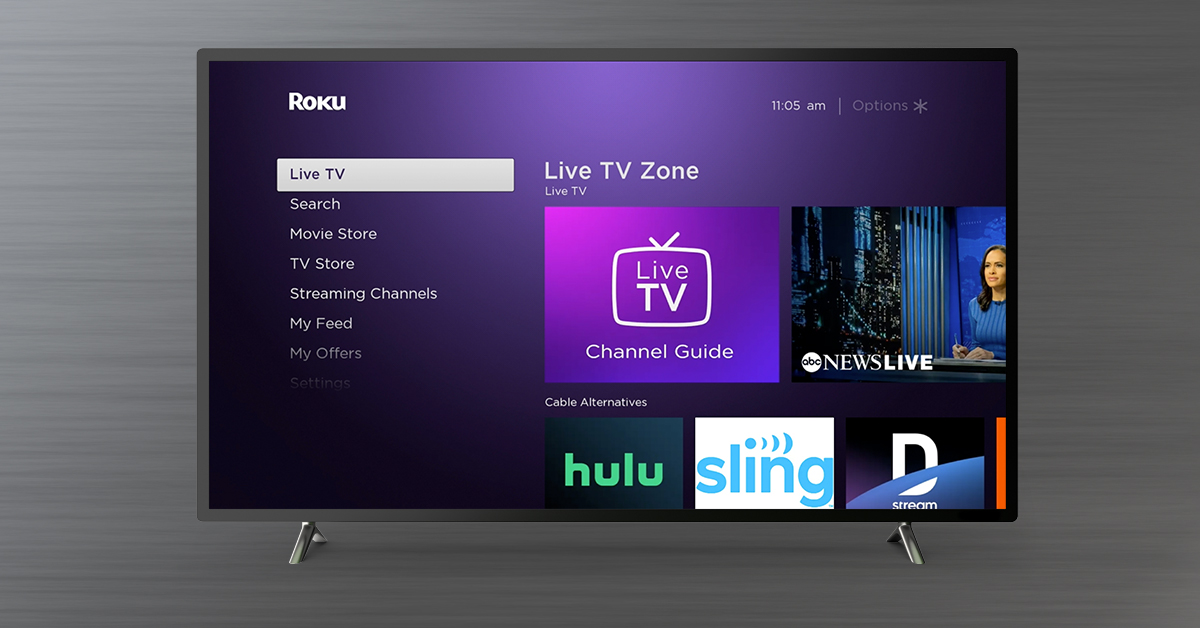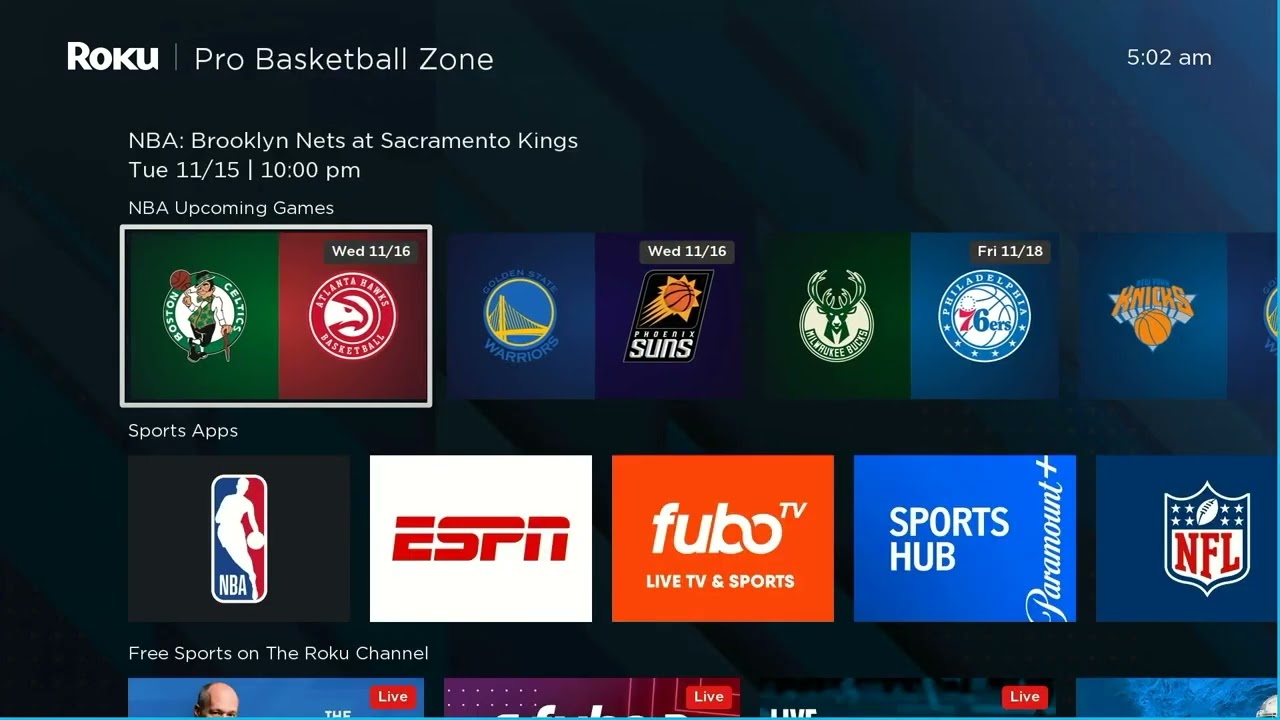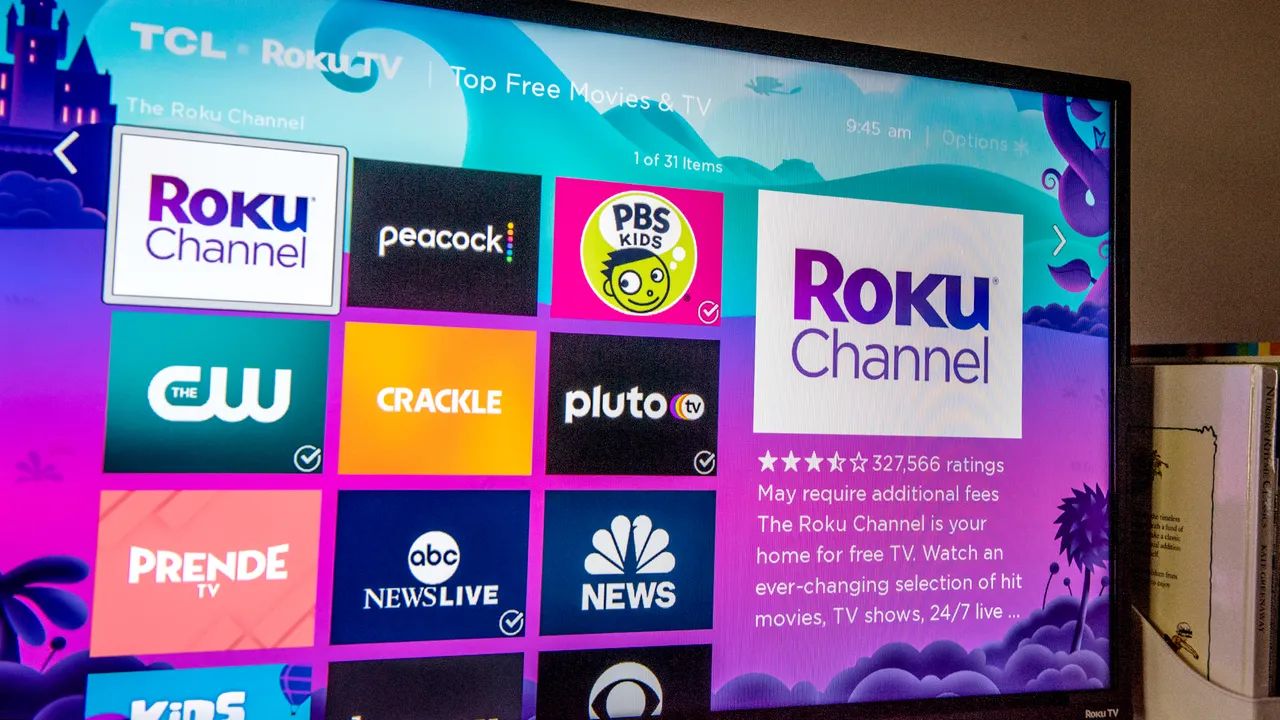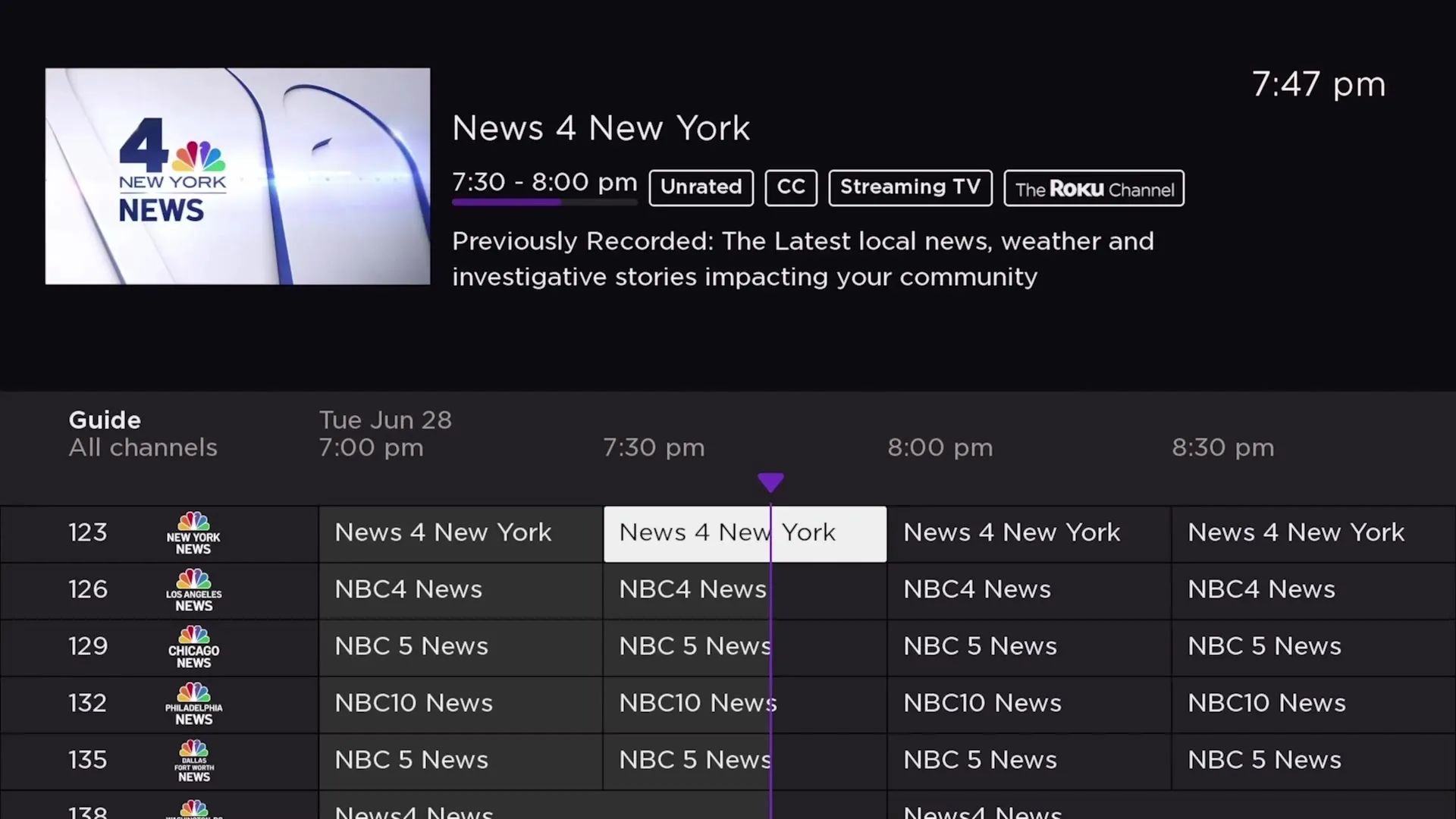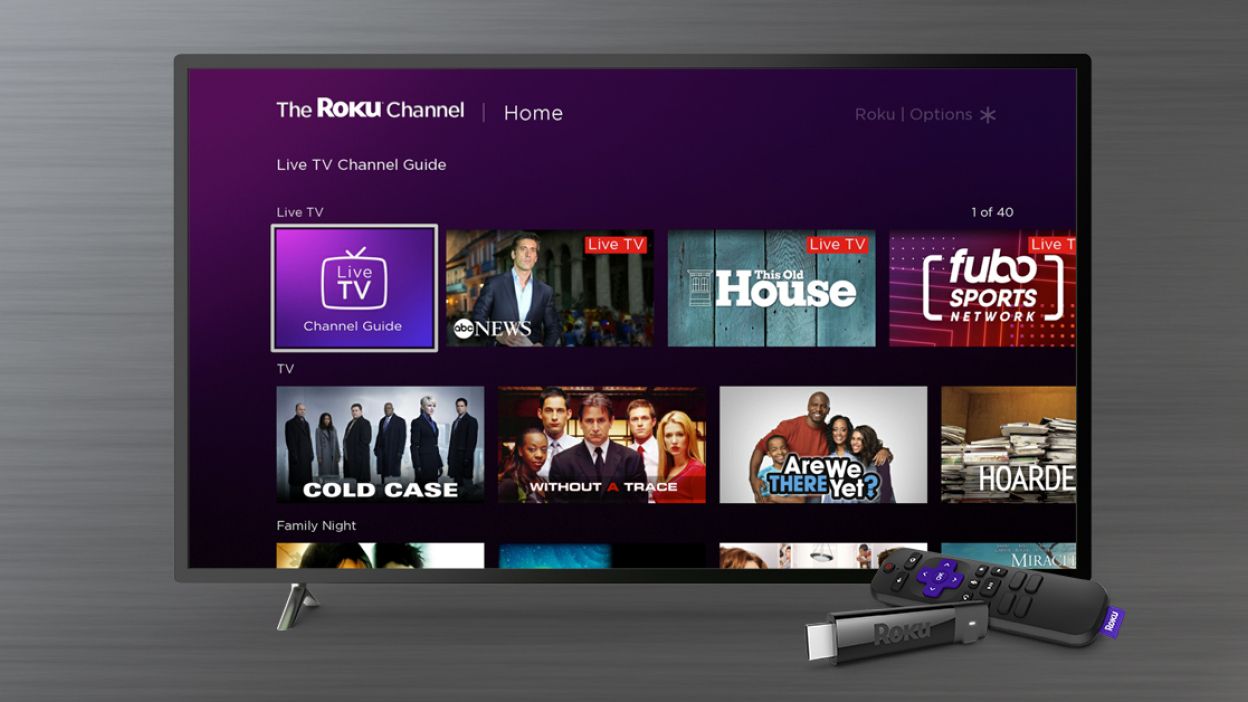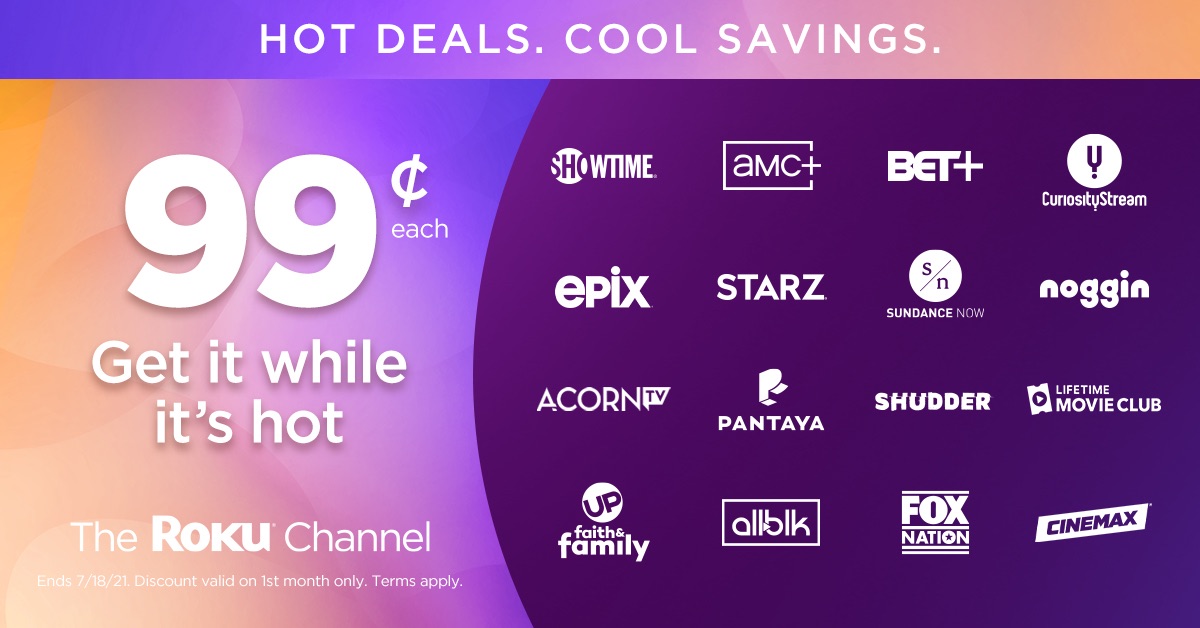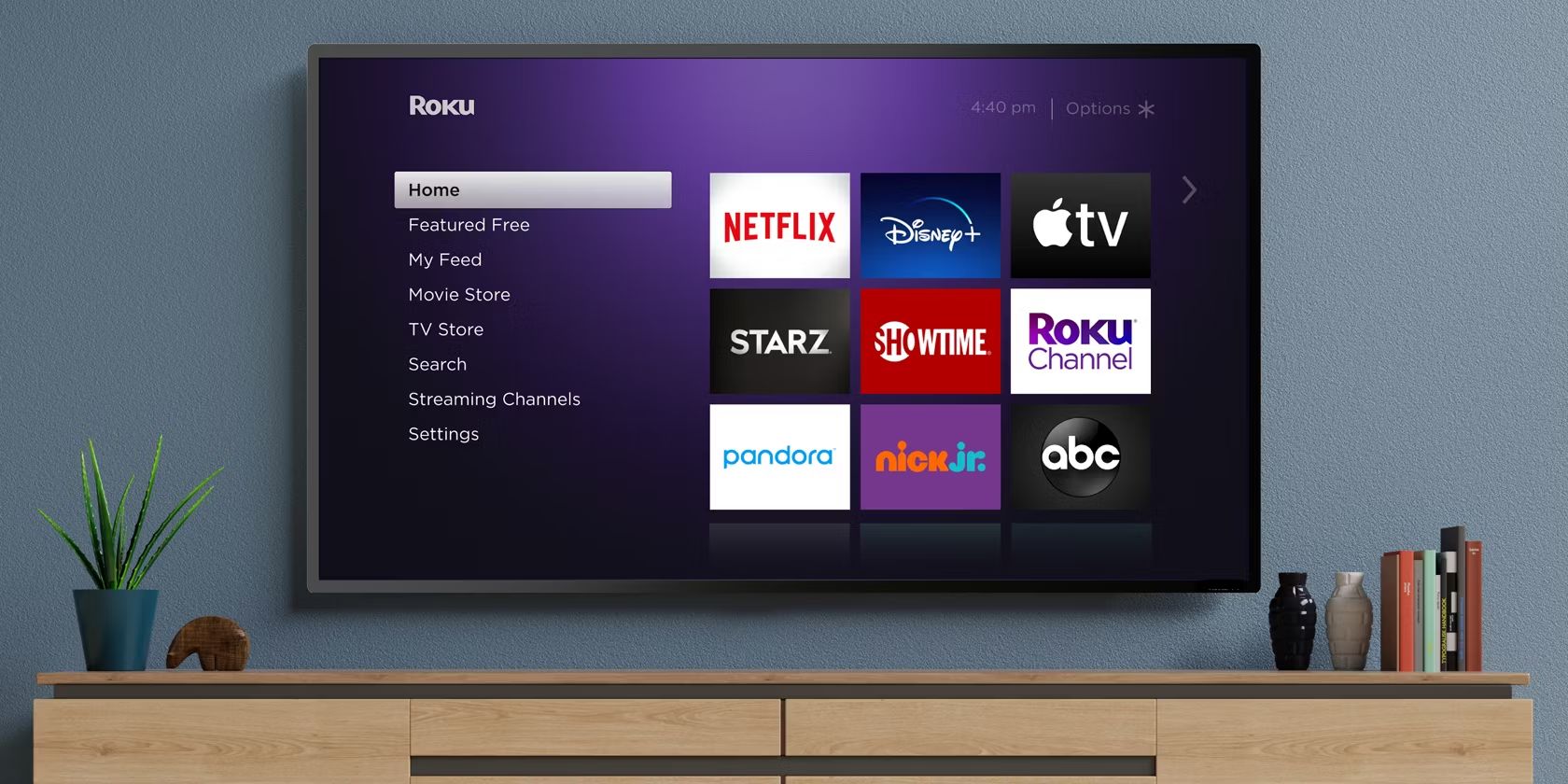Introduction
Roku has become a popular streaming device that brings a world of entertainment right to your TV screen. From movies and TV shows to music and games, Roku offers a wide range of options to keep you entertained. But did you know that you can also watch live TV on Roku? And the best part is, you can do it for free! In this article, we’ll guide you through the process of watching live TV on Roku without spending a penny.
If you’re new to Roku, don’t worry, we’ll start with the basics. Roku is a compact streaming device that connects to your TV and allows you to access various streaming platforms and channels. It provides an easy way to stream content from popular services like Netflix, Hulu, and Amazon Prime Video. But what sets Roku apart from other streaming devices is its abundant selection of free streaming channels.
With Roku, you can choose from a vast assortment of free channels that offer a variety of content, including live TV channels. These channels are supported by ads, which means you can enjoy live TV without paying any subscription fees. In addition to free channels, Roku also offers the Roku Channel, a free streaming service exclusive to Roku users. The Roku Channel provides access to a wide range of movies, TV shows, and live TV content, all for free.
Now that you’re familiar with the basics of Roku and its free streaming options, let’s dive into the process of accessing live TV on Roku. We’ll explore different ways you can watch live TV on Roku and recommend some popular free channels that provide live TV streams. Whether you’re interested in news, sports, or entertainment, Roku has something to offer for everyone.
Keep in mind that some of the methods we’ll discuss require additional setup or subscriptions, but we’ll also focus on the options that are completely free. So, let’s get started and discover how to watch live TV on Roku without breaking the bank.
Getting Started with Roku
If you’re ready to start watching live TV on Roku, the first step is to set up your Roku device. Follow these simple steps to get started:
- Purchase a Roku device: There are several models of Roku devices available, ranging from basic to more advanced options. Choose the one that best suits your needs and budget.
- Connect your Roku device to your TV: Use an HDMI cable to connect the Roku device to an available HDMI port on your TV. Make sure to connect the power adapter as well.
- Set up your Roku account: Visit the Roku website or use the Roku mobile app to create an account. Provide the necessary information and follow the prompts to complete the setup process.
- Link your Roku device to your account: After setting up your account, you’ll receive a unique activation code on your TV screen. Enter this code on the Roku website or app to link your device to your account.
- Connect to your Wi-Fi network: Choose your Wi-Fi network from the list of available networks and enter the password to connect your Roku device to the internet.
- Update your Roku device: Once connected to the internet, your Roku device will automatically check for software updates. Make sure to download and install any available updates to ensure optimal performance.
- Start exploring Roku channels: With your Roku device set up and connected, you’re now ready to start exploring the wide range of channels available on Roku. From movies and TV shows to music and games, there’s something for everyone.
Now that you have your Roku device set up, it’s time to start installing channels and accessing live TV streams. In the next sections, we’ll walk you through the process of installing channels on Roku and provide recommendations for free streaming channels that offer live TV content.
Installing Channels on Roku
Once you have set up your Roku device, the next step is to install channels that offer live TV content. Roku provides a wide variety of channels to choose from, including both free and subscription-based options. Here’s how you can install channels on your Roku:
- Access the Roku Channel Store: From your Roku device’s main menu, navigate to the Streaming Channels option and select it. This will open the Roku Channel Store, where you can browse and search for channels.
- Explore channel categories: The Roku Channel Store offers channels across various categories, such as Movies & TV, News, Sports, and more. Browse through the categories or use the search function to find specific channels.
- Select a channel: Once you have found a channel that interests you, select it to view more details and options.
- Install the channel: On the channel’s details page, click on the “Add Channel” or “Install” button to add it to your Roku device. The channel will then be downloaded and installed on your Roku.
- Repeat for more channels: Follow the same process to install additional channels that you want to explore.
It’s important to note that not all channels provide live TV content. Some channels may only offer on-demand shows and movies. To find channels that offer live TV streaming, make sure to read the channel’s description and look for keywords like “live TV” or “live streaming.”
Now that you have installed channels on your Roku, including those that offer live TV content, it’s time to explore and start watching live TV streams. In the next section, we’ll cover some of the popular free streaming channels on Roku that provide live TV options.
Using Free Streaming Channels
Roku offers a wide range of free streaming channels that provide access to live TV content. These channels are supported by ads and offer a variety of programming options. Here are some popular free streaming channels on Roku that you can use to watch live TV:
- Pluto TV: Pluto TV is a free streaming service that offers over 100 live TV channels. It features a diverse range of content, including news, sports, movies, and more. Simply search for “Pluto TV” in the Roku Channel Store and install the channel to start watching live TV for free.
- Tubi: Tubi is another popular free streaming service that provides access to thousands of movies and TV shows. While Tubi doesn’t offer live TV channels, it does offer a selection of news channels that provide live broadcasts. You can find Tubi in the Roku Channel Store and start streaming for free.
- XUMO: XUMO is a free streaming service that offers a variety of live and on-demand content. It features live news, sports, entertainment, and lifestyle channels. Search for “XUMO” in the Roku Channel Store to install the channel and start watching live TV for free.
- NewsON: If you’re looking for live news broadcasts, NewsON is a great option. This free channel provides access to local news from over 275 stations across the United States. Install the NewsON channel from the Roku Channel Store to stay updated with live news coverage.
These are just a few examples of the free streaming channels available on Roku. Explore the Roku Channel Store to discover more options that cater to your specific interests, whether it’s sports, entertainment, news, or lifestyle content.
Now that you have installed and explored some free streaming channels on Roku, you can start watching live TV content without spending a dime. In the next section, we’ll introduce you to the Roku Channel, a free streaming service exclusive to Roku users that offers a wide range of content, including live TV.
Installing the Roku Channel
If you’re looking for a one-stop solution for free streaming content, including live TV, the Roku Channel is a must-have for Roku users. The Roku Channel is a free streaming service that offers a wide range of movies, TV shows, and live TV options. Here’s how you can install and enjoy the Roku Channel on your Roku device:
- Go to the Roku Channel Store: From your Roku device’s main menu, navigate to the Streaming Channels option and select it to open the Roku Channel Store.
- Search for the Roku Channel: Use the search function in the Roku Channel Store and enter “Roku Channel” to find the official Roku Channel.
- Install the Roku Channel: Select the Roku Channel from the search results and click on the “Add Channel” or “Install” button to add it to your Roku device.
- Access the Roku Channel: Once the Roku Channel is installed, you can find it on your Roku device’s main menu alongside your other channels.
- Explore the content: Open the Roku Channel to access a wide variety of movies, TV shows, and live TV options. Browse through the available categories or use the search function to find specific content.
- Watch live TV on the Roku Channel: Within the Roku Channel, you’ll find a dedicated section for live TV. Explore the available live TV channels, which include news, sports, and entertainment options, and start streaming live TV for free.
The Roku Channel is continuously updated with new content, making it a great source of entertainment for Roku users. It offers a mix of on-demand content and live TV options, giving you the flexibility to watch what you want, when you want, without any subscription fees.
By installing the Roku Channel, you significantly expand your choices for free live TV streaming on your Roku device. While there are other free streaming channels available on Roku, the Roku Channel provides a curated selection of content that is easily accessible from one place.
Now that you have the Roku Channel installed on your Roku device, it’s time to explore the live TV options available within the channel. In the next section, we’ll guide you through the process of accessing and watching live TV on the Roku Channel.
Accessing Live TV on Roku
Now that you have your Roku device set up and channels installed, it’s time to start accessing live TV on Roku. Whether you’re using free streaming channels or the Roku Channel, the process is simple and straightforward. Here’s how you can access live TV on Roku:
- Navigate to the channel: From the Roku device’s main menu, select the channel that offers live TV content. It can be a free streaming channel like Pluto TV or Tubi, or the Roku Channel itself.
- Open the channel: Once you have selected the channel, press the OK or Enter button on your Roku remote to open the channel.
- Browse the live TV section: Within the channel’s interface, look for a dedicated section or tab for live TV. It may be labeled as “Live,” “Live TV,” or something similar.
- Select a live TV stream: Browse through the available live TV streams and select the one you want to watch. This could be a specific news channel, a sports event, or any other live program.
- Enjoy live TV: Sit back, relax, and enjoy watching live TV on your Roku device. Use the remote to control the playback, adjust the volume, or switch between different live streams, depending on the channel you’re using.
The process may vary slightly depending on the channel you’re using, but the general steps remain the same. Whether you’re accessing live TV on free streaming channels or the Roku Channel, you’ll find a wide variety of content to choose from, including news, sports, entertainment, and more.
Remember to check the channel’s guide or schedule if you’re looking for specific programming at a certain time. Some channels may also offer the option to rewind or access previously aired live TV programs.
With Roku, you have a convenient and easy way to access live TV from the comfort of your living room. Whether you’re catching up on the latest news headlines, watching your favorite sports team in action, or enjoying live events, Roku offers a seamless streaming experience.
In the next section, we’ll cover some additional options and features you can explore to enhance your live TV streaming experience on Roku, including setting up a local live TV streaming service and using a streaming device with live TV apps.
Exploring Free Live TV Channels
In addition to the Roku Channel and other free streaming channels, there are numerous free live TV channels available on Roku that cater to different interests and preferences. These channels offer a diverse range of live TV content, from news and sports to entertainment and lifestyle. Here are some of the top free live TV channels worth exploring on Roku:
- ABC News Live: Stay up to date with the latest news from around the world with live broadcasts from ABC News. ABC News Live offers 24/7 coverage of breaking news, insightful analysis, and in-depth reports.
- Newsy: Get your news fix with Newsy, a free live TV channel that provides comprehensive coverage of current events. Newsy offers a unique approach to news reporting, delivering unbiased and innovative storytelling.
- Stadium: Sports enthusiasts can enjoy live sporting events and coverage on Stadium. This free live TV channel offers a mix of college sports, professional games, highlight shows, and original programming.
- TED TV: Expand your knowledge and explore inspiring talks with TED TV. This channel features live and on-demand content from TED conferences, covering a wide range of topics including science, technology, business, and more.
- Comet TV: Science fiction and cult movie fans will appreciate Comet TV. This free live TV channel broadcasts classic sci-fi, horror, and fantasy films, as well as original programming and exclusive content.
These are just a few examples of the free live TV channels available on Roku. By exploring the Roku Channel Store and searching for specific interests or genres, you’ll discover even more options that align with your preferences.
It’s important to note that while these channels provide free live TV content, they are typically ad-supported. You may encounter commercial breaks during the live broadcasts. However, the presence of advertisements helps to keep these channels free for users.
When exploring free live TV channels on Roku, you may also come across channels that require a subscription or offer premium content for an additional cost. Make sure to read the channel’s details and any associated fees before installing or accessing the channel.
With the abundance of free live TV channels available on Roku, you’ll never run out of options for live entertainment. Whether you’re seeking news updates, sports events, educational talks, or classic movies, Roku has you covered.
In the next sections, we’ll explore additional ways to enhance your live TV streaming experience on Roku, including setting up a local live TV streaming service and using a streaming device with live TV apps.
Setting Up a Local Live TV Streaming Service
In addition to the free streaming channels and live TV options available on Roku, you can also set up a local live TV streaming service to access live broadcasts from your local network affiliates. This allows you to watch local news, sports, and other local programming right from your Roku device. Here’s how you can set up a local live TV streaming service:
- Check for compatibility: Before proceeding, ensure that your Roku device is compatible with local live TV streaming services. Certain Roku models may have built-in features or support for specific services that enable local live TV streaming.
- Choose a streaming service: There are several popular streaming services that offer local live TV channels, such as YouTube TV, Hulu + Live TV, Sling TV, and AT&T TV. Research and compare these services to determine which one best suits your needs and budget.
- Subscribe to the streaming service: Once you have chosen a streaming service, visit their website or app to subscribe. Follow the on-screen instructions to create an account, select a subscription plan, and provide your payment details.
- Download and install the streaming app: Search for the streaming service’s app in the Roku Channel Store and install it on your Roku device. Use your account credentials to log into the app.
- Set up your local channels: During the setup process of the streaming service, you will be prompted to enter your location to receive local channels. Follow the instructions to input your zip code or provide the necessary information to access your local network affiliates.
- Start watching local live TV: Once everything is set up, you can start watching live TV from your local network affiliates through the streaming service’s app on your Roku device. Explore the channel guide, browse through the available local channels, and enjoy your favorite local programs.
Setting up a local live TV streaming service on Roku allows you to stream live broadcasts from your local network affiliates without the need for an antenna or cable subscription. It’s a convenient way to stay connected to your local community and access local news, weather updates, and sports events.
Keep in mind that local live TV streaming services typically require a monthly subscription fee. However, the cost is often lower compared to traditional cable or satellite TV subscriptions. Additionally, some services may offer free trial periods, so you can test out the service before committing to a subscription.
By setting up a local live TV streaming service on Roku, you can enjoy the benefits of live programming from your local network affiliates, giving you a well-rounded streaming experience that combines national and local content.
In the next section, we’ll explore another option to enhance your live TV streaming on Roku by using a streaming device with live TV apps.
Using a Streaming Device with Live TV Apps
In addition to Roku, there are other streaming devices available that offer live TV apps, expanding your options for accessing live TV content. These devices, such as Amazon Fire TV, Apple TV, and Google Chromecast, offer their own unique app stores and interfaces. Here’s how you can utilize a streaming device with live TV apps:
- Purchase a streaming device: Choose a streaming device that fits your needs and budget. Some popular options include Amazon Fire TV Stick, Apple TV, and Google Chromecast. Each device offers an app store with a wide range of live TV apps.
- Connect the device to your TV: Use the provided cables to connect the streaming device to an available HDMI port on your TV. Connect the power adapter as well.
- Set up the device: Follow the on-screen instructions to set up your streaming device. This typically involves connecting to Wi-Fi, signing in to your account, and configuring basic settings.
- Access the app store: Once your device is set up, navigate to the app store or marketplace. Search for live TV apps by using keywords like “live TV,” “streaming TV,” or the name of a specific channel.
- Install live TV apps: Browse through the available live TV apps and select the ones you want to install. Follow the prompts to download and install the apps to your streaming device.
- Launch the live TV apps: After installation, open the live TV apps from your device’s app menu. Explore the app’s interface, browse through the available channels, and start streaming live TV content.
Using a streaming device with live TV apps gives you access to a wide variety of streaming options beyond what is available on Roku. It allows you to explore different interfaces, features, and app selections to find the best fit for your live TV streaming preferences.
Popular streaming devices like Amazon Fire TV, Apple TV, and Google Chromecast often provide a seamless experience when it comes to integrating with live TV apps. They offer advanced functionalities like voice control, personalized recommendations, and access to premium channels and services.
Remember to check if the live TV apps on these streaming devices require any additional subscriptions or fees. Some apps may offer free content, while others may require a paid subscription to access the full range of channels or features.
By utilizing a streaming device with live TV apps, you can expand your live TV streaming options and enhance your overall streaming experience. Whether you’re using Roku or another streaming device, there are plenty of choices to suit your preferences and access the live TV content you love.
In the next section, we’ll wrap up our guide on how to watch live TV on Roku for free and summarize the main points discussed throughout the article.
Conclusion
Watching live TV on Roku doesn’t have to be a costly endeavor. With the wide variety of free streaming channels, the Roku Channel, and the option to set up local live TV streaming services, you can access live TV content without breaking the bank. Additionally, utilizing a streaming device with live TV apps expands your options even further.
Throughout this guide, we’ve covered the basics of getting started with Roku, including setting up your device and installing channels. We’ve also explored the world of free streaming channels on Roku that offer live TV content, such as Pluto TV, Tubi, and XUMO. Furthermore, we discussed how to install and use the Roku Channel, a free streaming service exclusive to Roku users. Additionally, we provided guidance on accessing live TV through the Roku Channel and highlighted the benefits of exploring free live TV channels.
Moreover, we explored the option of setting up a local live TV streaming service to access live broadcasts from your local network affiliates. Lastly, we discussed the advantages of using a streaming device with live TV apps, such as Amazon Fire TV, Apple TV, or Google Chromecast, which broadens your selection of live TV content.
With Roku and other streaming devices, you have the power to customize your live TV streaming experience and access content that matches your interests. No longer do you have to rely on expensive cable or satellite TV subscriptions to enjoy live TV programming.
Whether you’re catching up on the latest news, watching your favorite sports team in action, or exploring a wide range of entertainment options, Roku provides a convenient and cost-effective solution. Start exploring the world of live TV on Roku and enjoy hours of entertainment without breaking the bank.
So, grab your remote and dive into the world of live TV streaming on Roku. With the numerous free options available, you’ll never run out of exciting content to watch. Happy streaming!