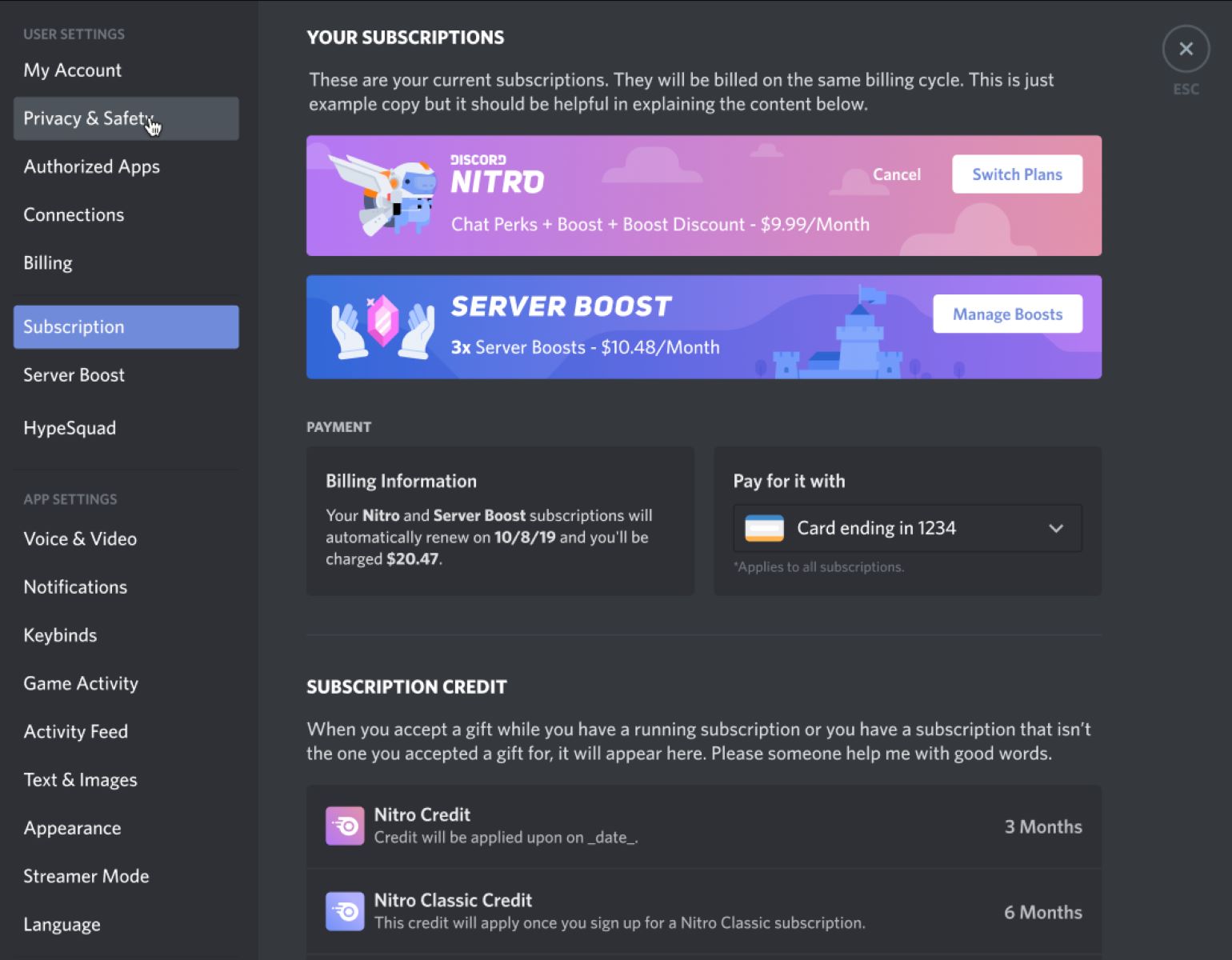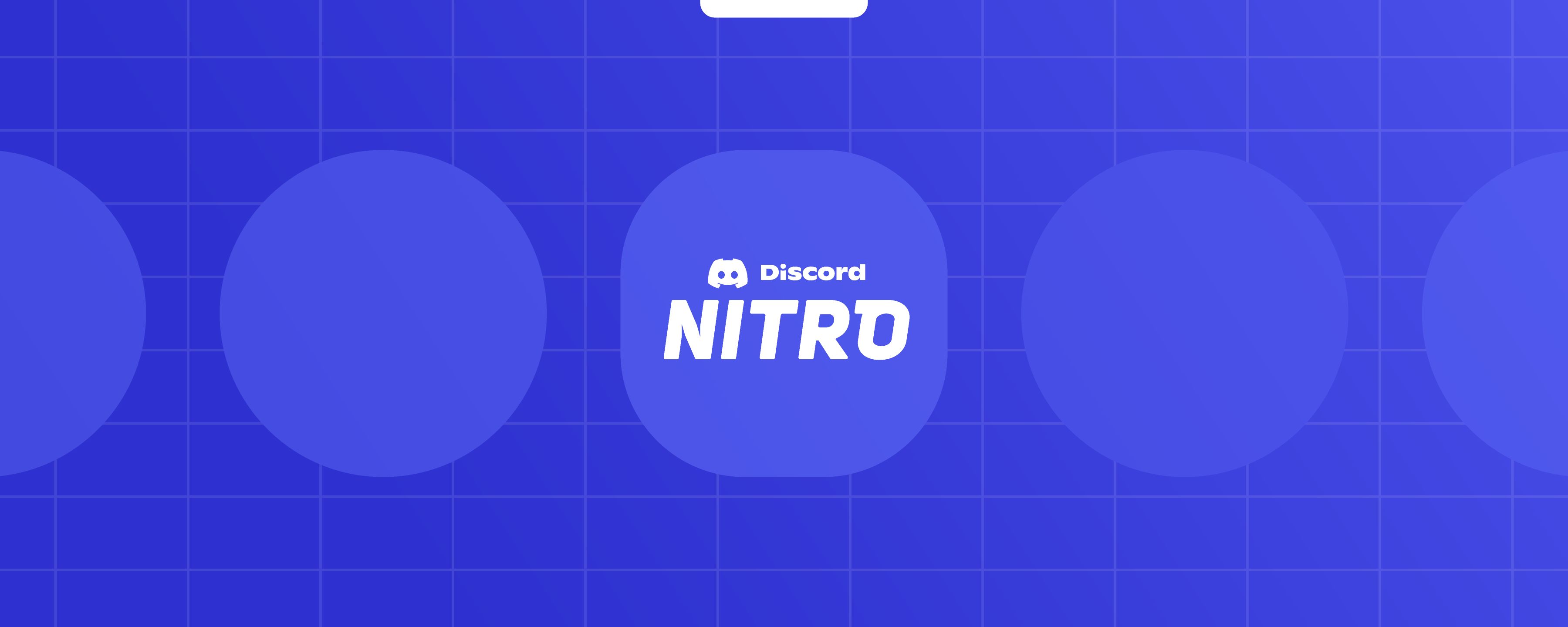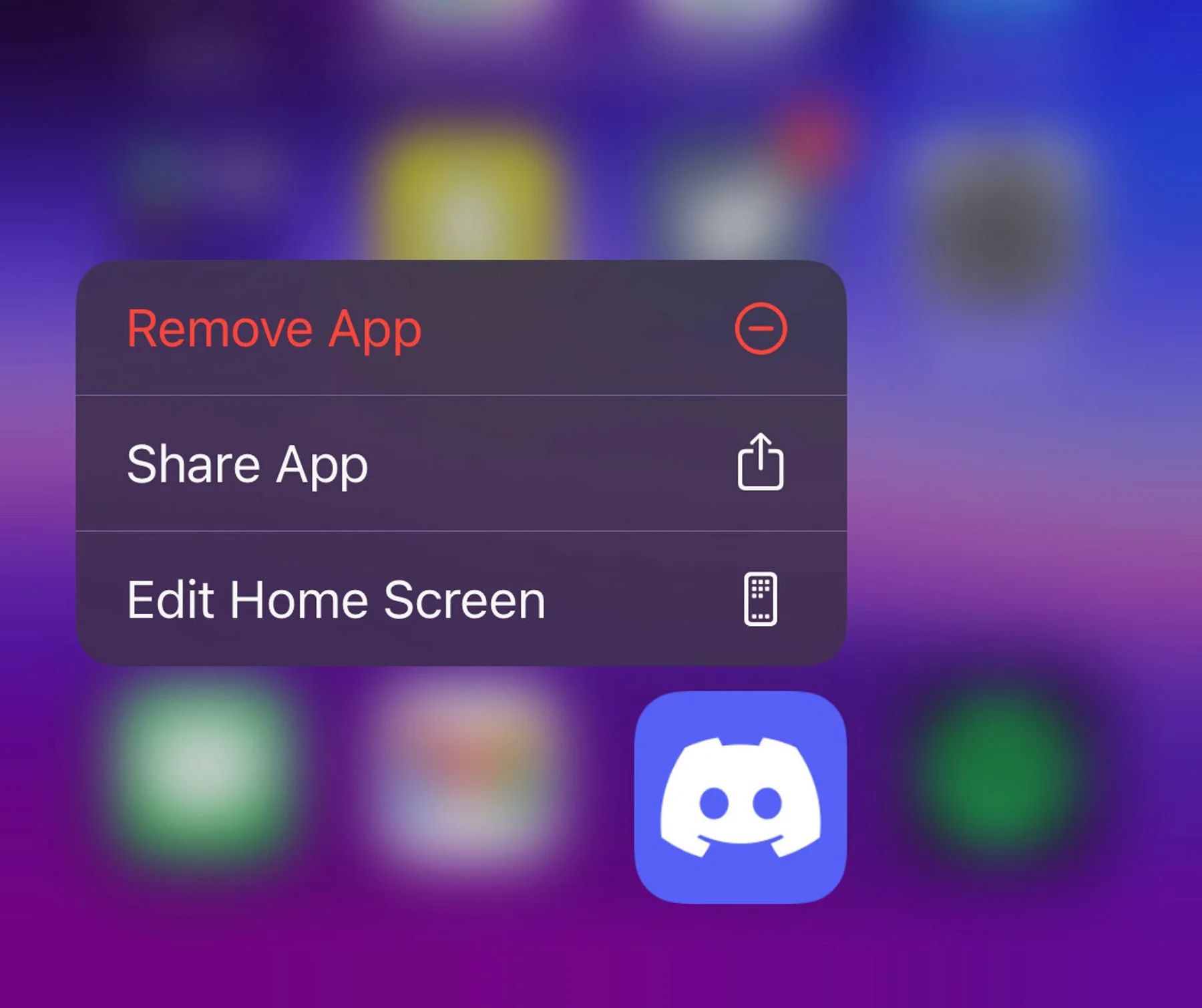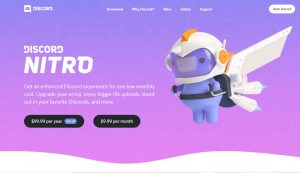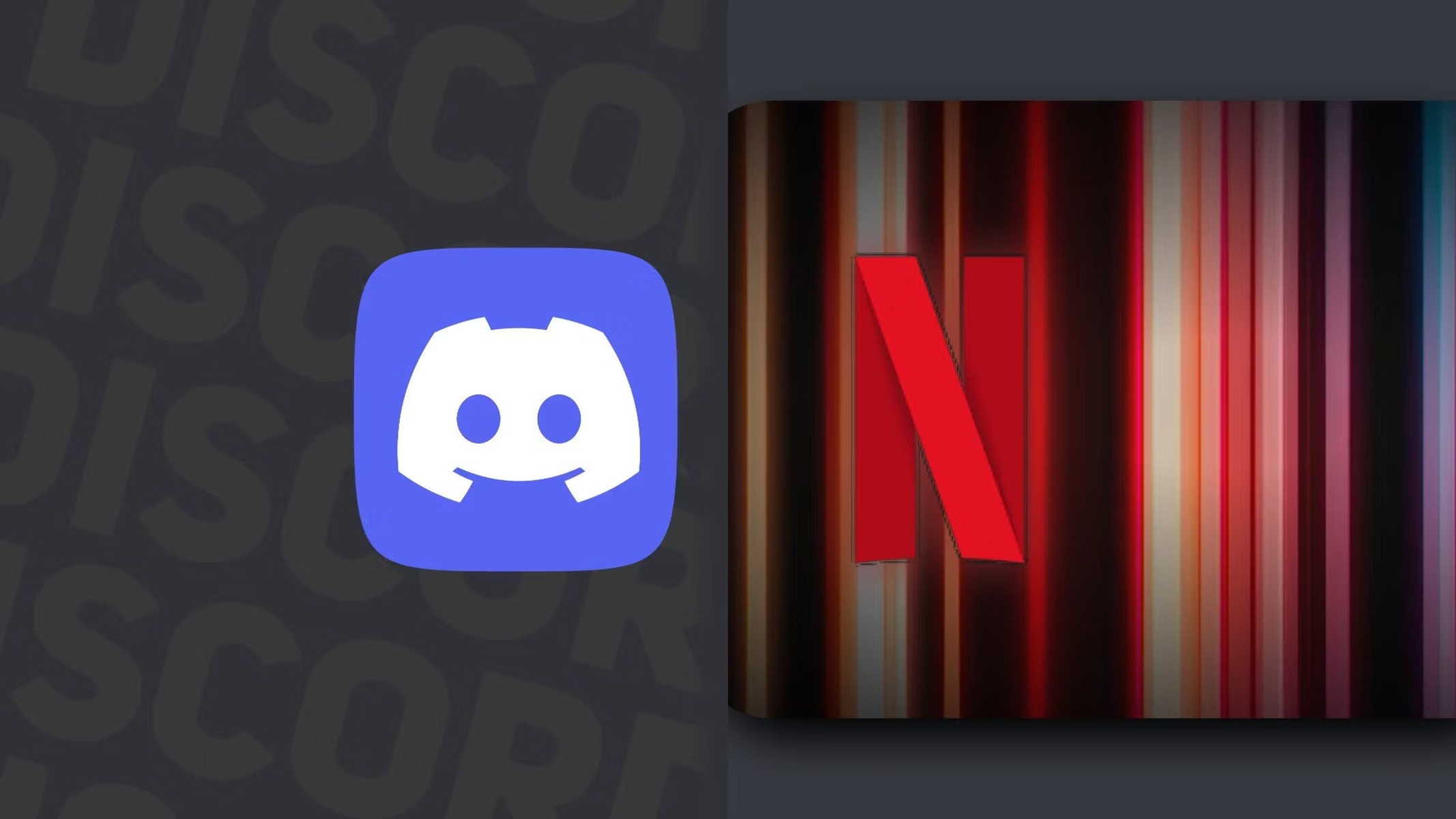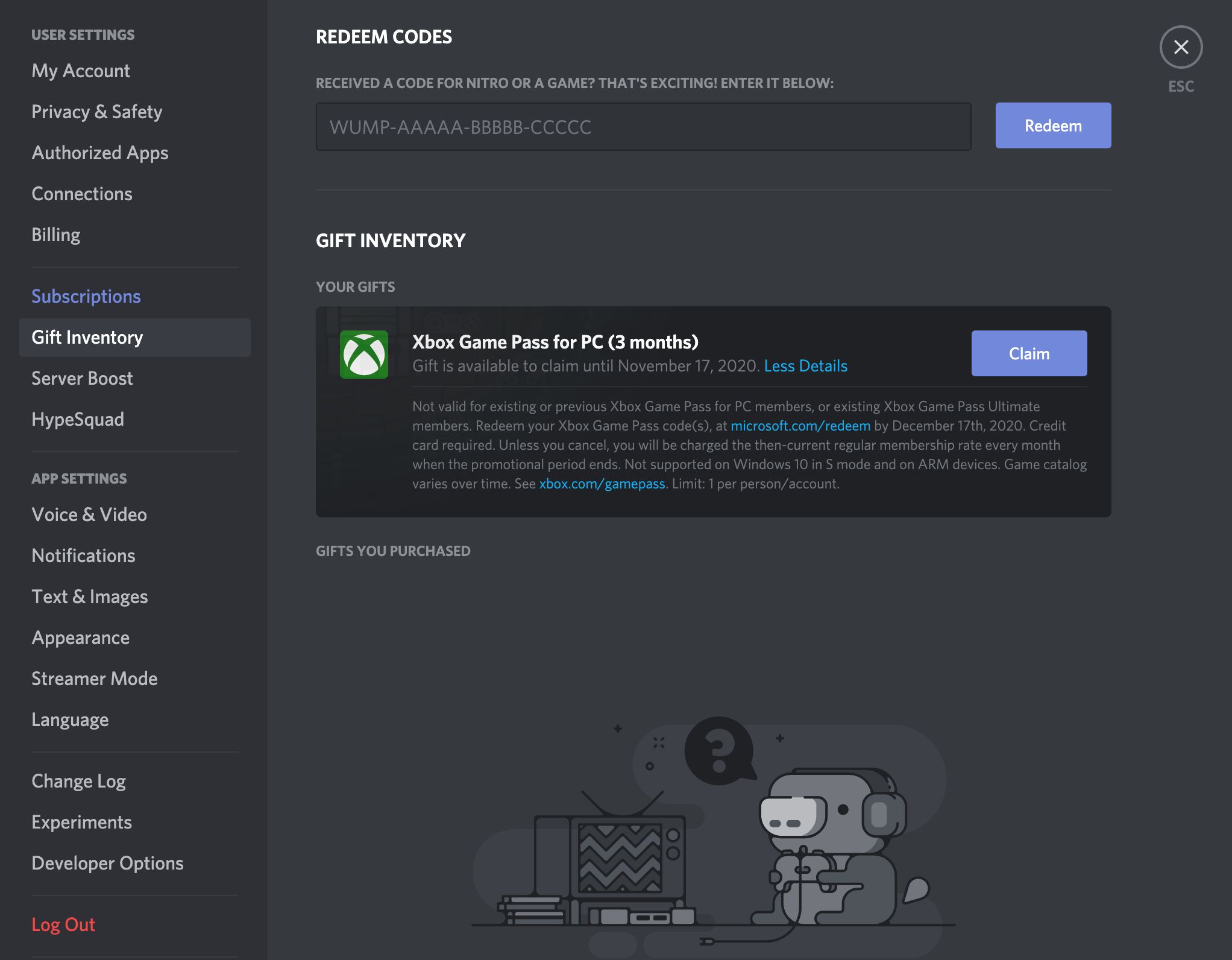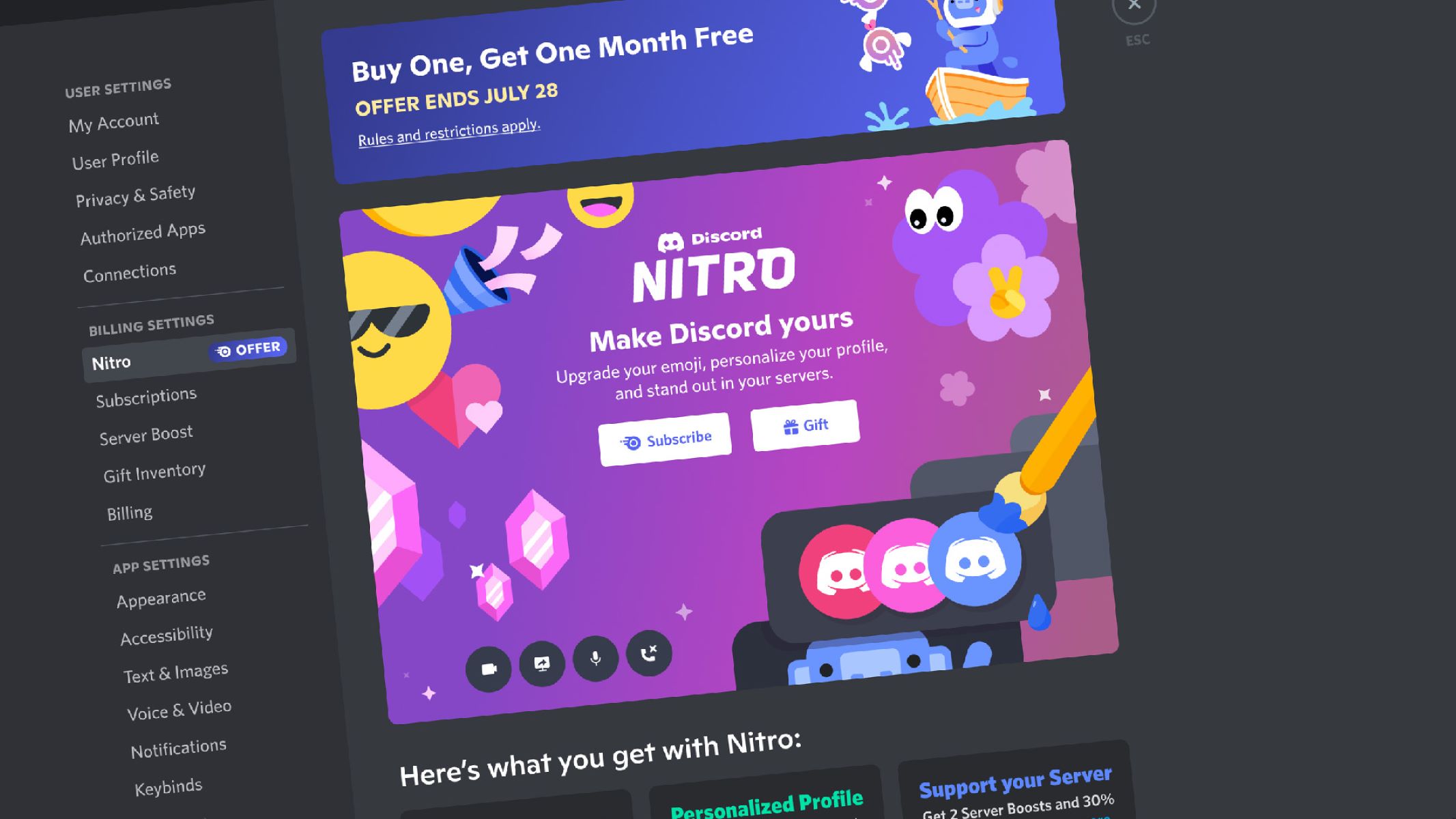Introduction
Discord is a popular communication platform that offers various features and services to its users. One of these services is Discord Nitro, a premium subscription that provides additional benefits such as custom emojis, enhanced streaming quality, and boosted server perks. While Discord Nitro offers great value to many users, there may come a time when you want to cancel your subscription for various reasons.
In this article, we will walk you through the different methods to cancel your Discord Nitro subscription. Whether you are using the Discord website or the mobile app, we have got you covered. We will also provide tips on contacting Discord support if you encounter any issues during the cancellation process.
Before diving into the cancellation methods, it’s important to note that once you cancel your Discord Nitro subscription, you will lose access to the premium features immediately. However, you can still continue using Discord’s free features, including joining servers, chatting with friends, and participating in communities.
Now, let’s explore the step-by-step methods for canceling your Discord Nitro subscription through the website and mobile app, as well as how to contact Discord support for assistance if needed.
Method 1: Canceling Discord Nitro Subscription through the Website
If you subscribed to Discord Nitro on the website and want to cancel your subscription, follow these steps:
- First, log in to your Discord account on the official Discord website using your credentials.
- Once logged in, click on the user settings gear icon located at the bottom left corner of the screen. It resembles a cogwheel.
- A dropdown menu will appear. From the options, select the “Billing & Payments” tab. This will take you to the billing settings page.
- On the billing settings page, you will see the details of your Nitro subscription, including the billing period and the next billing date.
- Scroll down until you find the “Cancel Nitro” button. Click on this button to initiate the cancellation process.
- A pop-up window will appear asking for your confirmation to cancel the subscription. Read through the information displayed, and if you are sure about canceling, click on the “Cancel Nitro” button.
- After confirming your decision, your Discord Nitro subscription will be canceled immediately, and you will no longer be billed for the service.
It is important to note that upon canceling your Discord Nitro subscription, you will lose access to the premium features. However, you will still be able to use Discord’s free features without any interruption.
If you ever decide to subscribe to Discord Nitro again in the future, you can easily do so by visiting the Discord website and following the steps to upgrade your account.
Method 2: Canceling Discord Nitro Subscription through the Mobile App
If you subscribed to Discord Nitro using the mobile app and wish to cancel your subscription, you can follow these steps:
- Open the Discord app on your mobile device and log in to your account, if you haven’t already done so.
- Once you are logged in, tap on the hamburger menu icon, located at the top-left corner of the screen. This will open the sidebar menu.
- From the sidebar menu, scroll down and tap on the “Settings” option. It is represented by a gear icon.
- In the settings menu, tap on the “Subscriptions” option. This will take you to the subscriptions management page.
- On the subscriptions management page, you will see the details of your Discord Nitro subscription, including the billing period and the next billing date.
- To cancel your Nitro subscription, tap on the “Cancel Subscription” button.
- A confirmation pop-up will appear, informing you about the consequences of canceling your subscription. Read through the information provided, and if you are certain about canceling, tap on the “Cancel Subscription” option.
- Once you confirm your cancellation, your Discord Nitro subscription will be immediately canceled. You will no longer be billed for the service.
Keep in mind that canceling your Discord Nitro subscription means you will lose access to the premium features. However, you can still continue using Discord’s free features without any interruptions.
If you decide to subscribe to Discord Nitro again in the future, simply follow the steps within the mobile app to upgrade your account once more.
Method 3: Contacting Discord Support for Assistance
In the event that you encounter any difficulties or have specific questions regarding the cancellation of your Discord Nitro subscription, you can reach out to Discord support for assistance. Here’s how:
- Open the Discord website or mobile app and log in to your account.
- Visit the Discord Support Center by clicking on the “Support” or “Help & Support” option, usually located at the bottom of the website or in the settings menu of the mobile app.
- Once you are on the Discord Support Center page, you will have different options to find help. You can search for relevant articles and guides in the knowledge base, visit the support forums to seek assistance from the community, or submit a support ticket directly to Discord’s customer support team.
- If you decide to submit a support ticket, provide a detailed explanation of your issue and mention that you want to cancel your Nitro subscription. Include any relevant account information such as your username and email address associated with your Discord account.
- Submit the support ticket and await a response from Discord’s support team. They will guide you through the cancellation process or address any specific concerns you may have.
Discord’s support team is typically responsive and helpful, aiming to assist you with any issues you may encounter during the cancellation process. They will guide you in the right direction and provide the necessary steps to cancel your Nitro subscription.
Remember to be patient while waiting for a response from the support team. They may require some time to review and address your inquiry, but rest assured, they will assist you in resolving your issue.
Tips for Cancelling Discord Subscription
Canceling a Discord subscription can be a straightforward process if you follow the appropriate steps. To ensure a smooth cancellation, consider the following tips:
- Double-check your decision: Before canceling your Discord Nitro subscription, take a moment to confirm that it is indeed what you want. Review the benefits of your subscription and assess if the premium features are no longer necessary for your Discord experience.
- Be aware of billing cycles: Keep track of your billing cycles and know when your next billing date is. Cancelling your Nitro subscription on or before the billing date can help you avoid unnecessary charges.
- Read the cancellation policy: Take the time to read Discord’s cancellation policy to understand any terms and conditions related to the cancellation process. Familiarize yourself with their refund policy, if applicable.
- Follow the designated methods: Use the recommended methods mentioned earlier in this article to cancel your Discord Nitro subscription. Following the outlined steps will ensure you navigate the cancellation process correctly.
- Reach out to support if needed: If you encounter any issues, questions, or concerns during the cancellation process, don’t hesitate to contact Discord customer support. They are there to assist you and provide guidance.
- Keep a record of communication: If you need to contact support, make sure to save any communication and reference numbers related to your correspondence. This will help you keep track of your interaction and serve as a reference if needed.
- Review your payment method: After canceling your Nitro subscription, review your payment method settings to ensure that you won’t be billed for any future payments.
- Reevaluation for the future: If you decide to cancel your Discord Nitro subscription temporarily, regularly assess whether you still want to continue with the cancellation or if you would like to reinstate your membership again. This will allow you to adapt your subscription plan to your changing needs.
By following these tips, you can effectively cancel your Discord Nitro subscription without any hassle or confusion. Remember, the cancellation process may vary slightly based on platform updates, so make sure to stay updated with Discord’s latest guidelines.