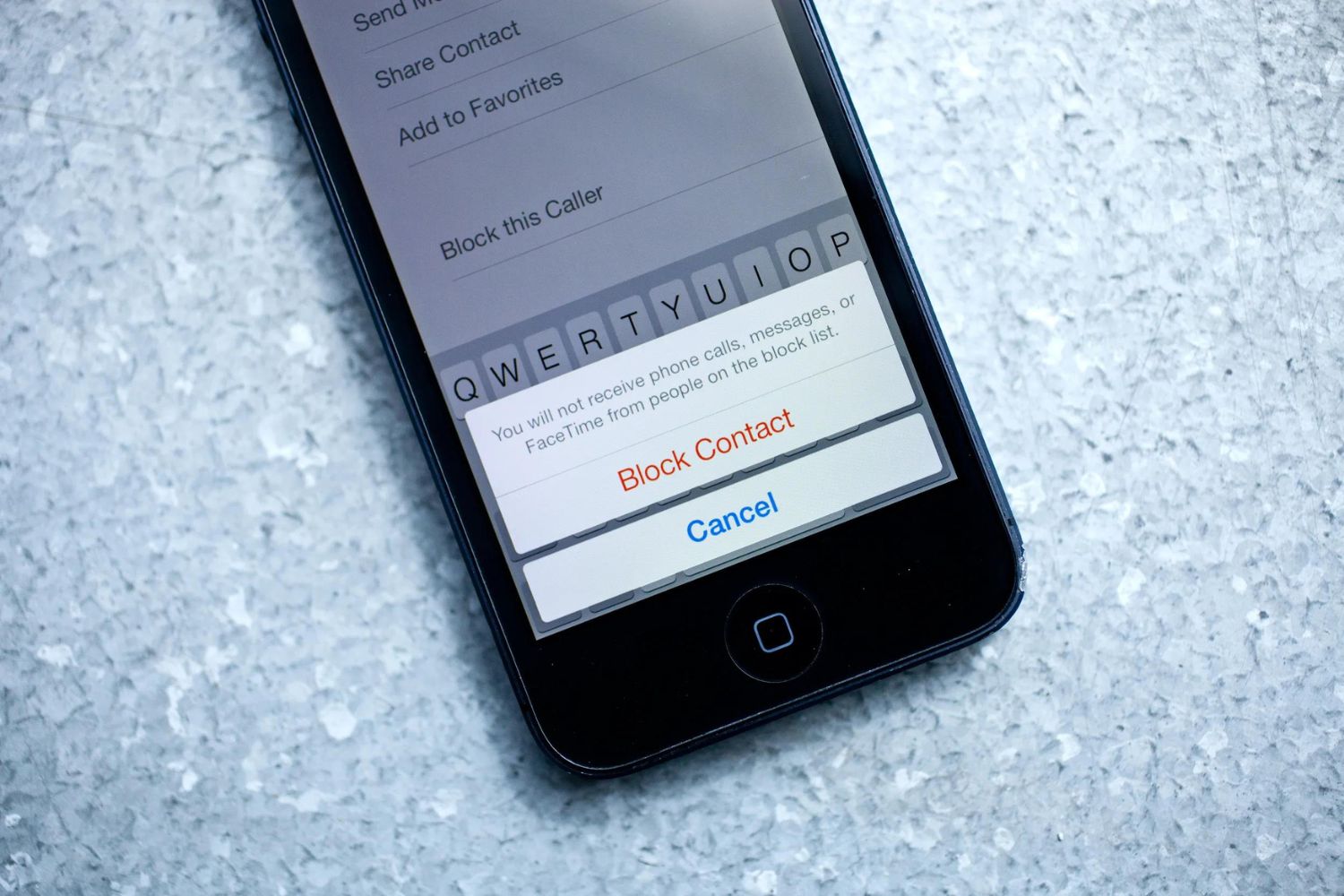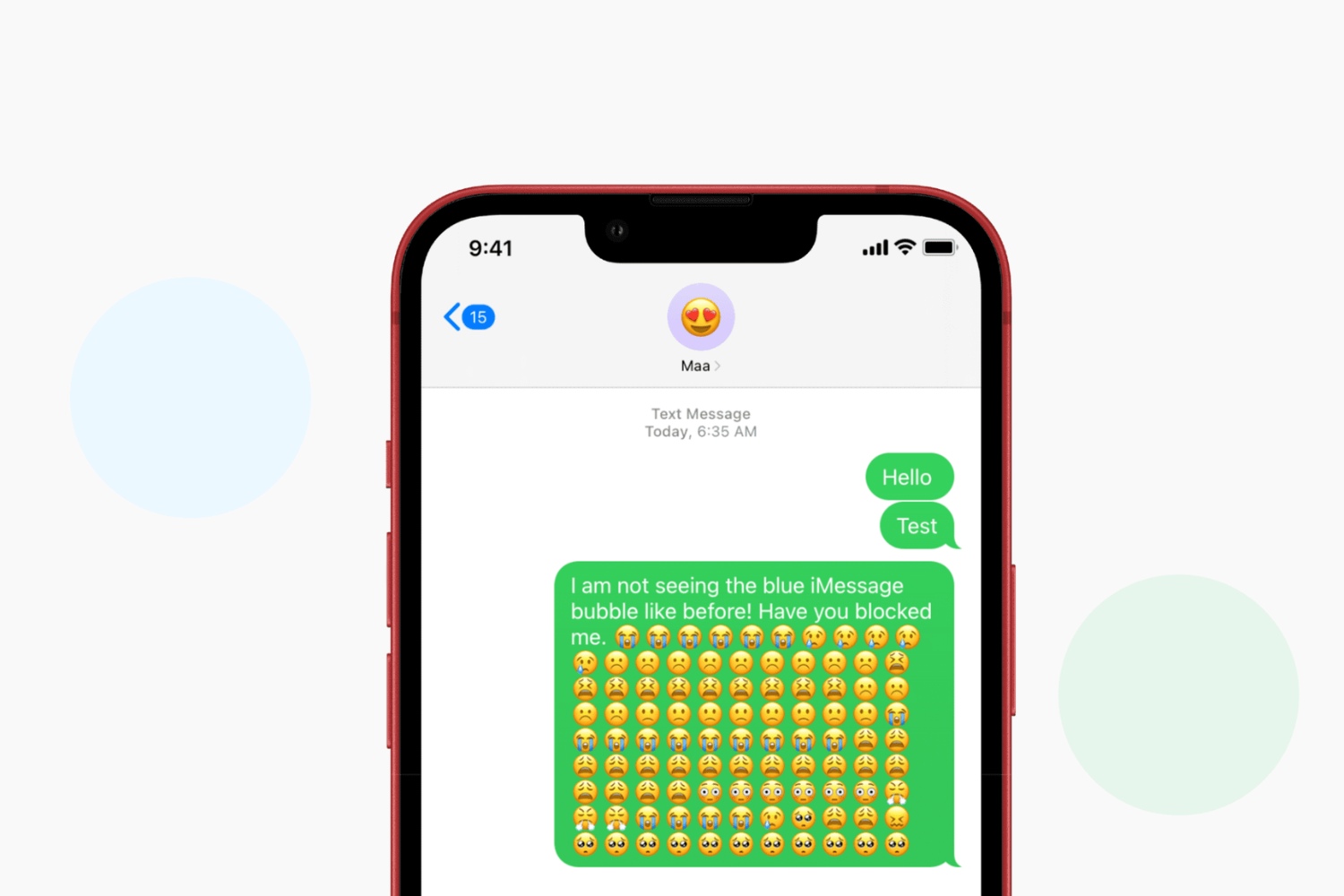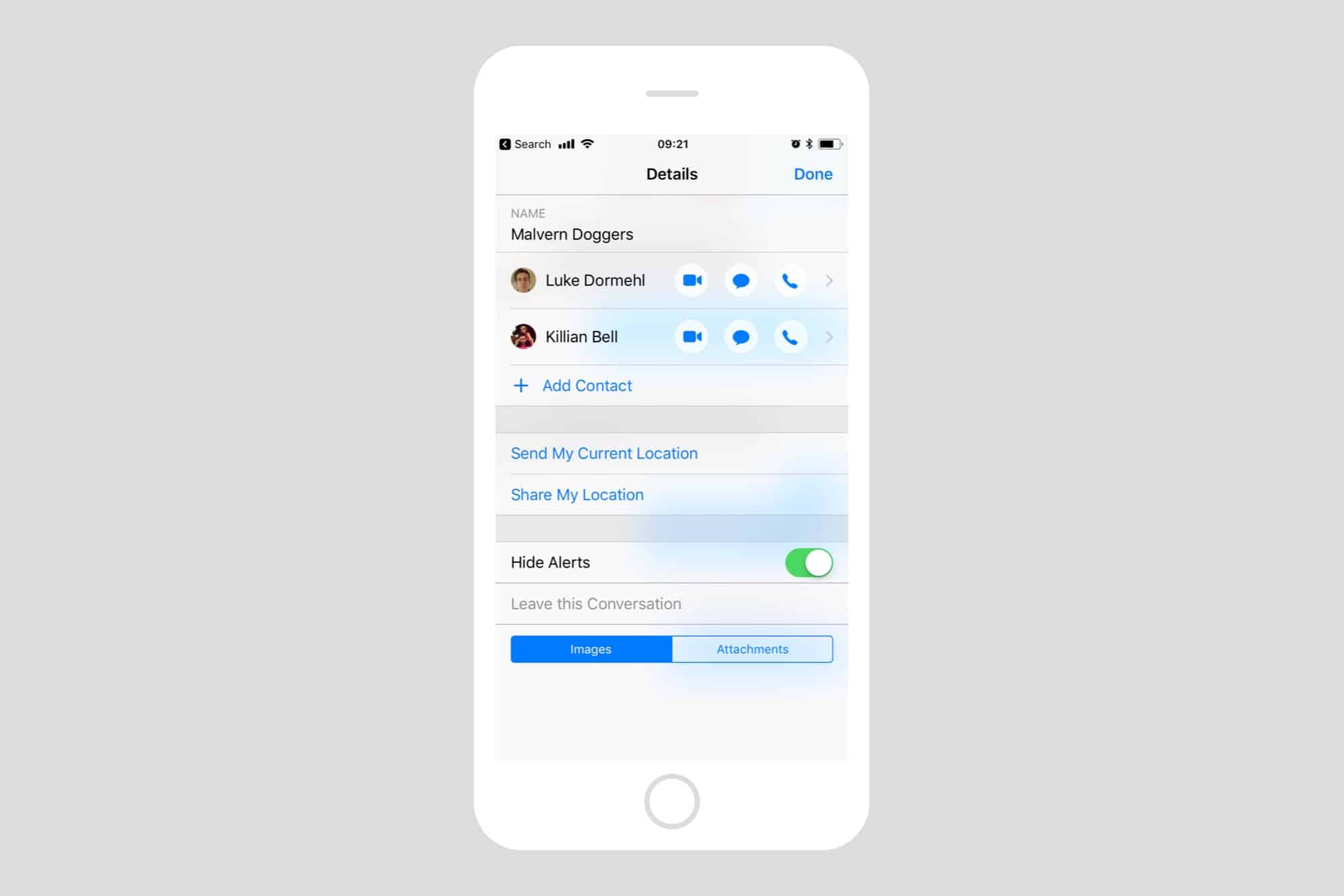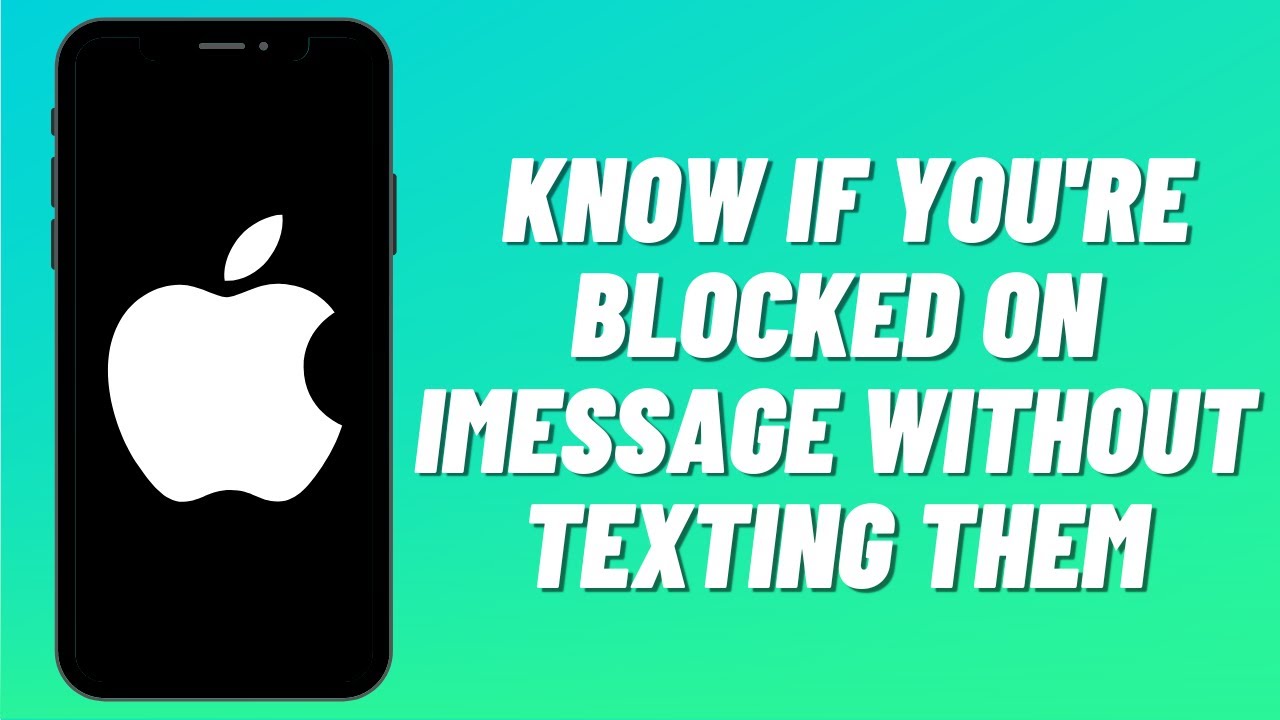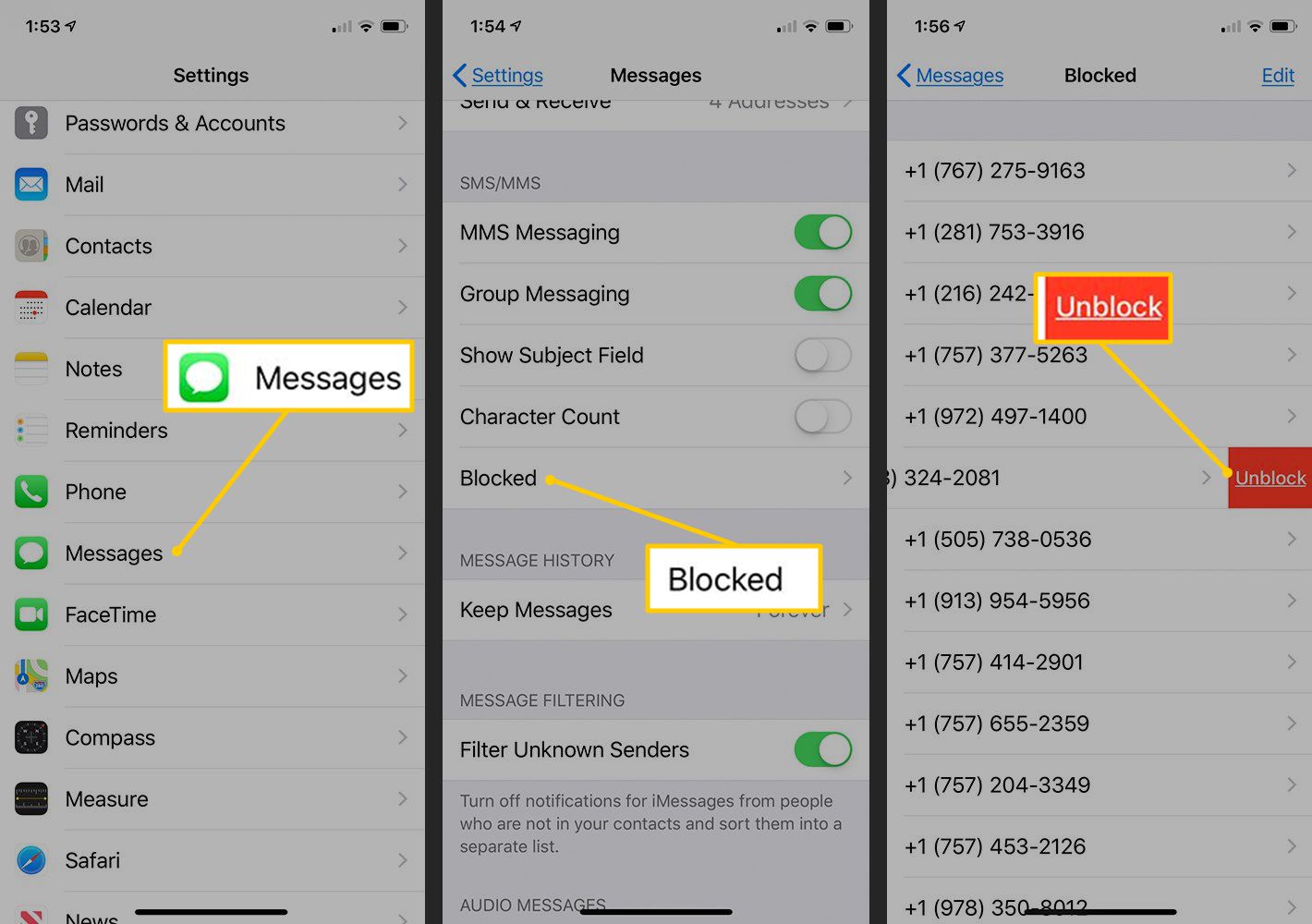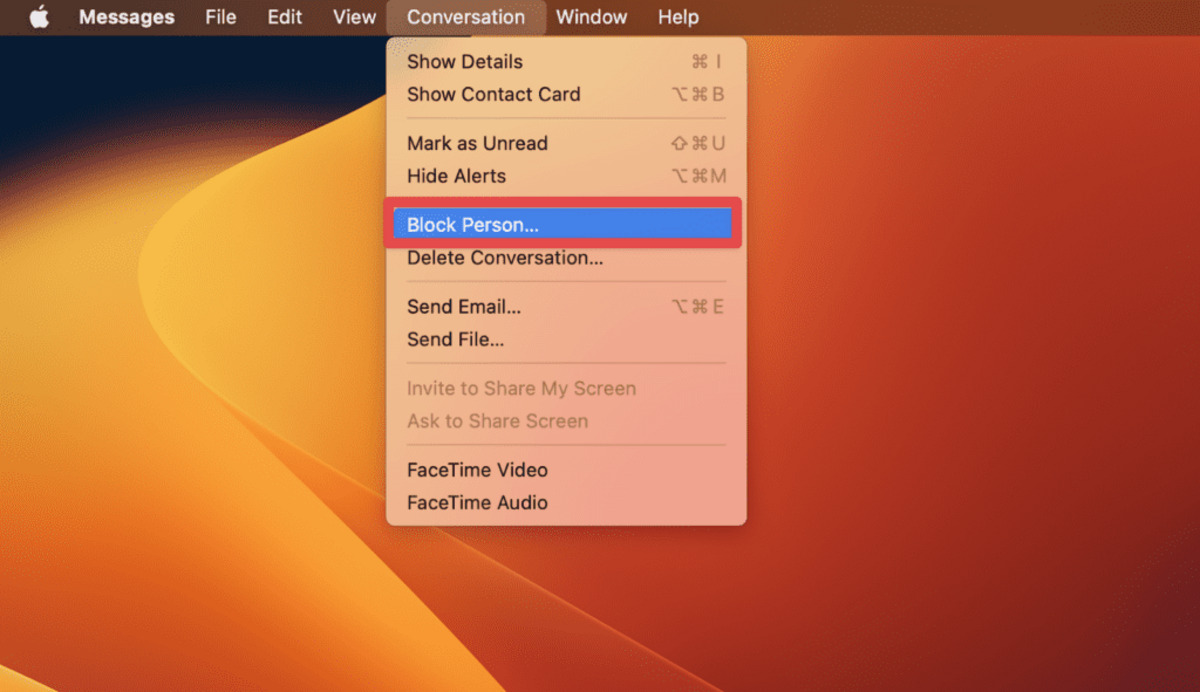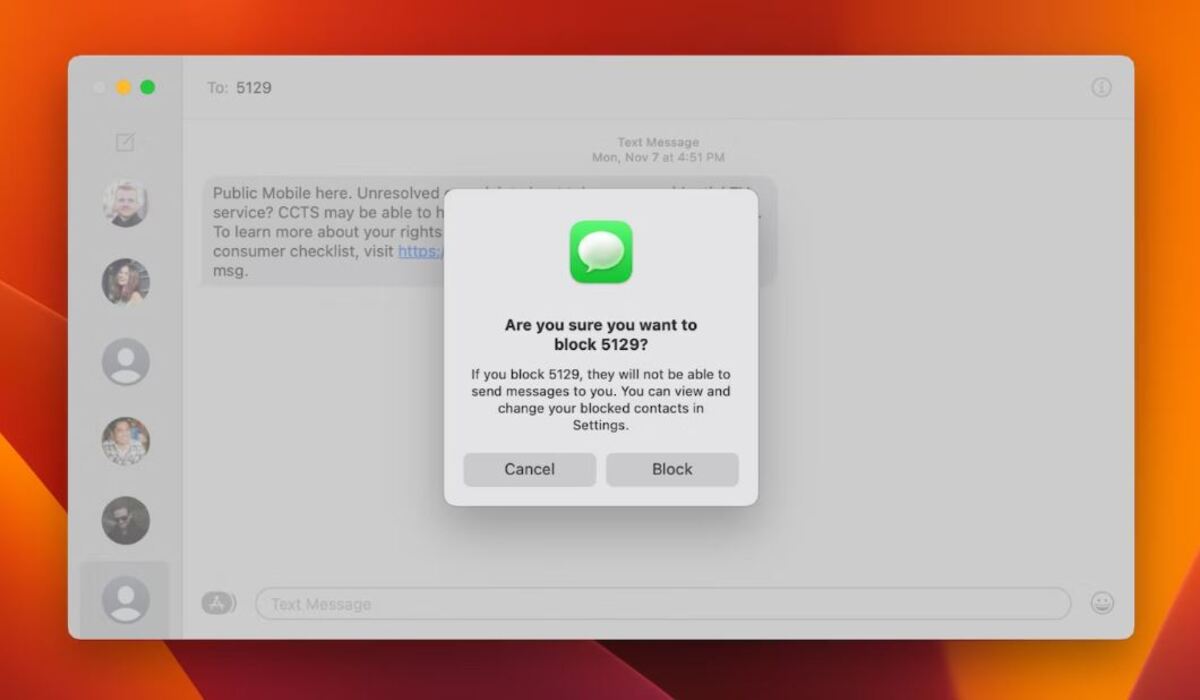Introduction
Blocking someone on iMessage can be a useful tool when it comes to managing your digital communications. Whether you’re dealing with unwanted messages, harassment, or simply trying to create some space, the ability to block someone on iMessage provides a sense of control and peace of mind.
With the increasing reliance on technology for communication, it’s important to know how to effectively utilize the tools available to us. iMessage, a popular messaging platform for Apple users, offers a straightforward and convenient method to block and unblock individuals.
In this article, we will guide you through the process of blocking and unblocking someone on iMessage using both your iPhone and Mac. We will also discuss the reasons why you might choose to block someone and provide tips on managing your digital interactions.
So, if you’re ready to take control of your iMessage experience, let’s dive into the world of blocking and unblocking on iMessage!
Why would you want to block someone on iMessage?
Blocking someone on iMessage is a personal decision, and it can be influenced by various factors and circumstances. Here are a few common reasons why you might choose to block someone on iMessage:
- Harassment: If someone is continuously sending you unwanted messages, harassing you, or making you feel uncomfortable, blocking them on iMessage can provide relief from their unwanted attention. It allows you to create a safe and peaceful digital space for yourself.
- Unwanted Messages: Sometimes, you may receive constant messages from acquaintances, colleagues, or even strangers that you’re not interested in communicating with. Blocking them on iMessage can prevent further messages and maintain your boundaries.
- Ending a Relationship: After a breakup or the end of a friendship, you may want to limit or completely stop communication with the other person. Blocking them on iMessage can help you create a clean break and give yourself the necessary time and space to heal.
- Protecting Your Privacy: If you feel that your privacy or personal information is being violated or compromised by someone through iMessage, blocking them is a proactive step to safeguard your privacy and maintain control over your digital presence.
- Reducing Distractions: In today’s digital age, constant notifications and messages can be distracting and impede productivity. By blocking someone on iMessage, you can minimize interruptions and maintain a focused mindset.
Remember, the decision to block someone on iMessage is entirely up to you. It’s essential to prioritize your well-being and mental health when managing your digital relationships. Blocking someone can provide a sense of empowerment and allow you to curate your digital interactions to align with your needs and preferences.
How to block someone on iMessage using your iPhone
Blocking someone on iMessage using your iPhone is a straightforward process. Follow the step-by-step instructions below:
- Open the “Messages” app on your iPhone.
- Select the conversation with the person you want to block.
- Tap on the person’s name or number at the top of the screen.
- Scroll down and tap on “Block this Caller” at the bottom of the screen.
- A confirmation pop-up will appear. Tap on “Block Contact” to proceed.
- The person will now be blocked on iMessage, and their messages will no longer appear in your inbox.
By following these steps, you can effectively block someone on iMessage using your iPhone. It’s important to note that blocking someone on iMessage will also prevent them from contacting you via FaceTime and phone calls.
If you decide to unblock the person later, you can do so by going to your iPhone’s Settings app and navigating to “Phone” or “FaceTime” settings, depending on the method of communication you wish to unblock.
Remember, blocking someone on iMessage is reversible, so you have the flexibility to make changes as needed to manage your digital interactions and protect your peace of mind.
How to block someone on iMessage using your Mac
If you prefer to use your Mac to block someone on iMessage, here’s how you can do it:
- Open the “Messages” app on your Mac.
- Select the conversation with the person you want to block.
- In the menu bar at the top, click on “Details.”
- A new window will appear. Click on the small “i” icon located next to the person’s name or number.
- At the bottom of the window, you’ll find an option that says “Block this caller.” Click on it.
- A confirmation window will pop up. Click on “Block” to proceed.
- The person will now be blocked on iMessage, and their messages will no longer show up on your Mac.
Blocking someone on iMessage using your Mac provides the same level of control and peace of mind as blocking them on your iPhone. It ensures that you can manage your digital communications consistently across all your Apple devices.
To unblock the person on your Mac, you can follow the same steps mentioned above. Click on “Details” in the conversation, find the person’s name or number, and click on the small “i” icon. Then, click on “Unblock this Caller.”
Remember to use the blocking feature responsibly and consider your own well-being when deciding to block someone on iMessage. It is a useful tool to protect yourself from unwanted interactions and maintain a positive digital environment.
How to unblock someone on iMessage using your iPhone
If you’ve previously blocked someone on iMessage using your iPhone and now wish to unblock them, follow the instructions below:
- Go to the “Settings” app on your iPhone.
- Scroll down and tap on “Phone” or “FaceTime” settings, depending on the method of communication you had blocked.
- Within the settings, you’ll find an option called “Blocked Contacts.” Tap on it.
- A list of all the contacts you have blocked will appear.
- Find the person you want to unblock and swipe left on their name.
- Tap on the “Unblock” button that appears on the right.
- The person will now be unblocked on iMessage, and you can receive messages from them once again.
It’s important to note that unblocking someone on iMessage does not automatically restore any previous messages that were deleted or prevent them from being blocked again in the future. It simply allows the person to resume communication with you.
By following these steps, you can easily and quickly unblock someone on iMessage using your iPhone. This feature gives you the flexibility to make changes to your contacts and manage your digital interactions based on your current needs and preferences.
How to unblock someone on iMessage using your Mac
If you have previously blocked someone on iMessage using your Mac and now want to unblock them, follow these steps:
- Open the “Messages” app on your Mac.
- In the menu bar at the top, click on “Messages” and select “Preferences.”
- A new window will appear. Click on the “Accounts” tab.
- Select your iMessage account from the left-hand side.
- Under the “Blocked” section, you will see a list of contacts you have blocked.
- Find the name of the person you want to unblock and click on it.
- Click on the “-” (minus) button located below the list of blocked contacts.
- The person will now be unblocked on iMessage, and you can receive messages from them again.
By unblocking someone on iMessage using your Mac, you open the channels of communication with that person once again. It is important to consider this decision carefully and reflect on whether you are ready to resume interactions with them.
Remember, unblocking someone does not guarantee the restoration of any previously deleted messages or prevent them from being blocked again in the future. It simply allows them to send messages to you and for you to receive them.
By following these steps, you can easily unblock someone on iMessage using your Mac, providing you the flexibility to manage your digital interactions according to your preferences.
Conclusion
Blocking and unblocking someone on iMessage can be valuable tools to maintain control over your digital communications. Whether you’re dealing with unwanted messages, harassment, or simply seeking a break, knowing how to effectively utilize these features is essential.
In this article, we discussed the reasons why you might choose to block someone on iMessage. These include situations such as dealing with harassment, unwanted messages, ending a relationship, protecting your privacy, and reducing distractions.
We provided step-by-step instructions on how to block someone on iMessage using both your iPhone and Mac devices. Additionally, we explained how to unblock someone on iMessage should you decide to resume communication with them or if you blocked them by mistake.
Remember, the decision to block or unblock someone on iMessage is entirely up to you and should be based on your personal circumstances and preferences. It’s important to prioritize your mental well-being and create a digital space that aligns with your needs and comfort level.
By leveraging the blocking and unblocking features on iMessage, you have the power to manage your digital interactions, maintain boundaries, and protect your peace of mind.
So, go ahead and confidently navigate your iMessage experience, ensuring that it enhances your connections and provides you with a positive and enjoyable communication platform.