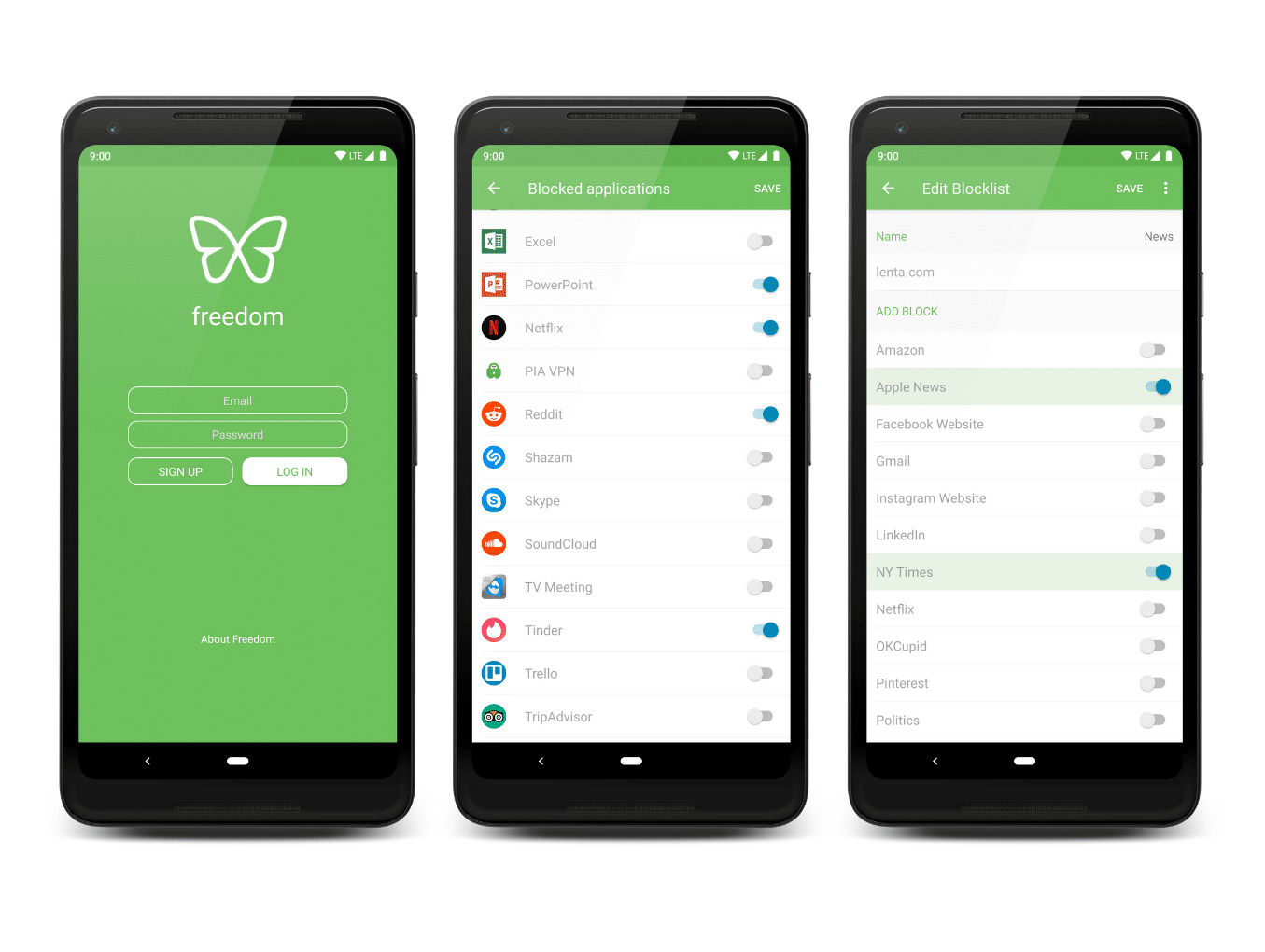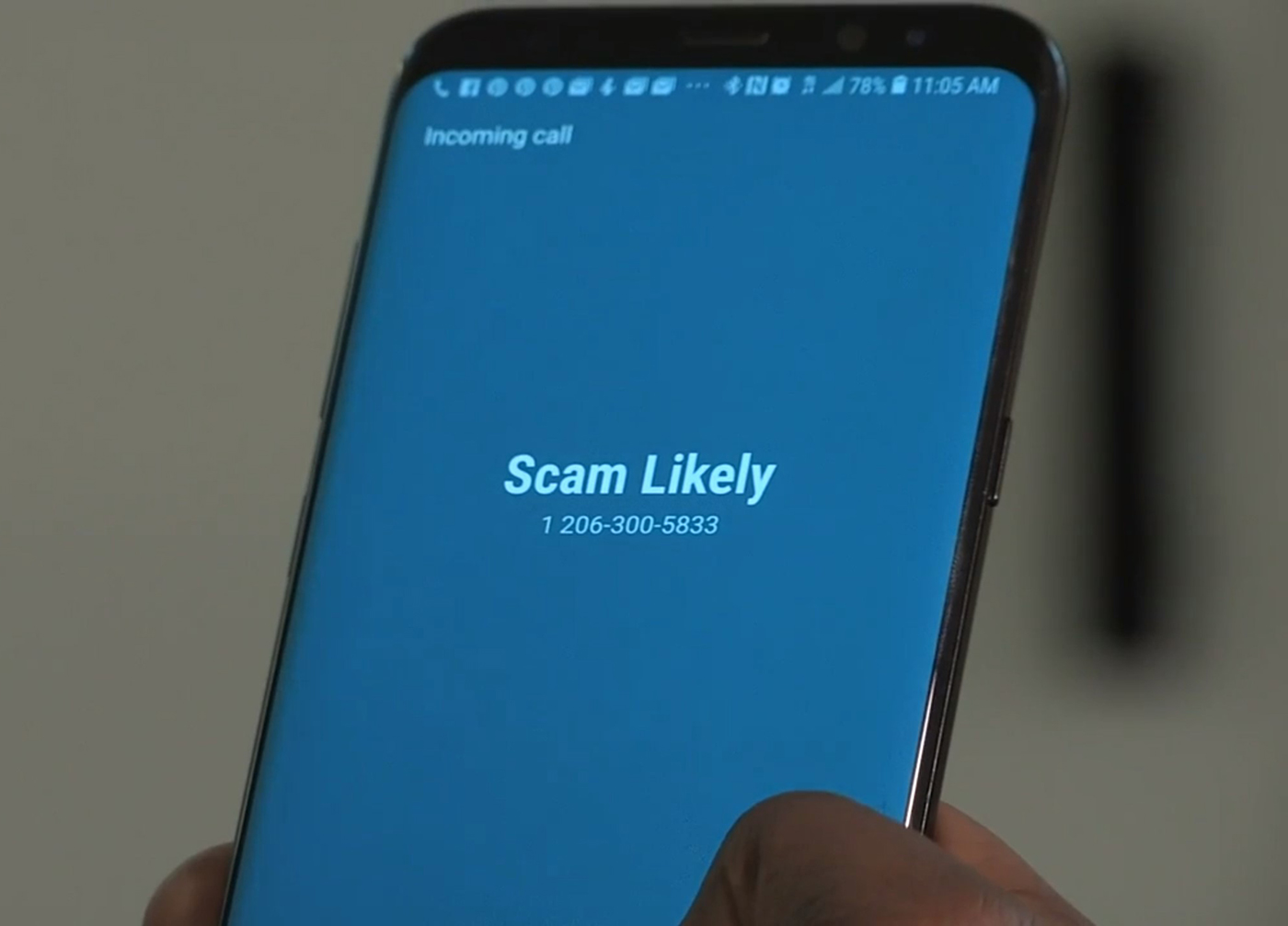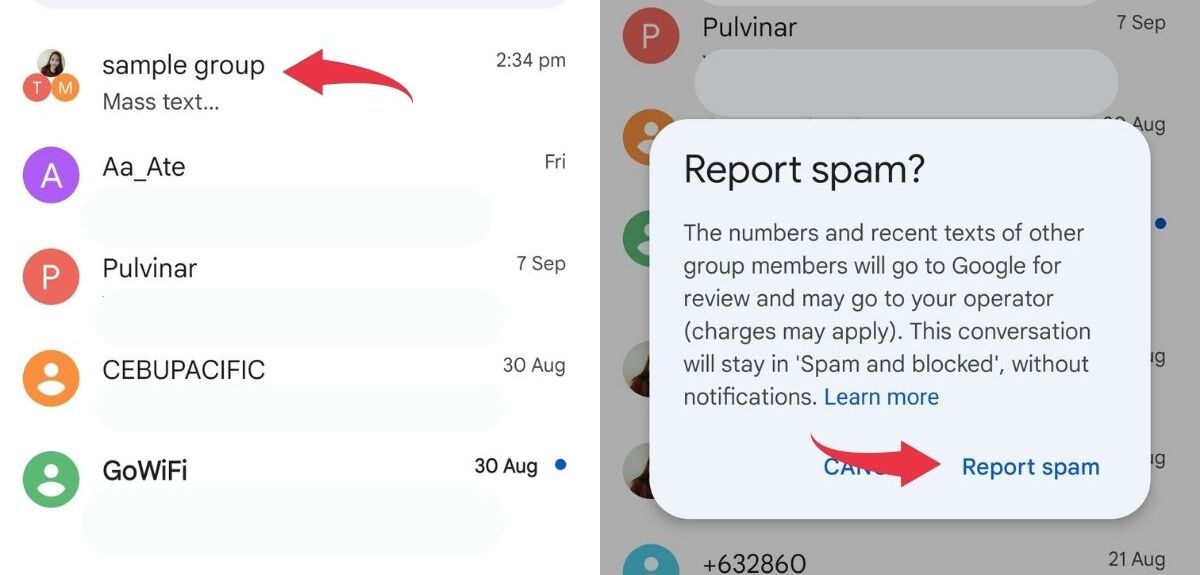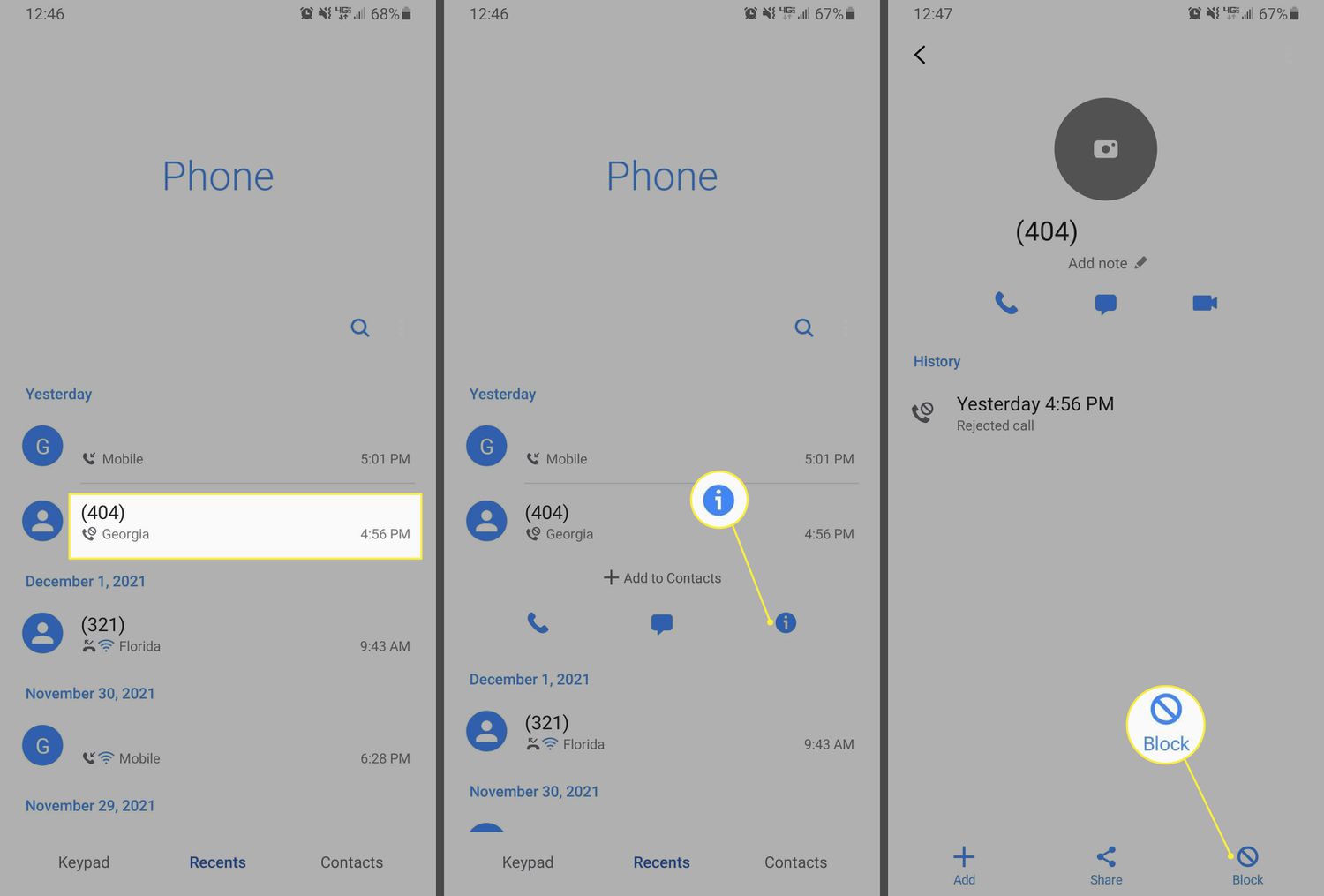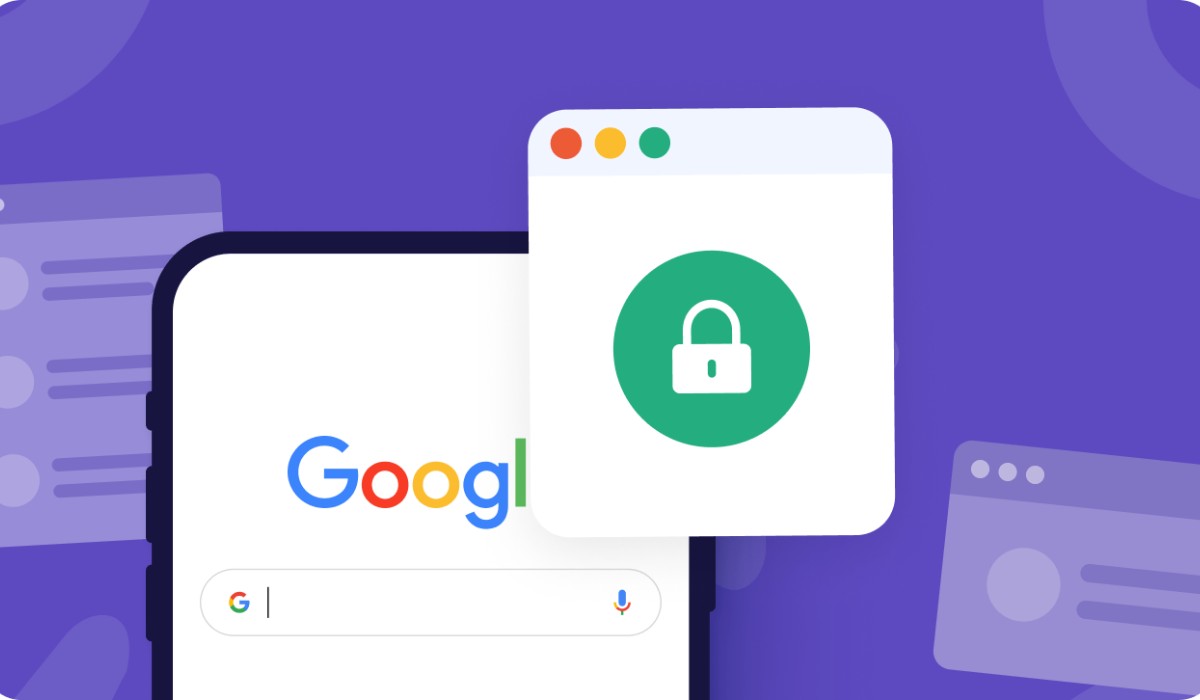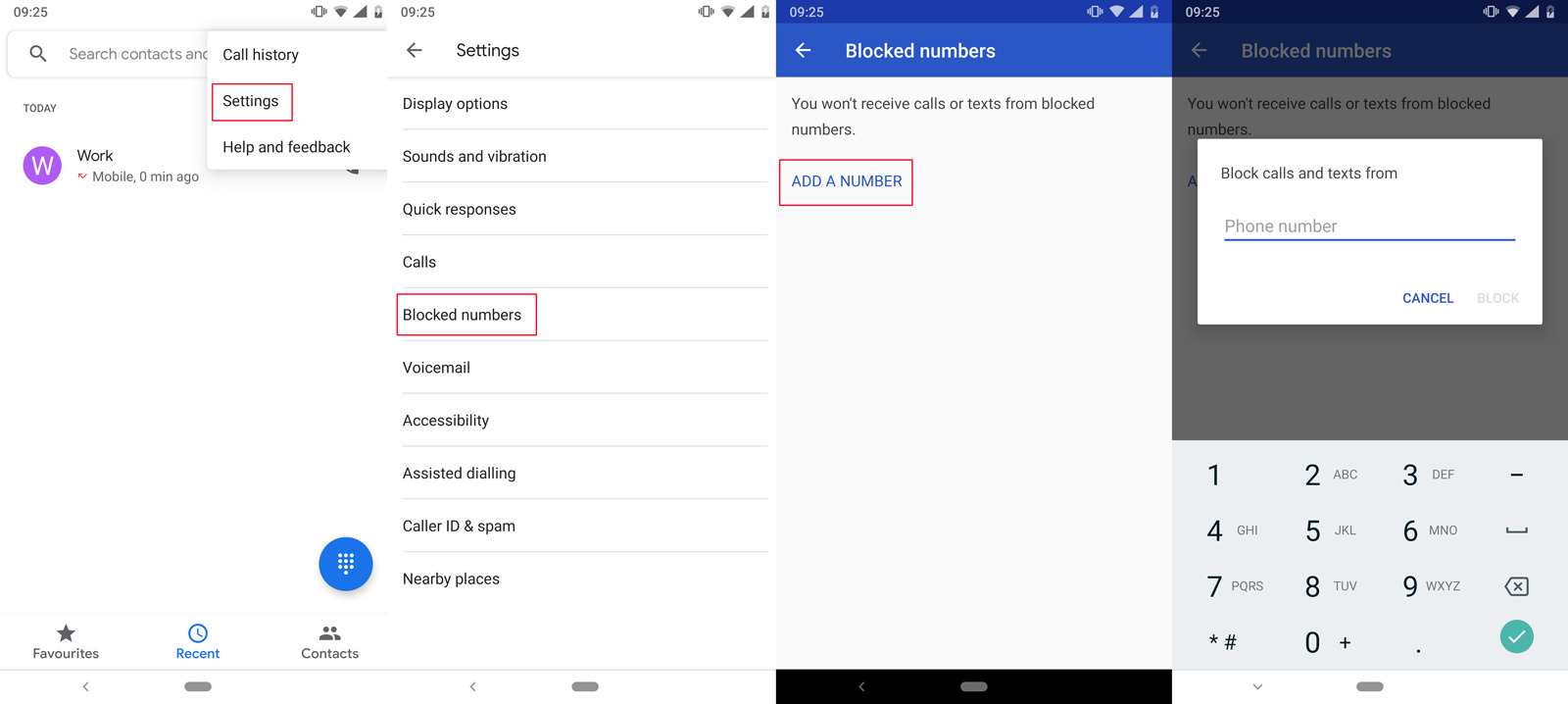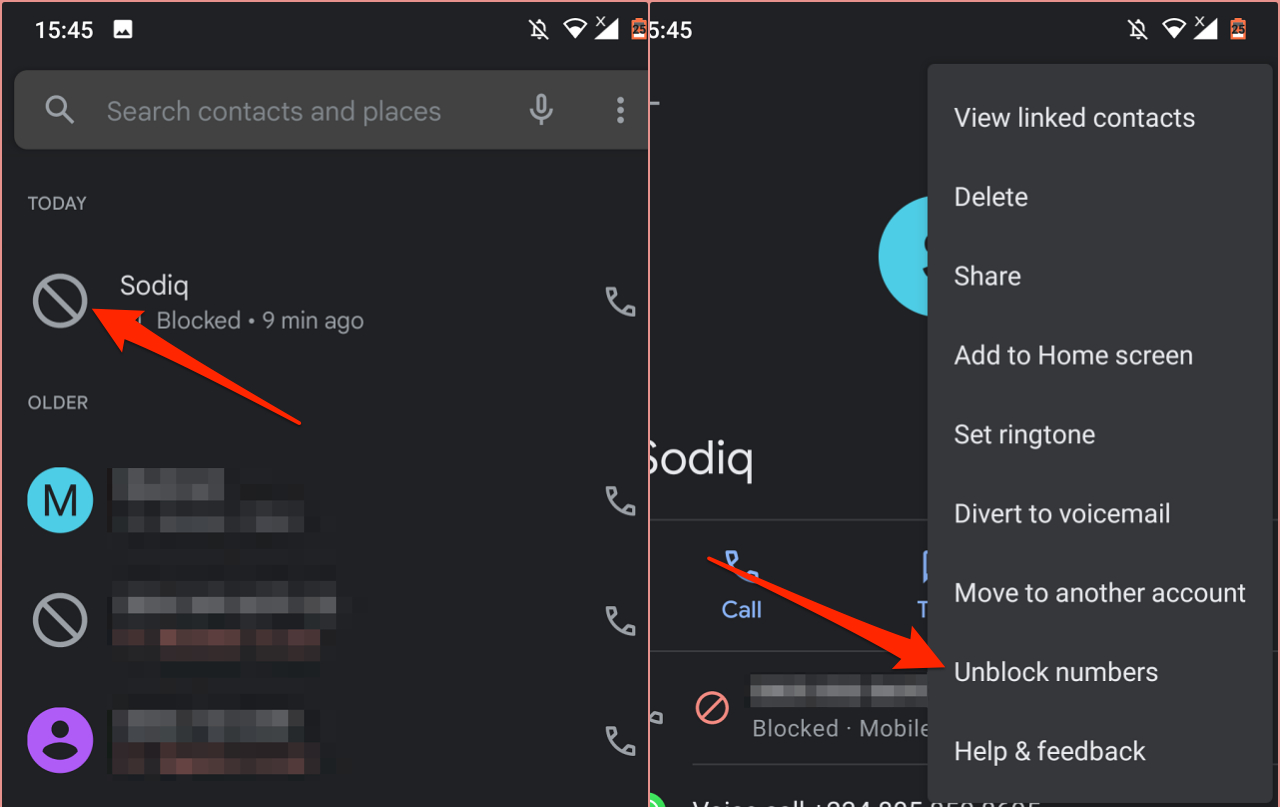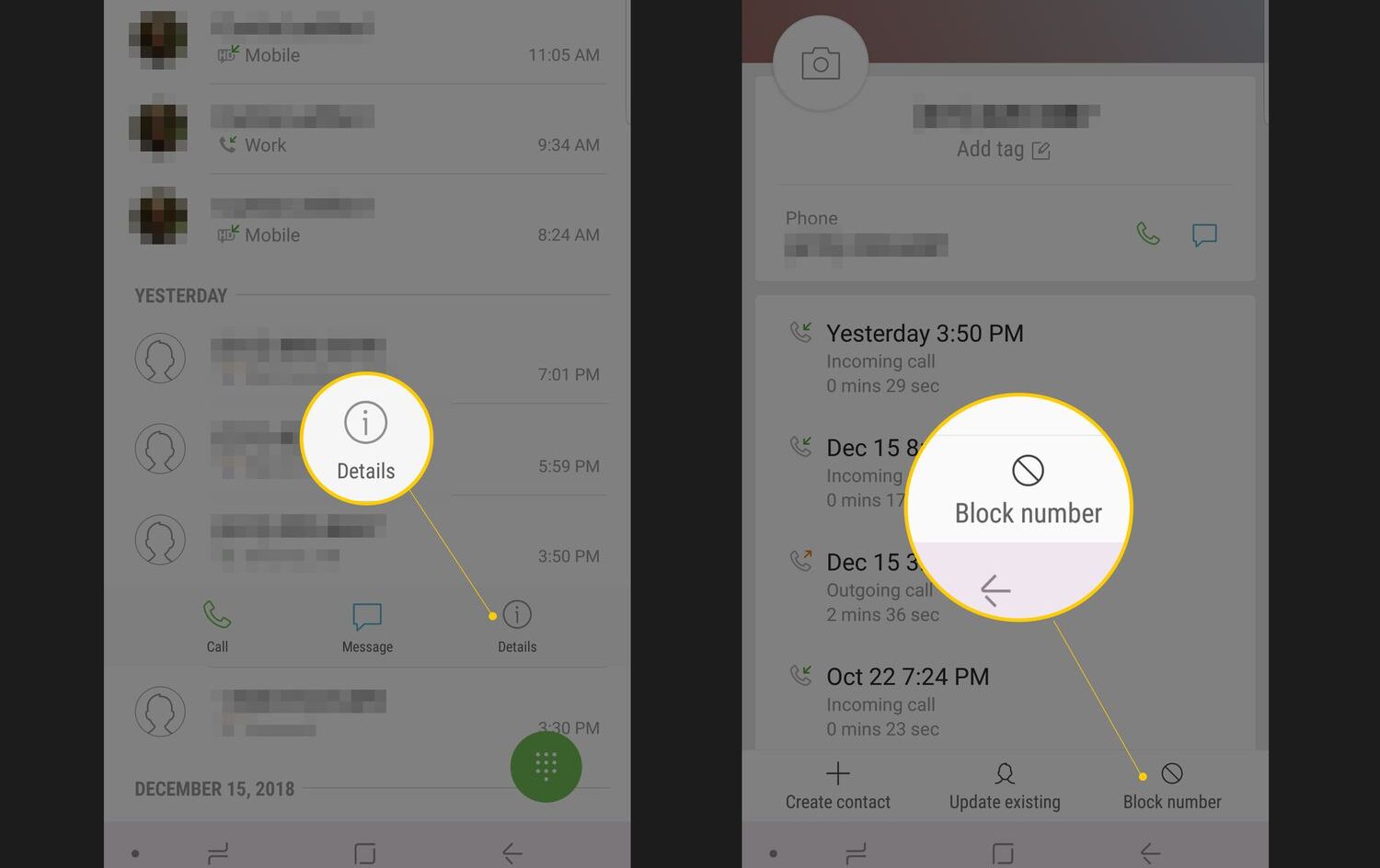Introduction
Smartphones have become an integral part of our lives, providing us with access to a vast array of apps that cater to almost every need. Whether it’s social media, games, or productivity tools, there seems to be an app for everything. However, there may come a time when you want to block a specific app on your Android device, either to curb distractions or to ensure the safety of yourself or others.
In this article, we will explore three methods to block an app on Android. These methods will allow you to regain control over your device and tailor your app usage according to your preferences. Whether you want to limit your own screen time, restrict access for children, or simply minimize distractions, one of these methods will provide a solution that suits your needs.
Before we dive into the methods, it is important to note that some methods may require additional steps or settings depending on the Android version and device model you are using. It’s always a good idea to backup your data and consult your device’s user manual or online resources for specific instructions. With that in mind, let’s explore these three methods to block an app on Android.
Method 1: Using the App Permissions Manager
One of the easiest and most effective ways to block an app on Android is by utilizing the built-in App Permissions Manager. This feature allows you to control the permissions granted to each individual app, including the ability to disable certain permissions altogether. By revoking specific permissions, you can effectively block the app from accessing certain features or functionalities on your device.
To access the App Permissions Manager, follow these steps:
- Open the Settings app on your Android device.
- Scroll down and select “Apps” or “Applications” from the list of available options.
- Find and tap on the app you want to block.
- Inside the app settings, select “Permissions.”
- You will see a list of permissions that the app has requested. Tap on each permission to disable it.
- Once you have disabled the desired permissions, exit the settings.
By disabling the necessary permissions, you effectively block the app from accessing the restricted features or functionalities. This method is particularly useful if you want to block an app from accessing your location, contacts, camera, or other sensitive information.
It is important to note that while utilizing the App Permissions Manager can help block an app from certain activities, it may not completely disable the app or prevent it from running. However, it provides a useful tool to control the specific permissions granted to an app, giving you more control over its functionality and access to your device’s resources.
Method 2: Using a Third-Party App Blocker
If you’re looking for a more comprehensive and flexible solution to block apps on Android, using a third-party app blocker is an excellent option. These app blockers provide advanced features and greater customization options, allowing you to have precise control over app usage and access on your device.
Here are the steps to block an app using a third-party app blocker:
- Visit the Google Play Store on your Android device.
- Search for and install a reputable app blocker, such as AppBlock or Stay Focused.
- Once installed, open the app blocker and grant the necessary permissions.
- Choose the app you want to block from the list of installed apps.
- Select the desired blocking options, such as setting specific time limits or blocking the app permanently.
- Save the settings and exit the app blocker.
With a third-party app blocker, you gain more control over app usage and can set specific rules and restrictions. For example, you can limit social media apps during work hours or restrict access to certain apps during bedtime to ensure a healthier sleep routine.
Alongside app blocking capabilities, many of these third-party app blockers offer additional features like app usage statistics, app lock, and even website blocking. This provides a comprehensive solution for managing screen time and preventing distractions on your Android device.
While there are numerous app blockers available, it is important to choose one that is reputable, regularly updated, and offers the features you need. Reading user reviews and checking app ratings can give you insights into their effectiveness and suitability for your specific requirements.
Using a third-party app blocker empowers you to enforce app restrictions and maintain a healthier digital lifestyle by reducing excessive app usage or curbing addiction.
Method 3: Using the Parental Controls Feature
If you want to block apps on an Android device for a child or someone who needs stricter control over their app usage, utilizing the built-in Parental Controls feature is a great option. Android devices offer robust parental control settings that allow you to restrict access to specific apps, content, and features.
To set up and use the Parental Controls feature to block apps, follow these steps:
- Open the Settings app on your Android device.
- Scroll down and select “Digital Wellbeing & Parental Controls” or “Parental Controls,” depending on your device model and Android version.
- If prompted, set up a parent or guardian account.
- Select or create a profile for the child or person you want to apply app restrictions to.
- Under the child’s profile settings, navigate to “Apps” or “App restrictions.”
- Select the specific apps you want to block or set time limits for.
- Adjust the settings according to your preferences, such as setting daily usage limits or granting access only during certain hours.
- Exit the Parental Controls settings.
By enabling Parental Controls and configuring the appropriate restrictions, you can effectively block specific apps on the Android device. This ensures that the child or individual under restricted access can only access permitted apps, thereby providing a safer and more controlled digital environment.
In addition to app blocking, Parental Controls also offer various other features such as content filtering, screen time limits, and activity monitoring, giving you comprehensive control over the device’s usage. These features can help promote healthy online habits and protect against exposure to inappropriate content.
Parental Controls settings and options may vary slightly depending on the Android version and device model. It is recommended to explore the specific settings available on your device and customize them to meet your requirements and the individual’s needs.
Utilizing the built-in Parental Controls feature offers a convenient way to block and manage app access, giving you peace of mind and ensuring a safer and more controlled digital experience for children or individuals requiring stricter app restrictions.
Conclusion
Blocking an app on your Android device can be a useful tool to reduce distractions, manage screen time, and ensure a safer digital experience. In this article, we explored three methods to block apps on Android: using the App Permissions Manager, utilizing a third-party app blocker, and leveraging the built-in Parental Controls feature.
The App Permissions Manager allows you to control the permissions granted to each app, effectively blocking its access to certain features or functionalities. This method is great if you want to restrict an app from accessing sensitive information on your device.
A third-party app blocker provides a comprehensive and customizable solution to block apps on Android. These app blockers offer advanced features and options, allowing you to set specific rules and restrictions on app usage, making it ideal for managing screen time and reducing distractions.
For parents or individuals needing stricter control over app usage, the built-in Parental Controls feature is an excellent option. Not only does it allow you to block specific apps, but it also provides additional features like content filtering and screen time limits, ensuring a safer and more controlled digital environment.
Remember that the specific steps and options for blocking apps may vary depending on your Android device model and version. It’s always a good idea to consult your device’s user manual or online resources for specific instructions.
Whichever method you choose, blocking apps on Android empowers you to regain control over your device and tailor your app usage to suit your preferences and needs. Whether you want to limit distractions, manage screen time, or ensure a safer digital experience, these methods will help you achieve your goals.
Now that you have learned how to block apps on Android, take the next step and implement these methods to enhance your digital well-being and create a healthier relationship with your device.