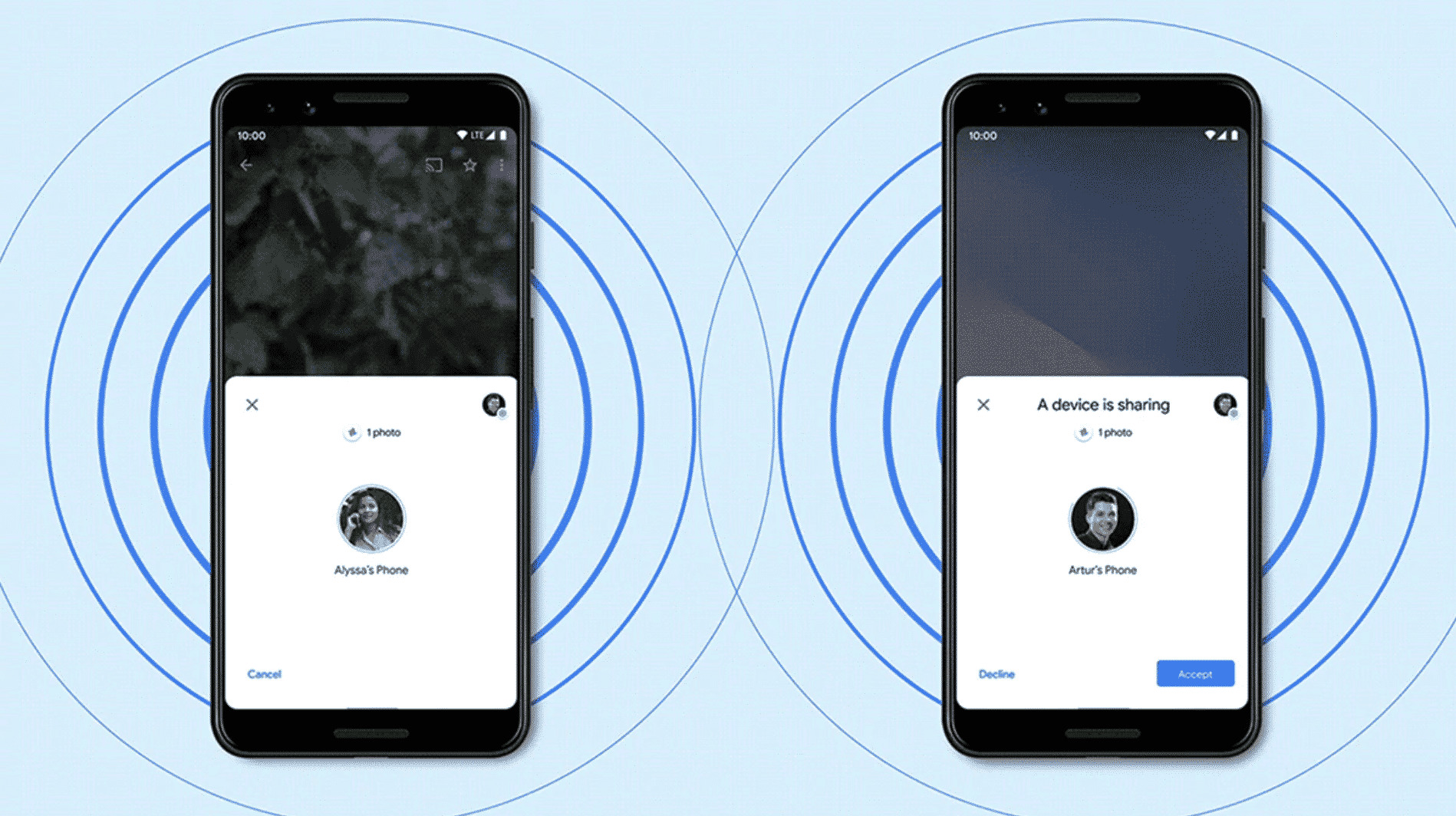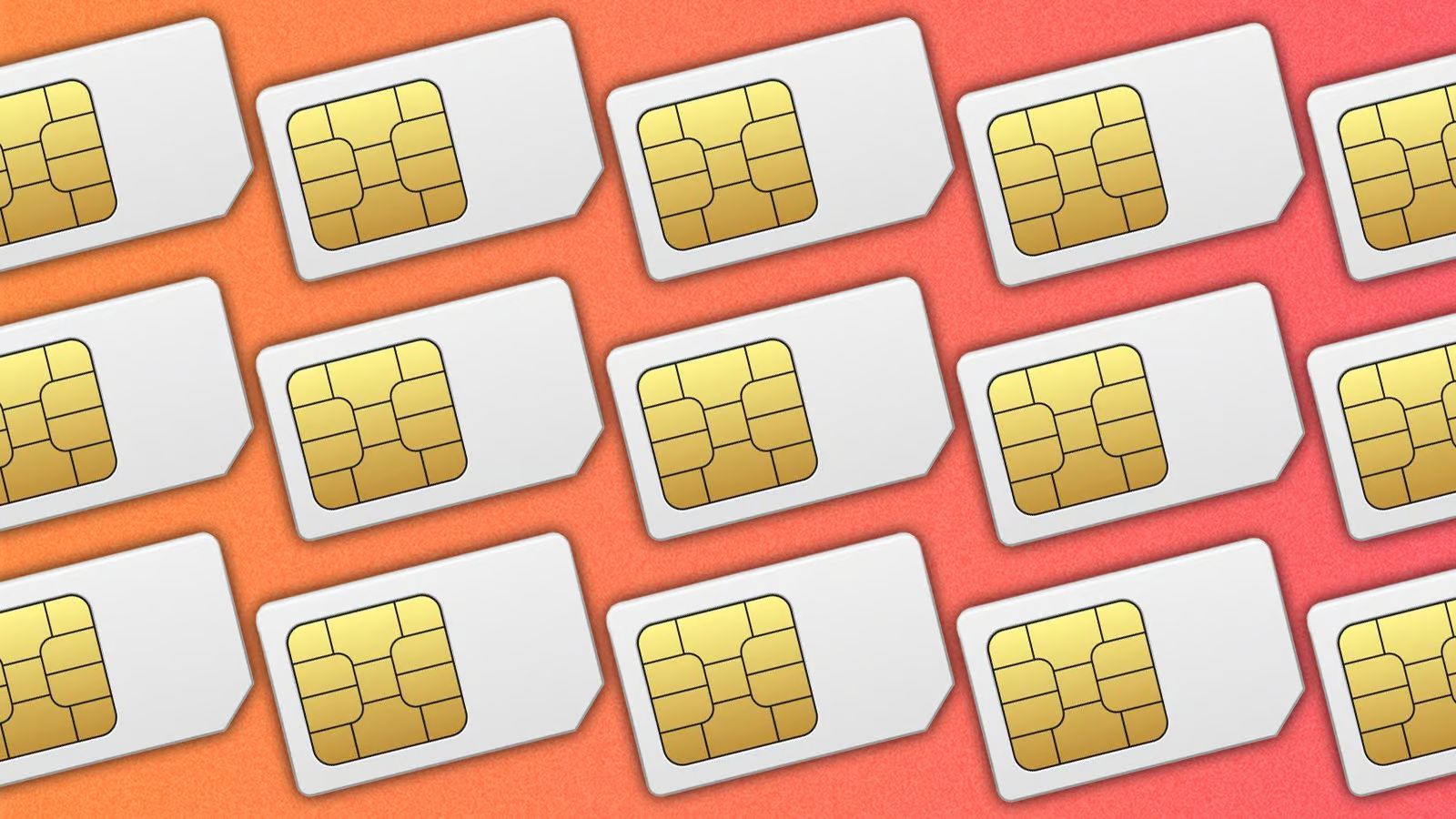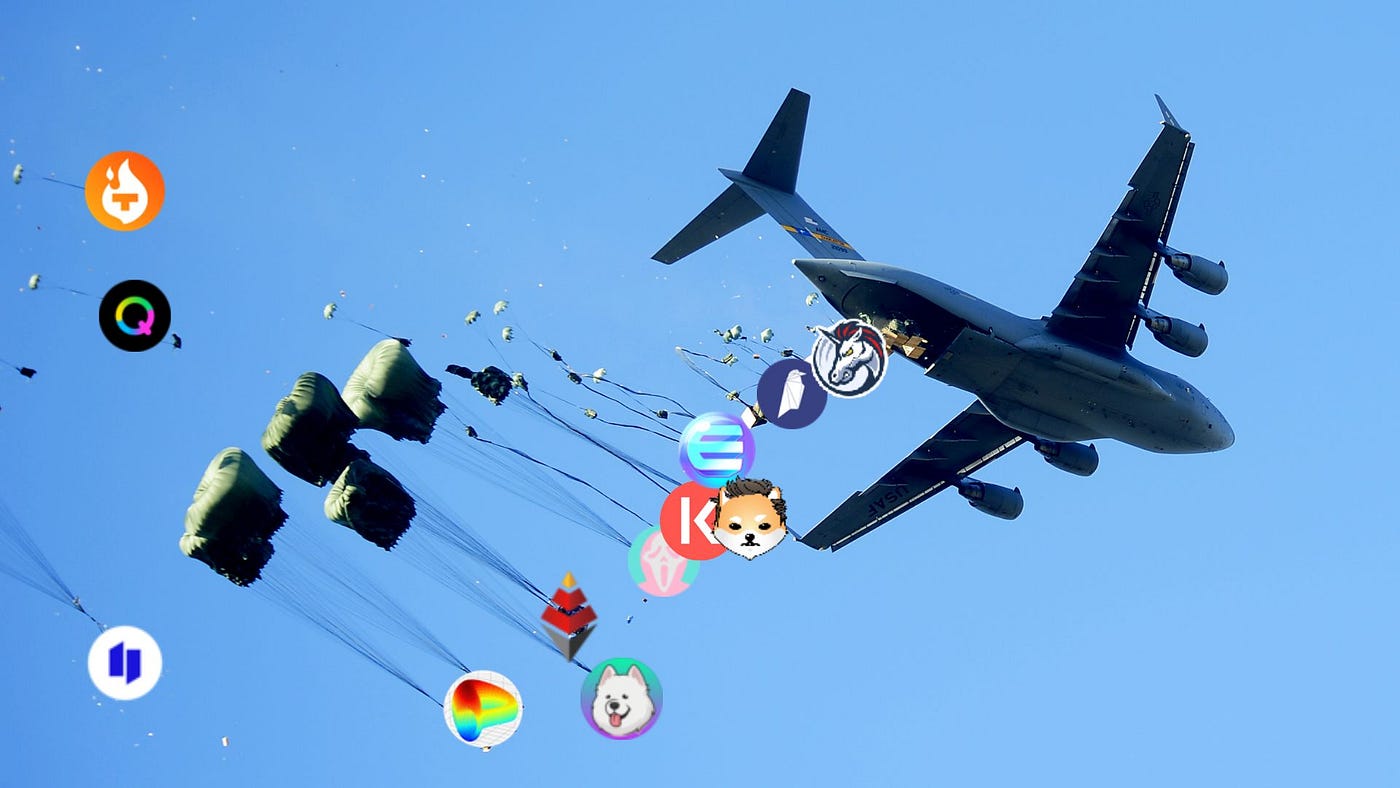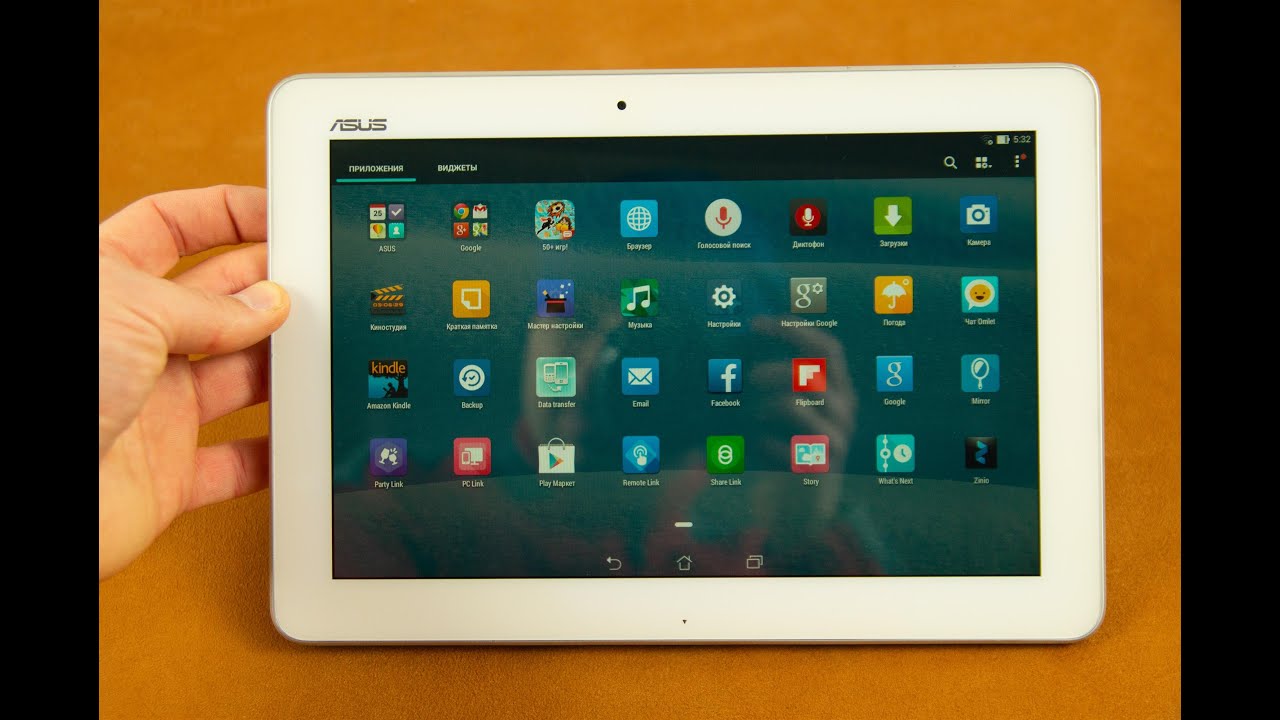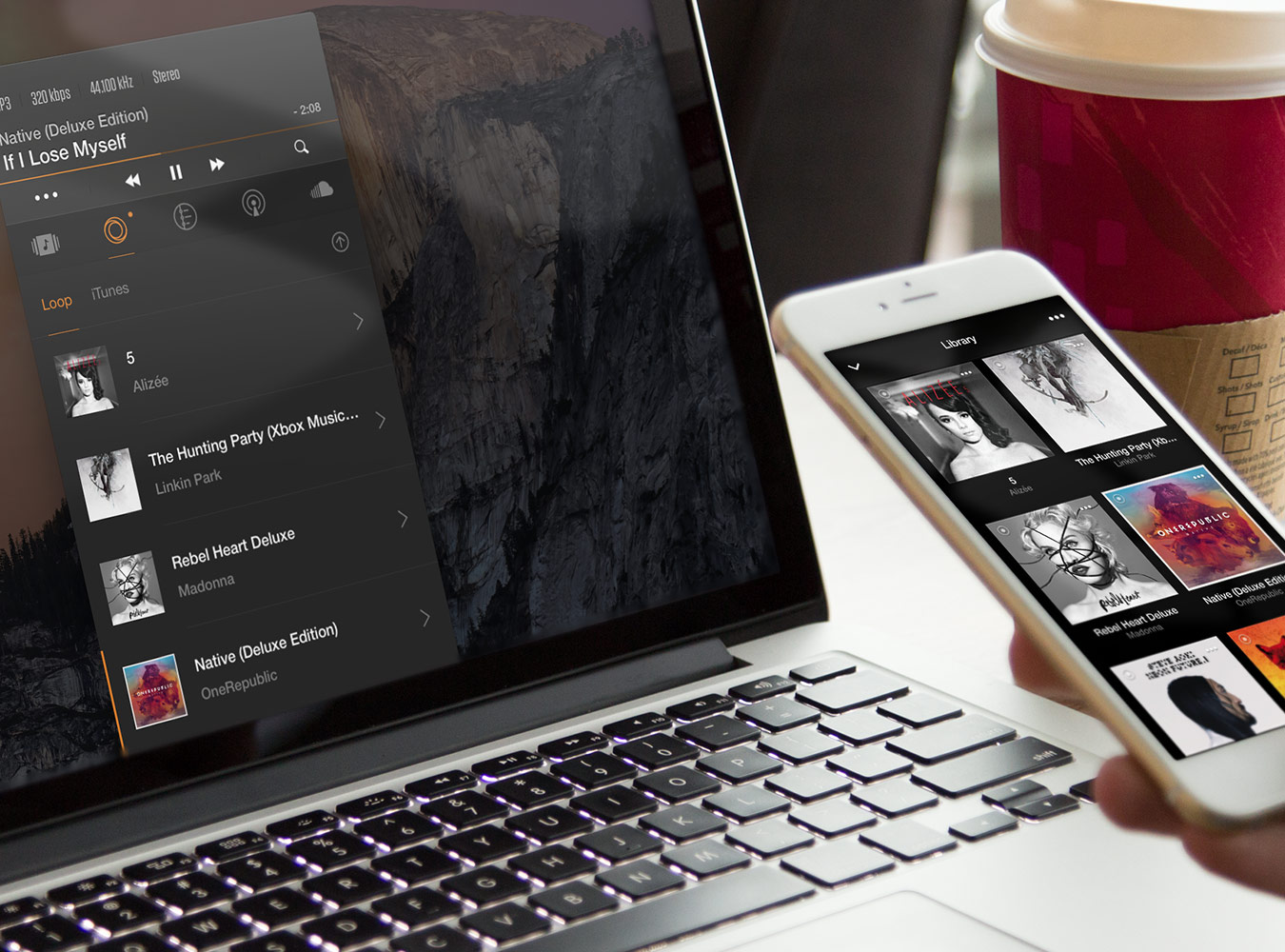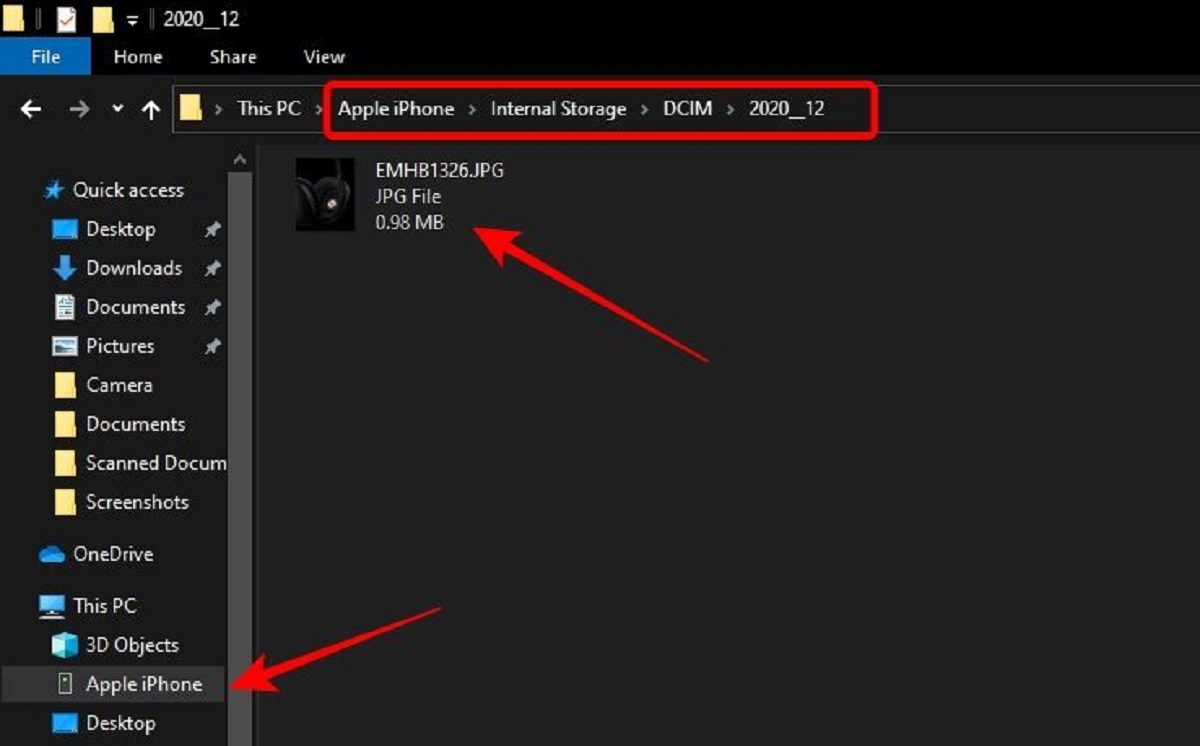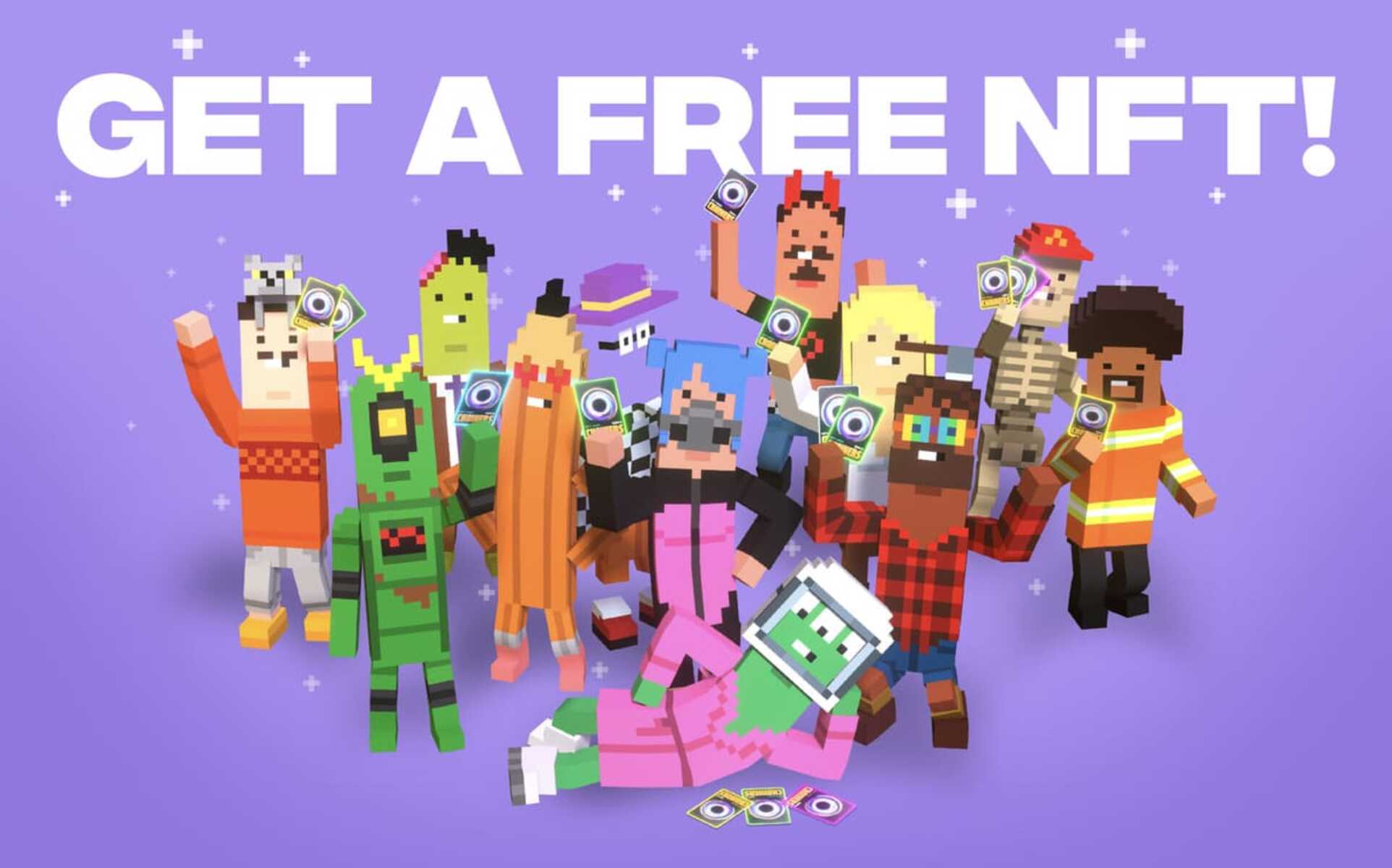Introduction
In today’s interconnected world, sharing files and media across different devices has become an essential aspect of our digital lives. One popular feature that has gained widespread recognition and usage among Apple users is the Airdrop functionality. Airdrop allows users to seamlessly transfer files between iPhones, iPads, and Macs at lightning-fast speeds, without the need for any cables or internet connection. However, Android users often wonder if they have a similar feature available to them. In this article, we will explore the concept of Airdrop, discuss its availability on Android devices, and explore alternative methods for file sharing on Android.
So, what exactly is Airdrop, and why is it so popular? Airdrop is a built-in feature on Apple devices that enables easy file transfer between devices within close proximity. It uses a combination of Bluetooth and Wi-Fi connections to establish a secure, peer-to-peer connection between devices. Airdrop allows you to quickly share photos, videos, documents, and other files with your friends, family, or colleagues without the need for any external apps or services. With just a few taps, you can instantly send files to nearby Apple devices that are also Airdrop-enabled. It’s a convenient and efficient way to share content, especially in situations where internet connectivity may be limited or unavailable.
Unfortunately, Airdrop is not available on Android devices. Apple has kept this feature exclusive to its own ecosystem, which has led to some frustration among Android users who want a similar seamless file sharing experience. However, there are alternative methods and apps available on Android that can provide similar functionality, albeit with some differences and limitations.
What is Airdrop?
Airdrop is a feature offered by Apple that allows users to easily share files, photos, and more between Apple devices. It was first introduced with the release of iOS 7 and has since become a popular method for quick and convenient file transfers. Airdrop uses a combination of Bluetooth and Wi-Fi technology to create a peer-to-peer connection between devices, enabling fast and secure file sharing.
One of the key advantages of Airdrop is its simplicity. With just a few taps, users can share files with others who are nearby and also have Airdrop enabled on their devices. This eliminates the need for email attachments, file transfer apps, or physical cables. Airdrop makes it effortless to share photos from a recent vacation, a document for a business meeting, or a video with friends.
Another notable feature of Airdrop is its robust security measures. When a user sends a file via Airdrop, it is encrypted before being sent over the airwaves. Only the intended recipient can decrypt and access the file, ensuring that your files remain private and protected. This is particularly important when sharing sensitive documents or personal photos.
Airdrop also offers flexibility in terms of what you can share. It supports a wide range of file types, including photos, videos, documents, contacts, and more. This versatility makes it a versatile tool for various use cases, whether you’re sharing a presentation with colleagues or sending a funny video to friends.
It’s worth noting that Airdrop works seamlessly across different Apple devices. Whether you’re sharing a file between two iPhones, an iPhone and a Mac, or even between iPads, Airdrop provides a consistent and hassle-free experience. This cross-device functionality contributes to its popularity among Apple users.
While Airdrop offers numerous benefits for Apple users, it’s important to note that it is not available on Android devices. This is because Airdrop is an exclusive feature within the Apple ecosystem, designed specifically for Apple devices. However, Android users need not worry, as there are alternative methods and apps available that allow for file sharing on Android devices, which we will explore further in the upcoming sections.
Can you Airdrop to an Android Device?
As mentioned earlier, Airdrop is a feature exclusive to Apple devices and is not directly available on Android smartphones or tablets. This means that you cannot use Airdrop to send files from an iPhone to an Android device or vice versa. Airdrop relies on proprietary technology and protocols that are specific to Apple’s ecosystem.
However, this doesn’t mean that Android users are completely left out when it comes to convenient file sharing. There are alternative methods and apps available that can provide similar functionality to Airdrop on Android devices. These methods may have slight differences in terms of user experience and features, but they can still enable fast and efficient file transfers.
One such method is to use Google’s Nearby Share feature. Introduced in 2020, Nearby Share allows Android users to quickly and securely share files, links, and even apps with other nearby Android devices. It utilizes a combination of Bluetooth, Bluetooth Low Energy (BLE), and Wi-Fi Direct technologies for seamless file transfer. Nearby Share is built into most Android devices and can be accessed through the Share menu in various apps.
Another option available to Android users is the Files by Google app. This app not only serves as a file management tool but also includes a file-sharing feature that allows users to send and receive files without an internet connection. By utilizing a combination of Bluetooth and Wi-Fi technology, Files by Google enables quick and secure file transfers between Android devices.
In addition to the built-in and pre-installed options, there are also third-party apps available on the Google Play Store that offer file-sharing capabilities similar to Airdrop. These apps utilize various technologies like Wi-Fi Direct, Bluetooth, and NFC to enable quick and easy file transfers between Android devices. Examples of such apps include SHAREit, Xender, and Zapya.
While these alternative methods and apps can provide file sharing functionalities on Android devices, it’s important to note that they may not have the same seamless integration and ease of use as Airdrop. Each method or app may have its own set of features, limitations, and user interfaces. Therefore, it’s recommended to explore and experiment with different options to find the one that best suits your needs and preferences.
In the following sections, we will dive deeper into each method and explore how to use them effectively for file sharing on Android devices.
Alternative Methods to Airdrop on Android
Although Airdrop is not available on Android devices, there are several alternative methods that Android users can utilize to achieve similar file-sharing functionality. In this section, we will explore three popular alternatives: Nearby Share, Files by Google, and third-party apps.
Nearby Share: Introduced by Google, Nearby Share is a built-in feature available on Android devices running Android 6.0 or higher. It enables users to share files, links, and more with other nearby Android devices. To use Nearby Share, simply open the Share menu in an app, select Nearby Share, and choose the device you want to share with. The recipient will receive a notification and can easily accept or decline the file transfer. Nearby Share uses a combination of Bluetooth, Bluetooth Low Energy (BLE), and Wi-Fi Direct technologies to establish a connection and transfer files securely and quickly.
Files by Google: Developed by Google, Files by Google is a powerful file management app that also includes a file-sharing feature. Apart from offering basic file management functionalities, Files by Google allows users to share files, images, and videos with other Android devices. It utilizes a combination of Bluetooth and Wi-Fi technology to create a fast and secure connection between devices. Simply open the app, select the file you want to share, tap the Send button, and choose the recipient device from the list of available nearby devices. The recipient will then receive a notification and can accept or decline the file transfer.
Third-Party Apps: Apart from built-in features like Nearby Share and Files by Google, there are also third-party apps available on the Google Play Store that offer file-sharing capabilities. These apps utilize various technologies, including Wi-Fi Direct, Bluetooth, and NFC, to enable quick and easy file transfers between Android devices. Popular examples include SHAREit, Xender, and Zapya. These apps offer a user-friendly interface and allow users to transfer files, images, videos, and more with just a few taps.
While these alternative methods may not provide the exact same user experience as Airdrop, they do offer convenient file-sharing options for Android users. Each method has its own set of features, limitations, and compatibility requirements, so it’s important to explore and experiment with different options to find the one that best suits your needs.
In the next sections, we will provide detailed instructions on how to use each method effectively, helping you make the most of these alternative file-sharing options on your Android device.
Method 1: Use Nearby Share
Nearby Share is a built-in feature on Android devices that allows users to easily share files, links, and more with other nearby Android devices. It offers a convenient and secure way to transfer files without the need for a stable internet connection. In this section, we will guide you through the process of using Nearby Share effectively.
To use Nearby Share, ensure that both your device and the recipient’s device have Nearby Share enabled and are in close proximity to each other. Follow these steps to share a file using Nearby Share:
- Open the file or content you want to share on your Android device.
- Tap the Share icon. This is usually represented by three vertical dots or an arrow pointing upwards, depending on the app you are using.
- In the Share menu, you will see a list of available sharing options. Look for “Nearby Share” and tap on it.
- Your device will start searching for nearby devices with Nearby Share enabled. Make sure the recipient’s device is also ready to receive files.
- Once the recipient’s device appears in the list, tap on it to initiate the file transfer.
- The recipient will receive a notification and can choose to accept or decline the file transfer. If they accept, the file will be transferred to their device.
It’s as simple as that! Nearby Share utilizes a combination of Bluetooth, Bluetooth Low Energy (BLE), and Wi-Fi Direct technologies to establish a connection between devices and transfer files. It ensures that files are transferred securely and quickly, providing a seamless file-sharing experience for Android users.
Nearby Share also offers additional options and settings for customization. You can adjust your device’s visibility settings to control who can see your device and share files with you. Additionally, you can choose to share files anonymously, without revealing your name or profile, for privacy reasons.
It’s worth noting that Nearby Share is available on Android devices running Android 6.0 or higher. However, it may vary slightly across different Android versions and device manufacturers. Some devices may have additional features or settings specific to their brand or operating system.
In the next section, we will explore another alternative method for file sharing on Android devices: Files by Google.
Method 2: Use Files by Google
Another convenient method for file sharing on Android devices is by using the Files by Google app. Developed by Google, this app not only serves as a file management tool, but also includes a built-in file sharing feature. In this section, we will guide you through the process of using Files by Google effectively for file sharing.
To begin, make sure that both you and the recipient have the Files by Google app installed on your Android devices. Follow these steps to share a file using Files by Google:
- Open the Files by Google app on your Android device.
- Navigate to the file you want to share. You can browse through different folders or use the search function to locate the specific file.
- Once you have found the file, tap and hold on it to select it.
- With the file selected, tap on the Share button, which is represented by an upward-arrow icon.
- You will be presented with a list of sharing options. Look for “Files Go” or “Send Files” and tap on it.
- Your device will start searching for nearby devices with Files by Google or Send Files enabled.
- Once the recipient’s device appears in the list, tap on it to initiate the file transfer.
- The recipient will receive a notification and can choose to accept or decline the file transfer. If they accept, the file will be transferred to their device.
Files by Google uses a combination of Bluetooth and Wi-Fi technology to create a fast and secure connection between devices. It ensures that files are transferred reliably and quickly, even without an active internet connection.
In addition to file sharing, Files by Google offers various other features to manage and optimize your device’s storage. It helps you clean up unnecessary files, free up space, find and delete duplicate files, and more. It’s a comprehensive file management tool that combines convenience and functionality into one app.
It’s important to note that while the Files by Google app is built-in on some Android devices, it may need to be downloaded and installed from the Google Play Store on others. Ensure that you have the latest version of the app to access its full range of features and capabilities.
In the next section, we will explore the use of third-party apps as another alternative for file sharing on Android devices.
Method 3: Use Third-Party Apps
If the built-in options like Nearby Share and Files by Google don’t meet your specific file-sharing needs, you can also explore the option of using third-party apps. There are several popular apps available on the Google Play Store that offer file-sharing capabilities similar to Airdrop. In this section, we will discuss how you can use third-party apps effectively for file sharing on your Android device.
One of the most well-known third-party apps for file sharing is SHAREit. With over a billion downloads, SHAREit allows users to send and receive files, photos, videos, and more across different devices. The app utilizes Wi-Fi Direct technology to establish a connection between devices and transfer files at high speeds. Simply install the app on both your device and the recipient’s device, choose the files you want to share, and follow the prompts to send and receive files.
Another popular app is Xender, which offers similar functionality to SHAREit. Xender allows you to share files, photos, videos, and more with other Android devices at lightning-fast speeds. It utilizes Wi-Fi Direct to establish a peer-to-peer connection, making file sharing quick and efficient. Install Xender on both devices, select the files you want to share, and follow the on-screen instructions to transfer files easily.
Zapya is another notable app that provides file-sharing capabilities for Android devices. With Zapya, you can transfer files, photos, music, and more with nearby devices. It supports various transfer methods, including Wi-Fi, Bluetooth, and even QR codes. Install Zapya on both devices, select the files you want to share, and follow the instructions to establish a connection and send files.
These third-party apps offer additional features such as group file sharing, file management, and even online chat functionality. They provide a user-friendly interface and are widely used for file sharing among Android users.
To ensure the smooth functioning of these third-party file-sharing apps, it’s recommended to download them from trusted sources, such as the official Google Play Store. Always verify the app’s permissions and user reviews before installing. Additionally, keep the apps updated to benefit from the latest bug fixes and security enhancements.
While third-party apps provide alternative file-sharing options on Android devices, it’s important to be cautious about the privacy and security of your files. Ensure that you are sharing files only with trusted recipients and consider encrypting sensitive files before sharing.
In the next section, we will wrap up the article and summarize the main points discussed in the previous sections.
Conclusion
While Airdrop may not be available on Android devices, there are alternative methods and apps that offer file-sharing capabilities with similar functionality. In this article, we explored three popular alternatives: Nearby Share, Files by Google, and third-party apps.
Nearby Share is a built-in feature on Android devices that allows users to easily share files, links, and more with other nearby Android devices. It utilizes a combination of Bluetooth, Bluetooth Low Energy (BLE), and Wi-Fi Direct technologies to establish a connection and transfer files quickly and securely.
Files by Google is a comprehensive file management app that also includes a file-sharing feature. It allows users to share files, images, and videos with other Android devices using a combination of Bluetooth and Wi-Fi technology.
Third-party apps like SHAREit, Xender, and Zapya offer similar functionality to Airdrop, enabling users to share files, photos, videos, and more across different Android devices using various transfer methods such as Wi-Fi Direct, Bluetooth, and QR codes.
Although each method and app may have its own set of features and limitations, they all provide convenient options for file sharing on Android devices. It’s essential to explore and experiment with different options to find the method or app that best suits your needs and preferences.
Remember to prioritize the security and privacy of your files when sharing. Always use trusted sources for downloading apps, verify the permissions required by the apps, and consider encrypting sensitive files before sharing.
In conclusion, while Android devices do not have the exact equivalent of Airdrop, there are alternative methods and apps available that can provide seamless file-sharing experiences. Whether it’s using Nearby Share, Files by Google, or third-party apps, Android users have various options to share files quickly, securely, and conveniently.