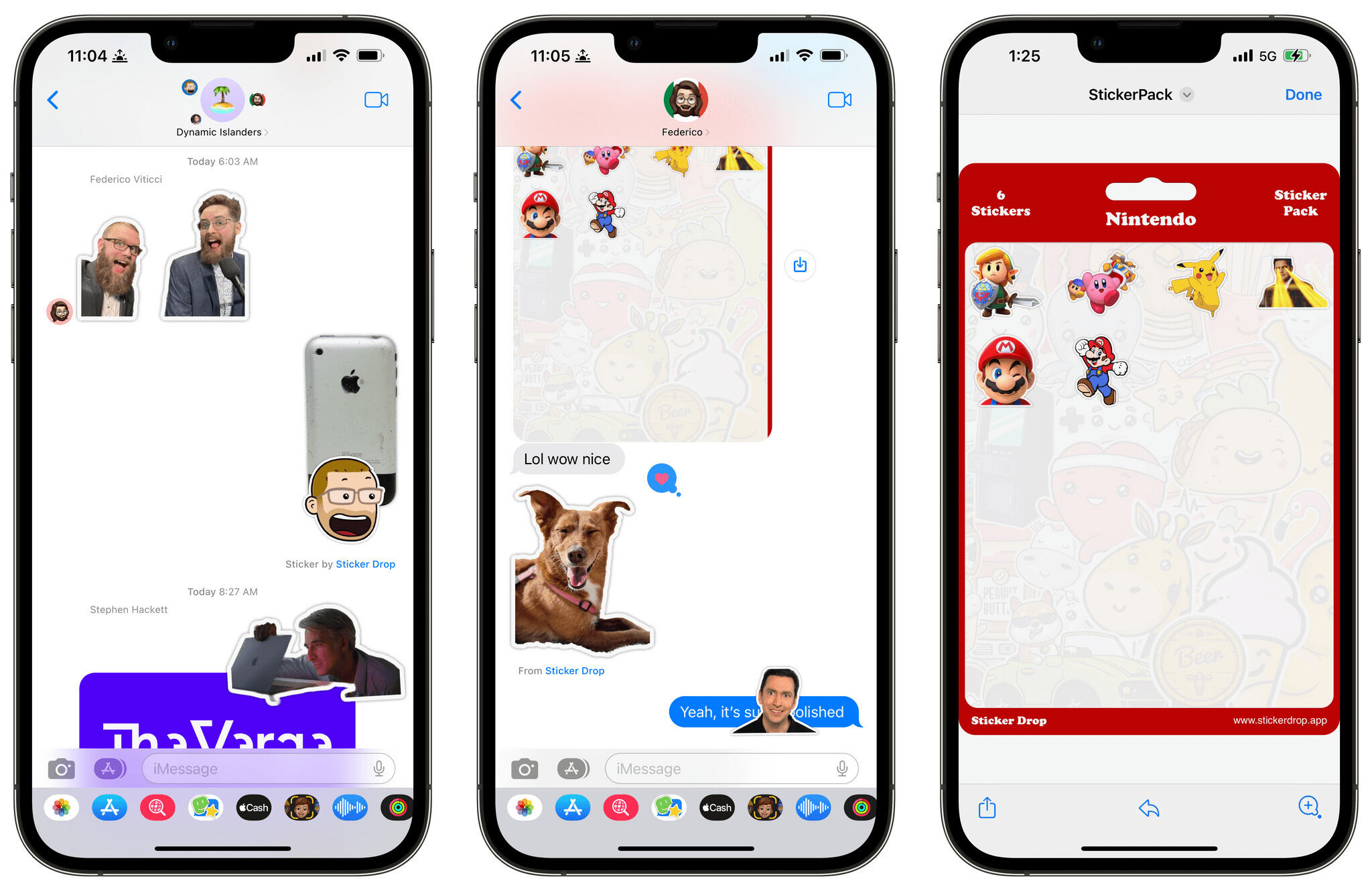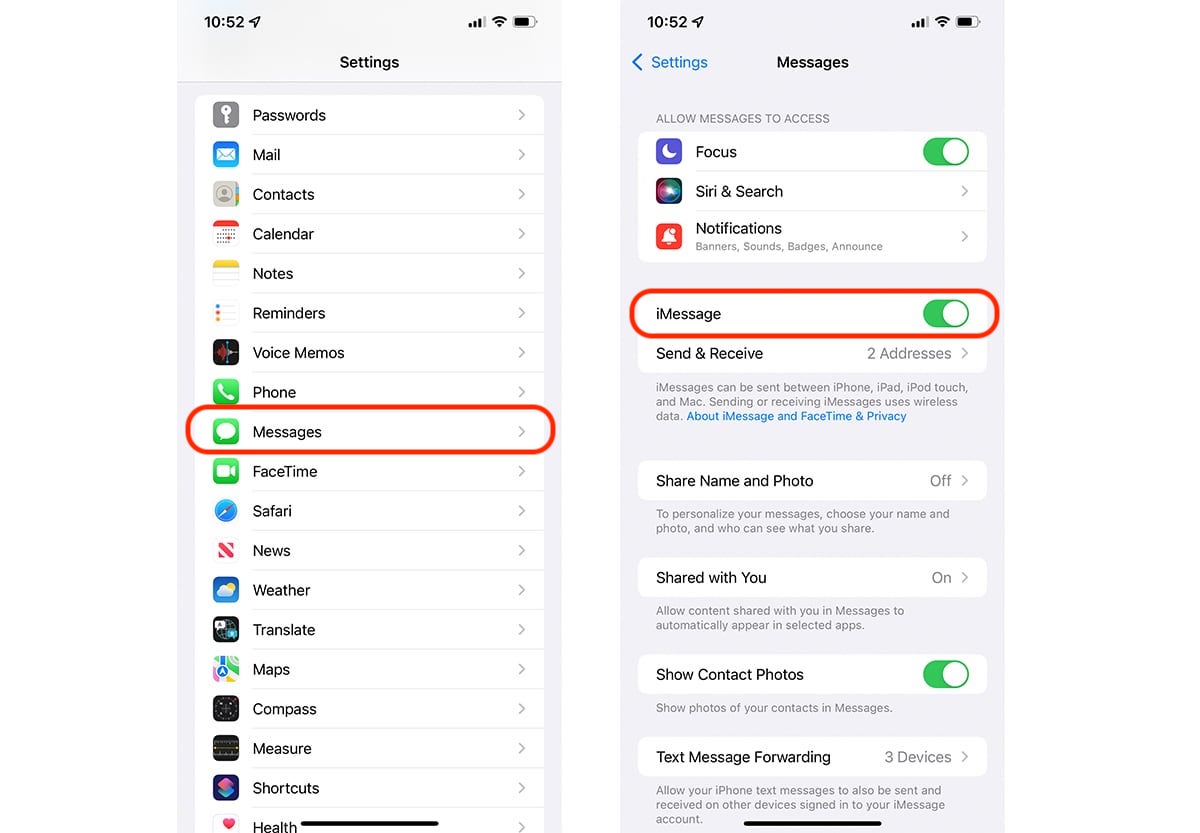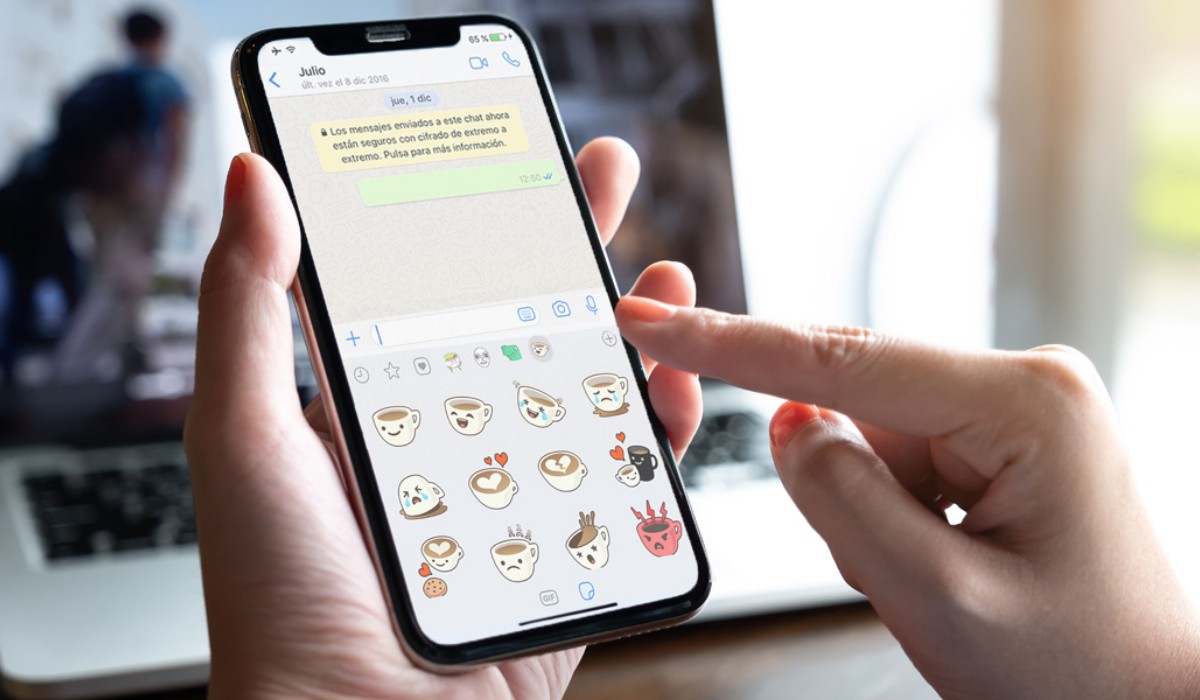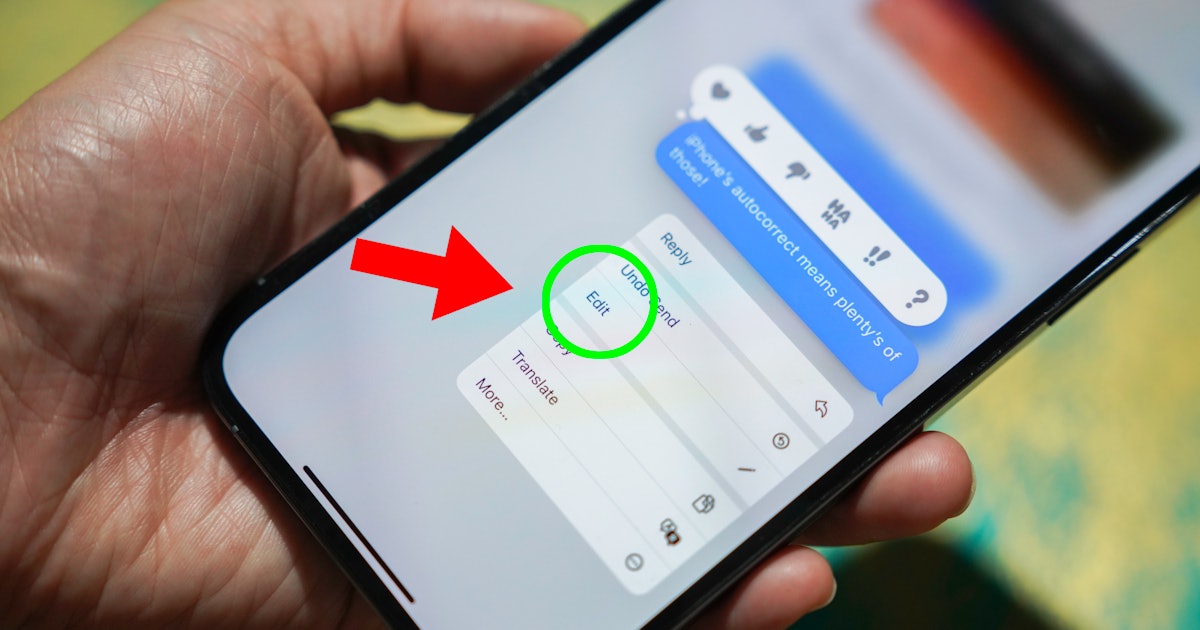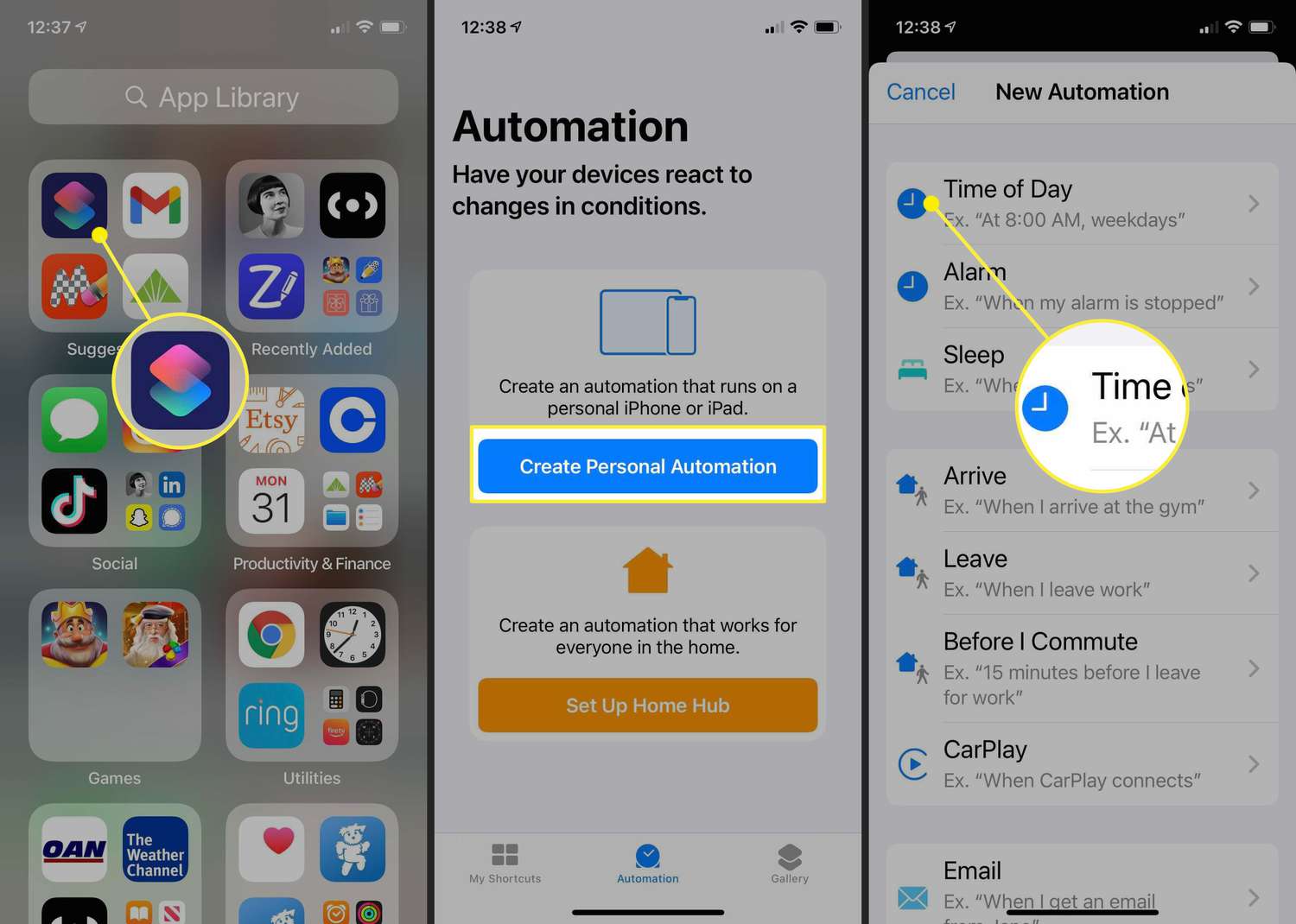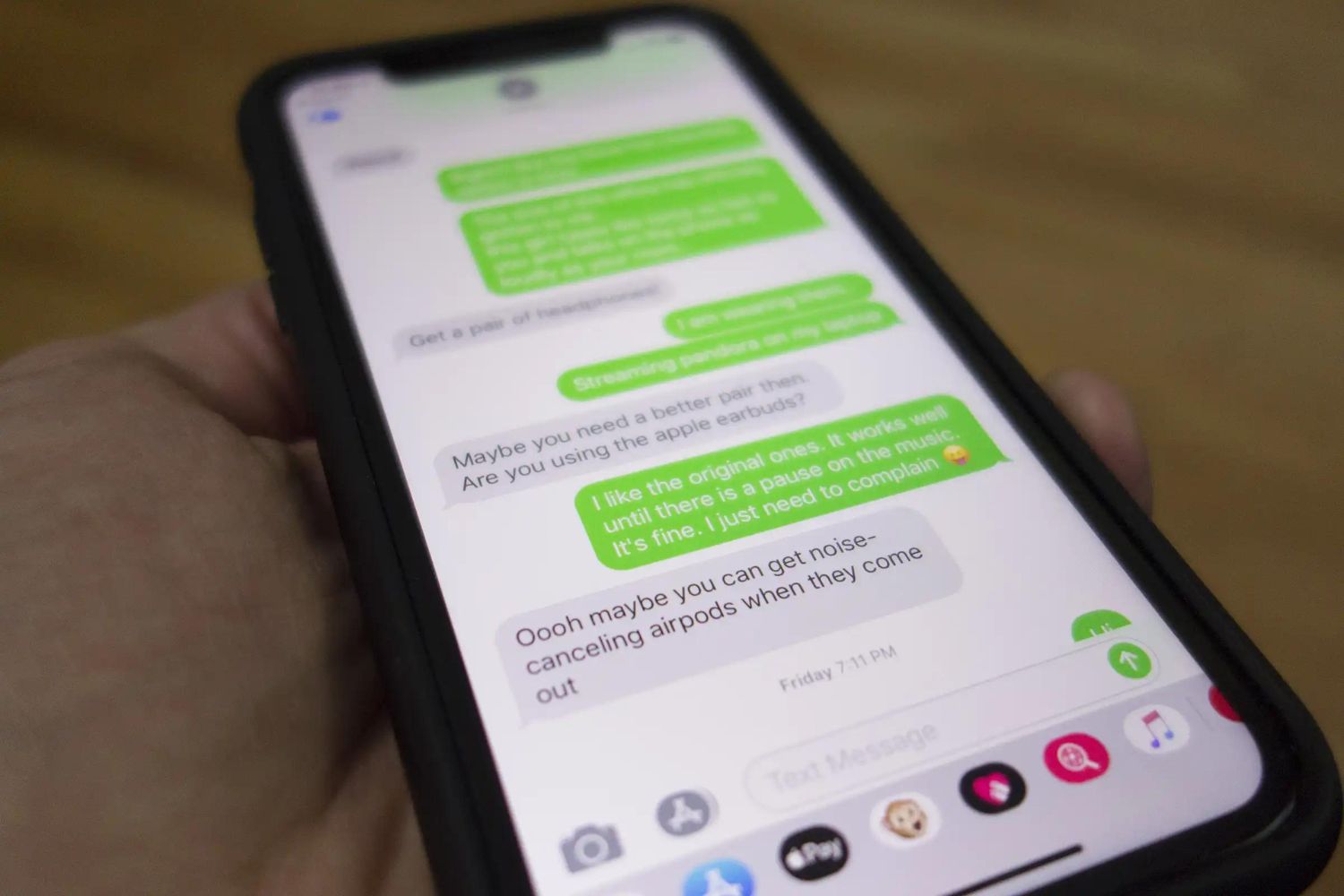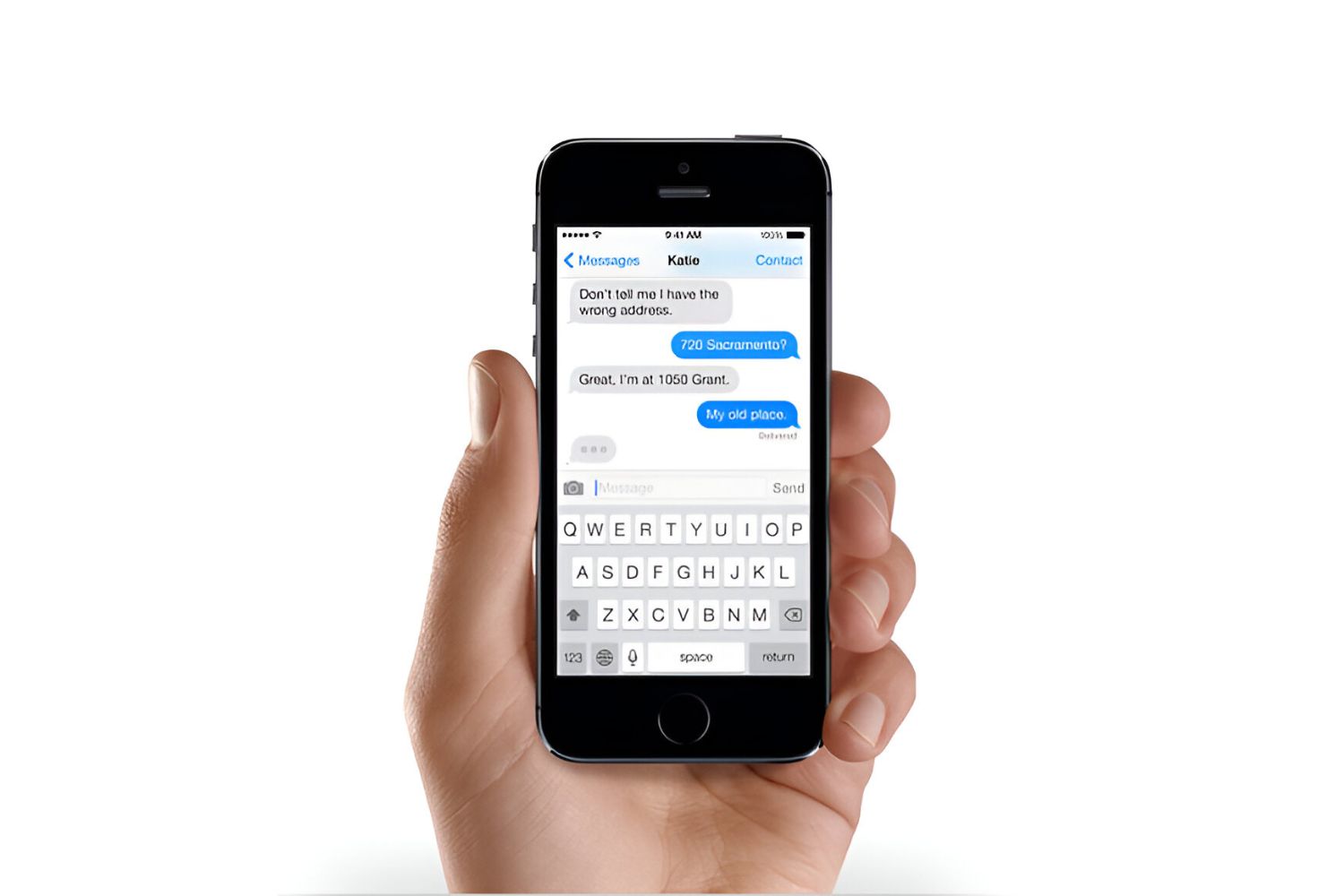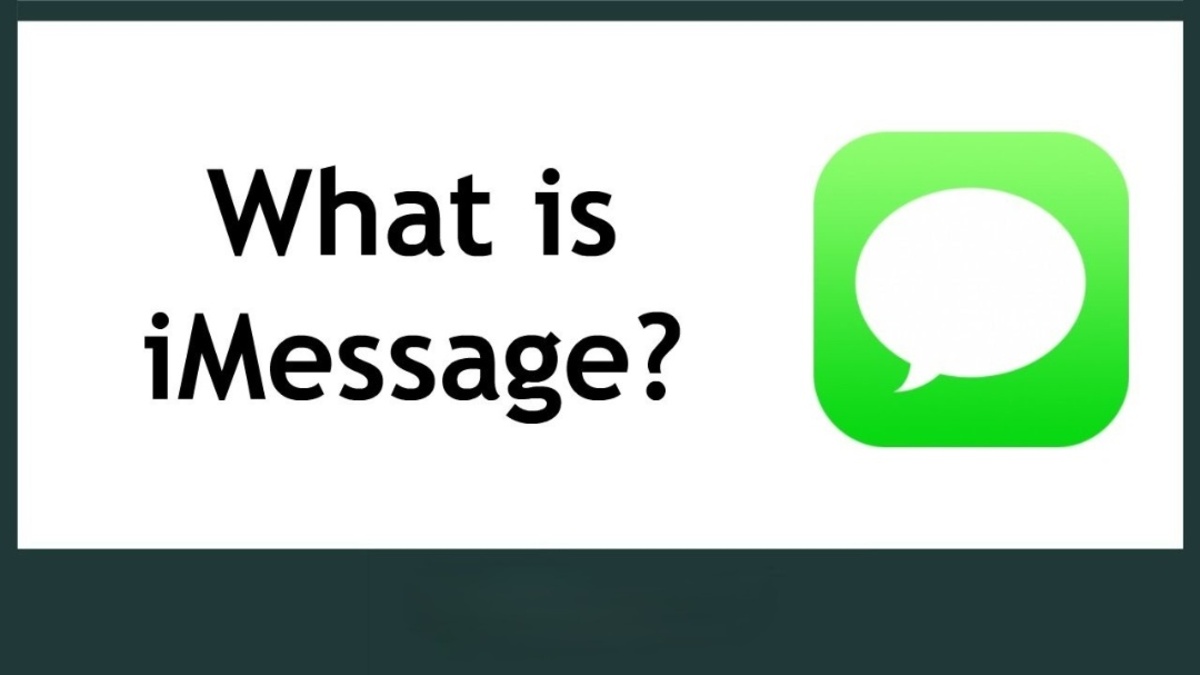Introduction
If you’re an iPhone user, chances are you’re familiar with iMessage, Apple’s popular messaging app. Did you know that iMessage allows you to add stickers to your conversations, making your messages more fun and expressive? Stickers are a fun way to add personality and humor to your chats, whether you’re congratulating a friend, sharing your excitement, or simply trying to brighten someone’s day.
iMessage stickers are essentially digital images or animations that you can add to your messages. They come in a variety of themes, from emojis and cute animals to famous characters and popular brands. These stickers can be sent as standalone messages or placed on top of text bubbles, photos, or even other stickers, allowing for creative and interactive conversations.
In this article, we’ll guide you through the process of finding, downloading, and using stickers in iMessage. We’ll also show you how to create your own stickers, so you can truly personalize your messages. So, whether you’re a sticker enthusiast or new to the world of iMessage stickers, let’s dive in and discover how to bring your conversations to life!
What are iMessage stickers?
iMessage stickers are a fun and colorful way to enhance your conversations on the iPhone. These stickers are essentially images or animations that can be sent and received through iMessage, adding a touch of creativity and personalization to your messages.
Unlike the static emojis that are built directly into the iPhone’s keyboard, iMessage stickers offer a wide range of designs, themes, and characters to choose from. They can be downloaded from the App Store, allowing you to customize your messaging experience with a variety of expressive and entertaining options.
Stickers can be sent as standalone messages or placed on top of text bubbles, photos, and even other stickers. This layering feature enables users to create playful and interactive conversations, making them more engaging and enjoyable.
Whether you’re looking for cute animal stickers, famous characters from movies and TV shows, or even branded stickers from your favorite apps and games, the possibilities are endless. With new sticker packs constantly being released, you’ll always have fresh options to choose from and keep your conversations vibrant and interesting.
One of the great advantages of iMessage stickers is their compatibility with Apple’s ecosystem. They can be used not only on iPhones but also on iPads and Macs, allowing for seamless sticker integration across all your Apple devices. This means you can enjoy the same sticker packs and creative possibilities, no matter which device you’re using to send and receive messages.
So, whether you want to express your feelings, inject some humor into a conversation, or simply add a personal touch to your messages, iMessage stickers give you the tools to do so in a fun and imaginative way.
Where to find iMessage stickers
Now that you’re familiar with what iMessage stickers are, you may be wondering where to find them. Fortunately, Apple has made it easy to discover and download a wide variety of sticker packs right from within the iMessage app.
To begin your sticker-hunting adventure, follow these steps:
- Open iMessage on your iPhone or iPad.
- Open a conversation or start a new one.
- Tap on the App Store icon located next to the message input field. It resembles an “A” inside a square.
- At the bottom of the screen, you’ll see a row of icons. Swipe through them until you find the “App Drawer” icon, which looks like four ellipsis (three dots) in a grid formation. Tap on it to open the App Drawer.
- In the App Drawer, you’ll find various icons representing different iMessage apps and features. Look for the one that says “Stickers” or “App Store.”
- Tap on the “Stickers” icon to access the iMessage sticker store.
- You’ll be presented with a selection of featured sticker packs, or you can browse through various categories by scrolling horizontally.
- Once you find a sticker pack that catches your eye, tap on it to see more details and a preview of the stickers it contains.
- If you like what you see, tap the “Get” or “+” button to download the sticker pack. You may be prompted to authenticate with your Apple ID or use Touch ID/Face ID if required.
- After the sticker pack is downloaded, it will be added to your sticker collection in the App Drawer.
Once you’ve downloaded a sticker pack, you can easily access it by following steps 1 to 5 above, and then swiping left or right in the sticker selection area to switch between your downloaded packs. Select a sticker and tap it to add it to your message, photo, or other stickers.
Not only can you find a wide range of sticker packs available for download, but developers are also constantly creating and releasing new ones. So, make sure to check back often to discover fresh sticker options and keep your conversations exciting!
How to download and install iMessage stickers
Downloading and installing iMessage stickers is a straightforward process that allows you to quickly add new sticker packs to your collection. Follow the steps below to get started:
- Open iMessage on your iPhone or iPad.
- Open a conversation or start a new one.
- Tap on the App Store icon located next to the message input field. It resembles an “A” within a square.
- At the bottom of the screen, swipe through the icons until you find the “App Drawer” icon – it looks like four ellipsis (three dots) in a grid formation. Tap on it to open the App Drawer.
- Among the icons displayed, locate and tap on the “Stickers” or “App Store” icon.
- You will be taken to the iMessage sticker store where you can browse through various sticker packs.
- Find a sticker pack that you’d like to download. Tap on it to view more details and a preview of the stickers it contains.
- If you wish to download the sticker pack, tap the “Get” or “+” symbol.
- Depending on your settings, you may need to authenticate with your Apple ID or use Touch ID/Face ID to complete the installation.
- Once the sticker pack is downloaded and installed, it will be added to your sticker collection in the App Drawer. You can access it by following steps 1 to 4 above and then swiping left or right in the sticker selection area to switch between packs.
Keep in mind that some sticker packs may be free, while others require a purchase. The pricing information will be displayed in the sticker pack details before you download it.
It’s worth mentioning that you can manage your sticker packs by going to the “Manage” section of the App Drawer. This allows you to rearrange the order of your packs, remove packs you no longer want, or browse for more sticker options.
With these easy-to-follow steps, you can quickly download and install iMessage sticker packs to enhance your messaging experience and engage in more expressive conversations.
How to find and use stickers in iMessage
Now that you have downloaded some sticker packs, it’s time to discover how to find and use them in your iMessage conversations. Follow these steps to start using stickers:
- Open iMessage on your iPhone or iPad.
- Open a conversation or start a new one.
- Tap on the App Store icon located next to the message input field. It resembles an “A” within a square.
- At the bottom of the screen, swipe through the icons until you see the “App Drawer” icon – it looks like four ellipsis (three dots) in a grid formation. Tap on it to open the App Drawer.
- Among the icons displayed, find and tap on the “Stickers” or “App Store” icon.
- You will be taken to the iMessage sticker store. Swipe left or right to browse through your downloaded packs.
- Tap on a sticker pack to open it. You’ll see a selection of stickers that you can choose from.
- To add a sticker to your message, simply tap on it. It will be placed in the message input field, ready to be sent.
- You can also place stickers on top of text bubbles, photos, or other stickers. To do this, tap and hold a sticker, then drag it to the desired location on the message.
- If you want to enlarge or shrink a sticker, use the pinch gesture with two fingers to resize it.
- To delete a sticker from your message, tap and hold it, then drag it to the “X” icon that appears.
- Once you have added all the stickers you want, you can send your message as you normally would by tapping the send button.
Remember that you can mix and match stickers from different packs to create unique and playful combinations. Experiment with layering stickers, combining them with text, or even using stickers to react to specific messages.
Keep in mind that the availability of sticker features may vary depending on your device’s operating system and the version of iMessage you are using. If you’re experiencing any difficulties in finding or using stickers, make sure your device software is up to date.
Now that you know how to find and use stickers in iMessage, get creative and have fun expressing yourself in your conversations!
How to create your own iMessage stickers
Creating your own iMessage stickers can be a fun and rewarding process that allows you to add a personal touch to your conversations. While it may seem like a complex task, Apple has provided a user-friendly way to create and share custom stickers through the App Store. Follow the steps below to get started:
- Start by brainstorming and designing your sticker ideas. Consider what type of stickers you want to create – whether they’re original illustrations, photos of friends or pets, or even existing images with added captions or effects.
- Once you have your design ready, you’ll need to use a sticker-making app. Check the App Store for popular sticker-making apps such as “Sticker.ly” or “Sticker Maker Studio”. Download and install your chosen app.
- Launch the sticker-making app and follow the instructions to create your sticker pack. This usually involves selecting the images you want to turn into stickers, cropping or editing them if necessary, and categorizing them into sets.
- After you’ve finished creating your stickers, export your custom sticker pack to the iMessage app. Most sticker-making apps offer a direct integration with iMessage, allowing you to easily import your stickers.
- Open iMessage on your iPhone or iPad and follow the steps mentioned in the previous sections to access the App Drawer.
- Tap on the “Stickers” or “App Store” icon and look for the option to add new stickers. This could be a dedicated tab or a button labeled “Add Stickers”.
- Select your custom sticker pack from the list of available options and tap on it to add it to your iMessage sticker collection.
- Your custom sticker pack will now be accessible in the sticker selection area of the App Drawer. You can use these stickers in your conversations just like any other downloaded sticker pack.
Creating your own iMessage stickers allows you to showcase your creativity and share your unique style with friends and family. Experiment with different designs, themes, and concepts to find what resonates with you and your audience.
Remember to follow the App Store guidelines and ensure that your custom sticker pack meets the necessary requirements before submitting it for review. This will help ensure that your stickers are of high quality and compliant with Apple’s guidelines.
So, let your imagination run wild, create your own iMessage stickers, and make your conversations truly one-of-a-kind!
Troubleshooting common sticker issues
While using iMessage stickers can bring fun and creativity to your conversations, you may encounter some common issues along the way. Here are several troubleshooting tips to help you resolve these sticker-related problems:
- Sticker pack not appearing: If a sticker pack you’ve downloaded is not showing up in your sticker collection, try the following steps:
- Make sure you have successfully downloaded and installed the sticker pack from the iMessage app store.
- Verify that you are looking in the correct location within the App Drawer for the sticker pack.
- Restart your device and open iMessage again. This can refresh the app and potentially resolve any syncing issues.
- If the issue persists, consider uninstalling and reinstalling the sticker pack to see if that resolves the problem.
- Stickers not sending or displaying incorrectly: If you’re experiencing issues with sending or displaying stickers, try the following troubleshooting steps:
- Ensure that you have a stable internet connection, as sticker downloads and sending might be affected by network connectivity.
- Check for any iOS updates and install them if available. Software updates often include bug fixes that can resolve sticker-related issues.
- Restart your device to refresh the iMessage app and resolve any temporary glitches.
- If a specific sticker is not sending or displaying correctly, try deleting and re-downloading the sticker pack to ensure you have the latest version of the sticker.
- Sticker pack crashing or freezing: If a sticker pack is causing the iMessage app to crash or freeze, you can try the following troubleshooting steps:
- Make sure you are running the latest version of the iMessage app and that your device’s operating system is up to date.
- Try force-quitting the iMessage app and reopening it. This can help resolve any temporary performance issues.
- If the problem persists, uninstall the problematic sticker pack and reinstall it from the App Store.
- If none of the above solutions work, consider reaching out to the app developer for further assistance or reporting the issue to Apple’s support team.
Remember that some sticker-related issues may be specific to certain sticker packs or devices. If you’re still experiencing problems after troubleshooting, it’s a good idea to reach out to the sticker pack developer or consult Apple’s support resources for further guidance.
By following these troubleshooting tips, you can overcome common sticker issues and get back to enjoying a seamless and engaging sticker experience in iMessage.
Conclusion
iMessage stickers are a fantastic way to add fun, creativity, and personalization to your conversations on iPhone and iPad. Whether you’re expressing your emotions, sharing your sense of humor, or simply making your messages more engaging, stickers offer a wide variety of options to enhance your messaging experience.
In this article, we explored what iMessage stickers are and how to find, download, and use them in your conversations. We also discussed how to create your own stickers, giving you the opportunity to showcase your unique style and creativity. Additionally, we provided troubleshooting tips to help you overcome common sticker-related issues.
By following the steps and tips outlined in this article, you can unlock the full potential of iMessage stickers and enjoy dynamic and expressive messaging experiences with friends, family, and colleagues.
So, go ahead and explore the vast collection of sticker packs available in the iMessage app store, try your hand at creating your own stickers, and have a blast adding personality and flair to your conversations. Happy sticker-ing!