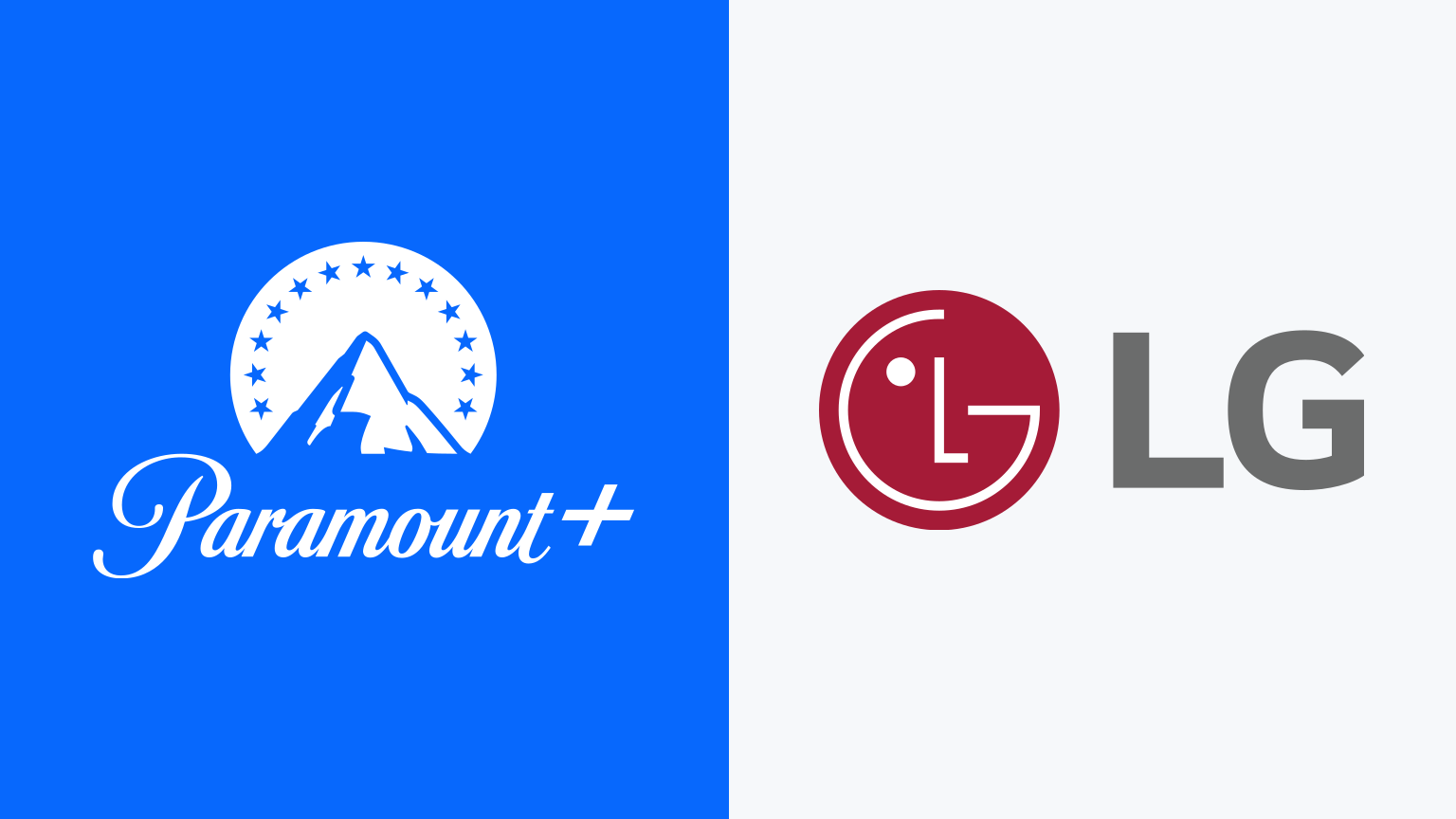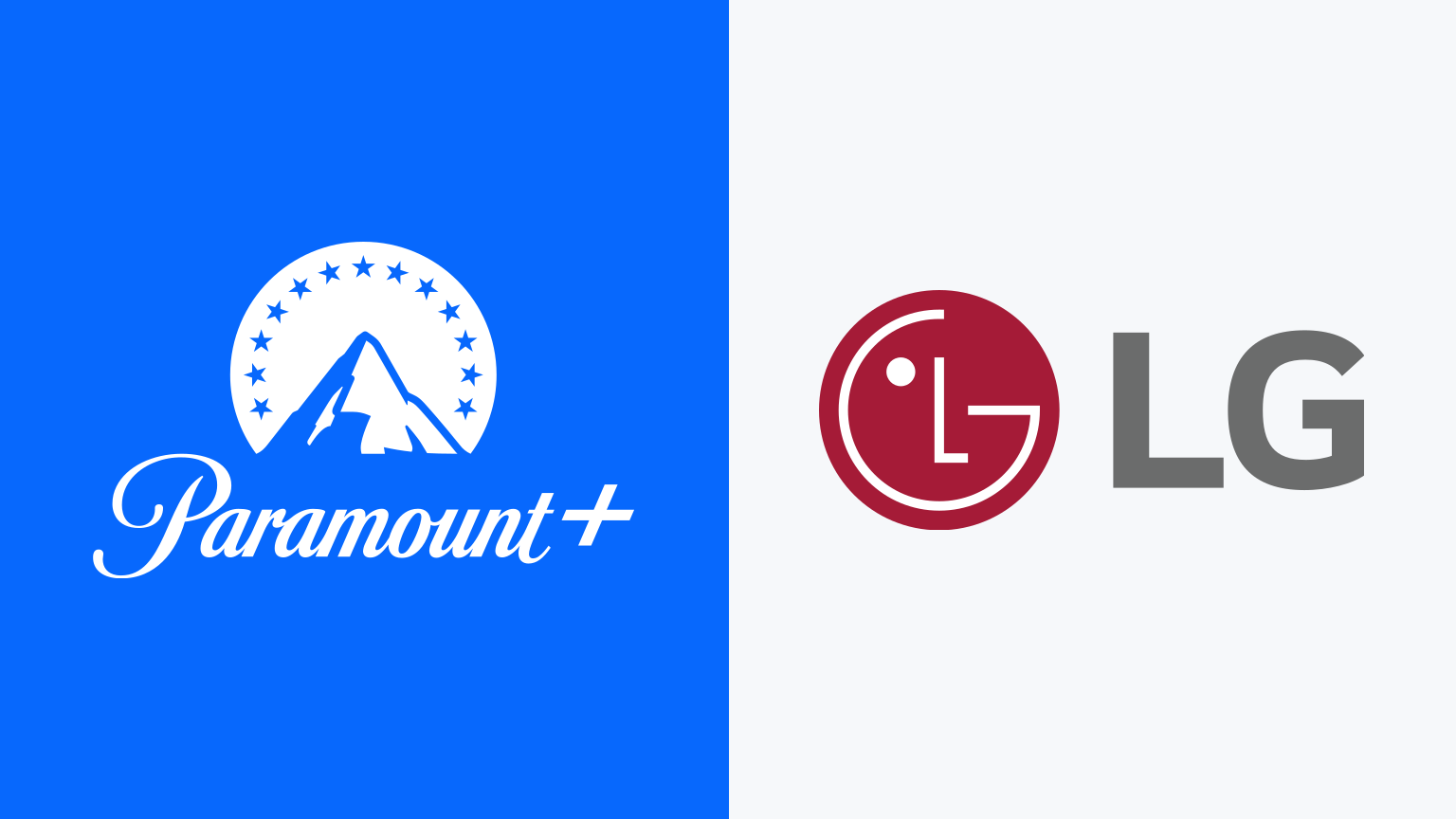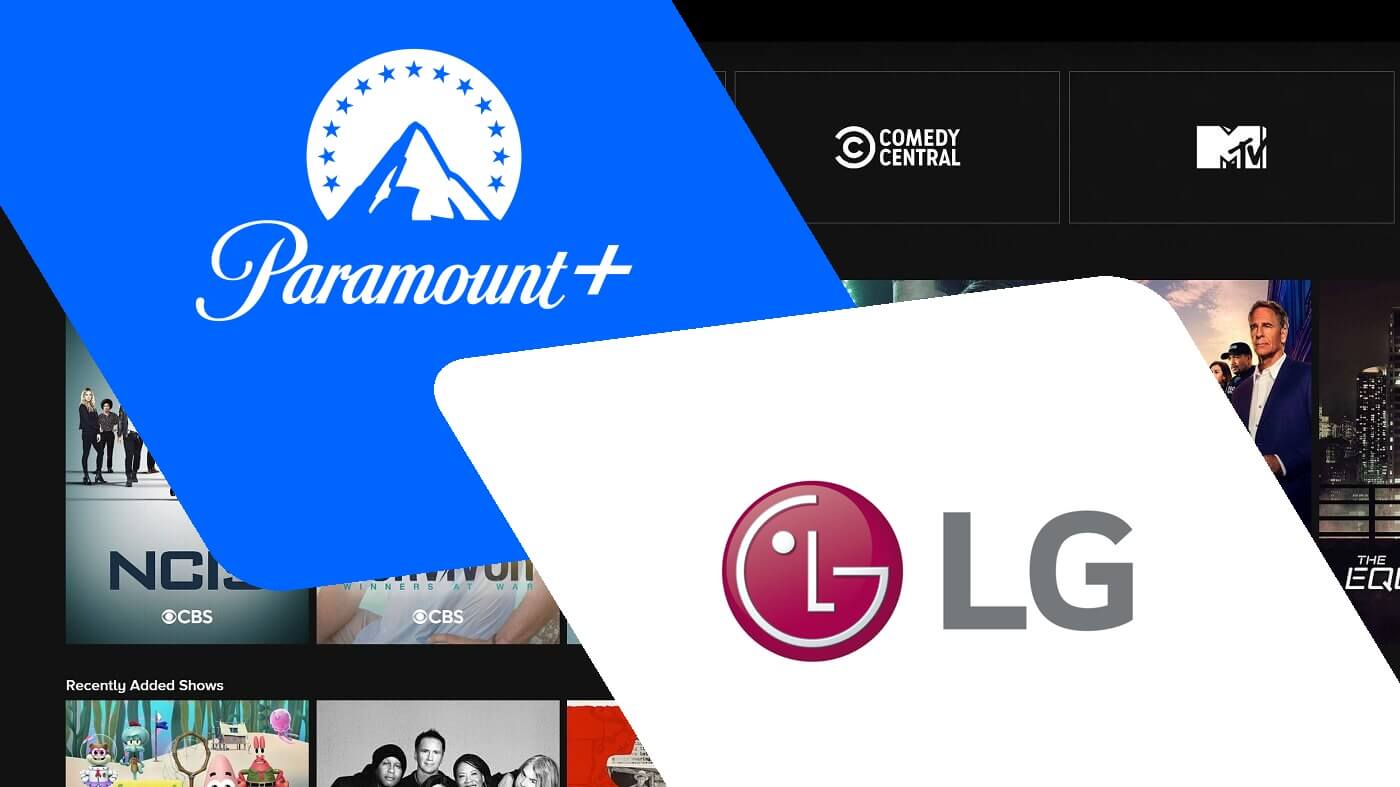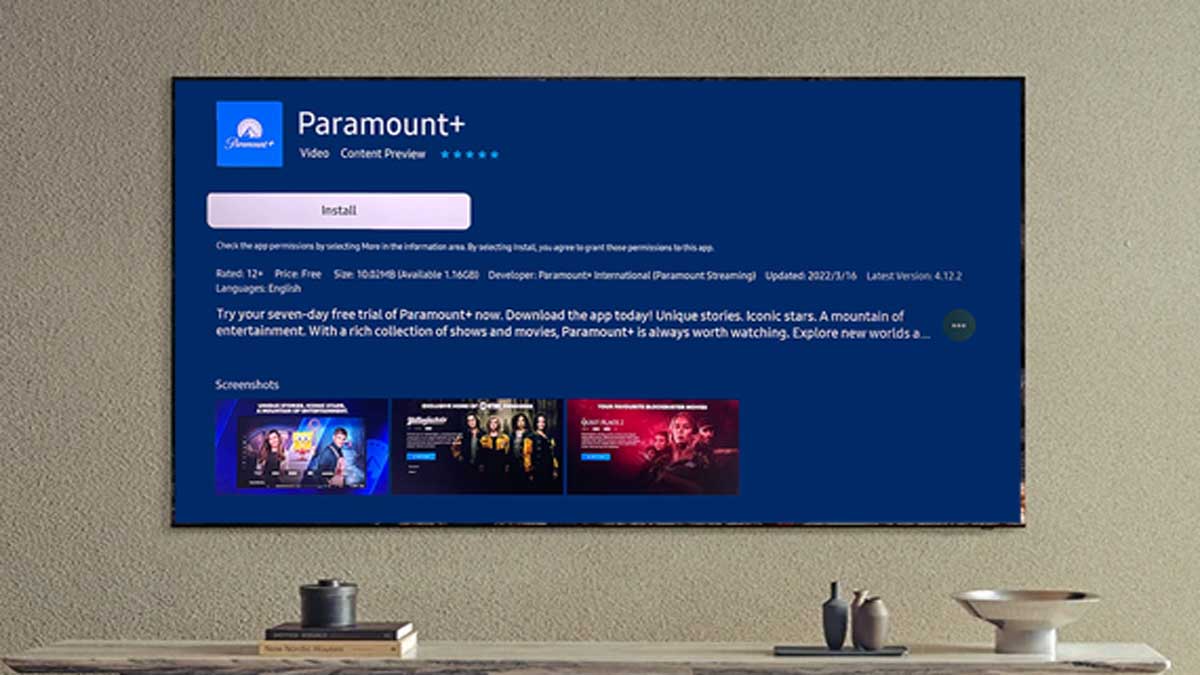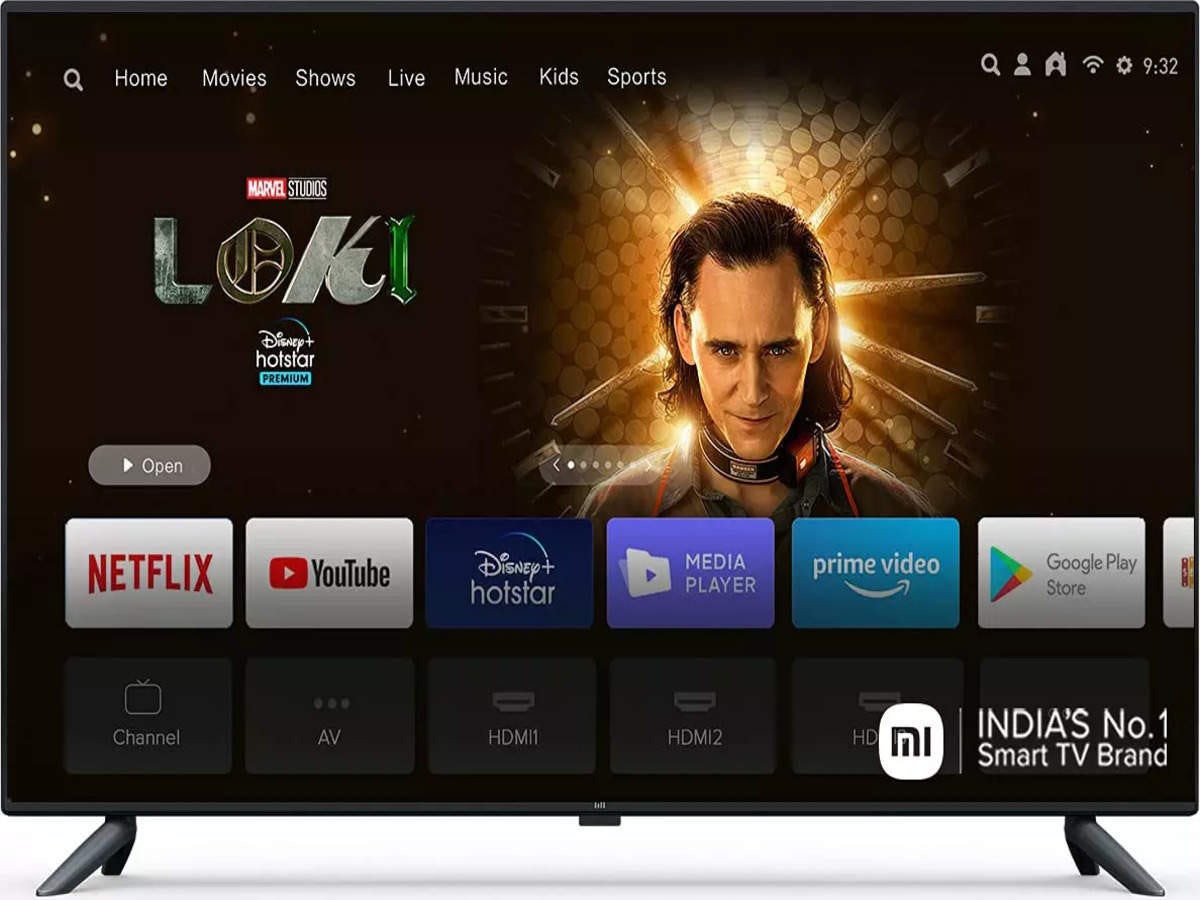Introduction
Welcome to this step-by-step guide on how to add the Paramount app to your LG Smart TV. With the Paramount app, you can enjoy a wide range of movies, TV shows, and exclusive content right on your television screen. Adding the app to your LG Smart TV is a straightforward process, and we will walk you through each step to ensure a seamless installation.
Paramount offers a vast library of top-rated films, including classic favorites and new releases. By adding the Paramount app to your LG Smart TV, you can stream these movies directly on your television without the need for additional devices or subscriptions. Whether you are in the mood for a gripping action thriller, a heartwarming romantic comedy, or a thought-provoking drama, the Paramount app has you covered.
Before we delve into the installation process, it is important to ensure that your LG Smart TV is compatible with the Paramount app. Compatibility may vary based on the model and software version of your TV, so it is crucial to verify this before proceeding. Once you have confirmed compatibility, you can follow the steps outlined in this guide to add the Paramount app to your LG Smart TV effortlessly.
With that said, let’s get started on adding the Paramount app to your LG Smart TV. Whether you are a movie enthusiast, a binge-watcher, or simply looking for new entertainment options, this guide will help you unlock the world of Paramount on your television screen. So, grab your remote control and let’s bring the magic of Paramount to your LG Smart TV!
Step 1: Check Compatibility
Before you begin the process of adding the Paramount app to your LG Smart TV, it is essential to ensure that your TV is compatible with the app. While most LG Smart TVs support the Paramount app, there may be certain models or software versions that do not.
To verify the compatibility of your LG Smart TV, you can follow these simple steps:
- First, turn on your LG Smart TV and grab the remote control.
- Using the remote control, navigate to the home screen of your TV. You can do this by pressing the “Home” button.
- Once you are on the home screen, locate and select the “Settings” option. This is usually represented by a gear icon.
- In the settings menu, navigate to the “About” section. The location of this section may vary depending on your TV model and software version.
- Within the “About” section, look for the “Software Information” or “System Information” option. Select this option to view detailed information about your TV’s software version.
- Now, check the software version of your LG Smart TV. Compare it to the minimum requirements stated by Paramount for the app compatibility.
If your LG Smart TV meets the minimum software requirements, you are ready to proceed with installing the Paramount app. Congratulations! However, if your TV does not meet the required specifications, you may need to consider upgrading your TV’s software or exploring alternative options to access Paramount content.
It is important to keep in mind that software updates for LG Smart TVs are periodically released to enhance performance, fix bugs, and add new features. Therefore, if your TV’s software version is outdated, it is recommended to update it before attempting to install the Paramount app.
Now that you have confirmed the compatibility of your LG Smart TV, you are one step closer to enjoying an immersive entertainment experience with the Paramount app. In the next step, we will guide you through accessing the LG Content Store to begin the installation process. So, let’s move on to Step 2!
Step 2: Access the LG Content Store
Now that you have ensured the compatibility of your LG Smart TV with the Paramount app, the next step is to access the LG Content Store. The LG Content Store is the platform where you can find various applications, including the Paramount app, to enhance your television viewing experience.
To access the LG Content Store, follow these simple steps:
- Grab your LG Smart TV remote control.
- Press the “Home” button on the remote control to navigate to the home screen of your TV.
- Once you are on the home screen, locate and select the “LG Content Store” icon. This icon is usually represented by a shopping bag or a briefcase.
- The LG Content Store will open, displaying a variety of app categories and featured applications.
- Within the LG Content Store, you can explore the different app categories or use the search function to find specific apps.
By accessing the LG Content Store, you unlock a world of entertainment possibilities for your LG Smart TV. From streaming services to gaming apps, the LG Content Store offers a wide range of applications to cater to your preferences.
Once you have successfully accessed the LG Content Store, you are now ready to search for and install the Paramount app. In the next step, we will guide you through the process of finding the Paramount app within the LG Content Store. So, let’s move on to Step 3 and get closer to enjoying your favorite Paramount content on your LG Smart TV!
Step 3: Search for the Paramount App
Now that you have accessed the LG Content Store on your LG Smart TV, it’s time to search for the Paramount app. By searching for the Paramount app within the LG Content Store, you can quickly find and install it on your TV.
Follow these steps to search for the Paramount app:
- Using your LG Smart TV remote control, navigate to the LG Content Store.
- Once you are in the LG Content Store, locate the search function. This is typically represented by a magnifying glass icon or a search bar.
- Click on the search function to open the search interface.
- Using the on-screen keyboard, enter “Paramount” as the search query. Make sure to type accurately to get precise results.
- As you type, the search results should start populating on the screen, displaying relevant applications.
- Seek the Paramount app from the search results. It should have the Paramount logo and the app name displayed.
- Click on the Paramount app to open its details page.
On the details page of the Paramount app, you can find information such as app ratings, reviews, and a description of the app’s features and content. This helps you ensure that you are selecting the correct app before proceeding with the installation.
Once you have verified that it is indeed the official Paramount app, follow the next step to install it on your LG Smart TV. We will guide you through the installation process step-by-step. So, let’s move on to Step 4 and get ready to bring the world of Paramount to your LG Smart TV!
Step 4: Install the Paramount App
Now that you have found the Paramount app within the LG Content Store, it’s time to install it on your LG Smart TV. The installation process is quick and straightforward, allowing you to start enjoying Paramount’s vast library of entertainment in no time.
Follow these steps to install the Paramount app:
- On the details page of the Paramount app, click on the “Install” or “Download” button. This will initiate the installation process.
- Wait for the app to download and install on your LG Smart TV. The installation time may vary depending on your internet connection speed.
- Once the installation is complete, you will see a confirmation message on the screen, indicating that the Paramount app has been successfully installed.
- You can now exit the LG Content Store and return to the home screen of your LG Smart TV.
With the Paramount app successfully installed on your LG Smart TV, you are now just steps away from immersing yourself in a world of captivating movies, TV shows, and exclusive content.
Before you start diving into the fantastic content offered by Paramount, it is important to note that some apps require activation or sign-in to access their full features. In the next step, we will guide you through the process of activating the Paramount app on your LG Smart TV. So, let’s move on to Step 5 and get ready to unleash the power of Paramount on your television!
Step 5: Launch the Paramount App
Now that you have successfully installed the Paramount app on your LG Smart TV, it’s time to launch it and start exploring the exciting world of movies and TV shows it has to offer. Launching the Paramount app is a simple process that will allow you to access its extensive library of content right from your television screen.
Follow these steps to launch the Paramount app:
- On your LG Smart TV remote control, press the “Home” button to navigate to the home screen.
- Using the arrow keys on your remote control, locate the Paramount app icon among the available apps on your home screen.
- Once you have selected the Paramount app icon, press the “Enter” or “OK” button on your remote control to launch the app.
After launching the Paramount app, you will be greeted with a user-friendly interface that provides easy access to various categories of movies, TV shows, and exclusive content. Take a moment to explore the app’s features and familiarize yourself with its layout.
Paramount offers a wide range of genres and content options to suit every viewer’s preferences. Whether you’re in the mood for action, comedy, romance, or something in between, the Paramount app has something for everyone.
You can navigate through the app using the arrow keys on your remote control and select different categories or browse through the available content. Find the movie or TV show that catches your interest, sit back, and enjoy the immersive viewing experience.
Now that you have successfully launched the Paramount app, it’s time to move on to the next step – activating the app. Activation is required to unlock the full range of Paramount’s features and access exclusive content. We will guide you through the activation process in the next step, so let’s move on to Step 6 and take your Paramount experience to the next level!
Step 6: Activate the App
After launching the Paramount app on your LG Smart TV, you may need to activate it to unlock its full range of features and access exclusive content. Activation is a necessary process that ensures you have a valid account or subscription to enjoy the complete Paramount experience.
Follow these steps to activate the Paramount app on your LG Smart TV:
- Using your LG Smart TV remote control, navigate to the home screen of your TV.
- Locate and select the Paramount app icon to launch the app.
- Once the app is launched and displayed on your screen, you will see an activation prompt or a message requesting you to authenticate your account.
- Using the arrow keys on your remote control, navigate to the activation prompt or authentication message.
- Follow the on-screen instructions to activate your Paramount app.
- You may be required to enter a unique activation code or sign in with your Paramount account credentials.
- If you do not have a Paramount account, you may need to create one by following the prompts on the screen.
After completing the activation process, you should see a confirmation message indicating that the Paramount app is successfully activated. This means you can now enjoy all the features and exclusive content available through the app.
Keep in mind that the activation process may vary depending on your device and any specific requirements set by Paramount. If you encounter any difficulties during the activation, it is recommended to refer to the official Paramount website or contact their customer support for assistance.
Now that you have successfully activated the Paramount app on your LG Smart TV, you are ready to immerse yourself in a world of entertainment like never before. Get ready to experience the latest movies, binge-worthy TV shows, and exclusive content right at your fingertips.
With the Paramount app fully activated, you can sit back, relax, and indulge in countless hours of cinematic pleasure. Enjoy your favorite movies and shows from the comfort of your own home, all conveniently accessed on your LG Smart TV.
Now that you have completed the activation process, let’s move on to the final step and get ready to embark on an immersive entertainment journey with Paramount on your LG Smart TV!
Step 7: Enjoy Paramount on your LG Smart TV
Congratulations! You have successfully installed and activated the Paramount app on your LG Smart TV. Now it’s time to sit back, relax, and immerse yourself in the world of Paramount’s top-rated movies, TV shows, and exclusive content.
With the Paramount app at your disposal, you can enjoy a wide range of genres and content options catering to all your entertainment cravings. Here’s how you can make the most out of your Paramount experience:
1. Browse through the Library: Explore the extensive library of movies, TV shows, and exclusive content available on the Paramount app. Use the navigational buttons on your LG Smart TV remote control to find your favorite genres or search for specific titles.
2. Create Your Watchlist: Make use of the app’s features to create a watchlist of movies and shows you want to watch later. This way, you can easily keep track of your interests and access them whenever you’re ready for your next movie night.
3. Check for Exclusive Content: Keep an eye out for exclusive content that is only available on the Paramount app. These could be behind-the-scenes interviews, bonus footage, or special editions of your favorite movies or TV shows, providing you with a unique viewing experience.
4. Set Parental Controls: If you have children or want to control the content accessible on your LG Smart TV, you can take advantage of the parental control features offered by the Paramount app. Set restrictions, filter content, and ensure a safe and enjoyable entertainment experience for everyone in the family.
5. Explore Recommendations: The Paramount app may offer personalized recommendations based on your viewing history. Take advantage of these recommendations to discover new movies or TV shows that align with your preferences, making your streaming experience even more enjoyable.
6. Stay Updated: Keep an eye out for new releases, upcoming movies, and special events on the Paramount app. By staying updated, you can be among the first to watch the latest blockbusters or enjoy exclusive premieres without leaving your couch.
Enjoying Paramount on your LG Smart TV opens up a world of entertainment opportunities, all within the comfort of your living room. Grab some popcorn, get cozy on your couch, and lose yourself in the captivating stories brought to you by Paramount.
Remember to periodically check for software updates and app enhancements to ensure that you have the best possible streaming experience. Stay connected to the world of Paramount and indulge in high-quality entertainment at any time.
So, there you have it! By following these seven steps, you have successfully added the Paramount app to your LG Smart TV, activated it, and are now ready to fully enjoy the captivating content it offers. Sit back, relax, and let Paramount provide you with unforgettable entertainment experiences!
Conclusion
Congratulations on successfully adding the Paramount app to your LG Smart TV! With the Paramount app at your fingertips, you now have access to an extensive library of movies, TV shows, and exclusive content. By following each step in this guide, you have seamlessly installed and activated the app, allowing you to enjoy an immersive entertainment experience right from your television screen.
By checking for compatibility, accessing the LG Content Store, searching and installing the Paramount app, launching it, and activating it on your LG Smart TV, you have unlocked a world of entertainment possibilities. Whether you’re a fan of action-packed thrillers, heartwarming romantic comedies, or captivating dramas, the Paramount app has something to fulfill your entertainment cravings.
Remember, as you explore the Paramount app, take advantage of its features, such as creating a watchlist, exploring exclusive content, utilizing parental controls, and staying updated with new releases and recommendations. These features will enhance your viewing experience and help you discover new movies and TV shows that align with your interests.
As technology continues to advance, it is important to keep your LG Smart TV updated with the latest software versions and firmware updates. This ensures optimal performance and compatibility with apps like Paramount. By staying up to date, you can continue to enjoy seamless streaming experiences and access to new features that may be introduced in the future.
Now that you have everything set up, it’s time to sit back, relax, and enjoy the unlimited streaming options available on the Paramount app. Grab your favorite snacks, gather your loved ones, and embark on a journey of captivating storytelling, laughter, and thrilling adventures.
Thank you for following this guide on how to add the Paramount app to your LG Smart TV. We hope that this information has been helpful and that you have a fantastic time exploring the wide range of content offered by Paramount. Happy streaming!