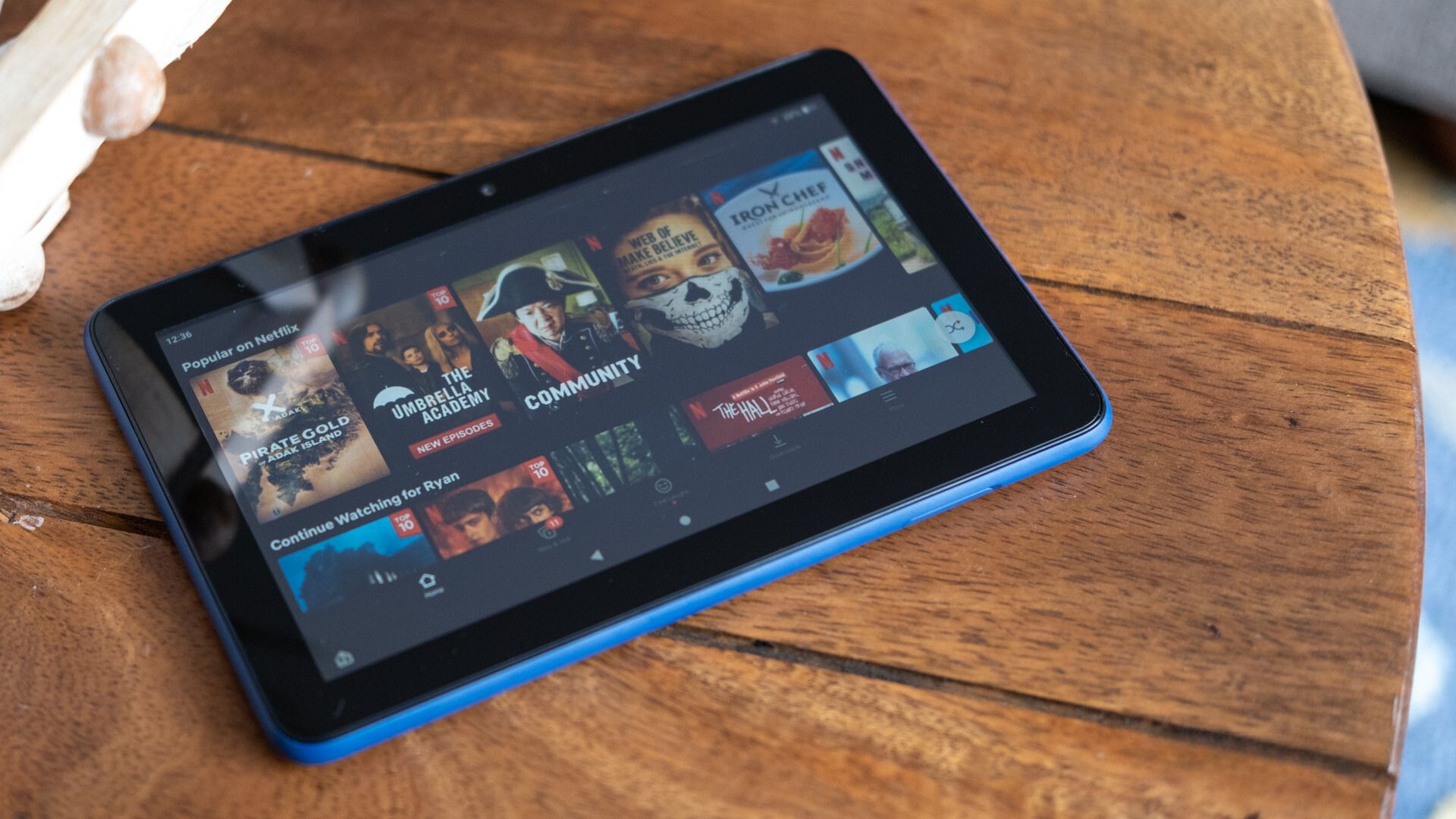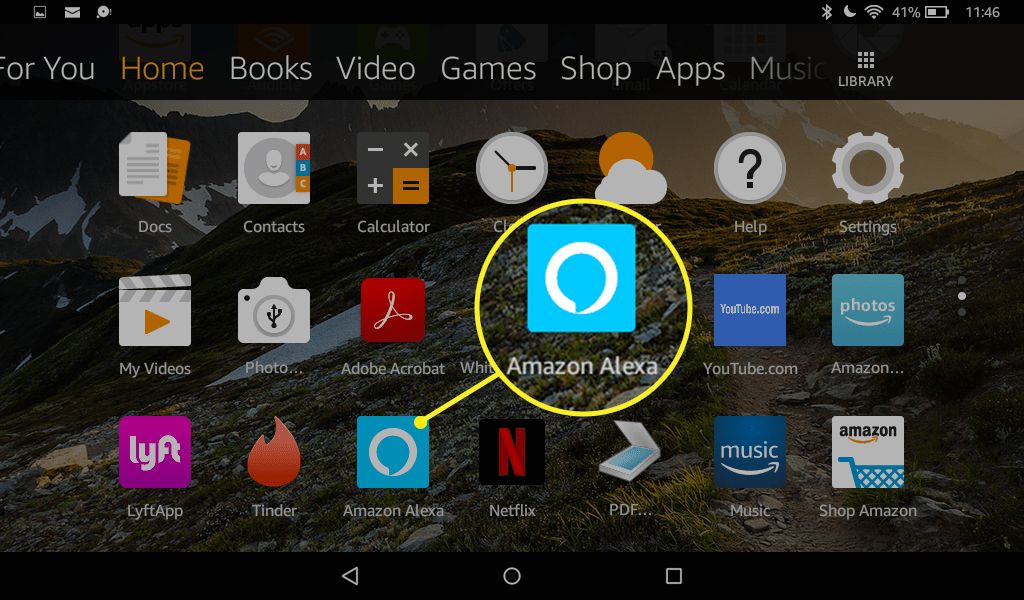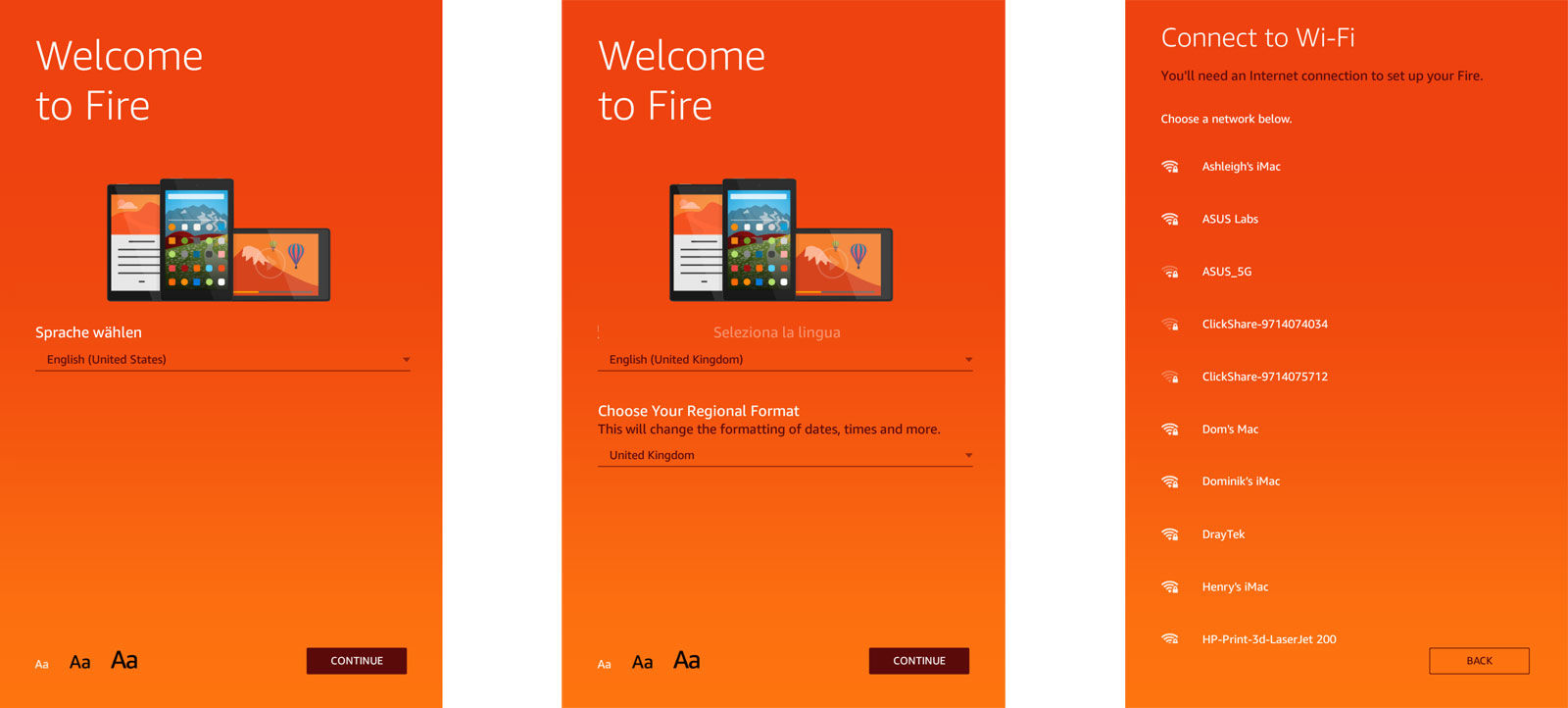Introduction
Are you a movie lover who wants to enjoy your favorite films on the go? Look no further than your Fire Tablet. The Fire Tablet is a versatile device that allows you to not only browse the web and read books but also watch movies and TV shows. Adding movies to your Fire Tablet is easy and convenient, giving you the freedom to enjoy your entertainment wherever you are.
In this article, we will guide you through the step-by-step process of adding movies to your Fire Tablet. Whether you want to transfer movies from your computer or download them directly onto your tablet, we’ve got you covered. By following these simple instructions, you can have your movie library right at your fingertips.
Before diving into the steps, there are a few things to keep in mind. First, ensure that your Fire Tablet has enough storage space to accommodate the movies you want to add. Additionally, the format of the movie files should be compatible with the playback capabilities of the Fire Tablet. If not, you may need to convert the files using a video conversion tool. Finally, it’s worth noting that some movie files may be protected by digital rights management (DRM) and may require additional steps to transfer them to your tablet.
Now that you’re aware of these considerations, let’s get started with the process of adding movies to your Fire Tablet. Whether you’re a fan of action-packed blockbusters or heartwarming rom-coms, get ready to enjoy your favorite movies on the stunning display of your Fire Tablet.
Step 1: Download and Install a Video Player App
The first step in adding movies to your Fire Tablet is to download and install a video player app. While the Fire Tablet comes with a built-in video player, you may want to explore other options that offer enhanced features and playback capabilities.
To download a video player app, follow these simple steps:
- Open the Amazon Appstore on your Fire Tablet.
- Tap on the search icon and type in the name of the video player app you want to install (e.g., VLC, MX Player).
- From the search results, select the desired video player app.
- Tap on the “Download” or “Install” button to initiate the installation process.
- Wait for the app to download and install on your Fire Tablet.
Once the video player app is installed, you can access it from your app library or the home screen. Some popular video player apps offer additional features such as support for various video formats, subtitle support, and customizable playback settings. Explore the settings of the video player app to personalize your movie watching experience.
It’s important to note that not all video player apps may be available in the Amazon Appstore. If the app you want is not listed, you can try side-loading it onto your Fire Tablet. Side-loading refers to manually installing an app from a source other than the official app store. However, exercise caution when side-loading apps, as they may pose security risks if downloaded from unknown sources.
With a video player app installed on your Fire Tablet, you’re now ready to move on to the next step: connecting your tablet to your computer to transfer movies.
Step 2: Connect Your Fire Tablet to Your Computer
Now that you have a video player app installed on your Fire Tablet, the next step is to connect your tablet to your computer. This connection will allow you to transfer movies from your computer to your Fire Tablet.
To connect your Fire Tablet to your computer, follow these steps:
- Using a USB cable, connect one end to your Fire Tablet and the other end to an available USB port on your computer.
- Your computer should recognize the Fire Tablet as a portable device and install the necessary drivers automatically. If prompted, follow the on-screen instructions to complete the driver installation.
- On your Fire Tablet, swipe down from the top of the screen to open the notification panel.
- Tap on the notification that says “USB Charging this Device.”
- Select the option that says “Transfer files” or “File transfer.”
Once you have successfully connected your Fire Tablet to your computer, it will appear as a removable storage device in your file explorer or file manager. You can now browse and transfer files between your computer and your Fire Tablet.
It’s important to note that the steps may vary slightly depending on the operating system of your computer. If you encounter any issues during the connection process, refer to the device documentation or the manufacturer’s website for further assistance.
Now that your Fire Tablet is connected to your computer, let’s move on to the next step: transferring movies to your Fire Tablet.
Step 3: Transfer Movies to Your Fire Tablet
With your Fire Tablet connected to your computer, you can now transfer your favorite movies from your computer to your tablet. This step will enable you to have your movie library readily accessible on your Fire Tablet.
Follow these steps to transfer movies to your Fire Tablet:
- On your computer, navigate to the folder where your movie files are stored.
- Select the movies you want to transfer by either clicking and dragging to highlight multiple files or holding down the Ctrl key (or Command key on Mac) and selecting individual files.
- Once the desired movies are selected, right-click on the files and choose the “Copy” option.
- Open the file explorer or file manager on your computer and locate your Fire Tablet under the removable storage devices.
- Open the Fire Tablet folder and navigate to the desired location where you want to transfer the movies (e.g., the Videos folder).
- Right-click within the folder and choose the “Paste” option to transfer the selected movies from your computer to your Fire Tablet.
The transfer process may take a few moments, depending on the size of the movie files and the speed of your USB connection. Ensure that the transfer is complete before safely disconnecting your Fire Tablet from your computer to prevent any data loss or corruption.
Once the movies are transferred, you can access them using your video player app on your Fire Tablet. Open the video player app, browse to the location where you transferred the movies, and select the movie you want to watch. Enjoy your favorite movies on the stunning screen of your Fire Tablet, wherever you go!
Now that you have successfully transferred movies to your Fire Tablet, let’s move on to the final step: watching movies on your Fire Tablet.
Step 4: Watch Movies on Your Fire Tablet
You’ve successfully transferred movies to your Fire Tablet, and now it’s time to sit back, relax, and enjoy them. With your movies conveniently stored on your device, you can watch them anytime and anywhere you want.
Follow these steps to watch movies on your Fire Tablet:
- Open the video player app on your Fire Tablet.
- Navigate to the location where you transferred the movies (such as the Videos folder).
- Select the movie you wish to watch by tapping on it.
- The video player app will open and start playing the movie.
- Use the controls within the video player app to pause, play, rewind, fast forward, and adjust the volume as desired.
- If your movie file includes subtitle options, you can enable subtitles within the video player app and customize their appearance to enhance your viewing experience.
- Enjoy watching your favorite movies on the high-quality display of your Fire Tablet.
Whether you’re on a long journey, relaxing at home, or waiting at a coffee shop, your Fire Tablet allows you to have your personal movie theater right at your fingertips. With its vibrant screen and powerful speakers, you can immerse yourself in your favorite movies and enjoy them in all their glory.
Remember to manage your storage space and periodically delete movies that you have already watched to free up storage for new content. This will ensure that you always have sufficient space for new movies and other files on your Fire Tablet.
Now that you know how to watch movies on your Fire Tablet, you can enjoy endless hours of entertainment on the go.
Conclusion
Adding movies to your Fire Tablet is a simple and convenient process that allows you to enjoy your favorite films wherever you are. By following the step-by-step guide outlined in this article, you can easily download and install a video player app, connect your Fire Tablet to your computer, transfer movies, and watch them on your device.
With a wide range of video player apps available, you have the flexibility to choose the one that best suits your preferences and offers the features that enhance your movie watching experience. Whether you prefer a simple interface, advanced playback controls, or subtitle support, there is an app that will meet your needs.
Remember to ensure that your Fire Tablet has enough storage space to accommodate the movies you want to add. Also, be aware of any format compatibility issues and take the necessary steps to convert files or obtain DRM permissions if required.
With your Fire Tablet connected to your computer, you can easily transfer movies to your device and build a personal movie library. Explore different genres, dive into your favorite movie series, or discover new films to enjoy during your free time.
Watching movies on your Fire Tablet is a delightful experience, thanks to its high-resolution display and immersive audio quality. Sit back, relax, and get lost in the captivating world of movies right at your fingertips.
Now that you have the knowledge and tools to add movies to your Fire Tablet, take full advantage of this versatile device and enjoy limitless entertainment on the go.