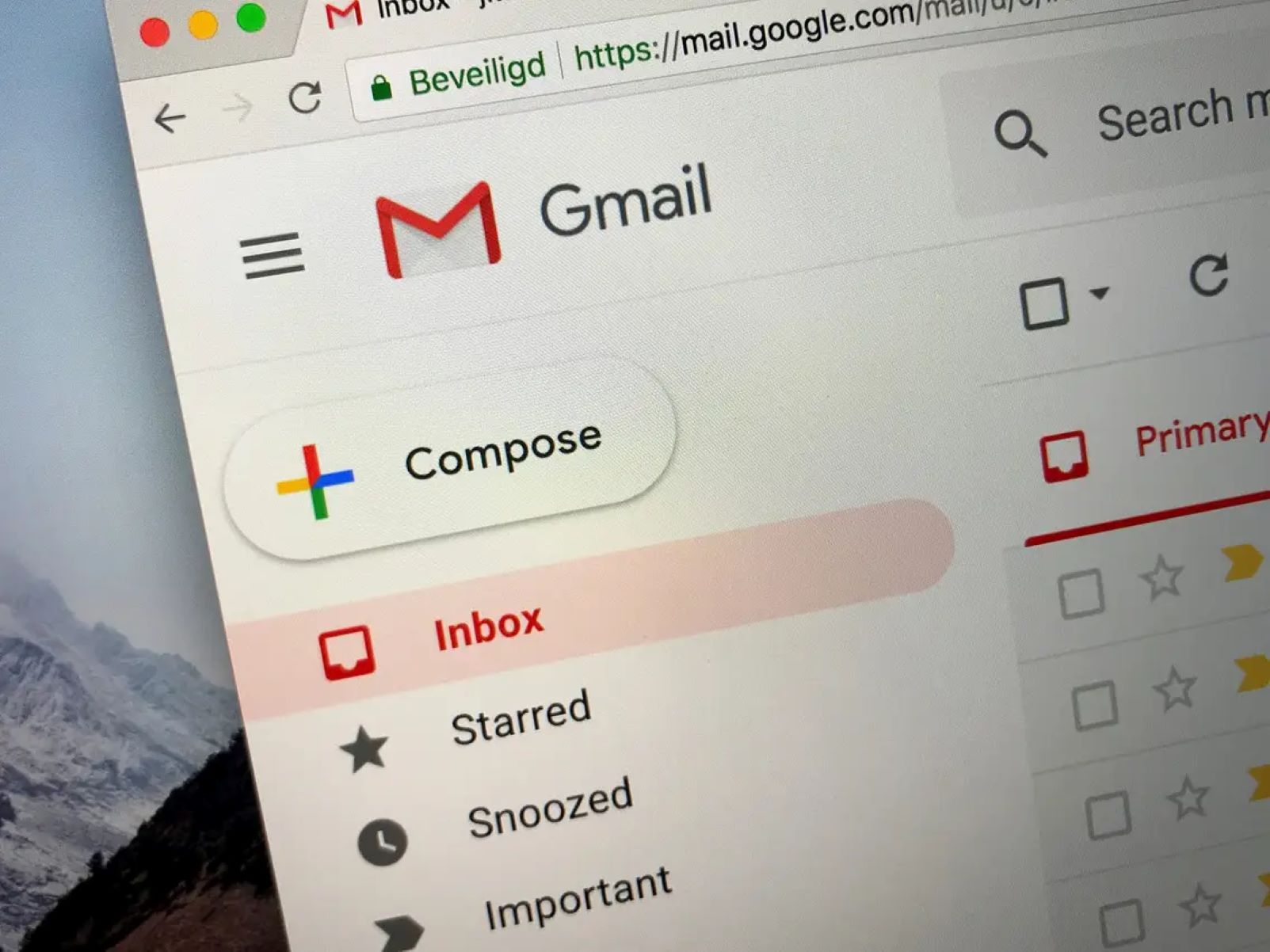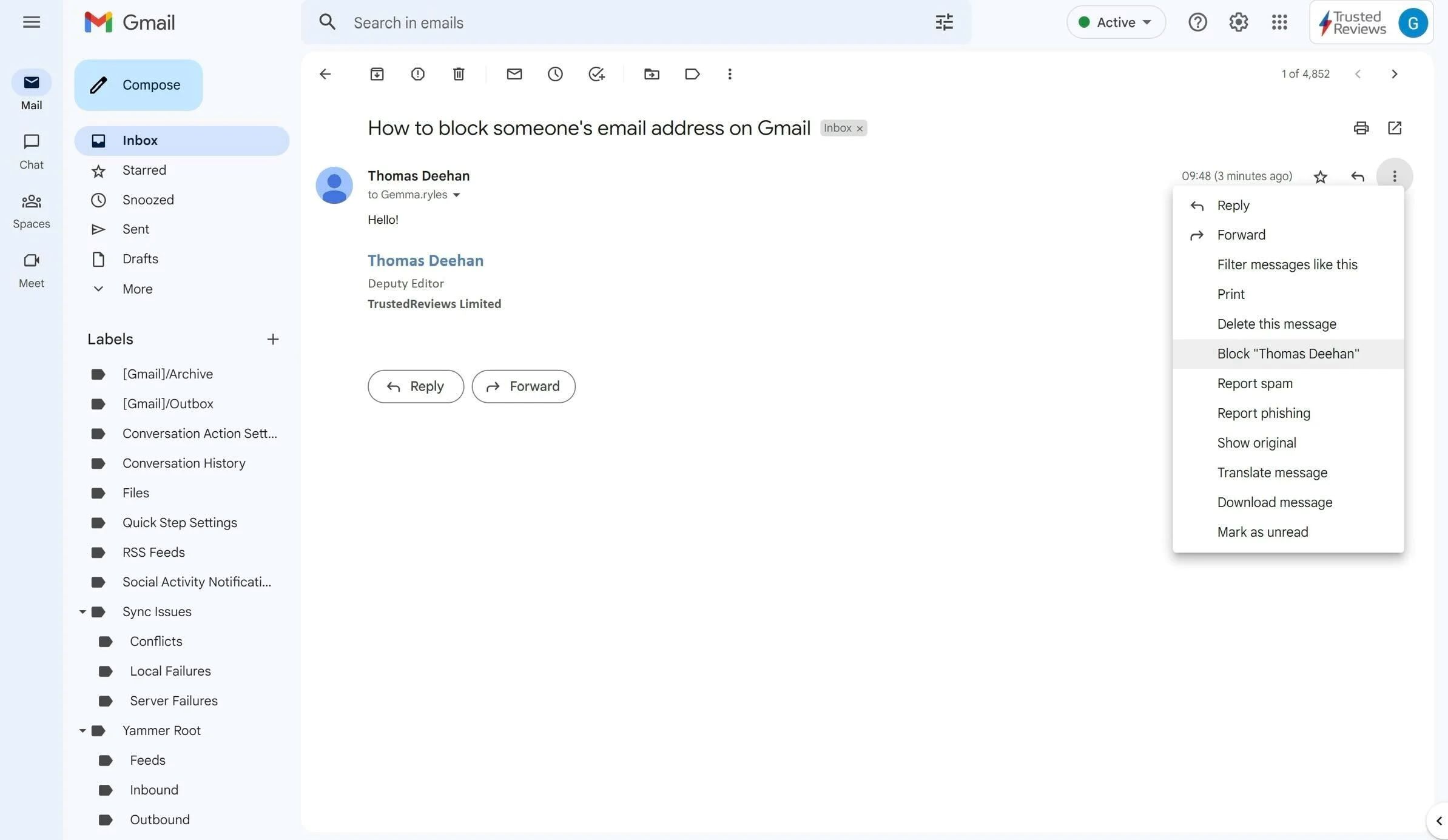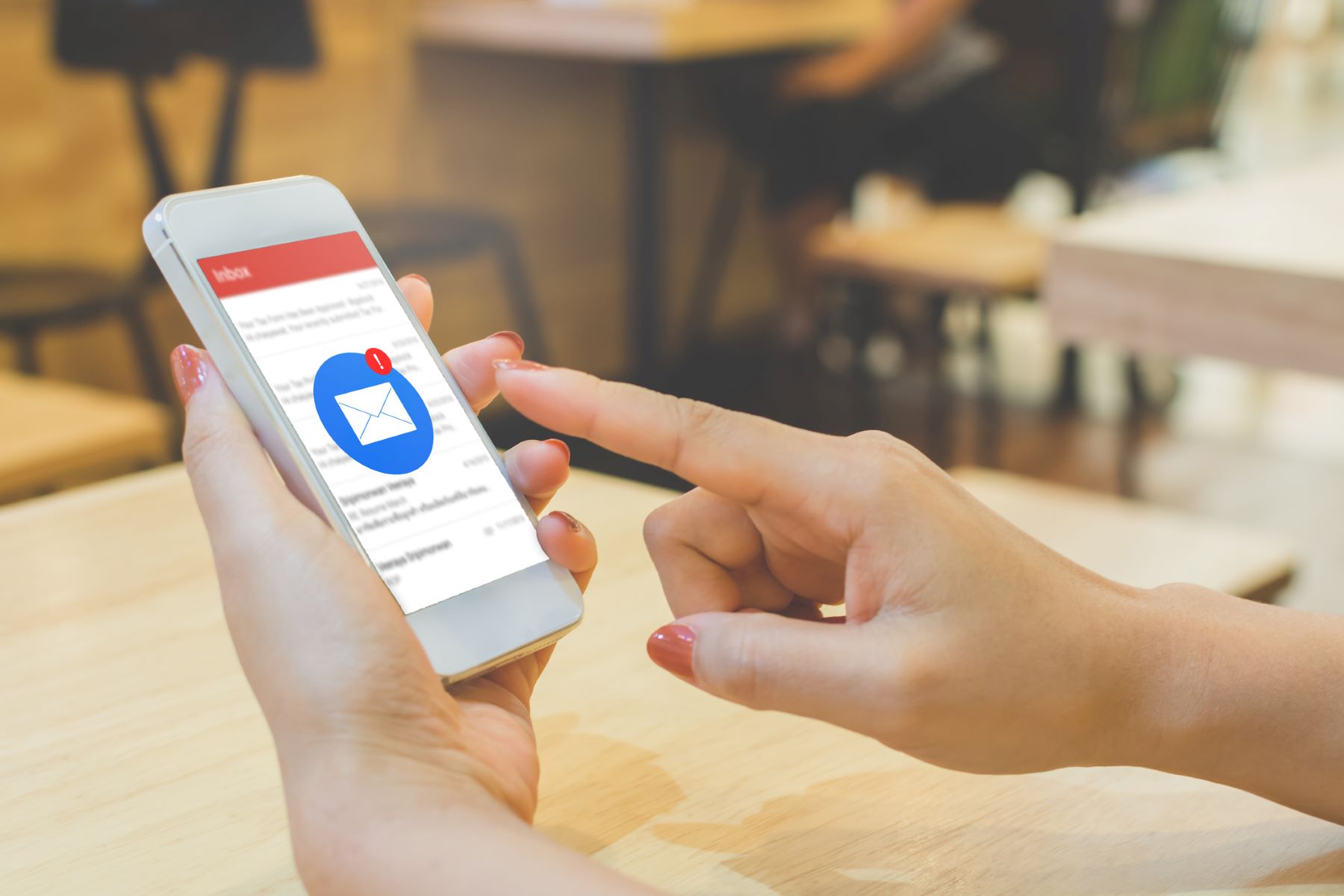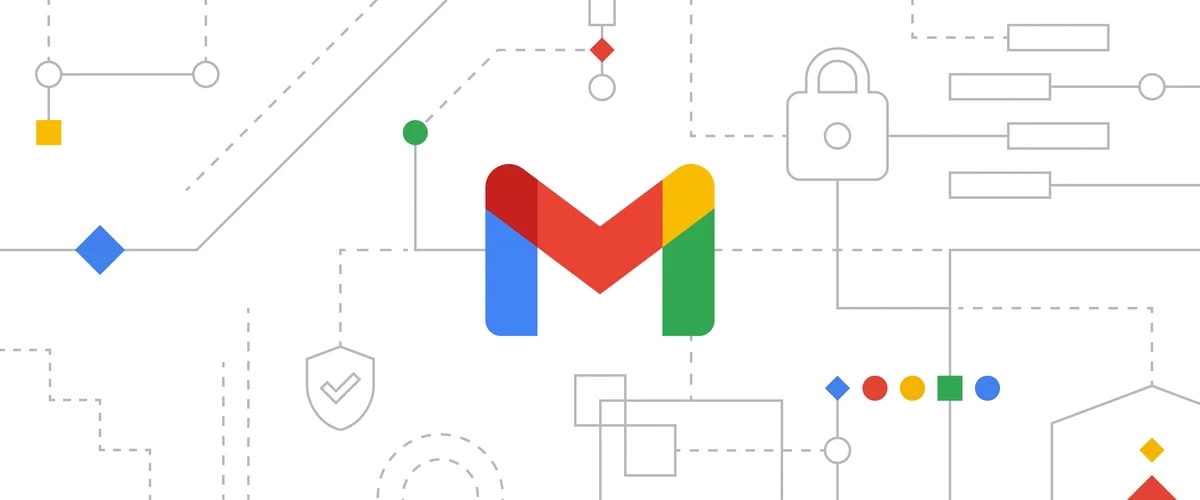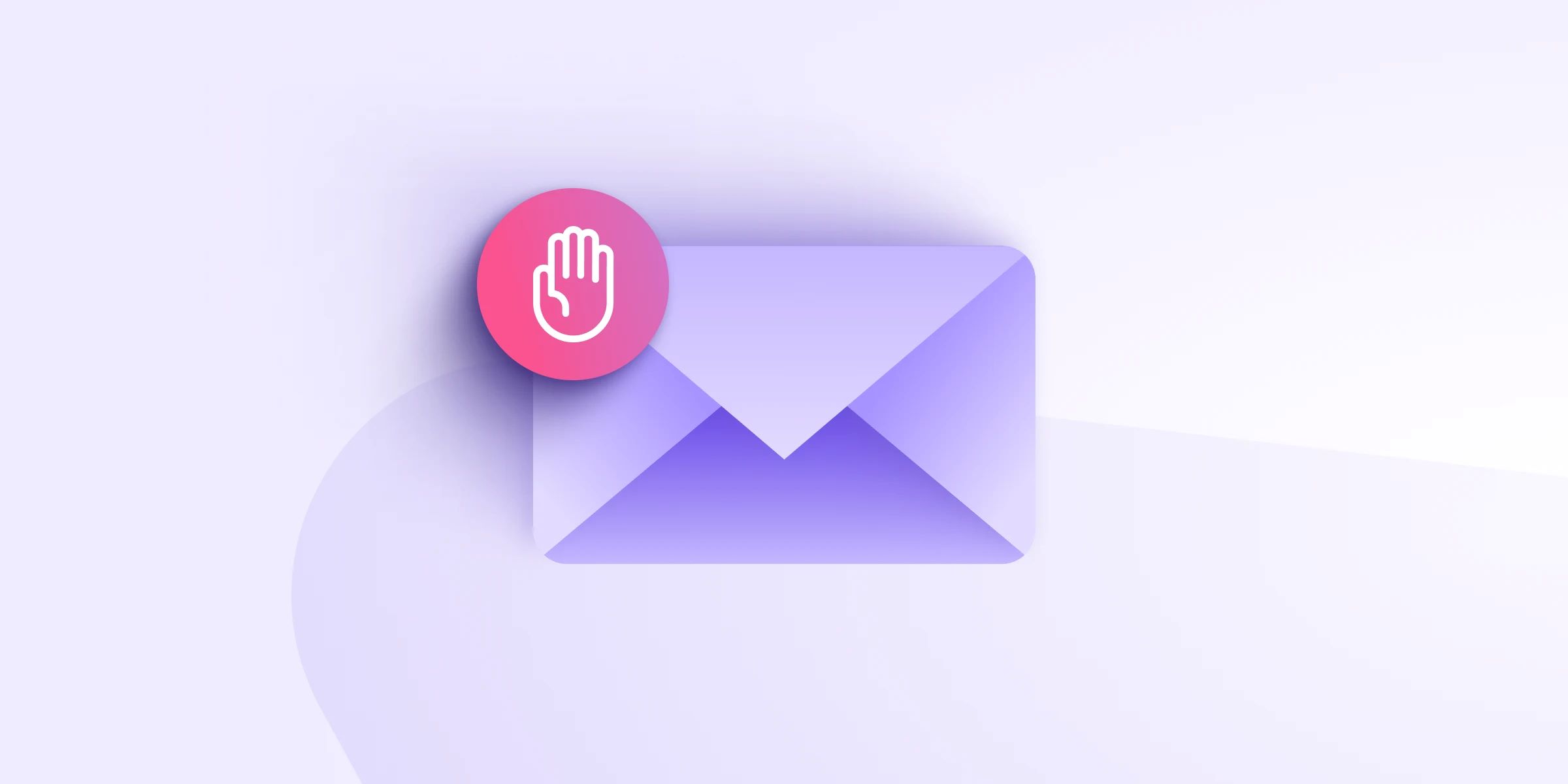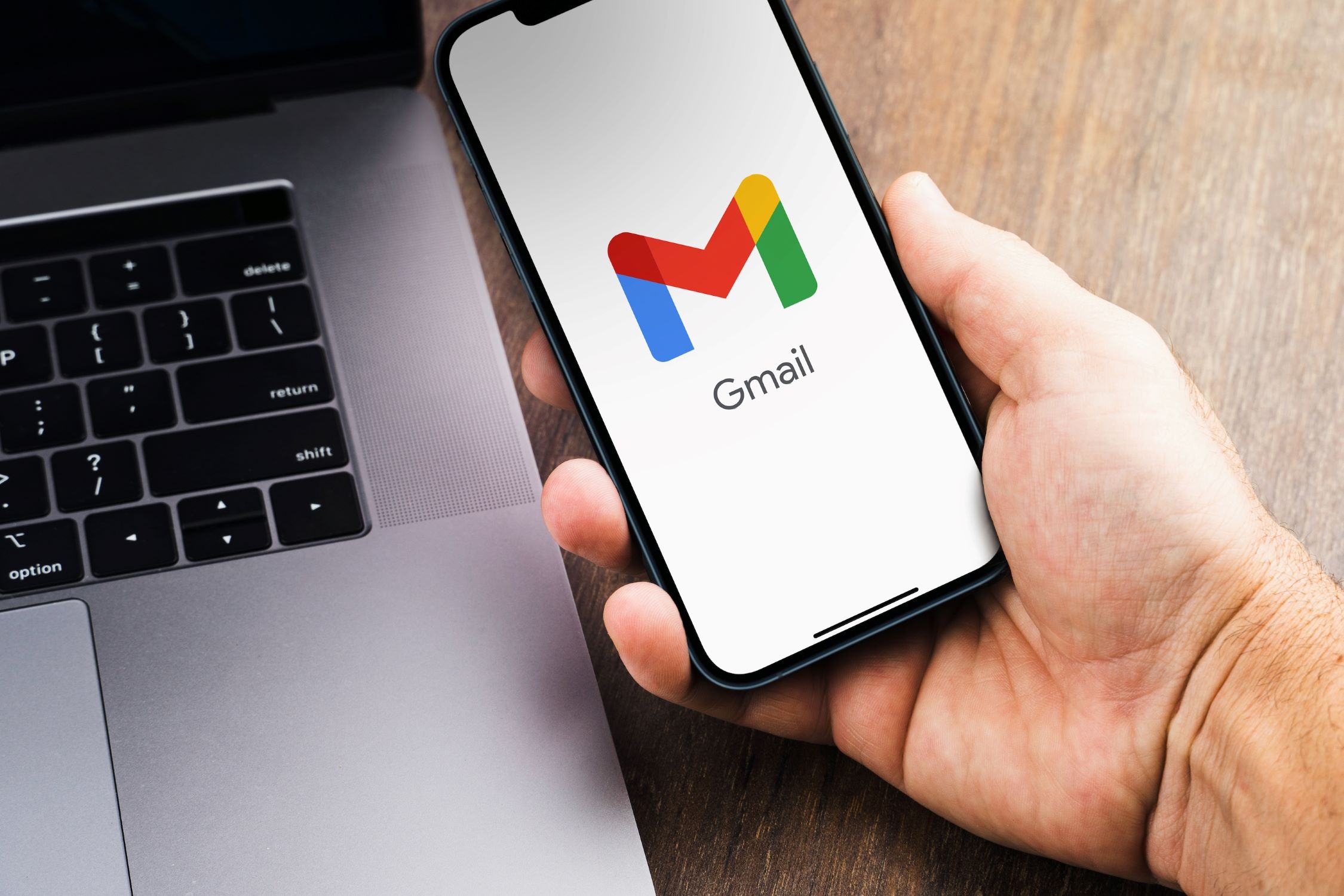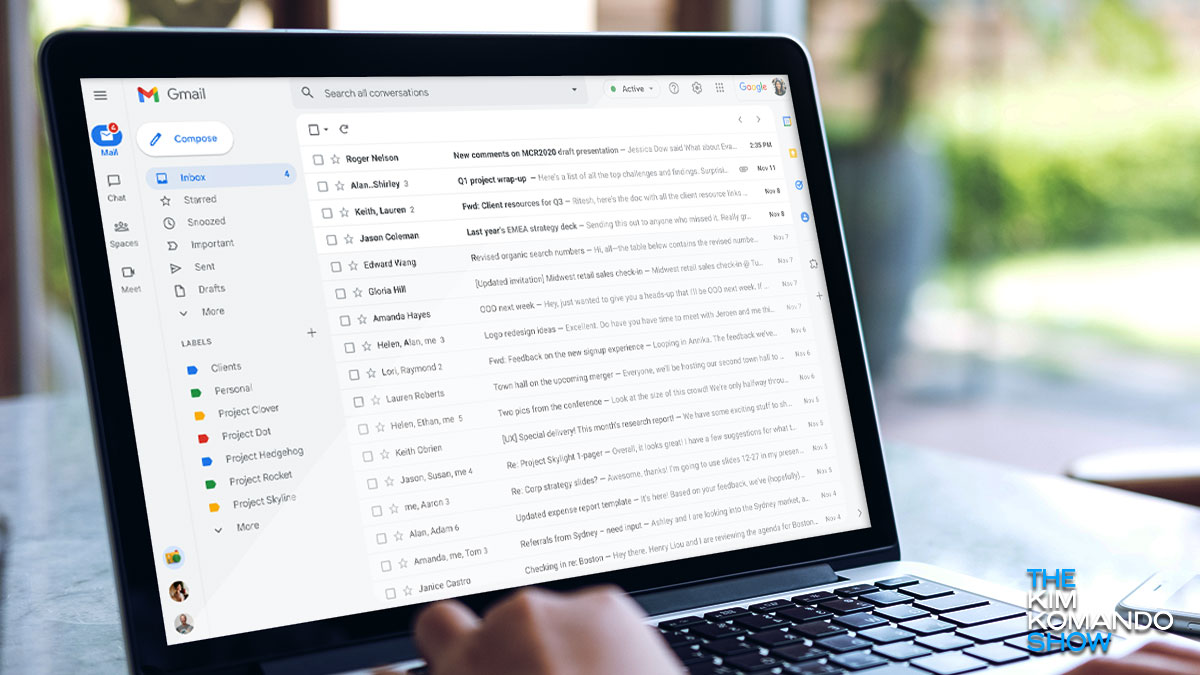Introduction
Welcome to our guide on how to add an email address to the safe sender list in Gmail. Email filtering is an essential feature that helps protect us from spam emails and ensures that important messages don’t get lost in the clutter.
Gmail’s safe sender list allows you to specify trusted senders whose emails will bypass the spam folder and land directly in your inbox. By adding an email address to this list, you can ensure that you never miss important emails from that specific sender.
In this tutorial, we will walk you through the step-by-step process of accessing your Gmail settings, navigating to the safe sender list, and adding an email address to it. We’ll also show you how to check and manage your safe sender list to ensure that it includes all the contacts you want to trust.
Whether you’re expecting important emails from a specific sender, such as your workplace or a particular service provider, or you simply want to make sure that important emails don’t end up in the spam folder, adding email addresses to the safe sender list is an effective way to stay organized and in control of your inbox.
So, let’s get started with the first step of the process: accessing the Gmail settings.
Step 1: Accessing the Gmail Settings
The first step in adding an email address to the safe sender list in Gmail is to access the Gmail settings. Here’s how you can do it:
- Open your web browser and go to www.gmail.com.
- Sign in to your Gmail account by entering your email address and password.
- Once you are signed in, locate the gear icon in the top right corner of the Gmail interface and click on it. This will open a dropdown menu.
- In the dropdown menu, click on “Settings” to access the Gmail settings.
By following these simple steps, you will be able to access the Gmail settings, which is the starting point for managing various aspects of your Gmail account, including the safe sender list.
Now that you have successfully accessed the Gmail settings, let’s move on to the next step: navigating to the safe sender list.
Step 2: Navigating to the Safe Sender List
After accessing the Gmail settings, the next step is to navigate to the safe sender list. Follow these instructions to find the safe sender list:
- Within the Gmail settings, you will see different tabs at the top of the page. Look for the tab labeled “Filters and Blocked Addresses” and click on it.
- Scroll down through the settings options until you reach the “Blocked addresses” section. This is where you can manage your safe sender list.
- Next to the “Blocked addresses” section, you will find a subsection titled “Safe senders.” Click on the “Create a new filter” link within this subsection.
Following these steps will lead you to the safe sender list management section in your Gmail settings. From here, you can add email addresses to the list of trusted senders, ensuring their emails always land in your inbox.
Now that you’ve successfully navigated to the safe sender list, let’s move on to the next step: adding an email address to the safe sender list.
Step 3: Adding an Email Address to the Safe Sender List
Once you have reached the safe sender list management section in your Gmail settings, you can proceed to add email addresses to the list. Here’s how:
- In the “Create a new filter” window, you will see a field labeled “From”. Enter the email address that you want to add to the safe sender list in this field.
- Click on the “Create filter” button at the bottom right corner of the window.
- A new window will appear with various options for the filter. To ensure that emails from the specified email address always land in your inbox, check the box next to “Never send it to Spam”. You can also choose additional criteria such as labeling the emails or marking them as important.
- After selecting your desired options, click on the “Create filter” button to save the changes.
By following these steps, you have added the specified email address to the safe sender list. Now, any emails from that sender will bypass the spam folder and appear directly in your inbox.
Now that you know how to add an email address to the safe sender list, let’s move on to the next step: checking and managing the safe sender list.
Step 4: Checking and Managing the Safe Sender List
After adding email addresses to the safe sender list in Gmail, it’s important to regularly check and manage the list to ensure it includes all the contacts you want to trust. Follow these steps to check and manage your safe sender list:
- Go back to your Gmail settings by clicking on the gear icon in the top right corner of the Gmail interface and selecting “Settings” from the dropdown menu.
- Within the Gmail settings, click on the “Filters and Blocked Addresses” tab at the top of the page.
- Scroll down to the “Blocked addresses” section, and next to it, you will find the “Safe senders” subsection.
- To view the list of email addresses currently in the safe sender list, click on the “Edit” link next to the “Safe senders” label.
- In the “Edit safe senders” window, you will see a list of email addresses that have been added to the safe sender list. You can modify this list by adding or removing email addresses as needed.
- Once you have made any necessary changes, click on the “Save” button to save the updated safe sender list.
Regularly checking and managing your safe sender list allows you to ensure that important contacts are trusted and their emails always reach your inbox.
Now that you know how to check and manage the safe sender list, you are well-equipped to keep your Gmail inbox organized and ensure that important emails are not mistakenly filtered as spam.
Conclusion
Managing your safe sender list in Gmail is a simple yet effective way to ensure that important emails are never missed and always land directly in your inbox. By adding trusted email addresses to the safe sender list, you can bypass the spam folder and have better control over your email filtering.
In this guide, we walked you through the step-by-step process of adding an email address to the safe sender list in Gmail. We covered how to access the Gmail settings, navigate to the safe sender list, add email addresses to the list, and manage the list by checking and modifying its contents.
Remember to regularly review and update your safe sender list to include any new contacts or trusted senders. This will ensure that you receive important emails from these sources without any inconvenience or delay.
With the ability to manage safe senders in Gmail, you can create a personalized email experience that prioritizes important messages and minimizes the impact of unwanted spam. Take advantage of this feature and enjoy a more organized and efficient inbox.
Now that you have learned how to add email addresses to the safe sender list, you can apply this knowledge to stay on top of your emails and never miss out on any vital information.