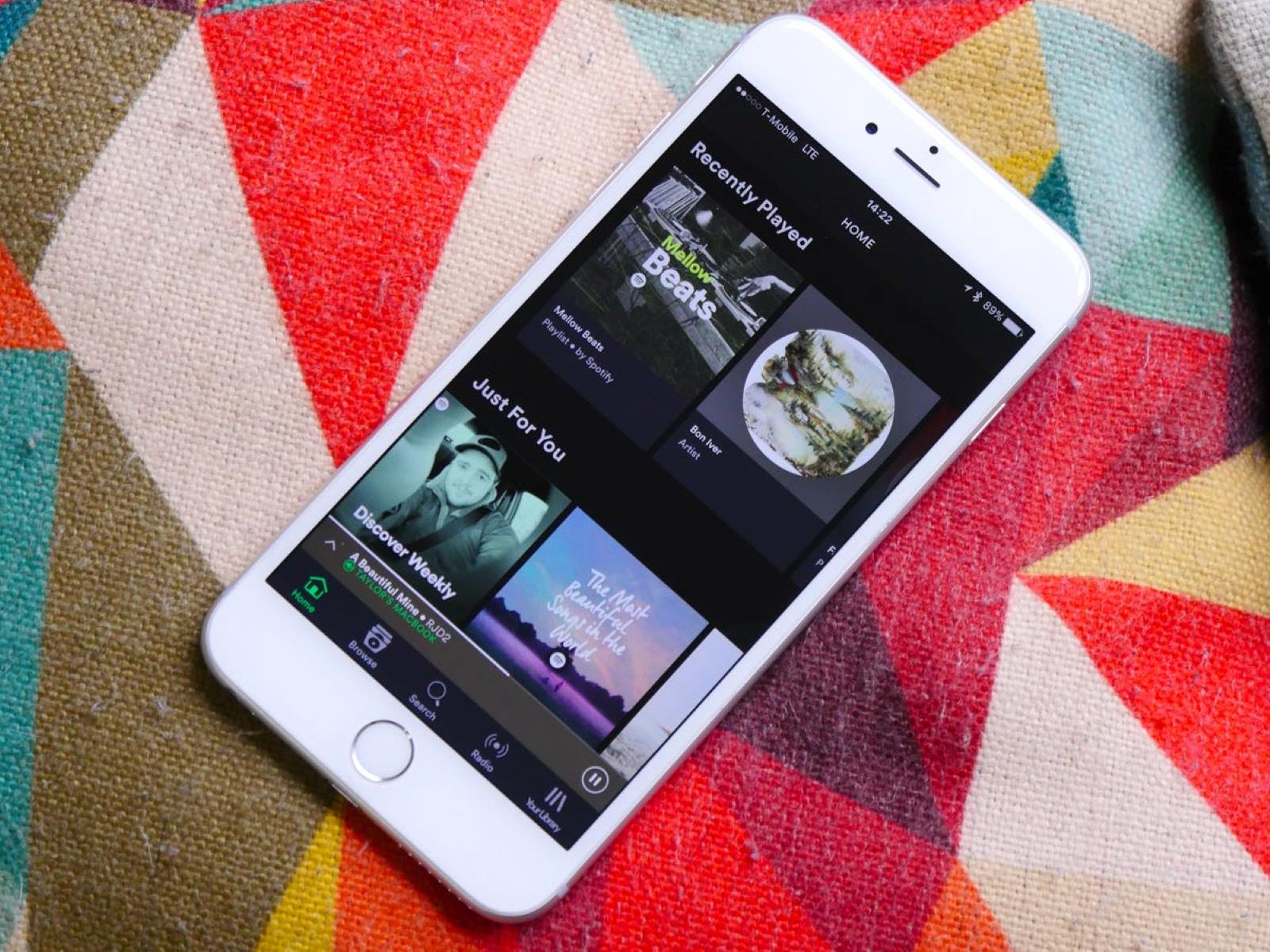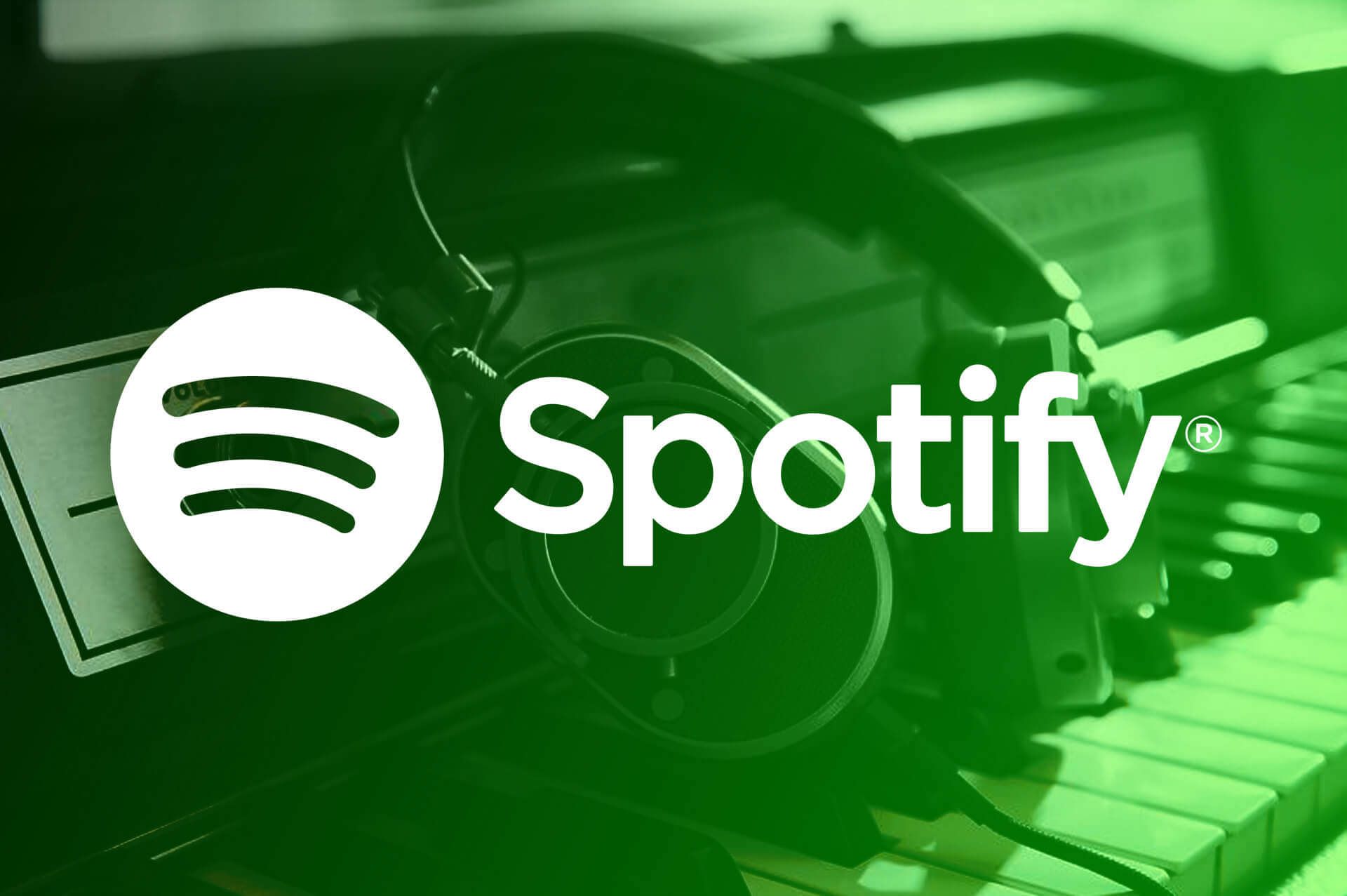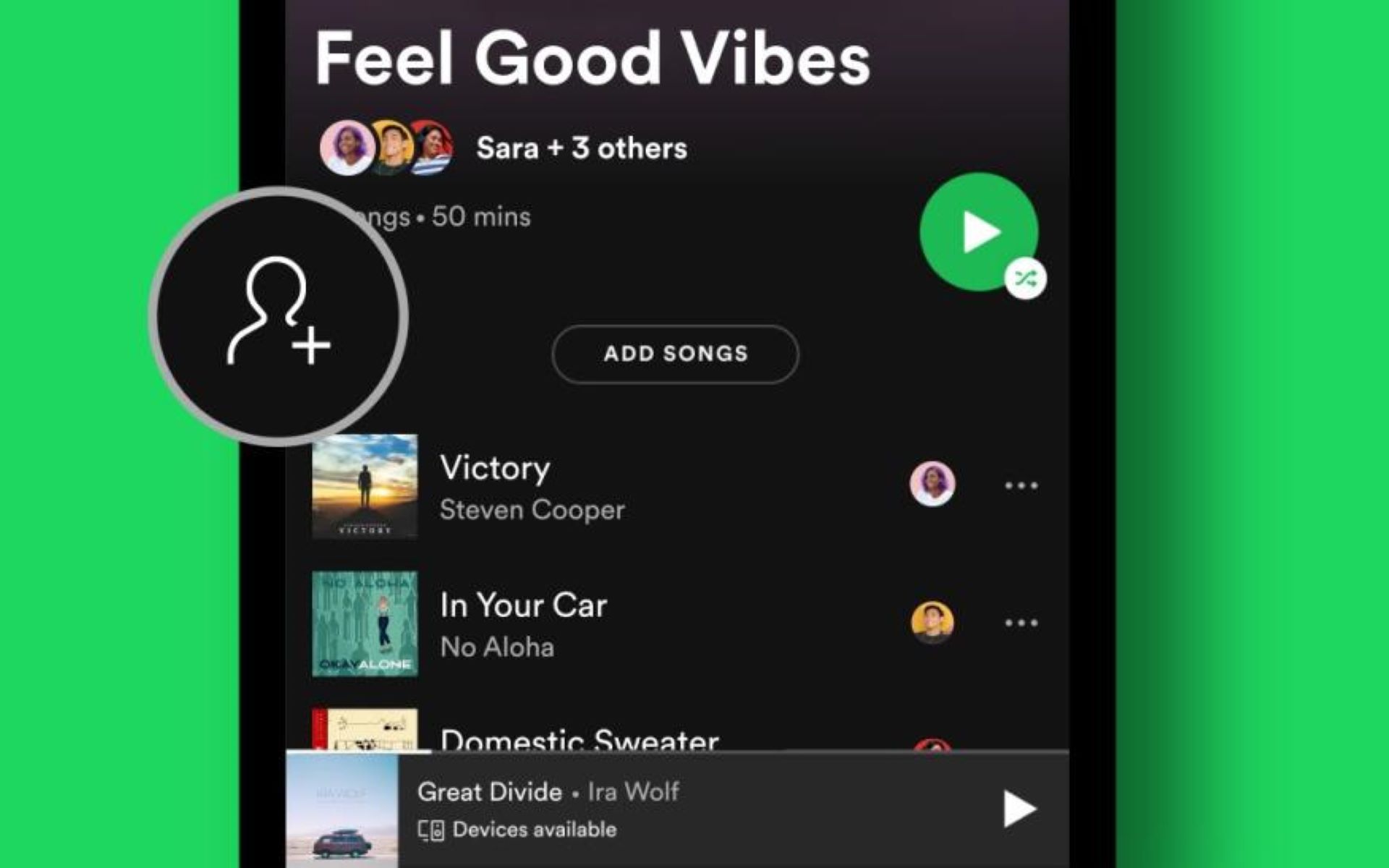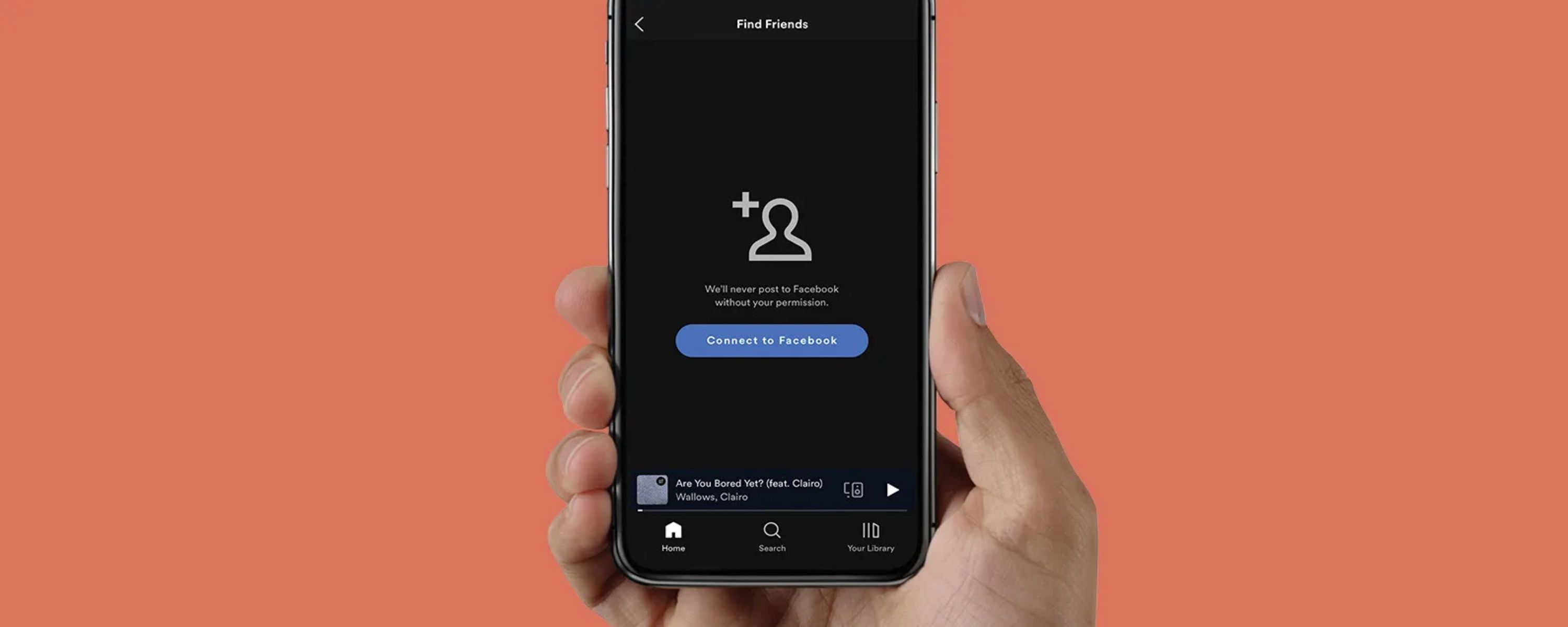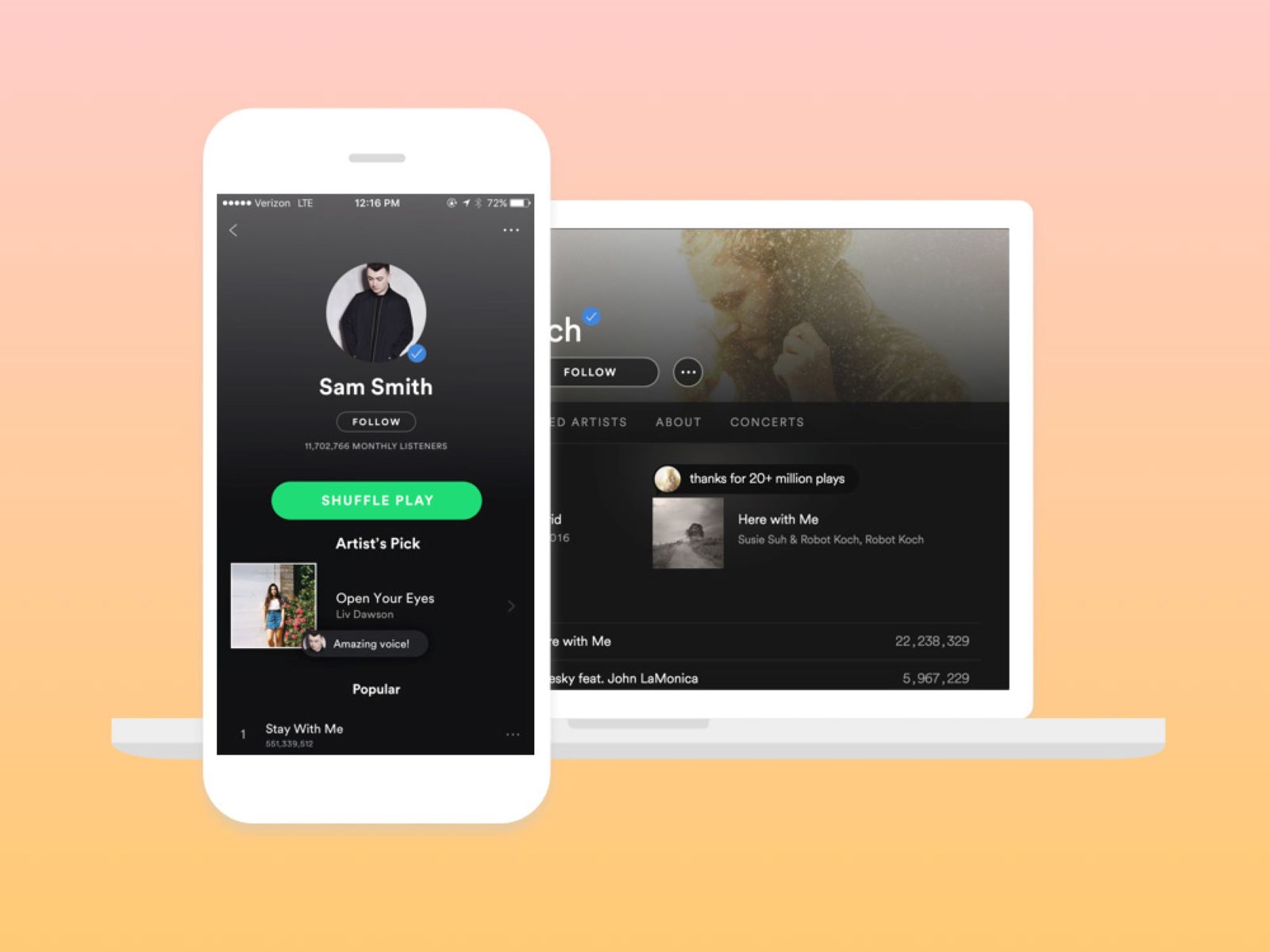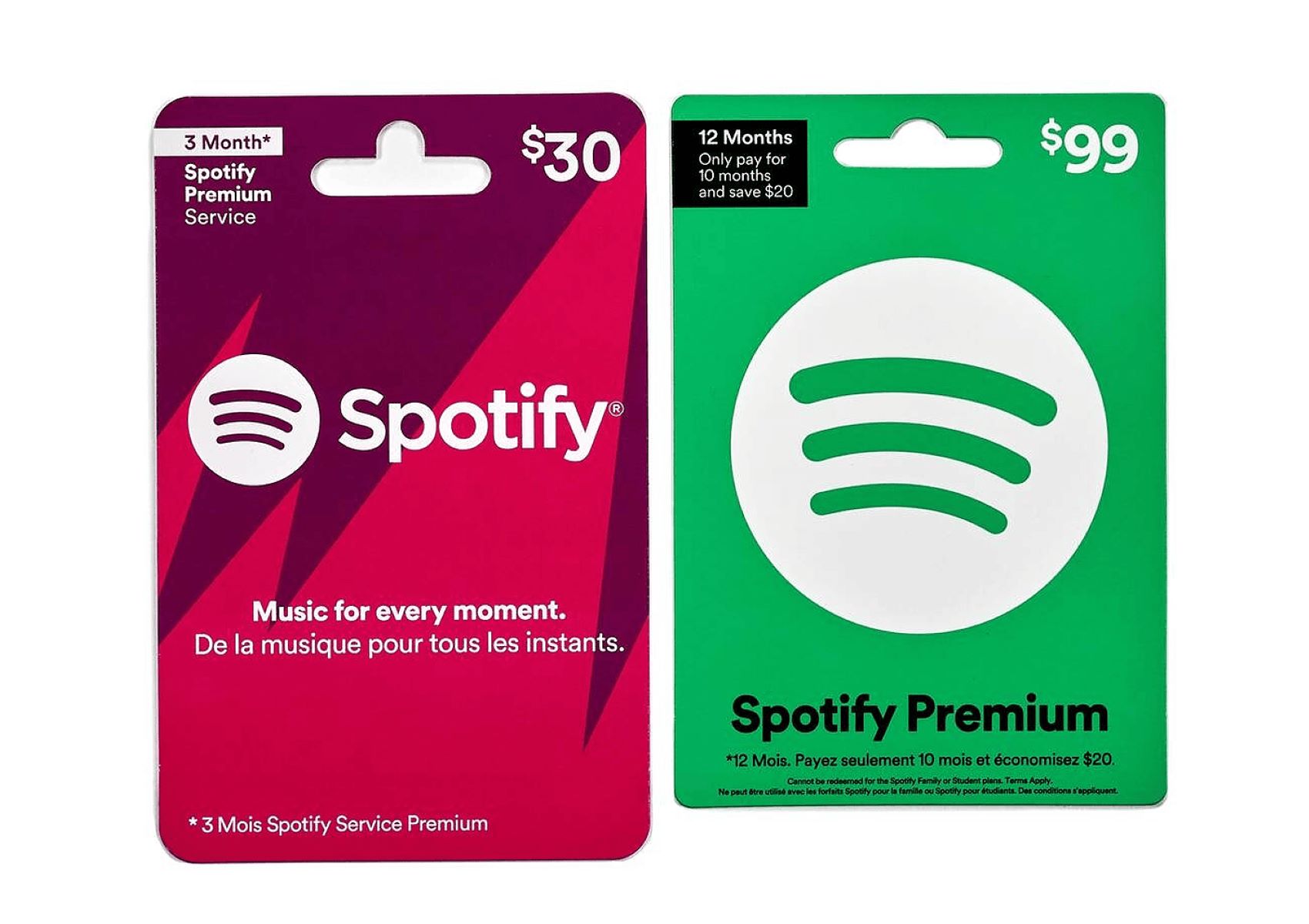Introduction
Welcome to our guide on how to add an account to Spotify Family! Are you a Spotify Premium user looking to share the benefits of your subscription with your loved ones? Look no further! Spotify Family allows you to invite up to five family members or friends to enjoy all the perks of a premium account at a discounted price.
With Spotify Family, each member gets their own personalized account, complete with their playlists, recommendations, and the freedom to listen to their favorite tunes whenever and wherever they want. In this article, we will walk you through the simple steps to add an account to Spotify Family, allowing you and your loved ones to enjoy the ultimate streaming experience.
Whether you want to create a cozy atmosphere through a shared playlist during a family get-together or provide your friends with access to ad-free music, Spotify Family has got you covered. So, let’s get started and add some new members to your Spotify Family account!
Step 1: Launch Spotify
The first step to adding an account to Spotify Family is to launch the Spotify app on your device. Whether you’re using a smartphone, tablet, or computer, make sure you have the latest version of the Spotify app installed. Once the app is ready, open it and log in to your premium account.
If you don’t have a premium account yet, you can easily upgrade to Spotify Premium by subscribing to their premium service. This will give you access to a wide range of exclusive features like ad-free listening, unlimited skips, and high-quality audio, among others. Once you have your premium account set up, you’re ready to move on to the next step.
Spotify offers a user-friendly interface that is easy to navigate, allowing you to access your favorite music, playlists, and settings with just a few taps or clicks. From the home screen, you’ll find various tabs, such as “Home,” “Search,” “Your Library,” and “Premium.” These tabs are designed to help you explore, discover, and enjoy a world of music.
No matter if you’re using the Spotify app on your mobile device or the desktop version, the steps to add an account to Spotify Family are similar. So, let’s proceed to the next step and get closer to expanding your Spotify Family!
Step 2: Open Settings
Once you’ve launched the Spotify app and logged in to your premium account, it’s time to open the settings. The settings menu allows you to customize and manage various aspects of your Spotify experience, including adding new members to your Spotify Family account.
To access the settings menu, look for the gear icon or three-dot menu icon. On the mobile app, these icons are usually located in the top-right corner of the screen. On the desktop version, you can find the settings option in the drop-down menu under your username.
When you click or tap on the settings icon, a new window or menu will open, presenting you with a variety of options to choose from. These options may include account settings, playback settings, social settings, and more.
To proceed with adding an account to Spotify Family, you need to locate the “Premium” or “Account” settings. The exact placement of this option may vary slightly depending on the version of the Spotify app you’re using, but it’s typically found within the main settings menu.
Once you’ve located the “Premium” or “Account” settings, click or tap on it to open the respective settings page. Here, you’re one step closer to inviting new members to join your Spotify Family account. Let’s move on to the next step for a seamless Spotify Family experience!
Step 3: Tap on Premium
Now that you’ve opened the settings menu, it’s time to navigate to the “Premium” section. This is where you’ll find the options related to your premium account, including the ability to add members to your Spotify Family subscription.
Within the settings menu, scroll down or navigate through the options until you find the “Premium” tab. On the mobile app, you may need to swipe left or right to access additional settings, depending on the layout. On the desktop version, you might find a side panel where you can select the “Premium” option.
Once you’ve located the “Premium” section, tap or click on it to enter the submenu. Here, you’ll find an array of premium account settings, such as offline listening, automatic crossfade, and most importantly, the option to manage Spotify Family.
By tapping on the “Premium” tab, you’ll be directed to a page that provides a comprehensive overview of your premium account features. This is where Spotify presents you with the option to invite members to your Spotify Family, allowing you to share your subscription with your loved ones.
Take a moment to explore the available options within the “Premium” section, ensuring that everything is set up to your liking. Once you’re ready to proceed, it’s time to move on to the next step and add members to your Spotify Family. Let’s discover how you can do that in the following step!
Step 4: Choose Spotify Family
Now that you’re in the “Premium” section of the settings menu, it’s time to choose the Spotify Family option. This selection will allow you to invite members to your Spotify Family subscription and enjoy the benefits of a premium account together.
Within the “Premium” submenu, scroll through the options until you locate the “Spotify Family” tab. On the mobile app, you might need to swipe left or right to access additional settings. On the desktop version, you may find a side panel where you can select the “Spotify Family” option.
Once you’ve found the “Spotify Family” tab, tap or click on it to proceed. This will lead you to a new page or screen dedicated to managing your Spotify Family subscription.
On this page, you’ll have the option to invite new members to join your Spotify Family account. Spotify allows you to add up to five family members or friends who can enjoy all the premium features at a reduced cost.
Before proceeding with the invitations, keep in mind that each member you invite will need to have their own Spotify account. If they don’t have one yet, they can easily create one by signing up for a free account. Once they have an account, you can proceed with adding them to your Spotify Family.
Now that you’re in the Spotify Family section, let’s move on to the next step and learn how to invite members to join your subscription. Get ready to share the musical bliss of Spotify Family with your loved ones!
Step 5: Invite Members
Once you’ve reached the Spotify Family section, it’s time to invite members to join your subscription. Inviting members is a simple process that can be done right within the Spotify app, allowing you to easily share the musical experience with your loved ones.
To invite members, look for the “Invite Members” or “Add Members” option within the Spotify Family section. This option is usually prominently displayed, making it easy to find and access.
When you click or tap on the “Invite Members” option, a new window or dialog box will appear. This is where you’ll enter the email addresses or Spotify usernames of the individuals you want to invite to join your Spotify Family account.
If you’re inviting family members, make sure you have their email addresses at hand. If you’re inviting friends, it’s recommended to ask them for their Spotify usernames to ensure accuracy.
Once you’ve entered the email addresses or Spotify usernames, double-check for any typos or errors before proceeding. You want to make sure that the invitations reach the intended recipients.
Spotify also provides an option to customize the invitation message. Adding a personal touch to the invitation can make it more enticing and let the recipients know why you’re inviting them to join your Spotify Family.
After verifying the email addresses or Spotify usernames and tailoring the invitation message, click or tap on the “Send Invitations” or “Submit” button. Spotify will then send out the invitations to the specified recipients.
Now that you’ve successfully invited members to join your Spotify Family, it’s time to move on to the next step and confirm their participation. Let’s find out how you can do that in the following step.
Step 6: Confirm Invitation
After sending out the invitations to join your Spotify Family, it’s time to confirm if the recipients have received and accepted the invitation. Confirmation is necessary to ensure that they become members of your Spotify Family and can enjoy the benefits of a premium account.
Check your email inbox for any confirmation emails from Spotify. These emails typically contain important information regarding the invitation and include a link or button for the recipients to accept the invitation.
If the recipients haven’t received the email, you can ask them to check their spam or junk folders. Sometimes, the email might get filtered there by mistake. If they still can’t find the email, you can consider resending the invitation through the Spotify app.
If the recipients have received the invitation email, they should click on the link or button provided to accept the invitation. This will redirect them to a webpage or within the Spotify app where they can confirm their participation in your Spotify Family.
Upon confirmation, Spotify will add them as members to your Spotify Family subscription, allowing them to enjoy all the premium features of a premium account at a reduced cost.
Once the invitation is confirmed, the new members will have their own personalized accounts with access to their playlists, recommendations, and other premium features. They can now make the most of Spotify and explore the vast library of music available.
Now that the invitations have been confirmed and new members added to your Spotify Family, you’re almost there! Let’s move on to the next step and learn how to accept the invitation from your end to ensure a seamless Spotify Family experience.
Step 7: Accept Invitation
If you’ve been invited to join someone’s Spotify Family subscription, accepting the invitation is the next step to enjoy the premium benefits. Once you receive the invitation, you’ll need to follow a few simple steps to accept it and become a member of the Spotify Family.
Firstly, check your email for the invitation message sent by the account holder. Open the email and locate the invitation link or button provided. Clicking on the link will redirect you to a webpage or within the Spotify app.
On the webpage or within the app, you’ll see the details of the invitation and instructions to accept it. Take a moment to review the information and ensure that it matches the invite you received.
If everything looks correct, click the “Accept Invitation” or similar button to confirm your participation in the Spotify Family. This action will add you as a member to the account holder’s family subscription and grant you access to the premium features.
If you’re using a mobile device, the Spotify app may prompt you to open the invitation link directly within the app. Simply follow the prompts to accept the invitation and proceed with joining the Spotify Family.
After accepting the invitation, your Spotify account will transition into a premium account. You’ll now have access to features like ad-free listening, unlimited skips, high-quality audio, and more.
Additionally, you’ll be able to create and customize your playlists, discover new music based on your preferences, and enjoy all the benefits that come with being a member of the Spotify Family.
By accepting the invitation, you become an integral part of the subscription and contribute to its cost reduction for all members. It’s a win-win situation, allowing you to enjoy premium features at a discounted price. Get ready to enhance your music streaming experience!
Now that you’ve accepted the invitation and officially joined the Spotify Family, it’s time to move on to the final step and start enjoying all the fantastic features it offers!
Step 8: Enjoy Spotify Family Features
Congratulations! You have successfully joined the Spotify Family and now it’s time to fully enjoy all the fantastic features it offers. As a member of the Spotify Family, you and your loved ones can take advantage of the premium benefits at a reduced price.
Here are a few key features you can now enjoy as part of your Spotify Family subscription:
1. Ad-Free Listening: Say goodbye to annoying interruptions. With Spotify Family, you can enjoy your favorite music without any pesky ads, creating a seamless listening experience.
2. Unlimited Skips: Don’t like a song? Simply skip it. With Spotify Family, you have the freedom to skip as many tracks as you want, allowing you to quickly find the songs that resonate with you.
3. High-Quality Audio: Immerse yourself in crystal-clear sound. Spotify Family enables you to enjoy your favorite tunes in high-quality audio, enhancing your listening experience.
4. Personalized Playlists and Recommendations: Discover new music that suits your tastes. Spotify Family provides personalized playlists and recommendations based on your listening habits, helping you explore new genres and artists.
5. Offline Listening: Take your music on the go. With Spotify Family, you can download your favorite tracks, albums, and playlists to listen to them offline, even without an internet connection.
6. Multiple Accounts: Each member of the Spotify Family gets their own account. This means that you can maintain your personalized playlists, listening history, and preferences, creating a tailored experience for everyone.
By leveraging these exclusive features, you’ll have access to an incredible music streaming experience. Whether you’re relaxing at home, working out at the gym, or on a road trip, Spotify Family ensures that you have a world of music at your fingertips.
Take this opportunity to explore new genres, create collaborative playlists with your family members or friends, and make the most of the vast music library that Spotify has to offer.
So, sit back, relax, and enjoy the limitless world of music with Spotify Family. Let the rhythm guide you through every moment of your day!
With Step 8 completed, you are now fully equipped to enjoy the incredible features of Spotify Family. Remember to keep your membership active and share the joy of music with your loved ones.
Conclusion
Congratulations on successfully adding an account to Spotify Family! You have now learned how to share the benefits of your Spotify Premium subscription with your loved ones by inviting them to join your Spotify Family. By following the steps outlined in this guide, you can create a harmonious musical experience for everyone.
With Spotify Family, each member gets their own personalized account, allowing them to enjoy all the features of a premium account at a discounted price. From ad-free listening to unlimited skips and high-quality audio, the benefits are plenty. The ability to customize playlists, discover new music, and enjoy offline listening adds to the overall seamless and enhanced music streaming experience.
Remember, offering invitations to join your Spotify Family is just the beginning. Encourage your family members or friends to accept the invitations and become active members of the subscription, creating a shared musical journey.
Whether you’re looking to create a collaborative playlist for a family gathering or share your love for music with your closest friends, Spotify Family allows you to share the joy of music and connect through the power of sound.
So, what are you waiting for? Launch Spotify, open the settings, tap on Premium, select Spotify Family, invite members, confirm the invitations, accept your own invitation, and start enjoying all the incredible features Spotify Family has to offer!
Remember, the true value of Spotify Family lies in the ability to bring people together through the universal language of music. So, let the rhythm guide you and embark on a musical journey with Spotify Family today!