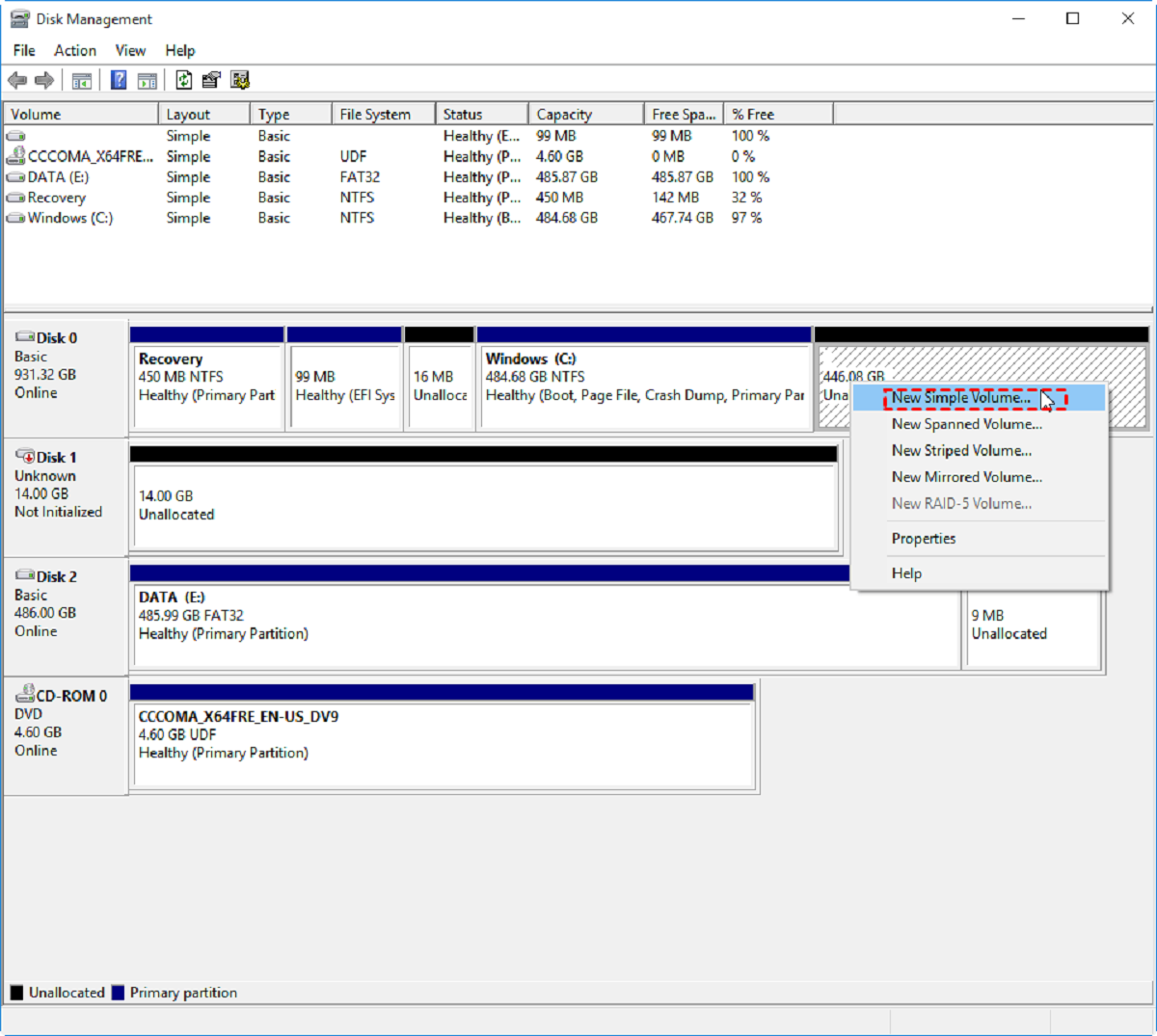Introduction
When it comes to managing the storage space on your SSD (Solid State Drive), it’s essential to strike a balance between maximizing capacity and leaving sufficient free space. Unlike traditional hard drives, SSDs function differently and require some consideration when it comes to storage management. Many users often wonder how much space they should leave on their SSDs and what the consequences might be if they fill it up entirely.
In this article, we will explore the factors that should be considered while determining the ideal amount of free space to maintain on your SSD. We will also delve into the benefits of leaving free space on these drives, as well as the potential consequences of filling them up completely. Additionally, we will provide some tips and strategies for effectively managing your SSD storage space.
Whether you use an SSD for your computer’s operating system, applications, or storage, understanding how much free space to leave is crucial for optimal performance and the longevity of your drive. By following some simple guidelines, you can ensure that your SSD operates at its best and avoids potential issues that may arise from insufficient free space.
So, let’s dive in and explore the world of SSD storage management, and find out just how much space you should leave on your SSD.
Factors to Consider
When determining how much space to leave on your SSD, there are several important factors to consider. Understanding these factors will help you make informed decisions to optimize the performance and lifespan of your SSD.
1. Trim Support: Trim is a feature that allows the SSD to efficiently manage its storage and maintain performance over time. It is essential to ensure that your SSD and operating system support Trim functionality. If Trim is not supported, it is recommended to leave more free space on your SSD to allow for effective garbage collection and wear leveling.
2. Purpose of the SSD: Consider how you are using your SSD. If it is primarily utilized for storing large files, such as multimedia files or games, you may need more free space to accommodate future downloads and updates. On the other hand, if your SSD is mainly used for the operating system and applications, you may need less free space as these files are generally smaller and their sizes don’t change frequently.
3. Type of Files: Different types of files have varying storage requirements. For example, multimedia files, such as high-definition videos or RAW images, can quickly consume a significant amount of space. On the other hand, text documents or spreadsheets are relatively small in size. Evaluate the types of files you work with and allocate space accordingly.
4. Future Upgrades: Consider any future upgrades or additions you may make to your SSD. If you anticipate installing new applications or storing additional files down the line, it is advisable to leave more free space to accommodate these future needs.
5. Overprovisioning: Overprovisioning is a technique where you intentionally leave a portion of your SSD unallocated to improve performance and endurance. This can help mitigate performance degradation and extend the lifespan of your SSD. If you plan to overprovision your drive, it is necessary to leave more free space.
By taking these factors into account, you can determine the optimal amount of free space to leave on your SSD. Doing so will ensure that your drive performs at its best and remains reliable in the long run.
Recommended Free Space
While the specific amount of free space to leave on your SSD can vary depending on the factors mentioned earlier, there are some general recommendations to follow. These guidelines serve as a starting point for maintaining optimal performance and longevity of your SSD.
It is generally recommended to keep at least 10-20% of your SSD’s total capacity free. For example, if you have a 500GB SSD, you should aim to have approximately 50-100GB of free space.
Keeping this amount of free space provides several advantages. Firstly, it allows the SSD controller to perform background maintenance tasks, such as wear leveling and garbage collection, which help distribute write operations evenly across the drive and optimize its lifespan.
Secondly, leaving sufficient free space mitigates the impact of write amplification. When data is written to an SSD, it often requires more physical writes than what is actually being written due to the nature of flash memory. This can increase wear on the drive over time. By leaving free space, the drive has more room to perform write operations and reduces the need for data reshuffling, therefore minimizing write amplification effect.
Thirdly, having ample free space allows for better performance, as the SSD can utilize spare cells more effectively. When an SSD is close to full capacity, it becomes more challenging for the controller to find empty cells to write new data. This can lead to slower write speeds and decreased overall performance.
Lastly, having free space on your SSD enables you to take advantage of Trim functionality and effectively manage garbage collection. Trim helps the SSD identify unused or invalid data blocks, allowing for faster and more efficient storage management.
By following these recommendations and maintaining a healthy amount of free space on your SSD, you can ensure that it performs optimally, lasts longer, and provides a smooth computing experience.
Benefits of Leaving Free Space on SSD
Leaving free space on your SSD offers several significant benefits. By maintaining a certain amount of unused storage, you can optimize the performance and lifespan of your SSD, ensuring a more reliable computing experience. Let’s explore the various advantages of leaving free space on your SSD:
1. Enhanced Performance: Keeping free space on your SSD allows the drive to perform background maintenance tasks, such as wear leveling and garbage collection. These operations help distribute write operations evenly across the drive and optimize its lifespan. Moreover, having free space prevents the drive from becoming fragmented, ensuring faster read and write speeds.
2. Improved Endurance: SSDs have a limited number of write cycles per memory cell. By leaving free space, you reduce the frequency of write operations and extend the lifespan of the drive. This is particularly beneficial for SSDs used in high-write environments, such as servers or gaming systems.
3. Reduced Write Amplification: Write amplification is a phenomenon where SSDs write more data than what is actually being written due to the nature of flash memory. By leaving free space, the drive has more room to perform write operations, reducing the need for data reshuffling and minimizing write amplification. This results in improved performance and longevity of the SSD.
4. Efficient Data Management: Having free space on your SSD allows for better overall data management. The drive can utilize spare cells more effectively, resulting in faster write speeds and reduced performance degradation over time. Additionally, Trim functionality works more efficiently when there is available free space, helping the SSD identify unused or invalid data blocks quickly.
5. Future Flexibility: Leaving free space ensures that you have room to grow and adapt to changing storage needs. It provides flexibility for future updates, installations, or file additions without sacrificing performance. This is especially important if you use your SSD for storing applications or multimedia files that may require additional space over time.
Overall, leaving free space on your SSD is crucial for maintaining optimal performance, improving endurance, and maximizing the lifespan of your drive. It also offers data management benefits and future flexibility, allowing you to make the most of your SSD investment.
Consequences of Filling Up an SSD
Filling up an SSD to its maximum capacity can lead to several negative consequences that can impact both the performance and longevity of the drive. It’s important to be aware of these consequences to avoid potential issues. Let’s explore the potential drawbacks of filling up an SSD:
1. Performance Degradation: When an SSD is nearly full, its performance can significantly decrease. As the drive becomes congested with data, it becomes more challenging for the controller to find empty cells to write new data. This can result in slower write speeds and reduced overall performance. Additionally, accessing fragmented data on a full SSD can lead to increased read times.
2. Increased Fragmentation: Fragmentation occurs when files and data are scattered across various locations on the drive. When an SSD is filled to capacity, the chance of fragmentation increases. Fragmentation can contribute to slower read and write speeds, as the drive needs to search for and access data in different locations. This can impair system responsiveness and overall performance.
3. Reduced Lifespan: SSDs have a limited number of write cycles per memory cell. When the SSD is filled up and constantly overwritten, the write cycles are exhausted more quickly, leading to a shorter lifespan. This can result in premature failure of the drive, potentially causing data loss and the need for a costly replacement.
4. Limited Write Operations: Filling up an SSD leaves minimal free space for write operations. If the drive reaches its maximum capacity, it may not have enough room to perform background maintenance tasks effectively, such as wear leveling and garbage collection. This can lead to increased write amplification, which increases wear on the drive and reduces its performance and endurance.
5. Greater Vulnerability to Data Corruption: With a completely filled SSD, the risk of data corruption and loss increases. When there is little to no free space available, there is a higher chance of data becoming corrupted during write operations. This can lead to data loss, system crashes, and potential difficulties in data recovery.
These consequences highlight the importance of maintaining sufficient free space on your SSD. By leaving room for the drive to operate optimally, you can prolong its lifespan, maintain performance, and reduce the risk of data loss or corruption.
Tips for Managing SSD Space
Effectively managing the storage space on your SSD is essential for maintaining optimal performance and longevity. By implementing the following tips, you can make the most of your SSD’s capacity while ensuring efficient storage management:
1. Regularly Clean Up Unneeded Files: Periodically go through your SSD and remove any files or applications that you no longer need. This frees up valuable storage space and helps prevent unnecessary clutter on your drive. Use built-in tools or third-party software to identify and delete redundant or large files.
2. Move Large Files to an External Storage Device: If you have large files such as videos, photo libraries, or infrequently accessed documents, consider moving them to an external storage device. This helps to free up significant space on your SSD without sacrificing accessibility to your files.
3. Utilize Cloud Storage or Network Drives: Take advantage of cloud storage services or network drives to store files that you may not need immediate access to. This offloads the data from your SSD and provides a convenient way to access files from multiple devices without taking up valuable space on your drive.
4. Be Mindful of Downloads and Updates: When downloading or updating software, choose a specific location other than your SSD whenever possible. By default, many applications save files to the main system drive, but you can change the destination folder during installation or update processes to avoid filling up the SSD unnecessarily.
5. Optimize Browser Settings: Adjust your browser settings to ensure that files such as downloads, temporary files, and caches are saved to a location other than your SSD. By redirecting these files to another drive, you can save valuable space on your SSD for more essential files and applications.
6. Use External Storage for Media Libraries: If you have a large collection of music, videos, or photos, consider storing them on an external storage device. By doing so, you can access your media libraries while keeping your SSD storage space free for applications and files that require faster access.
7. Regularly Backup and Archive Data: Implement a regular backup and archiving system for your important files. This helps to free up space on your SSD by moving older or infrequently accessed files to long-term storage solutions. External hard drives or cloud backup services can serve as reliable options for backing up and archiving data.
8. Avoid Creating Multiple Partitions: While partitioning your SSD can provide organizational benefits, it can also lead to inefficient space utilization. Creating multiple partitions can limit the flexibility of your storage and make it more difficult to manage available space effectively. Consider using folders instead to organize your data.
9. Enable TRIM Support: Ensure that TRIM is enabled on your SSD and that your operating system supports it. TRIM facilitates efficient garbage collection and maintains optimal performance by marking unused blocks for deletion. Check your operating system documentation or SSD manufacturer’s website for instructions on how to enable TRIM.
By implementing these tips, you can effectively manage the storage space on your SSD, optimize performance, and ensure the longevity of your drive. Regular monitoring and maintenance of your SSD will help maintain an efficient and reliable computing experience.
Conclusion
Managing the storage space on your SSD is crucial for maintaining optimal performance, ensuring longevity, and maximizing the overall lifespan of your drive. By considering factors such as Trim support, purpose of the SSD, type of files, future upgrades, and overprovisioning, you can determine how much free space to maintain on your SSD.
It is generally recommended to keep at least 10-20% of your SSD’s total capacity free. This allows for efficient background maintenance tasks, mitigates write amplification, enhances performance, and extends the lifespan of the drive.
Leaving free space on your SSD offers numerous benefits, including enhanced performance, improved endurance, reduced write amplification, efficient data management, and future flexibility. On the other hand, filling up an SSD to its maximum capacity can lead to negative consequences, such as performance degradation, increased fragmentation, reduced lifespan, limited write operations, and greater vulnerability to data corruption.
To effectively manage SSD space, it is important to regularly clean up unneeded files, move large files to external storage devices, utilize cloud storage or network drives, be mindful of downloads and updates, optimize browser settings, use external storage for media libraries, regularly backup and archive data, avoid creating multiple partitions, and enable Trim support.
By implementing these tips and strategies, you can optimize your SSD’s performance, extend its lifespan, and ensure a reliable computing experience. Regular monitoring and maintenance of your SSD’s storage space will help you make the most of this valuable component and avoid potential issues associated with insufficient free space. So, take control of your SSD storage management, and enjoy the benefits of a well-maintained and high-performing drive.