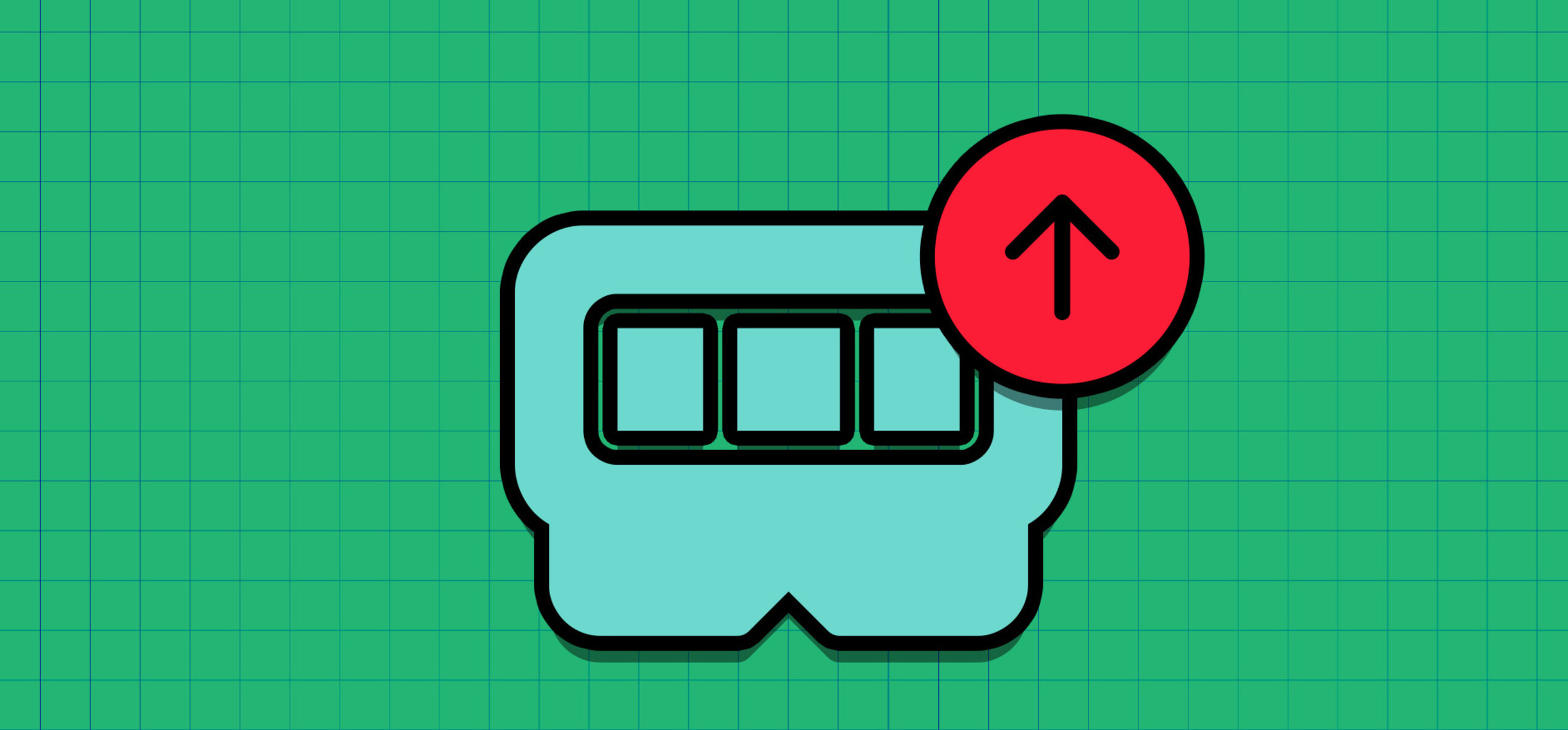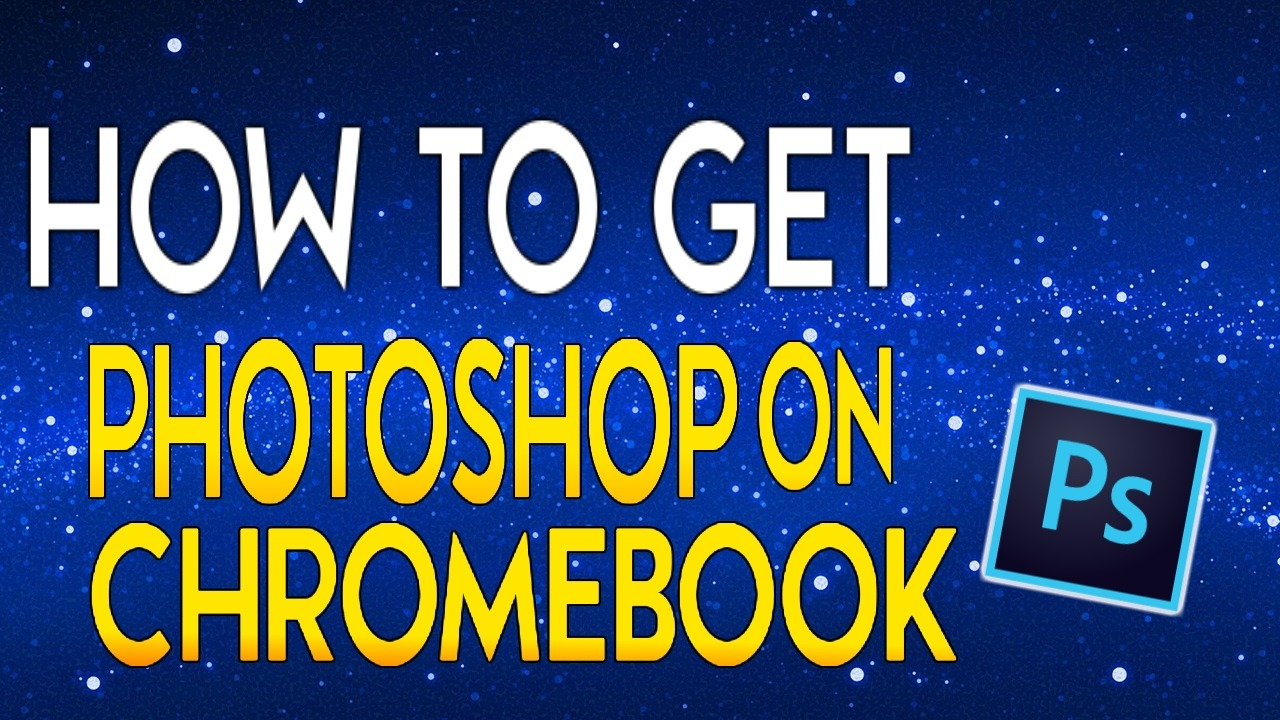Introduction
When it comes to running resource-intensive applications like Adobe Photoshop, having an adequate amount of RAM is crucial. RAM, or Random Access Memory, plays a vital role in the performance and responsiveness of Photoshop, allowing for faster loading, editing, and rendering of high-resolution images. In this article, we will delve into the importance of RAM in running Photoshop and explore the minimum and recommended RAM requirements for optimal performance.
Photoshop is renowned for its ability to handle complex image editing tasks, from manipulating layers and applying filters to working with large file sizes. As such, it demands a significant amount of system resources to run smoothly. RAM acts as a temporary storage for data that Photoshop uses while editing images, such as image files, undo history, clipboard data, and more. The more RAM you have, the more data Photoshop can store in its memory, resulting in a faster and more fluid editing experience.
Having inadequate RAM can lead to a sluggish performance, frequent lags, and even crashes while working in Photoshop. Therefore, it is essential to understand the minimum RAM requirements as well as the recommended RAM for optimal performance. Additionally, several factors influence the overall RAM requirements, such as the complexity of your projects, the size of the images you work with, and the number of concurrent applications running alongside Photoshop.
In this guide, we will not only discuss the minimum and recommended RAM requirements for running Photoshop but also provide some valuable tips for optimizing RAM usage. By following these guidelines, you can ensure that your system has the necessary resources to handle the demanding tasks in Photoshop, leading to a smoother and more efficient editing workflow.
Understanding RAM and its Importance in Running Photoshop
RAM, short for Random Access Memory, is a crucial component of a computer system that plays a significant role in running resource-intensive applications like Adobe Photoshop. RAM acts as a temporary storage area for data that the computer needs to access quickly. It stores information that is actively being used by programs and allows for faster data retrieval compared to storage devices like hard drives or solid-state drives.
When it comes to using Photoshop, a program known for its advanced image editing capabilities, having an adequate amount of RAM is essential. Photoshop relies heavily on RAM as it needs to store and access various resources in real-time while you work on your projects. This includes image files, layers, effects, brushes, and undo history, among others.
The importance of RAM in running Photoshop is evident in how it affects the overall performance and responsiveness of the software. With more RAM available, Photoshop can load and manipulate larger files more efficiently, reducing waiting times and lag. It also allows for smooth multitasking, enabling you to work with multiple images and tools simultaneously without experiencing significant slowdowns.
Insufficient RAM can result in performance issues and hinder your workflow in Photoshop. When the available RAM is filled up, the system starts using virtual memory or hard disk space as a substitute. However, accessing data from the hard drive is significantly slower than accessing it from RAM, resulting in a noticeable decrease in performance. This can lead to delays when opening or saving files, slower filter rendering, and increased processing time for complex operations.
To ensure optimal performance in Photoshop, it is important to have enough RAM to meet the software’s requirements and manage the demands of your projects. The recommended amount of RAM largely depends on the size and complexity of the images you work with, as well as your specific workflow requirements. In the next section, we will explore the minimum and recommended RAM requirements for running Photoshop effectively, helping you determine the right amount of RAM to allocate for your editing tasks.
Minimum RAM Requirements for Photoshop
To ensure that Adobe Photoshop runs smoothly and performs basic tasks without significant slowdowns, it is important to meet the minimum RAM requirements specified by Adobe. These requirements serve as a benchmark for the minimum amount of memory needed to run the software.
The minimum RAM requirement for Photoshop varies depending on the specific version you are using. As of the latest version, Adobe Photoshop 2021, the minimum RAM requirement is 8 gigabytes (GB). This means that your computer should have at least 8 GB of RAM installed to run the software. However, it’s worth noting that this minimum requirement is the bare minimum to start Photoshop and perform basic operations with small to medium-sized files.
While 8 GB may be sufficient for basic tasks, it is important to consider the complexity of your projects and the size of the images you work with. If you frequently handle larger files or engage in more intensive editing techniques, you may experience performance issues with only the minimum required RAM. In such cases, increasing the amount of RAM can provide a significant boost in performance and responsiveness.
It’s important to note that the minimum RAM requirements are just a starting point and may not provide an optimal experience if you work with more demanding workflows or large image files. If you regularly work with high-resolution images, engage in complex layering and masking, or use resource-intensive features like 3D rendering or video editing within Photoshop, it is highly recommended to consider upgrading your RAM to meet the demands of your tasks.
Overall, while the minimum RAM requirement for Photoshop is 8 GB, it is advisable to have more RAM installed if you want to have a smoother and more efficient editing experience. The next section will explore the recommended RAM for optimal Photoshop performance, providing guidance on the amount of RAM that can handle more demanding tasks and larger file sizes effectively.
Recommended RAM for Optimal Photoshop Performance
While meeting the minimum RAM requirements is essential for running Photoshop, it is often advisable to have more RAM installed to achieve optimal performance, especially if you work with larger files or engage in more complex editing tasks. The recommended RAM for optimal Photoshop performance depends on various factors, including the size and complexity of your projects, the number of concurrent applications running, and your workflow requirements.
For most users, a recommended amount of RAM for smooth Photoshop performance is 16 gigabytes (GB). With 16 GB of RAM, you will be able to handle mid-size to large image files, multitask effectively, and use advanced features without experiencing significant slowdowns or performance issues. This amount of RAM provides a good balance between affordability and performance, making it a popular choice among photographers, graphic designers, and digital artists.
If you frequently work with very high-resolution images, perform complex editing techniques like retouching or compositing, or utilize advanced features such as 3D rendering or video editing within Photoshop, you may benefit from having even more RAM. In such cases, upgrading to 32 GB or higher can significantly improve your editing experience by providing ample resources to handle the demanding tasks efficiently.
It’s crucial to note that while having more RAM can enhance Photoshop performance, it is not the sole determining factor. Other components of your computer system, such as the processor, graphics card, and storage device, also play a role in overall performance. Therefore, it is recommended to have a well-balanced system with adequate RAM, a fast processor, a dedicated graphics card, and a speedy storage device to ensure an optimal experience in Photoshop.
In summary, while the minimum RAM requirement for Photoshop is 8 GB, it is highly recommended to have at least 16 GB of RAM to achieve optimal performance, especially when working with larger files or engaging in more complex editing tasks. However, if you frequently work with very high-resolution images or utilize resource-intensive features, upgrading to 32 GB or higher may further improve your editing experience. Consider your specific needs and the nature of your projects when determining the recommended amount of RAM for your Photoshop setup.
Factors that Influence RAM Requirements
The amount of RAM required for optimal performance in Adobe Photoshop is influenced by several factors. These factors determine how much memory is necessary to handle your specific workflow and ensure a smooth editing experience. Understanding these factors will help you determine the appropriate RAM allocation for your Photoshop setup.
1. Image Size and Resolution: The size and resolution of the images you work with significantly impact the RAM requirements. Larger images with higher resolutions contain more data that needs to be processed and stored in RAM while editing. Working with multiple high-resolution images simultaneously will require more RAM to accommodate the increased data load.
2. Layering and Complex Editing: If you frequently work with complex layering, masking, and effects in Photoshop, more RAM is necessary to handle the multiple layers and calculations involved. Each layer added to an image requires additional memory to store its contents and effects. As the complexity of your editing techniques increases, so does the demand for RAM.
3. Multitasking and Concurrent Applications: If you tend to work with Photoshop alongside other resource-intensive applications like video editing software or 3D modeling programs, more RAM is needed to allocate resources to each application. Multitasking and running concurrent applications can quickly consume RAM, so having a higher amount can ensure smooth performance across all tasks.
4. Workflow Efficiency: The efficiency of your workflow can also affect the RAM requirements for Photoshop. If you regularly use memory-heavy features like smart filters, content-aware tools, or batch processing, more RAM is advantageous. These features require additional memory to carry out their operations effectively and efficiently.
5. Future-Proofing and Future Needs: Consider your future needs when determining RAM requirements. As technology advances and software becomes more demanding, it is wise to allocate more RAM than what is currently recommended. This future-proofing approach ensures that your system can handle upcoming software updates and new versions of Photoshop without the need for immediate upgrades.
By considering these factors, you can determine the optimal amount of RAM required for your specific Photoshop workflow. It’s important to strike a balance between meeting the RAM requirements and considering the limitations of your computer system. Allocating the right amount of RAM ensures a seamless editing experience, faster rendering times, and enhances overall productivity in Adobe Photoshop.
Tips for Optimizing RAM Usage in Photoshop
To optimize RAM usage in Adobe Photoshop and ensure smooth performance, consider implementing the following tips and techniques. These strategies can help you maximize the available memory and enhance the overall efficiency of the software.
1. Adjust Photoshop Preferences: In the Photoshop Preferences menu, navigate to the Performance tab. Here, you can allocate a specific amount of RAM for Photoshop to use. Ensure that you allocate sufficient RAM while leaving enough memory for other applications to run smoothly.
2. Close Unnecessary Applications: Before launching Photoshop, close any unnecessary applications running in the background. This will free up memory resources and allow Photoshop to utilize more RAM for its operations.
3. Limit Undo History States: Photoshop keeps track of undo history, which consumes RAM. Limit the number of undo states to a reasonable number according to your workflow needs. This will help conserve memory and prevent excessive RAM usage.
4. Use Smart Objects and Smart Filters: By converting layers or complex effects into Smart Objects or applying Smart Filters, you can reduce the memory footprint of these elements. This optimization technique allows Photoshop to handle complex editing while utilizing less RAM.
5. Use Layer Groups: Organize your layers into groups to streamline workflow and minimize the impact on system resources. Layer groups reduce the number of individual layers that Photoshop needs to process, thus reducing the RAM usage.
6. Use Efficient Photoshop Techniques: Employ efficient Photoshop techniques, such as using adjustment layers instead of applying adjustments directly to the image. Adjustment layers consume less memory and provide more flexibility for editing.
7. Avoid Excessive Use of Brushes and Filters: Overuse of brushes and filters can quickly consume RAM. Use them judiciously and avoid applying multiple heavy filters simultaneously. Regularly clean up unnecessary brush presets and filters to optimize RAM usage.
8. Optimize Scratch Disk Configuration: Photoshop uses a scratch disk for temporary storage when RAM capacity is exceeded. Ensure that your scratch disk is set to a fast and spacious drive, preferably an SSD, to minimize performance bottlenecks.
9. Monitor RAM Usage in Task Manager: Keep an eye on the RAM usage in your system’s task manager while using Photoshop. This will help you identify any abnormal spikes or high memory consumption, allowing you to take appropriate actions to optimize RAM usage.
10. Regularly Update Photoshop: Adobe regularly releases updates that include performance enhancements and optimizations. Stay up to date with the latest version of Photoshop to take advantage of these improvements and ensure better RAM utilization.
By implementing these tips, you can make the most of the available RAM in your system and optimize its usage for Adobe Photoshop. As a result, you will experience improved performance, faster editing, and a smoother workflow, ultimately enhancing your productivity in Photoshop.
Conclusion
RAM plays a crucial role in the performance and efficiency of Adobe Photoshop. Having an adequate amount of RAM is essential for handling the demanding tasks of image editing and ensuring a smooth and responsive user experience. While the minimum RAM requirement for running Photoshop is 8 GB, it is highly recommended to have at least 16 GB or more for optimal performance, especially when working with larger files or engaging in complex editing techniques.
Several factors influence the RAM requirements in Photoshop, including image size and resolution, layering and complex editing techniques, multitasking with other applications, workflow efficiency, and future needs. By considering these factors, you can determine the appropriate amount of RAM needed to meet the demands of your specific workflow.
To optimize RAM usage in Photoshop, follow helpful techniques such as adjusting Photoshop preferences, closing unnecessary applications, limiting the undo history states, using smart objects and filters, organizing layers into groups, employing efficient Photoshop techniques, and monitoring RAM usage in the task manager.
Remember that RAM is just one component of a well-balanced computer system. It is important to also consider the processor, graphics card, and storage when aiming for optimal performance in Adobe Photoshop. Regularly updating Photoshop to the latest version and ensuring your hardware meets the recommended specifications will further enhance your editing experience.
By understanding the importance of RAM in running Photoshop and implementing the recommended tips for optimizing RAM usage, you can enjoy a seamless editing workflow, faster processing, and improved productivity. So, make sure to allocate sufficient RAM and optimize its usage to unlock the full potential of Adobe Photoshop and achieve outstanding results in your creative endeavors.