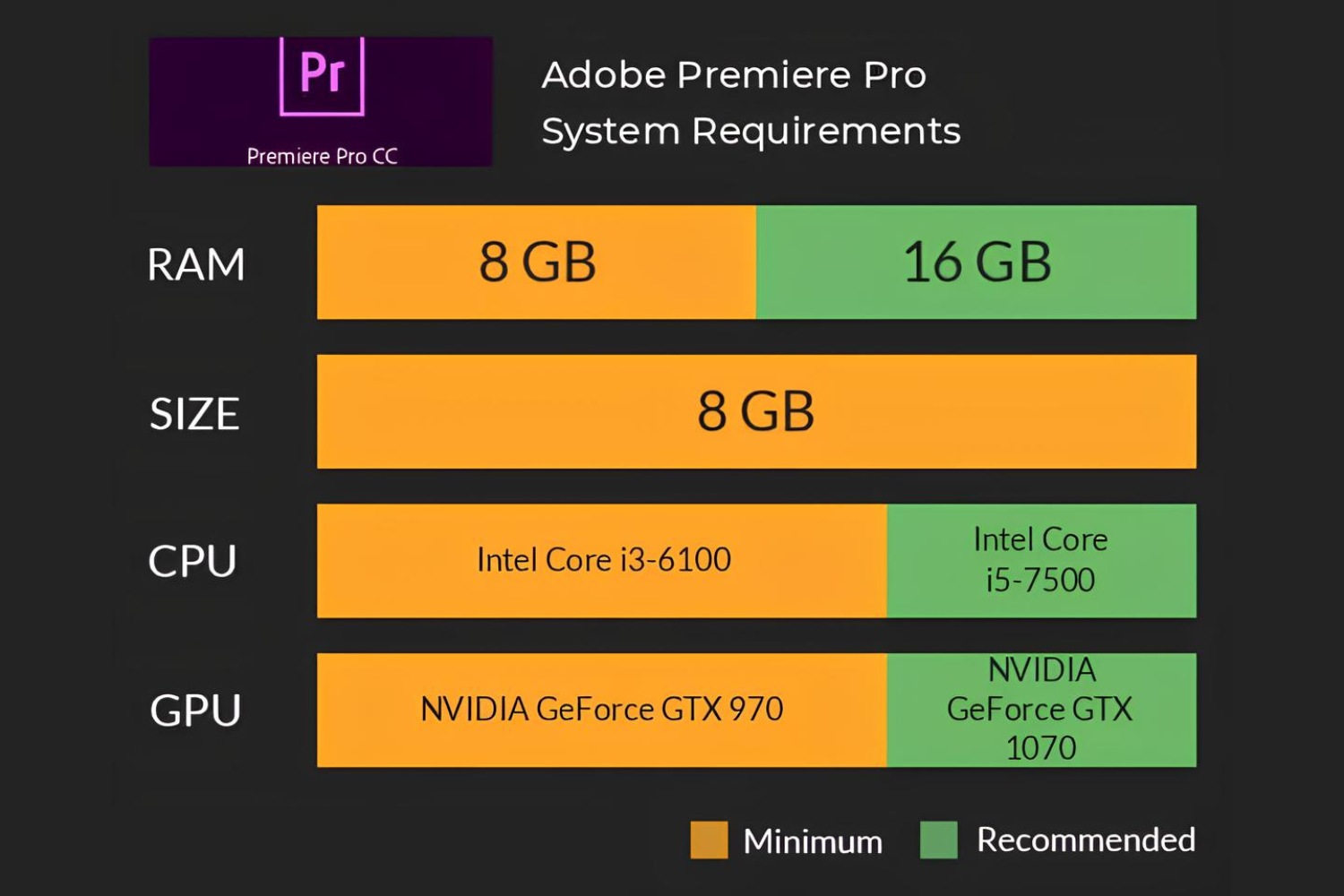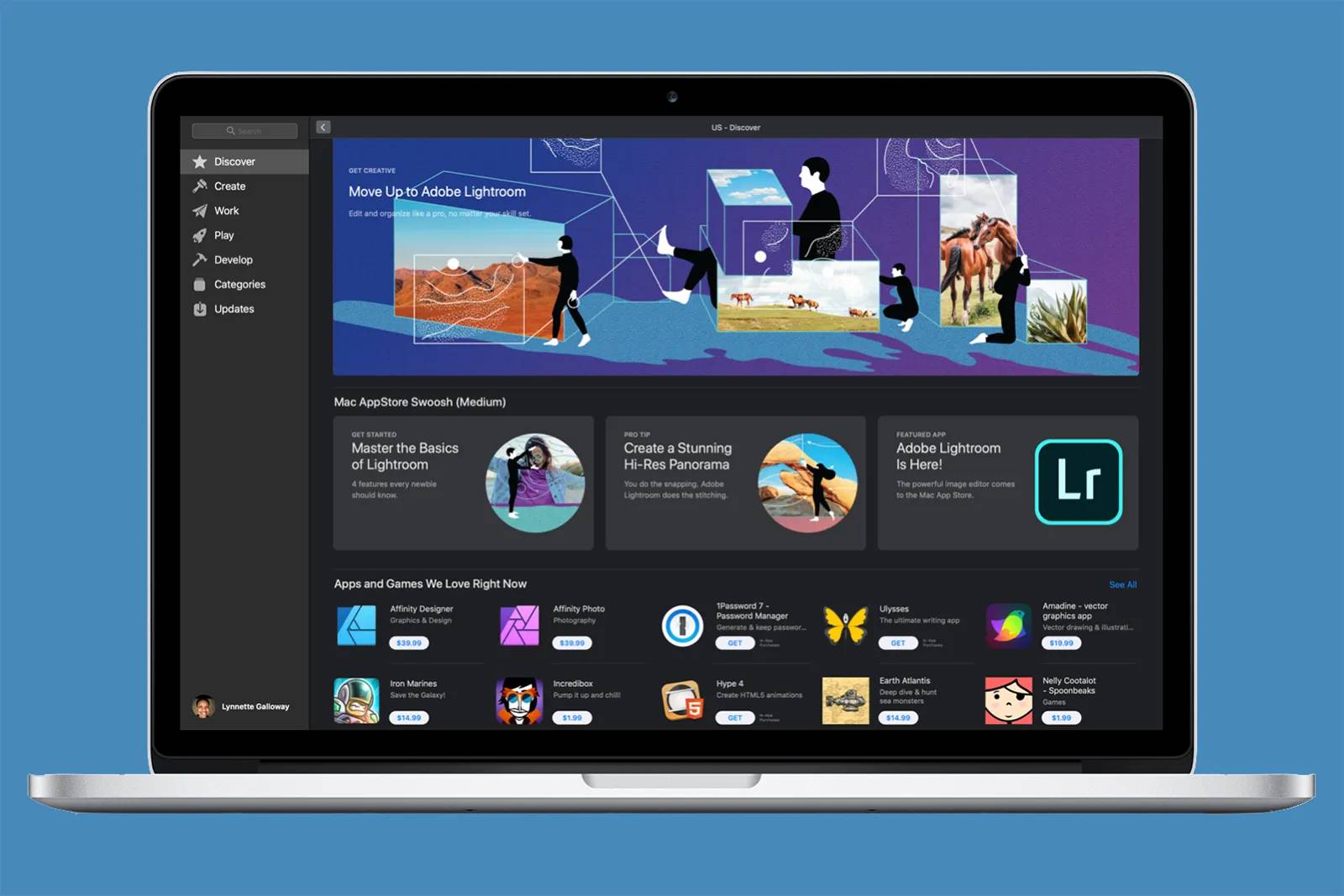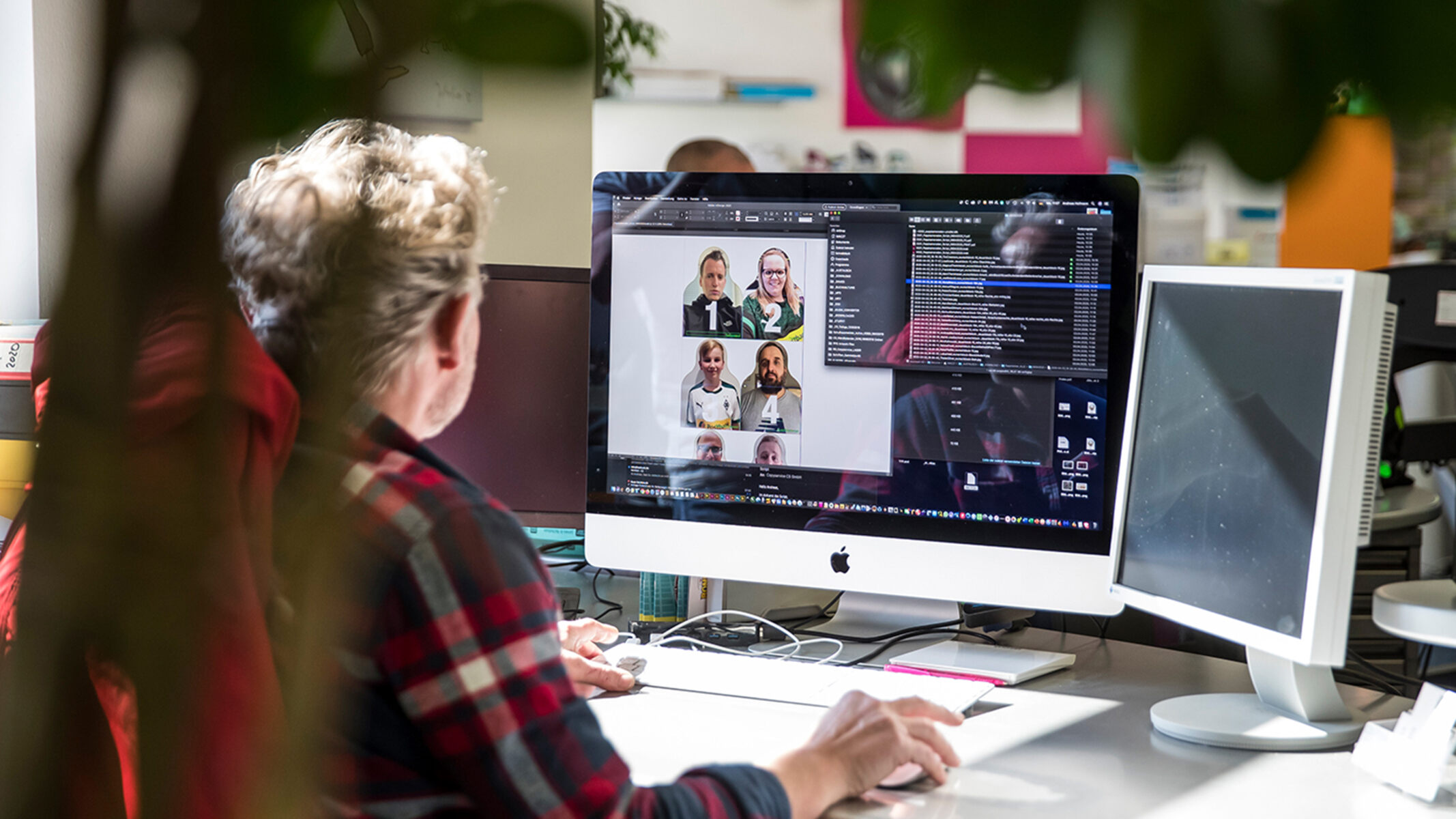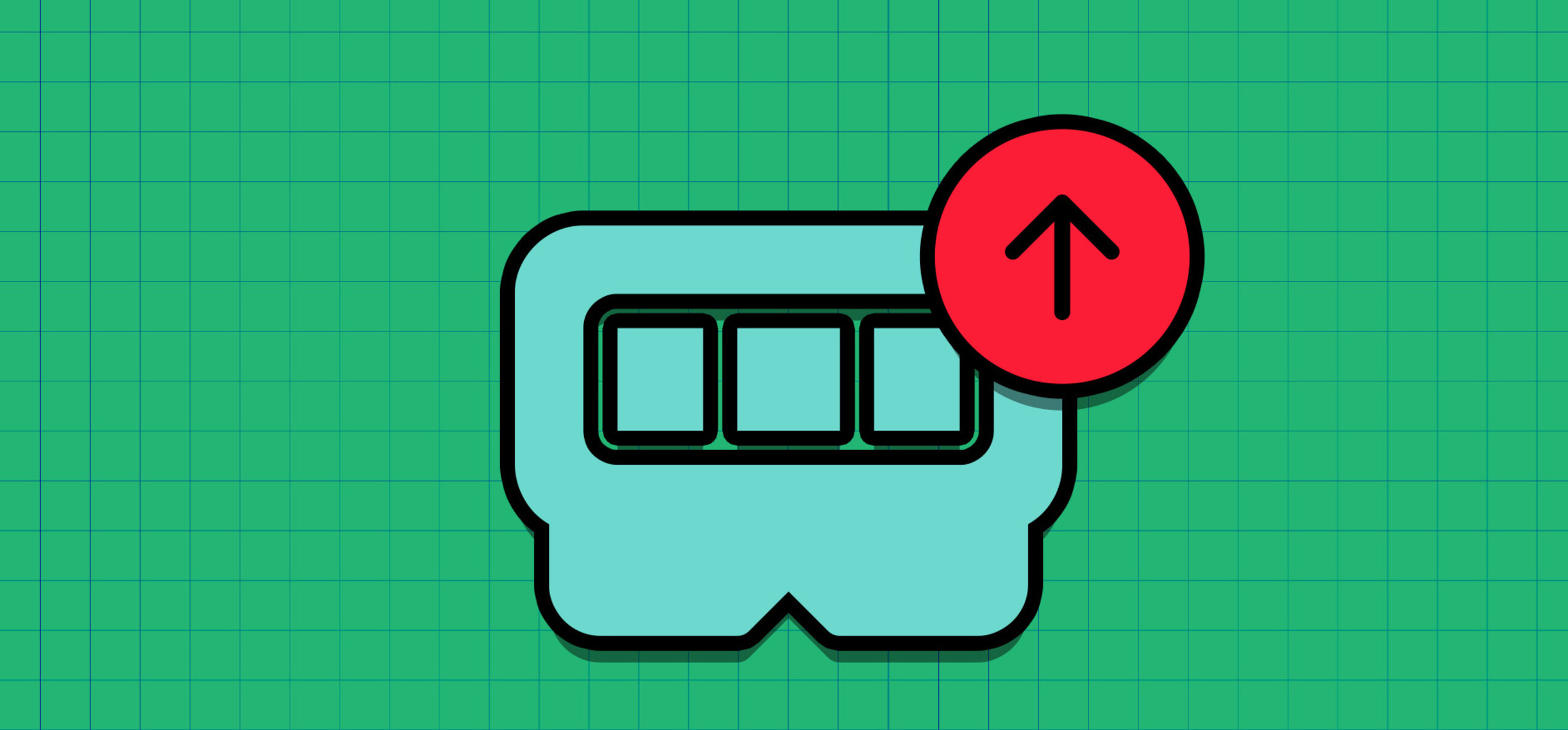Introduction
When it comes to using Adobe Creative Suite, having enough RAM is crucial for smooth performance and efficient workflow. RAM, short for Random Access Memory, is responsible for temporarily storing data that your computer needs to access quickly. The more RAM your computer has, the more tasks it can handle simultaneously, allowing you to work faster and more effectively with resource-intensive software like Adobe Creative Suite.
Adobe Creative Suite encompasses a range of powerful applications used by professionals in various creative fields, such as graphic design, video editing, web design, and more. These applications, including Photoshop, Illustrator, InDesign, Premiere Pro, and After Effects, require a significant amount of system resources to operate smoothly. Insufficient RAM can lead to slow processing, frequent crashes, and a frustrating user experience.
Understanding how much RAM you need for Adobe Creative Suite is essential for optimizing your system’s performance. Factors such as the complexity of your projects, the size of your files, and the specific applications you use will all influence the RAM requirements. In this article, we will explore the minimum RAM recommendations for Adobe Creative Suite, as well as provide insights into the recommended RAM for specific applications within the suite.
It’s important to note that the RAM requirements may vary depending on the version of Adobe Creative Suite you are using. Newer versions often have more advanced features and increased resource demands. Additionally, the recommended RAM mentioned in this article serves as a general guideline, and you may need to adjust it based on your unique workflow and system specifications.
Now, let’s dive deeper into the RAM requirements for Adobe Creative Suite and discover strategies for optimizing RAM usage to ensure smooth and efficient operation of these powerful creative tools.
Understanding RAM
Before delving into the RAM requirements for Adobe Creative Suite, it’s essential to have a basic understanding of what RAM is and how it functions. RAM is a type of computer memory that holds data that is actively being used by the system or applications. Unlike storage devices, such as hard drives or solid-state drives, RAM provides fast and temporary storage that allows the CPU to quickly access and process information.
RAM is a critical component of your computer’s performance as it directly affects how smoothly your applications run. When your computer runs out of RAM, it relies on slower storage devices, which can lead to a significant decrease in performance. Therefore, having sufficient RAM is crucial, especially when working with resource-intensive applications like Adobe Creative Suite.
RAM is measured in gigabytes (GB), and it is important to note that more RAM does not necessarily mean better performance if your system does not require it. The amount of RAM you need depends on various factors, including the specific applications you use, the size of your projects, and the multitasking requirements of your workflow.
In a nutshell, having more RAM allows your computer to store more data in its fast-access memory, providing quick and easy access to frequently used information. This results in smoother multitasking, faster application launches, and improved overall performance.
However, it’s important to keep in mind that RAM is just one piece of the performance puzzle. Other factors, such as the CPU (Central Processing Unit), GPU (Graphics Processing Unit), storage speed, and software optimization, also play significant roles in determining the overall performance of your computer.
Now that we have a basic understanding of RAM and its importance, let’s explore the RAM requirements for Adobe Creative Suite and how to optimize its usage for a seamless and efficient workflow.
RAM Requirements for Adobe Creative Suite
Adobe Creative Suite is a powerful collection of applications designed to meet the needs of creative professionals. These applications, including Photoshop, Illustrator, InDesign, Premiere Pro, and After Effects, require a significant amount of system resources to deliver their full potential. RAM plays a crucial role in determining the performance and responsiveness of these applications.
While the RAM requirements may vary depending on the version of Adobe Creative Suite you are using, there are some general guidelines to consider. For smooth operation, Adobe recommends a minimum of 8GB of RAM for most applications within the Creative Suite. However, this minimum requirement may not provide optimal performance, especially when working on complex projects or handling large files.
As the complexity and size of your projects increase, so should your RAM capacity. For multitasking with multiple large files or working with high-resolution media, it is advisable to have at least 16GB or more of RAM. This additional memory allows the applications to access and process data more efficiently, resulting in faster rendering times and overall improved performance.
Furthermore, specialized applications within the Creative Suite, such as video editing in Premiere Pro or motion graphics in After Effects, may have higher RAM requirements. In these cases, it is recommended to have 32GB or more of RAM to ensure smooth playback and real-time editing capabilities.
It’s worth noting that these recommendations serve as a guideline, and it is possible to use Adobe Creative Suite with less RAM. However, in such cases, you may experience slower processing speeds, laggy performance, and increased likelihood of crashes, especially when working on more demanding projects.
Additionally, it’s important to consider the RAM requirements of other software and processes running simultaneously on your computer. If you frequently have multiple applications open or run resource-intensive software alongside Adobe Creative Suite, you may need to allocate more RAM accordingly.
Optimizing RAM usage is vital for ensuring that your computer’s resources are effectively utilized. In the next section, we will explore specific recommendations for optimizing RAM usage and getting the most out of Adobe Creative Suite.
Minimum RAM Recommendations
While Adobe recommends a minimum of 8GB of RAM for most applications within the Creative Suite, it’s important to consider your specific needs and workflow. The minimum RAM requirement is intended to ensure that the applications can run with basic functionality, but it may not provide optimal performance, especially for more demanding tasks.
If you primarily work on small projects with minimal multitasking, 8GB of RAM may be sufficient for your needs. However, keep in mind that as your projects grow in complexity or you begin working with larger files, you may experience slower processing speeds and occasional performance issues with only the minimum RAM requirements.
For a smoother and more efficient experience, it is recommended to have at least 16GB of RAM. This additional memory allows the applications to handle larger files and complex tasks more effectively, resulting in faster rendering times, quicker response times, and improved overall performance.
Suppose you work with more resource-intensive applications within the Creative Suite, such as Premiere Pro or After Effects. In that case, it’s beneficial to have even more RAM. Adobe recommends a minimum of 32GB or more for video editing or motion graphics projects, as these tasks require significant memory to process and render effects, transitions, and high-resolution media.
It’s important to note that the RAM requirements mentioned here are for smooth operation and optimal performance. If your computer has lower RAM capacity, you can still use Adobe Creative Suite, but you may experience limitations and decreased efficiency, especially when working on more demanding projects.
Additionally, keep in mind that RAM is just one factor that affects your computer’s performance. Other components, such as your CPU, GPU, and storage speed, also play important roles. Therefore, it’s advisable to consider an overall system upgrade if your computer is experiencing significant performance issues.
Now that we’ve discussed the minimum RAM recommendations, let’s explore the specific RAM requirements and recommendations for various Adobe Creative Suite applications in the next section.
Recommended RAM for Specific Adobe Creative Suite Applications
Each application within Adobe Creative Suite has unique demands and requirements, and the amount of RAM needed may vary depending on the specific tasks you perform. Here are some recommended RAM guidelines for popular Adobe Creative Suite applications:
- Photoshop: Adobe recommends a minimum of 8GB of RAM for Photoshop. However, for smoother performance, especially when working with large files or complex editing tasks, it is recommended to have 16GB or more of RAM.
- Illustrator: For Illustrator, the minimum RAM requirement is also 8GB. However, if you frequently work with large, complex artwork or utilize advanced features like 3D effects or pattern brushes, having at least 16GB of RAM is recommended.
- InDesign: Adobe suggests a minimum of 8GB of RAM for InDesign. However, if you work on projects with many high-resolution images or extensive use of interactive elements, having 16GB or more of RAM can help maintain smooth performance.
- Premiere Pro: Video editing with Premiere Pro is a resource-intensive task. Adobe recommends a minimum of 16GB of RAM, but for optimal performance, 32GB or more is recommended, especially for working with high-resolution footage or complex projects.
- After Effects: After Effects heavily relies on RAM for smooth playback and efficient rendering of visual effects and motion graphics. Adobe recommends a minimum of 16GB of RAM, but it’s advisable to have 32GB or more for seamless operation, especially when working on complex compositions.
It’s important to consider your specific workflow and the types of projects you work on when determining the amount of RAM needed. If you frequently work with multiple applications simultaneously or engage in multitasking, you may want to allocate more RAM to ensure smooth performance across all applications.
Remember that these recommendations are general guidelines, and your specific needs may vary. If you have specialized requirements or work with particularly large or complex projects, it’s beneficial to have even more RAM to ensure optimal performance.
Now that we have explored the recommended RAM for specific Adobe Creative Suite applications, let’s move on to understanding the factors that can affect RAM usage and how to optimize it for better performance.
Factors that Affect RAM Usage
RAM usage within Adobe Creative Suite can vary depending on several factors. It’s important to understand these factors to effectively optimize your system’s performance. Here are some key elements that can impact RAM usage:
- Project complexity: The complexity of your projects, including the number of layers, effects, and filters applied, can directly affect RAM usage. More complex projects require more RAM to store and process the additional data.
- File size: The size of your files, such as high-resolution images or video footage, influences RAM usage. Larger files require more memory to handle the information, especially when editing or applying effects.
- Number of open applications: Running multiple applications concurrently increases the demand on your system’s resources, including RAM. Each open application consumes a portion of the available RAM, and if it exceeds the available capacity, it can lead to slowdowns and performance issues.
- Multi-tasking: Engaging in activities like rendering, exporting, or performing other processor-intensive tasks while using Adobe Creative Suite can significantly impact RAM usage. These tasks often require additional memory to process and store temporary data.
- Preview settings: Within Adobe applications, adjusting the quality and resolution settings of previews can affect RAM usage. Higher-quality previews require more memory to store the rendered data, while lower-quality settings consume less RAM but may compromise visual accuracy.
- Plugins and extensions: Plugins and extensions can enhance the functionality of Adobe Creative Suite applications but may also increase RAM usage. Depending on their complexity and resource requirements, these additional features can have an impact on the overall system performance.
Understanding these factors allows you to make informed decisions when allocating RAM and optimizing your workflow. By considering the size and complexity of your projects, managing the number of concurrent applications, and optimizing preview settings, you can ensure smooth performance and efficient RAM usage.
In the next section, we will provide some practical tips for optimizing RAM usage within Adobe Creative Suite to help you get the most out of your system’s resources.
Tips for Optimizing RAM Usage
Optimizing RAM usage within Adobe Creative Suite can significantly enhance your workflow and system performance. Here are some practical tips to help you efficiently utilize your system’s resources:
- Close unnecessary applications: Close any unnecessary applications and processes running in the background to free up available RAM for Adobe Creative Suite. This ensures that the majority of your system’s resources are dedicated to your creative work.
- Allocate more RAM: If you frequently work on complex projects or with large files, consider increasing the amount of RAM dedicated to Adobe Creative Suite in your computer’s system settings. This can provide more memory for faster processing and better overall performance.
- Optimize preferences: Adjust the preferences within Adobe Creative Suite applications to optimize RAM usage. For example, you can reduce the number of history states, limit the cache size, or lower the image preview quality to conserve memory.
- Utilize smart rendering options: Take advantage of smart rendering capabilities in video editing applications like Premiere Pro. By rendering only the sections of your timeline that have been modified, you can minimize the amount of RAM used during the rendering process.
- Remove unnecessary plugins or extensions: Regularly review your installed plugins and extensions within Adobe Creative Suite. Remove any that are no longer needed or are resource-intensive, as they can consume valuable RAM and impact the performance of the applications.
- Utilize disk caching: Configure Adobe Creative Suite applications to utilize disk caching instead of solely relying on RAM for storing temporary files. This can help reduce the strain on RAM by utilizing the faster read and write speeds of your hard drive or solid-state drive.
- Regularly update software: Keep your Adobe Creative Suite applications up to date with the latest version and updates. Regular software updates often include performance improvements, bug fixes, and optimization enhancements, which can contribute to better RAM usage.
By implementing these tips, you can optimize RAM usage within Adobe Creative Suite and ensure smoother performance, faster rendering times, and an overall more efficient workflow.
Remember that the amount of RAM required can vary depending on your specific projects and workflow. Regularly assessing your system’s performance and considering potential upgrades, such as increasing RAM capacity or optimizing other hardware components, can further enhance your experience with Adobe Creative Suite.
Now that you have an understanding of RAM usage optimization, it’s time to wrap up our discussion. In the following section, we’ll provide a brief recap of the key points discussed throughout this article.
Conclusion
In conclusion, having enough RAM is essential for optimal performance when using Adobe Creative Suite. The RAM requirements vary depending on the specific applications within the suite, the complexity of your projects, and the size of your files. While Adobe recommends a minimum of 8GB of RAM, having at least 16GB or more is often recommended for smoother operation.
For resource-intensive tasks such as video editing in Premiere Pro or motion graphics in After Effects, it’s advisable to have 32GB or more of RAM to ensure seamless playback and real-time editing capabilities. It’s essential to consider your specific workflow and the demands of your projects when determining the appropriate amount of RAM.
Factors such as project complexity, file size, the number of open applications, and multitasking can impact RAM usage within Adobe Creative Suite. By closing unnecessary applications, adjusting preferences, utilizing smart rendering options, and regularly updating your software, you can optimize RAM usage and enhance overall system performance.
Remember that RAM is just one component of your computer’s performance. It’s essential to consider other factors, such as your CPU, GPU, and storage speed, in order to achieve the best possible performance with Adobe Creative Suite.
By following the tips provided in this article and understanding the RAM requirements for specific applications within Adobe Creative Suite, you can ensure a smooth and efficient workflow. Whether you’re a graphic designer, video editor, or web designer, having sufficient RAM will allow you to work faster, handle larger files, and unleash the full potential of Adobe’s powerful creative tools.
Now that you have a solid understanding of how much RAM you need for Adobe Creative Suite and how to optimize RAM usage, you can create and design with confidence, knowing that your system is equipped to handle the demands of your creative projects.