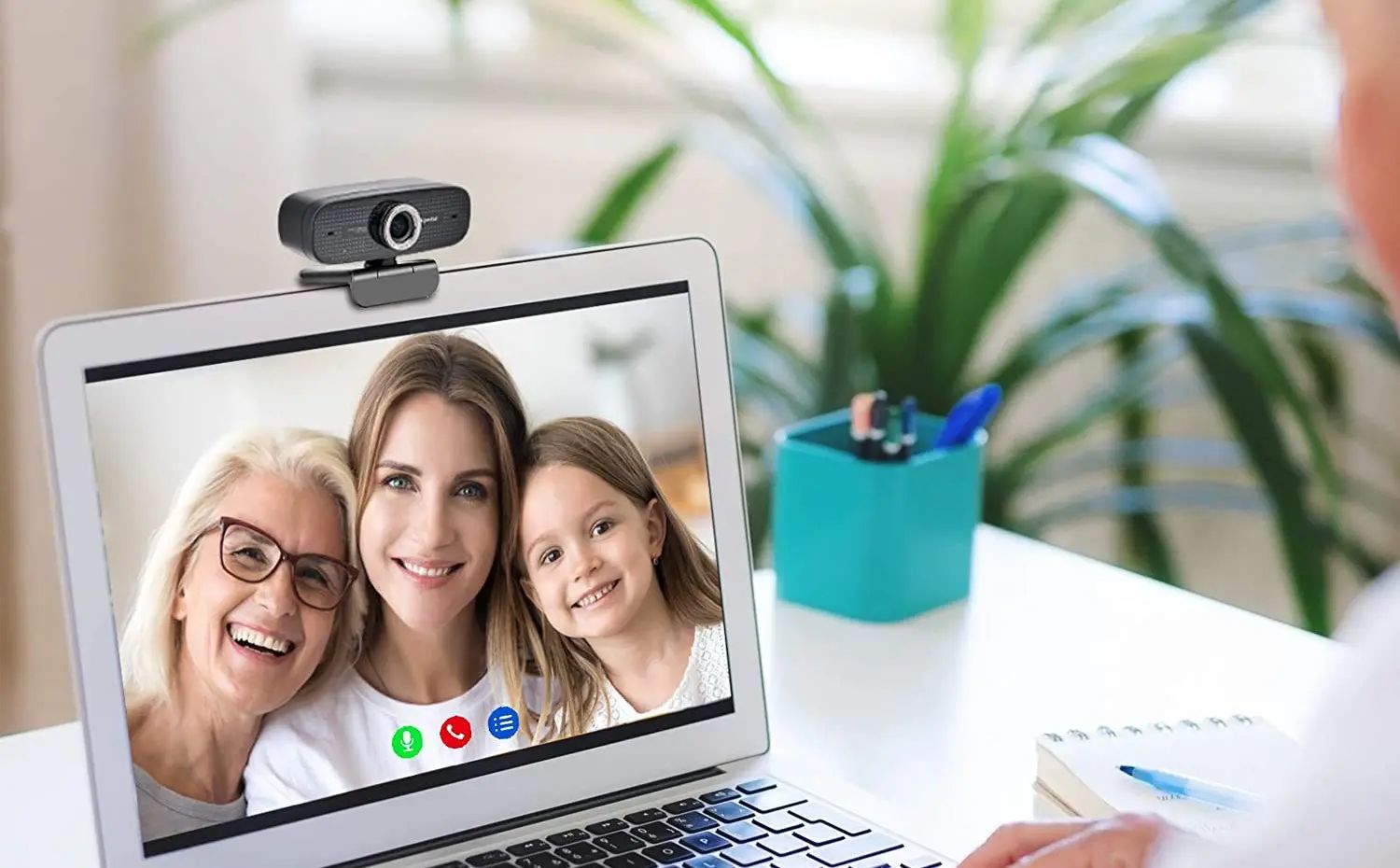Introduction
When it comes to choosing a laptop, the amount of RAM plays a critical role in determining its performance and multitasking capabilities. In the case of the MacBook Air, a popular choice among users for its sleek design and portability, understanding how much RAM is included and its importance is essential.
RAM, short for Random Access Memory, serves as the temporary storage for data that the MacBook Air needs to access quickly. It plays a crucial role in multitasking, allowing you to run multiple applications simultaneously without experiencing a significant drop in performance. With the right amount of RAM, you can breeze through tasks such as web browsing, document editing, and media consumption without any noticeable lag.
So, how much RAM does the MacBook Air come with, and is it sufficient for your needs? In this article, we will delve into the specifics of the MacBook Air’s RAM, explain its importance in enhancing overall performance, explore the available RAM options, and provide guidance on choosing the right amount for your usage.
Whether you are a casual user who mainly engages in web browsing and light productivity tasks or a power user who performs resource-intensive operations like video editing and gaming, understanding the role of RAM and its impact on your MacBook Air’s performance is crucial in making an informed decision.
Continue reading to discover the nitty-gritty details about RAM in MacBook Air and learn how you can optimize your device for the best possible user experience.
RAM (Random Access Memory) Explained
RAM, or Random Access Memory, is a critical component of any computer, including the MacBook Air. It serves as a temporary storage unit for data that the computer needs to access quickly. Unlike the permanent storage provided by the hard drive or solid-state drive (SSD), RAM allows for much faster data retrieval, enabling swift multitasking and smooth application performance.
When you open applications on your MacBook Air, they get loaded into RAM to ensure quick access and seamless functionality. This enables you to switch between applications effortlessly, without any noticeable delay or slowdown. The more RAM your MacBook Air has, the more applications and tasks it can handle simultaneously without experiencing performance bottlenecks.
Think of RAM as a workspace for your computer’s active tasks. It provides the necessary resources for applications to operate efficiently. The more workspace (RAM) available, the more tasks your computer can handle simultaneously without slowing down.
One crucial aspect to note about RAM is its volatility. RAM is a type of memory that is constantly accessed and changed, but it loses all its data when the computer is powered off or restarted. This is why it’s important to differentiate between RAM and permanent storage options like the hard drive or SSD. The operating system and applications are loaded into RAM from storage when you start up your MacBook Air and need to be reloaded each time you power on your device.
Overall, RAM is a vital component in determining how efficiently your MacBook Air can handle multitasking and memory-intensive tasks. It directly impacts the responsiveness and performance of your device, making it a crucial factor to consider when choosing a laptop or deciding to upgrade your existing MacBook Air’s memory.
How Much RAM is Included in a MacBook Air?
The amount of RAM included in a MacBook Air depends on the specific model and the configuration you choose. Apple offers different options when it comes to RAM, allowing you to select the one that best suits your needs and budget.
As of the latest MacBook Air models, the base configuration typically includes 8GB of RAM. This is sufficient for most casual users who engage in everyday tasks such as web browsing, email, document editing, and media consumption. With 8GB of RAM, you can comfortably multitask and run multiple applications simultaneously without experiencing significant performance issues.
For users who have more demanding requirements, such as graphic design, video editing, or running resource-intensive software, Apple provides the option to upgrade the RAM. Depending on the model, you can upgrade to 16GB or even 32GB of RAM. The additional RAM provides more headroom for running complex applications and handling larger projects effectively.
It’s worth noting that the base configuration with 8GB of RAM is sufficient for the majority of users’ needs. However, if you foresee more demanding tasks in the future or want a future-proof device, upgrading to 16GB or 32GB of RAM might be a wise choice.
When deciding how much RAM to choose for your MacBook Air, it’s important to consider both your current requirements and your anticipated future needs. While it may be tempting to opt for the maximum RAM available, it’s essential to strike a balance between performance and cost. Upgrading the RAM can significantly increase the overall price of the MacBook Air, so it’s important to carefully evaluate your needs before making a decision.
Fortunately, Apple’s MacBook Air models allow for upgrades after purchase, so you always have the option to start with a lower RAM configuration and increase it later if required.
Overall, the amount of RAM included in a MacBook Air can vary depending on the model and configuration. The base configuration generally comes with 8GB of RAM, which is suitable for most users’ everyday tasks. For more demanding usage, upgrading to 16GB or 32GB of RAM is available, providing users with enhanced performance and multitasking capabilities.
The Importance of RAM in a MacBook Air
RAM plays a crucial role in the overall performance and multitasking capabilities of a MacBook Air. It determines how efficiently your device can handle and switch between applications, ensuring a smooth and responsive user experience.
When you open an application on your MacBook Air, it gets loaded into RAM. The more RAM your device has, the more applications you can run simultaneously without experiencing a noticeable slowdown. This is especially important for users who engage in multitasking or work with memory-intensive applications like photo editing software or virtual machines.
With an adequate amount of RAM, your MacBook Air can handle multiple tasks simultaneously, allowing you to switch between applications seamlessly. For example, you can have several browser tabs open while working on a document, listening to music, or running productivity apps—all without sacrificing performance.
RAM also plays a crucial role in improving your device’s overall speed and responsiveness. When you have sufficient RAM, your MacBook Air can store more data from frequently used applications, reducing the need to fetch data from the slower permanent storage. This results in faster application launch times, quicker data retrieval, and smoother overall performance.
Furthermore, RAM is integral to the successful execution of memory-intensive tasks. For example, if you’re working with large files in graphic design or video editing software, having ample RAM ensures that your MacBook Air can efficiently process and manipulate these files without encountering performance bottlenecks.
The amount of RAM you have will also impact how future-proof your MacBook Air is. As technology and software continue to evolve, applications become more resource-hungry. By having sufficient RAM, you can ensure that your device can handle the demands of future software updates and newer versions of applications without a significant decline in performance.
Ultimately, the importance of RAM in a MacBook Air cannot be overstated. It directly influences multitasking capabilities, performance speed, and the ability to handle memory-intensive tasks. Choosing the right amount of RAM ensures that your MacBook Air can meet your computing needs, both now and in the future.
RAM Options for MacBook Air
When it comes to the MacBook Air, Apple offers different RAM options to cater to users’ varying needs and usage requirements. While the base configuration generally includes 8GB of RAM, there are options to upgrade to higher capacities for those who require more memory.
For users who engage in casual web browsing, document editing, and media consumption, the base 8GB RAM configuration should suffice. This amount of RAM allows for smooth multitasking and responsive application performance for most everyday tasks.
However, if you use your MacBook Air for more resource-intensive activities such as graphic design, video editing, or running virtual machines, you might benefit from upgrading the RAM. Apple typically offers the option to upgrade to 16GB or even 32GB of RAM, depending on the specific model.
The 16GB RAM configuration provides additional headroom for running complex applications and handling larger projects effectively. This upgrade is particularly beneficial for professionals and power users who require a high level of multitasking or work with memory-intensive software.
For users with even more demanding needs or those who want additional future-proofing, the 32GB RAM option offers the highest level of memory capacity available for MacBook Air. This upgrade is suitable for users who frequently work with large files, run virtual machines, or use resource-intensive software applications.
It’s worth noting that the RAM options for MacBook Air are generally designed to be configured at the time of purchase. Upgrading the RAM after the initial purchase may not be possible or may require professional assistance. Therefore, it’s essential to consider your usage requirements and anticipated future needs when making a decision on the RAM configuration.
Ultimately, the RAM options for MacBook Air allow users to tailor their device’s memory capacity to their specific needs. Whether you’re a casual user or a power user, there is an option available to ensure optimal performance and a seamless user experience.
Factors to Consider When Choosing the Right Amount of RAM for MacBook Air
Choosing the right amount of RAM for your MacBook Air is crucial in ensuring optimal performance and meeting your computing needs. While it may be tempting to max out the RAM capacity, there are several factors to consider before making a decision:
1. Usage: Consider your typical usage patterns and the kind of tasks you perform on your MacBook Air. If you primarily engage in light web browsing, email, and document editing, the base 8GB configuration should suffice. However, if you work with memory-intensive applications like video editing software or virtual machines, consider upgrading to 16GB or 32GB for smoother performance.
2. Future-Proofing: Think about how long you plan to keep your MacBook Air and anticipate future software updates and requirements. If you’re looking for a device that will remain capable of handling resource-intensive tasks for several years, opting for a higher RAM capacity can provide more headroom for future needs.
3. Budget: RAM upgrades often come at a premium price. Consider your budget and weigh it against your usage requirements. It’s crucial to find the right balance between performance and cost. Remember that RAM can also be upgraded later if needed.
4. Other Specifications: Keep in mind that RAM is just one component that contributes to overall system performance. Consider the other specifications of the MacBook Air, such as the processor and storage capacity, to ensure a well-rounded and balanced configuration.
5. Multitasking Requirements: Assess how many applications and tasks you typically run simultaneously. If you regularly have multiple applications open and switch between them frequently, a higher RAM capacity will ensure smoother multitasking and responsiveness.
6. Specialized Applications: If you use industry-specific software or applications that have higher memory requirements, consult their system requirements or recommended specifications to determine the optimal amount of RAM needed for seamless performance.
7. Future Needs: Consider any anticipated changes in your computing needs. If you plan to transition into more memory-intensive tasks or expect changes in your workflow, it may be wise to invest in a higher RAM configuration to avoid potential performance limitations down the line.
By taking these factors into account, you can make an informed decision and choose the right amount of RAM for your MacBook Air. Remember to consider your current usage, future needs, budget, and desired level of performance to ensure that your device performs optimally for your specific requirements.
How to Check the Current RAM in MacBook Air
If you’re curious about the amount of RAM currently installed in your MacBook Air, you can easily check it using the macOS operating system. Here’s how to do it:
1. Click on the Apple menu: Located in the top-left corner of the screen, click on the Apple menu icon to open a dropdown menu.
2. Select “About This Mac”: In the dropdown menu, choose the option labeled “About This Mac.” This will open a new window displaying various information about your MacBook Air.
3. Go to the “Overview” tab: In the window that opens, make sure you’re on the “Overview” tab. This tab provides a general overview of your MacBook Air’s specifications.
4. Check the “Memory” section: In the Overview tab, you will find a section labeled “Memory.” This section will display the total amount of RAM installed in your MacBook Air. It will indicate the capacity in gigabytes (GB), such as “8 GB” or “16 GB.”
5. Additional details: Apart from the total amount of RAM, you may also find additional details, such as the RAM type (e.g., DDR4) and the RAM speed (e.g., 2133 MHz). These details can provide further insights into the technical specifications of your MacBook Air’s RAM.
Checking the current RAM in your MacBook Air through the “About This Mac” window is a straightforward process. It allows you to quickly determine the installed RAM capacity, which can be helpful when considering upgrades or troubleshooting potential performance issues. By understanding your MacBook Air’s current RAM configuration, you can make more informed decisions about its capabilities and potential requirements for future use.
Upgrading the RAM in MacBook Air
If you find that the current RAM capacity of your MacBook Air is insufficient for your needs, you may consider upgrading the RAM to enhance performance and multitasking capabilities. While RAM upgrades were not possible in older MacBook Air models, certain newer models allow for RAM upgrades. Here’s what you should know about upgrading the RAM in a MacBook Air:
1. Compatibility: Before upgrading your MacBook Air’s RAM, it’s essential to ensure that your specific model is compatible with RAM upgrades. Not all MacBook Air models have user-upgradable RAM. Check the Apple website or consult the user manual to verify if your model allows for RAM upgrades.
2. Limitations: Even if your MacBook Air supports RAM upgrades, there may be limitations on the maximum amount of RAM it can accommodate. Be aware of these limitations and plan accordingly. For example, some models may support a maximum of 16GB or 32GB of RAM.
3. Professional Assistance: Upgrading the RAM in a MacBook Air typically requires professional assistance as it involves opening the device and replacing internal components. It’s recommended to seek authorized service providers or consult Apple support to ensure the upgrade is performed correctly and without voiding any warranties.
4. Purchase Compatible RAM: When upgrading the RAM, ensure that you purchase compatible RAM modules. Look for modules specifically designed for your MacBook Air model, ensuring they meet the required specifications, such as capacity, speed, and voltage.
5. Backup Your Data: Prior to any hardware modifications, it’s important to back up your data to prevent any potential data loss or issues during the upgrade process. This ensures that your important files are safely stored in case of any unforeseen circumstances.
6. Consider Professional Upgrade: If you are not comfortable or experienced with hardware upgrades, it is recommended to have a professional perform the RAM upgrade for you. This will ensure that the process is done correctly and minimize the risk of damaging your MacBook Air.
7. Verify the Upgrade: After the RAM upgrade, verify that the MacBook Air recognizes the new RAM capacity. You can use the “About This Mac” window or a third-party utility like “Activity Monitor” to check the updated RAM information.
Upgrading the RAM in a MacBook Air can provide a significant performance boost, especially for memory-intensive tasks. However, due to the challenges and potential risks involved, it is important to carefully evaluate your specific MacBook Air model, seek professional assistance if needed, and ensure the use of compatible RAM modules. With the right upgrade and proper installation, you can enhance your MacBook Air’s capabilities and improve your overall computing experience.
Common Myths and Misconceptions About RAM in MacBook Air
RAM is an essential component in any computer, including the MacBook Air. However, there are certain myths and misconceptions surrounding RAM that may lead to confusion when it comes to understanding its role and impact on performance. Let’s debunk some of these common myths:
1. Myth: More RAM always leads to better performance. While having more RAM can improve performance in certain scenarios, it’s not always the sole determining factor. Other components, such as the processor and storage, also play crucial roles in overall system performance. A balanced configuration is necessary for optimal performance.
2. Myth: Upgrading RAM automatically speeds up a slow MacBook Air. While upgrading RAM can improve multitasking and memory-intensive tasks, it may not directly address other issues causing a MacBook Air to feel slow. Factors like a fragmented hard drive, outdated software, or a need for maintenance should also be considered and addressed for an overall performance improvement.
3. Myth: Unused RAM is wasted. It’s common to see unused RAM in the Activity Monitor or Task Manager, but this doesn’t mean it’s being wasted. The operating system utilizes RAM intelligently, caching frequently used applications and data to enhance system responsiveness. Unutilized RAM can be allocated as needed for running new applications or tasks as they arise.
4. Myth: Closing applications will free up RAM. While closing applications removes them from active memory, it doesn’t necessarily free up RAM. Modern operating systems, including macOS, manage RAM dynamically, freeing up resources as needed. Closing applications when not in use can free up other system resources, but RAM is typically managed automatically.
5. Myth: All MacBook Air models can have RAM upgraded. While some newer MacBook Air models allow for RAM upgrades, not all models have user-upgradable RAM. It’s essential to confirm the upgradeability of your specific MacBook Air model before attempting any modifications.
6. Myth: The more RAM, the better, regardless of usage. While having more RAM can be beneficial in certain scenarios, excessive RAM may not always result in noticeable performance improvements for casual users. It’s important to assess your usage patterns and requirements to determine the appropriate amount of RAM for your needs.
7. Myth: RAM upgrades void the warranty. As long as the RAM upgrade is performed by an authorized service provider or performed according to Apple’s guidelines, it should not void the warranty. However, it’s important to be aware of any warranty terms and conditions specific to your MacBook Air model.
Understanding these myths and misconceptions can help you make more informed decisions when it comes to upgrading or optimizing the RAM in your MacBook Air. By having a clear understanding of how RAM functions and its impact on performance, you can ensure that your MacBook Air operates smoothly and efficiently.
Conclusion
RAM, or Random Access Memory, plays a vital role in the performance and multitasking capabilities of a MacBook Air. Understanding the amount of RAM included, the options available for upgrading, and the factors to consider when choosing the right amount are crucial in optimizing your device’s capabilities for your specific needs.
In this article, we discussed the importance of RAM in a MacBook Air and how it affects multitasking, performance speed, and the ability to handle memory-intensive tasks. We explored the RAM options offered by Apple, ranging from the base configuration of 8GB to the upgradable options of 16GB or 32GB, highlighting how these choices align with different user requirements.
We also debunked common myths and misconceptions surrounding RAM, emphasizing the need for a balanced system configuration and clarifying misunderstandings about freeing up RAM or the impact of unused memory. Additionally, we highlighted the importance of considering factors such as usage patterns, future needs, budget, and multitasking requirements when determining the appropriate amount of RAM for your MacBook Air.
Whether you are a casual user engaging in everyday tasks or a power user requiring more memory-intensive capabilities, making an informed decision about RAM will ensure a smooth and efficient computing experience that aligns with your needs and preferences.
Remember to check your MacBook Air’s current RAM configuration using the “About This Mac” window and consult Apple resources or authorized service providers for any RAM upgrades or modifications. By understanding the role of RAM and making appropriate choices, you can unlock the full potential of your MacBook Air and enjoy enhanced performance, responsiveness, and multitasking capabilities.