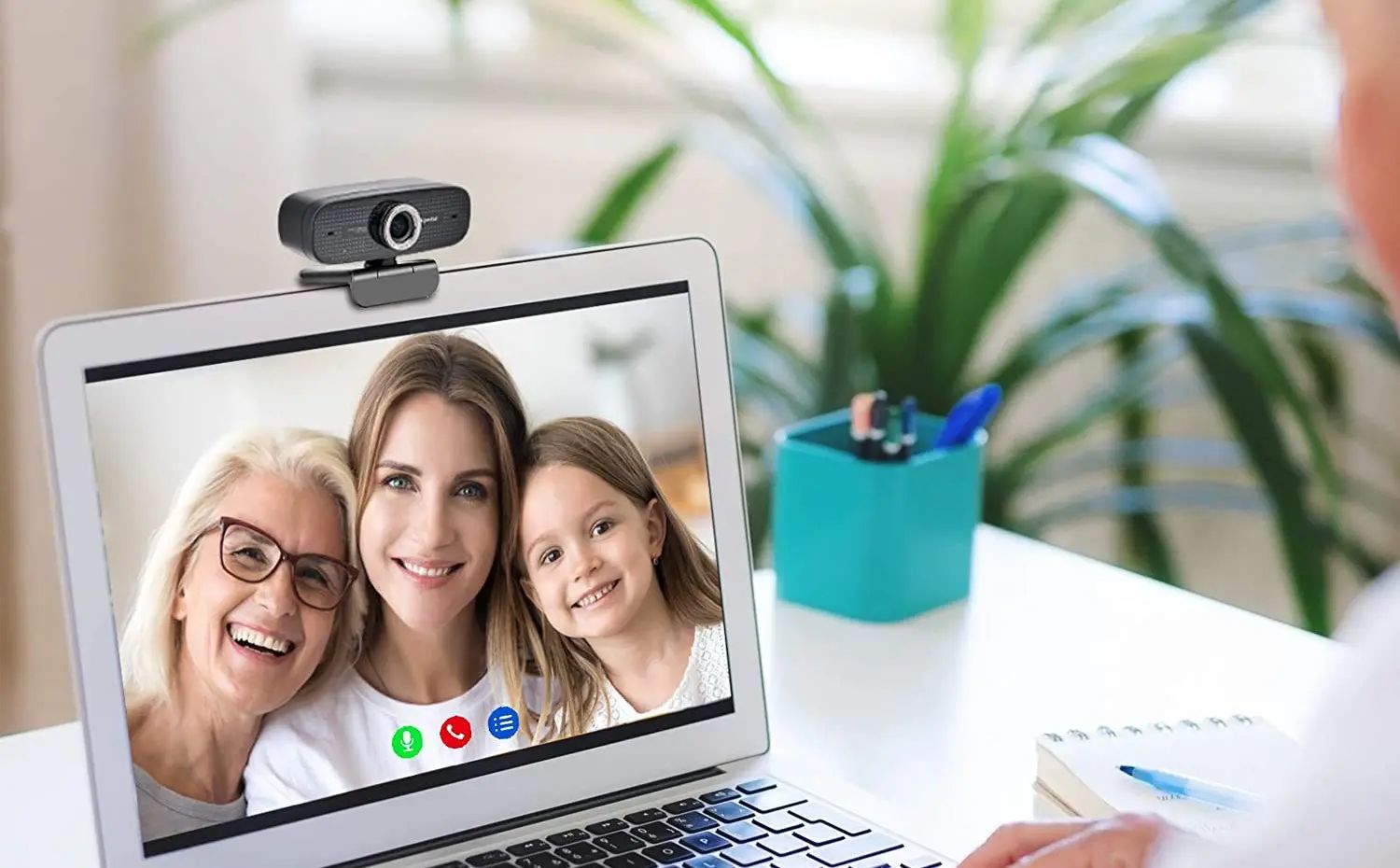Overview
Welcome to our guide on how much RAM is in a MacBook Air. If you’re a proud owner of this sleek and lightweight laptop, or you’re considering buying one, understanding the amount of RAM it has is essential. RAM, or Random Access Memory, is a crucial component of a computer that affects its performance and multitasking capabilities.
The MacBook Air is a popular choice among many users due to its portability and efficiency. However, the amount of RAM can vary depending on the specific model and configuration. In this article, we’ll dive into the different MacBook Air models and help you understand how to determine the amount of RAM your MacBook Air has.
Knowing the amount of RAM on your MacBook Air is important as it determines how many applications you can run simultaneously and the overall speed and responsiveness of your device. With more RAM, you can smoothly multitask, handle resource-intensive tasks like video editing, and experience faster program loading times.
Additionally, understanding the RAM capacity of your MacBook Air is crucial if you’re considering upgrading your device. Upgrading the RAM can significantly improve your laptop’s performance and extend its lifespan, especially if you’re involved in memory-intensive tasks.
Throughout this guide, we’ll provide step-by-step instructions on how to check the amount of RAM on your MacBook Air and, if needed, how to upgrade it. We’ll also offer some recommendations for RAM upgrades based on your specific needs and usage patterns. So, let’s dive in and explore the world of MacBook Air RAM!
Understanding RAM
Before we delve into the specifics of RAM on a MacBook Air, let’s first gain a basic understanding of what RAM is and why it plays a crucial role in your laptop’s performance.
RAM, or Random Access Memory, is a type of computer memory that is used by the operating system and applications to store data temporarily while the system is running. Think of it as the workspace where your laptop performs tasks and holds data that is actively being used. Unlike permanent storage like a hard drive or SSD, RAM is volatile memory, meaning it loses its stored information when the computer is turned off or restarted.
The amount of RAM you have in your MacBook Air directly impacts its multitasking capabilities and overall speed. When you open a program or application, it gets loaded into RAM, allowing for quick and easy access. The more RAM you have, the more data can be stored in it, resulting in smoother multitasking and faster program loading times.
RAM also plays a crucial role in managing virtual memory. When your available physical memory (RAM) becomes limited, the operating system uses a portion of your hard drive or SSD to simulate additional memory, which is known as virtual memory. This enables you to run more applications simultaneously, although it may slow down performance due to the slower nature of accessing data from the disk compared to RAM.
It’s important to note that while RAM is essential for overall system performance, it does not directly impact storage capacity. Your MacBook Air’s storage capacity is determined by its hard drive or Solid State Drive (SSD). However, having sufficient RAM is crucial to optimize the usage of your storage by allowing the system to efficiently access data from the storage device.
Now that we have a basic understanding of RAM and its importance let’s explore the specific RAM configurations for different MacBook Air models.
MacBook Air Models
The MacBook Air has undergone several updates and revisions over the years, with each iteration offering different RAM configurations. Understanding the RAM options for different MacBook Air models can help you make an informed decision when purchasing a new laptop or determining whether to upgrade your existing device.
Early models of the MacBook Air, introduced in 2008, typically came with 2GB of RAM, which was considered sufficient for basic tasks at the time. However, as technology advanced and applications became more demanding, Apple started increasing the RAM capacities in subsequent models.
The 2018 and later MacBook Air models come with the option of 8GB or 16GB of RAM. These configurations provide ample memory for multitasking, photo and video editing, web browsing, and other common tasks. The 8GB option is suitable for most users and should suffice for everyday usage, while the 16GB option is recommended for power users who engage in resource-intensive activities such as video rendering or running virtual machines.
It’s important to note that unlike some other laptop models, the MacBook Air does not offer user-upgradable RAM. Therefore, it’s crucial to carefully consider your RAM needs at the time of purchase, as you won’t be able to upgrade it later.
Additionally, it’s worth mentioning that the MacBook Air’s RAM is integrated into the logic board, which helps maintain the laptop’s slim design but also means that it cannot be replaced or upgraded after purchase.
If you are unsure about the RAM capacity of your MacBook Air, don’t worry! In the next section, we will guide you on how to check the RAM on your MacBook Air.
Checking the RAM on a MacBook Air
Checking the amount of RAM on your MacBook Air is a straightforward process that doesn’t require any technical expertise. Follow the steps below to find out the RAM configuration of your MacBook Air:
- Click on the Apple menu in the top-left corner of the screen.
- Select “About This Mac” from the drop-down menu. A new window will appear.
- In the window that appears, you will see an overview of your MacBook Air’s specifications, including the amount of RAM. The RAM capacity will be listed next to “Memory” or “Installed memory.”
If you have multiple RAM options installed, the breakdown of how the memory is allocated will be displayed as well. For example, if you have 8GB of RAM, it might show up as “8 GB 2133 MHz LPDDR3” or a similar description.
This method works for all versions of macOS. If you’re running an older version of macOS, the steps may vary slightly in terms of the appearance and naming of the options, but the idea remains the same.
Once you’ve determined the amount of RAM installed on your MacBook Air, you can decide whether it meets your needs or if you should consider upgrading to a higher configuration. If you’re looking to upgrade your RAM, read on to the next section for guidance on how to do so.
How to Upgrade the RAM on a MacBook Air
Unlike some other laptops, the MacBook Air does not allow for user-upgradable RAM. The RAM in MacBook Air models is soldered onto the logic board, making it impossible for users to replace or upgrade it themselves.
Therefore, if you have already purchased a MacBook Air with a lower RAM configuration and find yourself needing more memory for your tasks, upgrading the RAM is not an option. It’s crucial to carefully consider your RAM requirements before purchasing a MacBook Air to ensure that you select the configuration that will meet your needs.
While it may seem limiting to not have the option to upgrade the RAM, Apple designs their MacBook Air models to have optimized performance based on the specific hardware configuration. This means that even with lower RAM capacities, the MacBook Air is still capable of performing well for most tasks and everyday usage.
However, if you require more RAM for your work or specific tasks, you may want to consider upgrading to a MacBook Pro or another model that offers higher RAM configurations and the ability to upgrade in the future.
If you have already purchased a MacBook Air and need more memory, it’s worth exploring other ways to optimize its performance. Clearing cache, closing unnecessary applications, and managing your storage efficiently can help maximize the available memory on your device and improve overall performance.
Keep in mind that upgrading the RAM on a MacBook Air is not a viable option. Instead, consider carefully assessing your RAM needs before purchase and leveraging other techniques to make the most of the available memory on your laptop.
RAM Recommendations for MacBook Air
When it comes to choosing the right RAM configuration for your MacBook Air, it’s important to consider your specific needs and usage patterns. While the MacBook Air doesn’t offer user-upgradable RAM, selecting the appropriate RAM capacity at the time of purchase can greatly enhance your overall experience. Here are some general recommendations for RAM configurations on the MacBook Air:
- 8GB RAM: The base configuration of 8GB RAM is suitable for most users who engage in everyday tasks such as web browsing, document editing, and multimedia streaming. It provides a smooth user experience and can handle several applications simultaneously without any performance hiccups.
- 16GB RAM: If you’re a power user or engage in more demanding tasks such as video editing, graphic design, or running virtual machines, upgrading to 16GB of RAM is recommended. This higher RAM capacity allows for smoother multitasking, faster rendering, and seamless performance even with resource-intensive applications.
While 8GB of RAM is sufficient for most users, opting for 16GB can future-proof your MacBook Air and ensure it remains capable of handling increasingly demanding applications and workflows over time. It’s important to consider your current and future needs to determine the appropriate RAM configuration for your MacBook Air.
Keep in mind that upgrading the RAM on a MacBook Air is not possible due to the soldered nature of the memory modules. Therefore, it’s crucial to carefully evaluate your needs and select the appropriate RAM capacity when making your purchase.
If you have already purchased a MacBook Air with a lower RAM configuration and find yourself needing more memory for your tasks, consider exploring other avenues to optimize performance. Clearing cache, closing unnecessary applications, and managing your storage efficiently can help maximize the available memory and improve overall system responsiveness.
By selecting the right RAM configuration and optimizing your MacBook Air’s performance, you can ensure a smooth and efficient computing experience tailored to your specific needs.
Conclusion
Understanding the amount of RAM in your MacBook Air is crucial for optimizing its performance and ensuring that it can handle your computing needs. By checking the RAM configuration of your MacBook Air and choosing the right RAM capacity at the time of purchase, you can ensure a smooth and efficient computing experience.
The MacBook Air offers different RAM configurations, with options ranging from 8GB to 16GB. The 8GB configuration is suitable for most users, providing ample memory for everyday tasks and multitasking. On the other hand, the 16GB configuration is recommended for power users or those engaging in more demanding tasks like video editing or running virtual machines.
It’s important to note that the MacBook Air does not offer user-upgradable RAM, so it’s essential to carefully consider your RAM needs before purchasing. Upgrading the RAM on a MacBook Air is not possible due to the soldered nature of the memory modules.
If you find yourself needing more memory for your tasks after purchasing a MacBook Air with a lower RAM configuration, there are other ways to optimize its performance. Clearing cache, closing unnecessary applications, and managing your storage efficiently can help maximize available memory and improve overall system responsiveness.
In conclusion, understanding the RAM in your MacBook Air and selecting the right configuration for your needs is crucial for optimal performance. By considering your usage patterns and carefully evaluating your requirements, you can ensure that your MacBook Air provides a seamless and efficient computing experience.