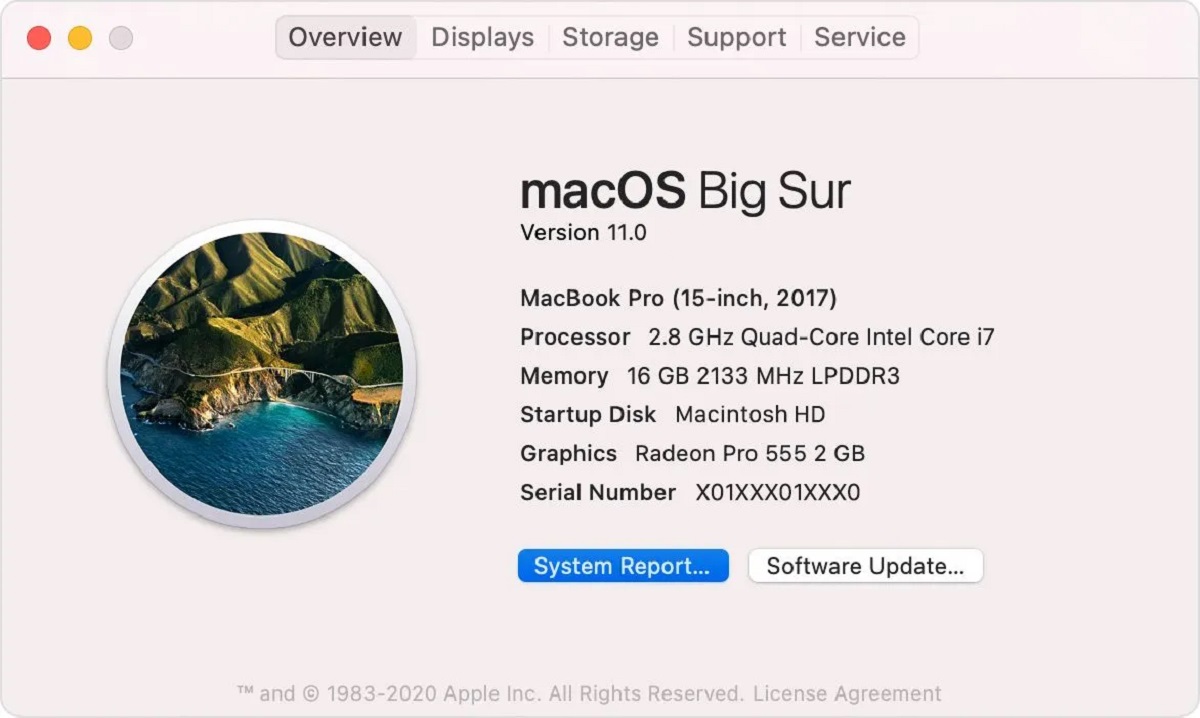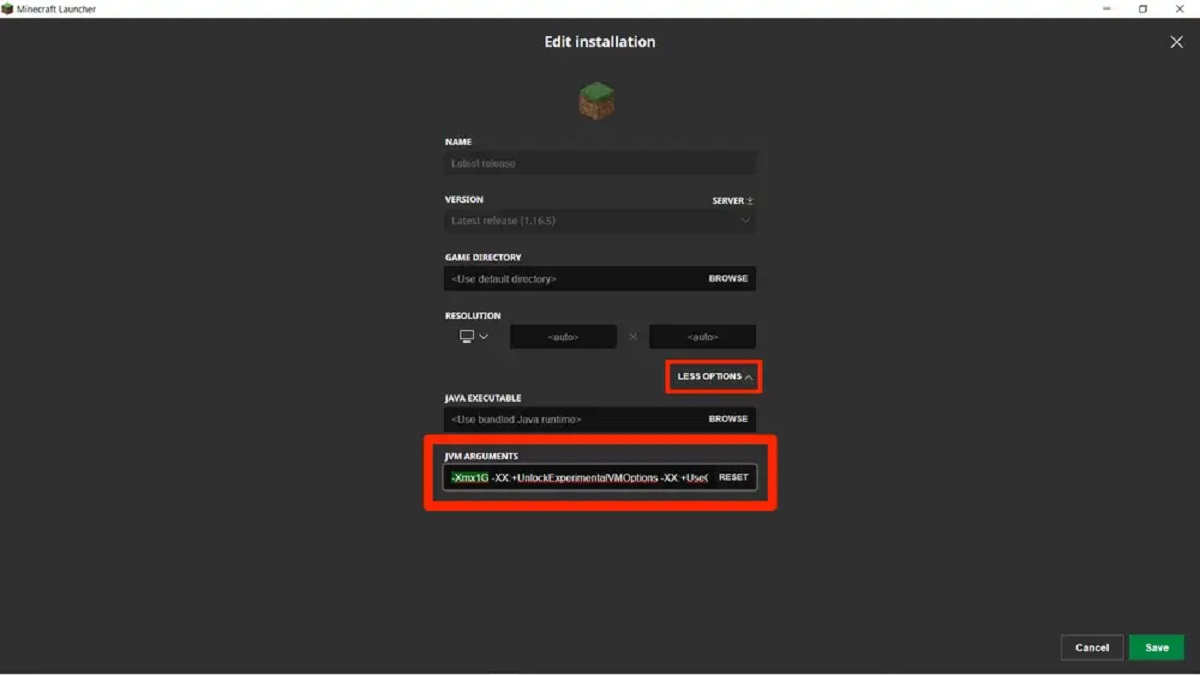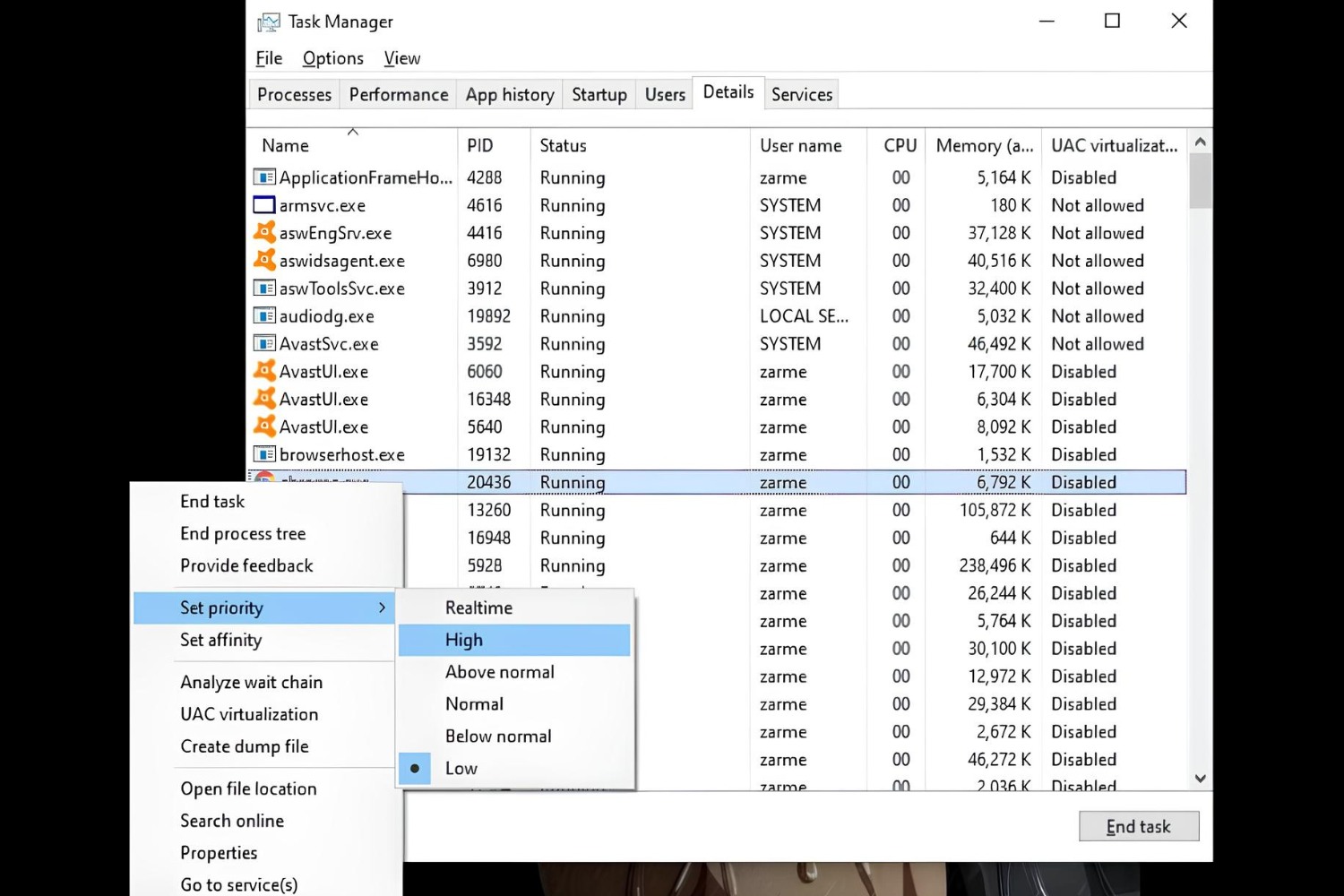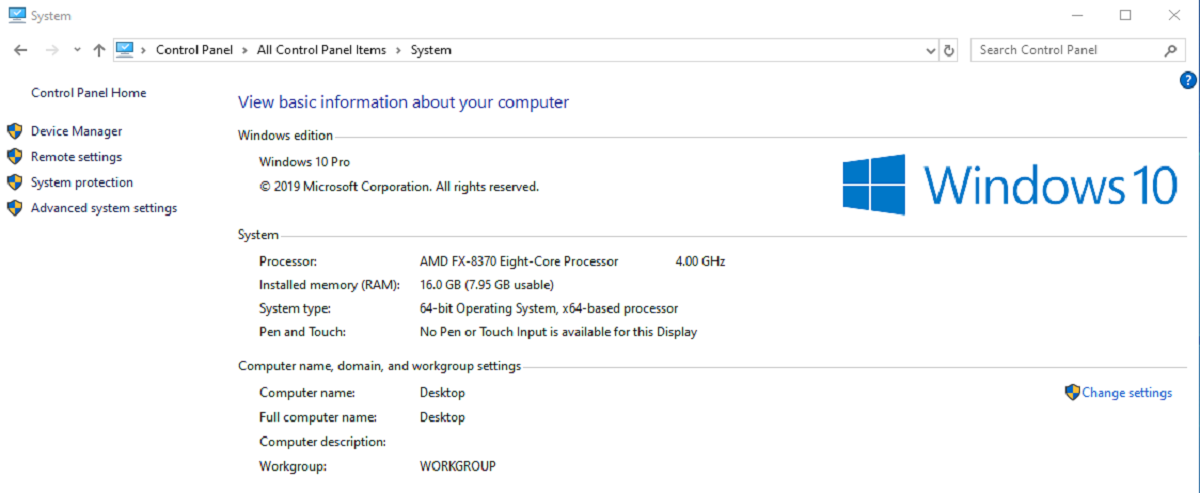Introduction
Welcome to the world of macOS, Apple’s renowned operating system for its range of Mac computers. macOS is known for its sleek design, robust performance, and user-friendly interface. One crucial aspect that plays a vital role in the performance of any computer system, including macOS, is the Random Access Memory (RAM).
RAM is a type of computer memory that is essential for the smooth operation of programs and processes on your Mac. It allows your computer to temporarily store and access data that is currently being used. In simpler terms, RAM is like a workspace for your computer, where it can quickly access and manipulate data.
Understanding how macOS utilizes RAM is important for optimizing your computer’s performance. In this article, we will explore how macOS uses RAM, factors that affect RAM usage, minimum RAM requirements for macOS, typical RAM usage on macOS, and tips to optimize RAM usage.
So whether you’re a Mac enthusiast, a professional user, or someone considering purchasing a Mac, let’s delve into the world of RAM and discover how macOS harnesses its power to deliver an exceptional computing experience.
What is RAM?
RAM, short for Random Access Memory, is a type of computer memory that is vital for the functioning of any computer system, including macOS. It serves as a temporary storage space where data can be quickly accessed and manipulated by the computer’s processor. Unlike storage devices such as hard drives or solid-state drives, RAM provides fast and temporary storage that allows for efficient multitasking.
Think of RAM as a workspace for your computer. When you open a program or run a process on your Mac, the relevant data and instructions are loaded into RAM to make them readily accessible to the processor. This allows for quick execution and seamless multitasking, as the processor can retrieve and manipulate data from RAM at a much faster rate than from other storage devices.
RAM operates on a basic principle: the more RAM your computer has, the more data it can temporarily store and access. This translates into improved performance and responsiveness, especially when using resource-intensive applications or running multiple programs simultaneously.
However, it’s important to note that RAM is volatile memory, meaning that its contents are lost when the computer is powered off or restarted. This is why it is crucial to save your work and data to a non-volatile storage device, such as a hard drive or SSD, to preserve them for long-term use.
In essence, RAM plays a vital role in the overall performance of your macOS system. It enables your Mac to efficiently load and execute programs, manage data, and facilitate seamless multitasking. The amount of RAM your Mac has, along with its speed and efficiency, directly impacts its ability to handle demanding tasks and deliver a smooth user experience.
How Does macOS Use RAM?
macOS utilizes RAM in a sophisticated manner to ensure smooth and efficient operation of applications and processes. When you launch a program, macOS loads the necessary files and data into RAM, allowing the computer’s processor to quickly access and work with them.
One of the key ways macOS uses RAM is through its memory management system. The operating system intelligently allocates RAM resources to different applications and processes based on their priority and demand. It uses a combination of techniques, including virtual memory and memory compression, to optimize the utilization of RAM and ensure a responsive user experience.
Virtual memory is a feature that allows macOS to use a portion of your hard drive or SSD as additional RAM when the physical RAM gets full. It works by storing data that is not currently in use on the disk, and then retrieving it as needed. This allows your Mac to effectively handle applications and processes that require more memory than is physically available.
Another technique used by macOS is memory compression, where the operating system compresses the data in RAM to free up more space. This helps to delay the need for using virtual memory, as compressed data takes up less space in RAM. When the compressed data is required, it is decompressed on the fly for quick access.
In addition to these techniques, macOS also employs various optimizations to minimize RAM usage. It intelligently manages inactive or idle applications, gradually freeing up RAM for active processes. This ensures that vital resources are available for the programs and processes you’re currently using, resulting in a more responsive and efficient system.
Furthermore, macOS uses RAM to cache recently accessed data and files. This cached data allows for faster access times, reducing the need to constantly retrieve information from storage devices. This is particularly beneficial when opening frequently used applications or accessing commonly used files.
In summary, macOS utilizes RAM through its advanced memory management system, virtual memory, memory compression, and caching techniques. By intelligently allocating and utilizing RAM resources, macOS ensures efficient performance and smooth operation of applications and processes on your Mac.
Factors Affecting RAM Usage on macOS
RAM usage on macOS can vary based on a variety of factors, including the following:
- Number and type of applications: The number of applications you have open and the type of applications you use heavily impact RAM usage. Resource-intensive applications such as video editing software or virtual machines tend to require more RAM to operate smoothly.
- Size and complexity of files: Opening large files, such as high-resolution images or videos, can consume a significant amount of RAM. The complexity of the files, such as multiple layers in an image or complex animations in a video, can further increase RAM usage.
- Multi-tasking: Running multiple applications or processes simultaneously can increase RAM usage. The more programs and processes you have active, the more RAM is required to handle the data and instructions associated with them.
- Browser tabs and extensions: Modern web browsers can be resource-intensive, especially when you have multiple tabs open and numerous extensions installed. Each browser tab and extension consumes RAM, so keeping them in check can help optimize RAM usage.
- System settings and features: Certain system settings and features on macOS can affect RAM usage. For example, animations and visual effects, such as transparency and motion, can utilize additional RAM. Adjusting these settings to reduce their impact may help optimize RAM usage.
- Upgrades and updates: Installing software updates or upgrading your macOS version can sometimes result in increased or decreased RAM usage. Operating system updates may introduce new features or optimizations that impact RAM utilization.
It’s important to note that the amount of RAM you have installed in your Mac also plays a crucial role in overall performance. Insufficient RAM can lead to sluggish performance, frequent application crashes, and excessive use of virtual memory, which can slow down your system.
Understanding these factors can help you manage and optimize RAM usage on your macOS system. By monitoring resource-hungry applications, closing unused programs, and optimizing system settings, you can ensure that your Mac functions optimally and provides a smooth user experience.
Minimum RAM Requirements for macOS
The minimum RAM requirements for macOS vary depending on the version of macOS you are running. Apple provides official recommendations for the minimum amount of RAM required to run different versions of macOS, but it’s worth noting that these are just the minimum requirements, and having more RAM can significantly enhance your Mac’s performance and multitasking capabilities.
Here are the minimum RAM requirements for some of the recent versions of macOS:
- macOS Catalina: Apple recommends a minimum of 4GB of RAM for macOS Catalina, which was released in 2019. However, for optimal performance and to handle resource-intensive tasks, a higher amount of RAM is recommended, such as 8GB or 16GB.
- macOS Mojave: The minimum RAM requirement for macOS Mojave, released in 2018, is also 4GB. Similar to macOS Catalina, having more RAM will lead to smoother performance, especially when running demanding applications.
- macOS High Sierra: For macOS High Sierra, which was released in 2017, the minimum RAM requirement is 2GB. However, this is the bare minimum, and it is highly recommended to have at least 4GB or more for a better user experience.
- macOS Sierra: The minimum RAM requirement for macOS Sierra, released in 2016, is also 2GB. However, as with the previous versions, having more RAM is recommended to ensure optimal performance.
It’s important to keep in mind that these are the minimum requirements suggested by Apple, and the actual amount of RAM you should have will depend on your specific needs and usage patterns. Factors such as the type of applications you use, the number of applications you have open simultaneously, and the overall performance you expect from your Mac should be considered when determining the appropriate amount of RAM for your system.
Investing in additional RAM beyond the minimum requirements can have a significant impact on your Mac’s performance. It allows for smoother multitasking, faster loading times, and improved performance when working with resource-intensive applications. Therefore, if your budget allows, consider upgrading your Mac’s RAM to enjoy a seamless and efficient computing experience.
Typical RAM Usage on macOS
The amount of RAM you should have on your macOS system depends on your specific needs and usage patterns. Understanding the typical RAM usage on macOS can give you an idea of how much RAM you may require for your daily tasks and applications.
Under normal usage conditions, a macOS system with typical workloads and a standard set of applications can utilize varying amounts of RAM. The amount of RAM used can fluctuate based on factors such as the number and type of applications running, the size and complexity of files being processed, and the number of browser tabs open.
A Mac with 8GB of RAM is generally considered sufficient for most everyday tasks, such as web browsing, email, word processing, and light photo editing. It can handle multitasking with a few applications open simultaneously without experiencing significant slowdowns.
If you engage in more resource-intensive activities such as video editing, graphic design, or running virtual machines, you will likely benefit from having 16GB or more of RAM. These tasks require more memory to handle the large file sizes and complex operations associated with them.
When monitoring RAM usage on a macOS system, it’s important to remember that the operating system actively manages RAM usage to optimize performance. macOS intelligently allocates RAM resources to active applications while leveraging techniques such as virtual memory and memory compression to conserve RAM when needed.
It’s common to see a significant portion of available RAM being used for caching frequently accessed data. This cached data boosts performance by reducing the need to retrieve information from storage devices, resulting in faster access times and improved overall system responsiveness.
In typical scenarios, you may observe RAM usage ranging from 30% to 70% or higher, depending on the specific applications and tasks being performed. If your system consistently exceeds its available RAM and relies heavily on virtual memory, you may experience noticeable performance degradation, such as increased application loading times and slower overall system responsiveness.
If you find that your Mac frequently runs out of available RAM and resorts to excessive virtual memory usage, consider upgrading your RAM to meet your specific needs. Additional RAM can help ensure a smoother multitasking experience and enhance the performance of memory-intensive applications.
It’s worth noting that RAM usage can vary significantly depending on individual usage patterns and requirements. Therefore, it’s important to evaluate your specific needs and consider the types of applications and tasks you frequently engage in when determining the appropriate amount of RAM for your macOS system.
Tips to Optimize RAM Usage on macOS
Optimizing RAM usage on your macOS system can help improve performance, responsiveness, and overall user experience. Here are some tips to help you optimize RAM usage:
- Close unused applications: Ensure that you close any unnecessary applications running in the background. Having multiple applications open consumes RAM, so closing unused ones can free up memory for other processes.
- Disable automatic startup: Review the applications that launch automatically when you start up your Mac. Disable any applications that you don’t need to have running in the background, as they consume valuable RAM resources.
- Manage browser tabs and extensions: Web browsers can be memory-intensive, especially when you have a large number of tabs open or a multitude of extensions installed. Keep tabs to a minimum and disable or remove unnecessary extensions to reduce RAM usage.
- Monitor resource-intensive applications: Keep an eye on applications that consume a significant amount of RAM. Resource monitors, activity monitors, or the macOS “Activity Monitor” utility can help you identify these applications. Consider closing or replacing them if they consistently use excessive memory.
- Optimize system settings: Adjusting certain system settings can help reduce RAM usage. For example, disabling unnecessary visual effects and animations can free up memory. Go to “System Preferences > Accessibility > Display” and check the “Reduce motion” option.
- Upgrade your RAM: If your Mac frequently runs out of available RAM and relies heavily on virtual memory, consider upgrading your RAM. Adding more memory can provide a significant boost to overall performance, allowing your system to handle larger workloads and run more demanding applications.
- Use lightweight apps: Whenever possible, opt for lightweight applications that have lower memory requirements. These apps tend to consume less RAM and put less strain on your system’s resources.
- Maintain a clean system: Regularly clean up your macOS system by clearing cache files and removing unnecessary temporary files. This helps prevent RAM from being unnecessarily occupied by files that are no longer needed.
- Stay up to date: Keep your macOS and installed applications up to date with the latest software updates. These updates often include performance improvements, bug fixes, and optimizations that can help reduce memory usage.
By implementing these tips, you can optimize RAM usage on your macOS system and ensure that your Mac operates in an efficient and responsive manner. Remember, the specific optimizations that work best for you may vary depending on your usage patterns and requirements. Regular maintenance and occasional upgrades can go a long way in maximizing the performance of your system.
Conclusion
RAM is a crucial component for the performance and functionality of your macOS system. Understanding how macOS utilizes RAM, the factors influencing RAM usage, and tips to optimize its usage can greatly enhance your computing experience.
Throughout this article, we’ve explored the concept of RAM and its importance in enabling smooth multitasking and quick data access. We’ve examined how macOS intelligently manages and utilizes RAM, leveraging techniques such as virtual memory and memory compression to optimize performance.
Factors such as the number and type of applications, file sizes, and multitasking significantly impact the RAM usage on your macOS system. Understanding these factors allows you to make informed decisions about the amount of RAM your system requires and how to optimize its usage.
Remember to stay mindful of your RAM usage, closing unused applications, managing browser tabs and extensions, and optimizing system settings to minimize memory consumption. Regular system maintenance, such as cleaning up temporary files and keeping your macOS and apps up to date, can also contribute to optimal RAM performance.
If you find that your current RAM is insufficient to handle your workload, consider upgrading to a higher capacity. More RAM allows for smoother multitasking, improved performance with resource-intensive applications, and a more responsive system.
By implementing the tips and strategies outlined in this article, you can optimize RAM usage on your macOS system, ensuring efficient performance and a seamless user experience. Remember that every user’s needs and usage patterns are unique, so experiment with different optimizations to find what works best for you.
Now equipped with a solid understanding of how macOS uses RAM and strategies to optimize its usage, you can unleash the full potential of your Mac and enjoy a smooth and efficient computing experience.