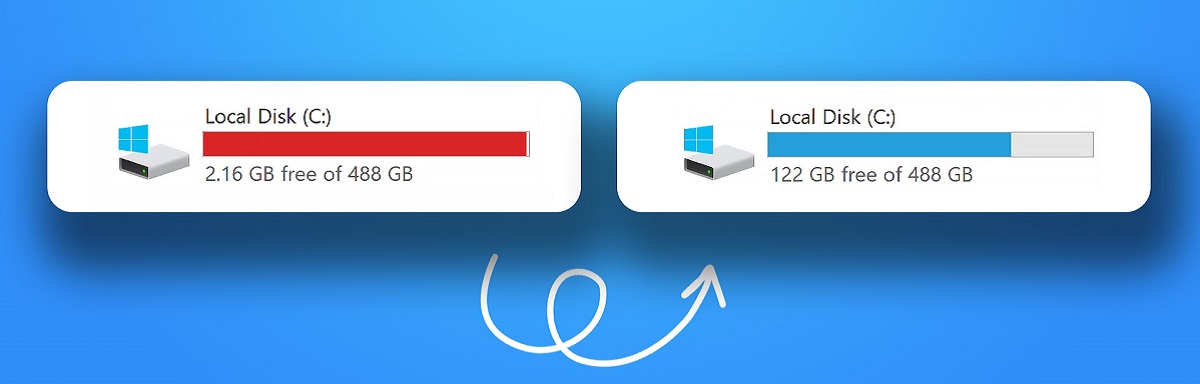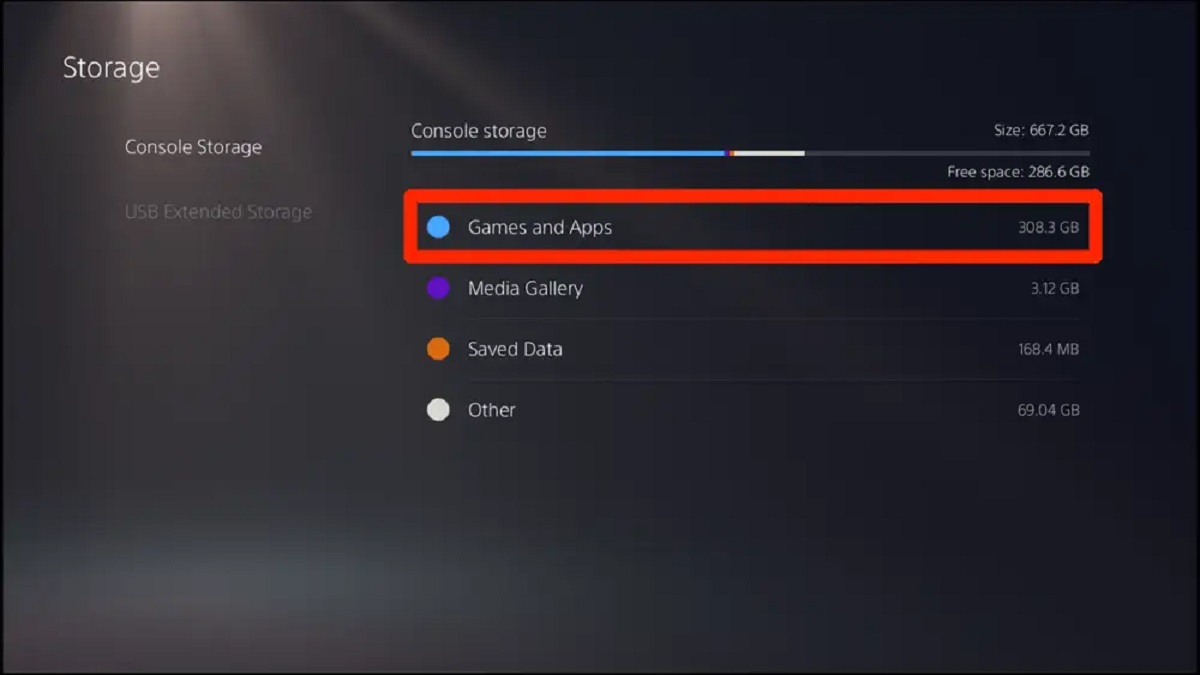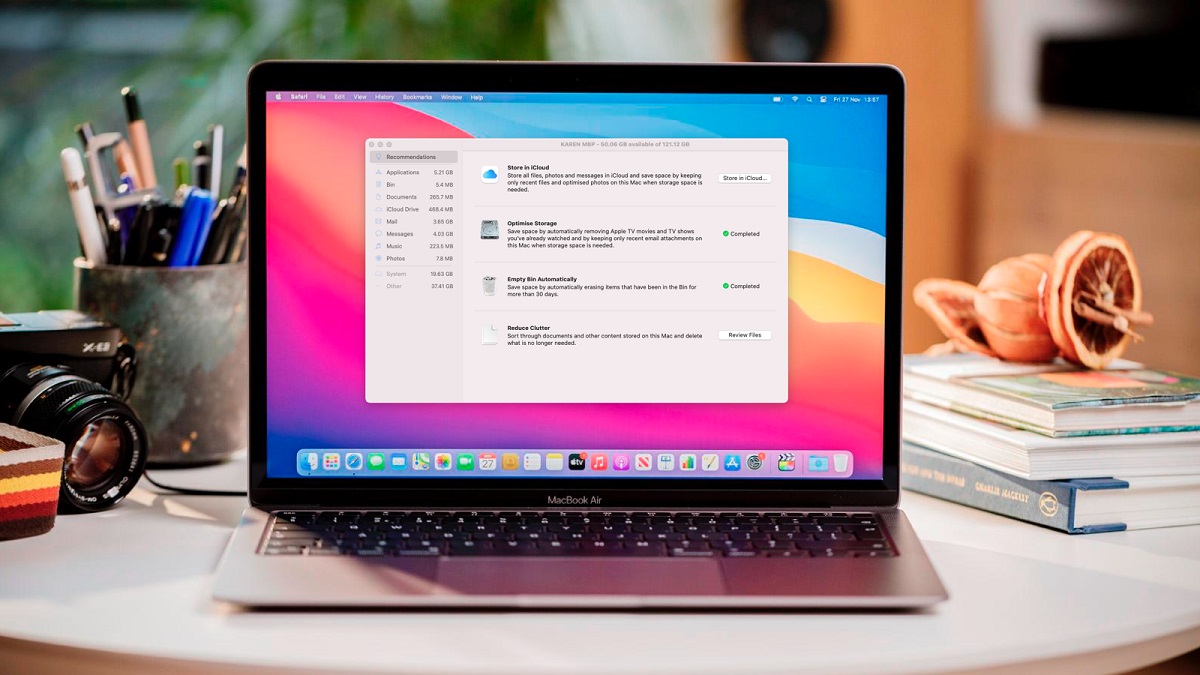Introduction
Welcome to this informative article on how much free space you should have on your SSD. As technology continues to advance, solid-state drives (SSDs) have become a popular choice for storing data due to their improved speed and reliability compared to traditional hard disk drives. However, many users may be unaware of the importance of maintaining free space on their SSDs for optimal performance and longevity.
In this article, we will explore the key aspects of SSDs, how they work, and the impact of low free space on their performance. We will also provide recommendations on how much free space you should strive to have on your SSD, taking into consideration various factors such as the capacity of the drive and your specific usage requirements.
By the end of this article, you will have a clear understanding of why having sufficient free space on your SSD is crucial and how you can optimize it to ensure the best performance and longevity for your precious data.
What is an SSD?
A solid-state drive (SSD) is a type of storage device that uses integrated circuit assemblies to store data persistently. Unlike traditional hard disk drives (HDDs), which use mechanical spinning disks and moving read/write heads, SSDs rely on flash memory technology. This design eliminates the need for moving parts, resulting in faster data access times and improved durability.
SSDs are typically smaller and lighter than HDDs, making them ideal for laptops, ultrabooks, and other portable devices. They also offer improved energy efficiency, generating less heat and consuming less power compared to HDDs. This not only helps to extend battery life but also reduces the risk of overheating in desktop computers.
One of the key advantages of SSDs is their incredible speed. Since there are no moving parts involved in the data retrieval process, SSDs can read and write information significantly faster than HDDs. This translates to faster boot times, quicker application launches, and smoother overall system performance. Whether you’re transferring files, loading programs, or accessing large databases, an SSD can provide a noticeable improvement in speed.
Another important feature of SSDs is their reliability. Without mechanical components, SSDs are less susceptible to physical damage from drops or shocks. They are also more resistant to temperature fluctuations, making them a robust choice for extreme environments. Additionally, SSDs have a lower risk of data loss due to logical failures, as they do not suffer from issues such as head crashes or motor failures that can occur in traditional HDDs.
In summary, an SSD is a non-volatile storage device that offers significant advantages over traditional HDDs, including faster speeds, improved durability, and lower power consumption. As technology continues to evolve, SSDs have quickly become the go-to choice for consumers seeking high-performance and reliable storage solutions.
How does an SSD work?
Understanding how an SSD works requires a basic knowledge of its underlying technology. At the heart of an SSD are NAND flash memory chips, which store data in a grid of memory cells. Each memory cell can store multiple bits of information, typically either 1, 2, or 3 bits per cell.
To write data to an SSD, an electrical charge is applied to the appropriate memory cells, altering their state and storing the information. To read data, the SSD detects the electrical charges in the memory cells and interprets them as binary data.
An important aspect of SSD operation is wear leveling. Since each memory cell can only endure a finite number of write cycles before its reliability is compromised, wear leveling technology distributes write operations across all memory cells evenly. This helps prolong the lifespan of the SSD and prevents certain areas from wearing out prematurely.
The process of retrieving data from an SSD involves the controller, which acts as the bridge between the NAND flash memory chips and the rest of the computer system. The controller manages data operations, including reading and writing, error correction, and data management algorithms. It also provides the interface for the SSD to communicate with the computer’s operating system.
One significant advantage of SSDs is their random access capability. Unlike HDDs, which require the read/write heads to physically seek the correct location on the spinning disk, SSDs can access any data location with equal ease. This results in faster data access times and improved overall system responsiveness.
In summary, an SSD utilizes NAND flash memory and sophisticated controllers to store and retrieve data quickly and efficiently. The absence of moving parts, the use of wear leveling technology, and the ability to perform random access operations make SSDs a superior choice for users looking for speed, reliability, and durability in their storage devices.
Why is it important to have free space on your SSD?
Having sufficient free space on your solid-state drive (SSD) is not just about organizing your files and folders—it directly impacts the performance and longevity of the drive. Here are some key reasons why maintaining free space on your SSD is crucial:
1. Wear Leveling and Performance: SSDs use a technique called wear leveling to evenly distribute write operations across the memory cells. When an SSD is nearing maximum capacity, wear leveling becomes less effective, leading to uneven wear on the cells and potentially reducing the lifespan of the drive. By freeing up space, wear leveling can function optimally, resulting in better performance and a longer lifespan for your SSD.
2. Garbage Collection: SSDs need extra space to perform background operations like garbage collection. During garbage collection, the SSD reorganizes and consolidates data to optimize performance. If the drive is nearly full, the garbage collection process may be hindered, resulting in slower performance and reduced write speeds. By maintaining free space, you allow the SSD to execute garbage collection efficiently, ensuring optimal performance.
3. Write Amplification: Write amplification refers to the phenomenon where data is written to the SSD in a larger amount than necessary, often due to data fragmentation or inefficient write algorithms. This can increase wear on the SSD and reduce its lifespan. By leaving free space on the drive, you can minimize write amplification, resulting in improved performance and a longer-lasting SSD.
4. Swap Space and Over-Provisioning: Operating systems often utilize swap space, a portion of the drive used as virtual memory when the physical RAM becomes insufficient. Having free space on your SSD allows for an adequate swap space, preventing performance degradation when RAM runs low. Additionally, over-provisioning, where a portion of the SSD capacity is reserved exclusively for maintenance tasks and performance optimization, requires free space. This ensures the drive operates at its peak efficiency.
5. Data Recovery and SSD Health: In the event of data corruption or an unexpected error, having free space on your SSD can facilitate data recovery processes. It provides the necessary room for recovery tools and software to operate effectively. Moreover, some SSDs utilize spare flash memory cells to replace worn-out ones. With free space available, the drive can allocate these spare cells and maintain the overall health and reliability of the SSD.
In essence, keeping sufficient free space on your SSD is vital for maintaining optimal performance, extending the lifespan of the drive, and ensuring efficient background operations. By managing your data and regularly freeing up space, you can enjoy the full benefits of your SSD and maximize its capabilities.
The impact of low free space on SSD performance
Having low free space on your solid-state drive (SSD) can significantly affect its performance and responsiveness. Here are some key ways in which low free space can impact your SSD:
1. Reduced Write Speed: When an SSD has limited free space, it becomes challenging for the drive to find contiguous empty blocks to write new data. This can lead to data fragmentation, where data is scattered across different memory cells, resulting in slower write speeds. As a result, tasks such as saving files, installing software, or copying large amounts of data may take longer to complete.
2. Increased Read Latency: With limited free space, the SSD has less room for efficient wear leveling and garbage collection. This can increase the wear on individual memory cells and impact the overall longevity of the drive. As a result, read operations may experience latency as the drive struggles to retrieve data from worn-out or congested areas of the SSD.
3. Degraded Sequential and Random Read/Write Performance: Low free space can hinder the SSD’s ability to perform sequential and random read/write operations efficiently. Sequential read/write performance refers to continuous data transfer, such as when opening large files or transferring multimedia content. Random read/write performance refers to smaller and scattered data transfers, such as accessing multiple files simultaneously or running multiple applications. With limited free space, the SSD may struggle to maintain consistent high speeds in these operations.
4. Increased Power Consumption: When the SSD is nearing maximum capacity, it requires more power to perform data management tasks like garbage collection and wear leveling. This increased power consumption can have a negative impact on battery life for mobile devices, leading to reduced usage time before the device needs to be recharged.
5. Higher Risk of Drive Failure: Operating an SSD with limited free space increases the risk of drive failure. Excessive write operations in congested memory areas can accelerate wear and tear, potentially leading to data loss and SSD malfunction. It is important to note that SSDs have a limited lifespan, and operating them with low free space can shorten their expected lifespan.
In summary, low free space on your SSD can result in reduced write speed, increased read latency, degraded sequential and random read/write performance, higher power consumption, and an increased risk of drive failure. Therefore, it is essential to regularly monitor and manage the free space on your SSD to ensure optimal performance and longevity.
How much free space should you have on your SSD?
Determining the ideal amount of free space to maintain on your solid-state drive (SSD) depends on several factors, including the capacity of the drive and your specific usage requirements. While there is no one-size-fits-all answer, here are some general guidelines to consider:
1. Operating System Requirements: It is recommended to leave at least 10-20% of your SSD’s total capacity as free space, especially for the primary drive that houses your operating system. This allows for efficient wear leveling, garbage collection, and other background operations that help maintain performance and longevity.
2. Storage for Regular Usage: To ensure smooth operation and prevent performance degradation, allocate sufficient free space to accommodate your regular usage. This includes installing and updating software, saving files, and storing temporary files generated by applications. Unused space also helps maintain write speeds and prevents performance dips during data-intensive activities.
3. Swap Space and Virtual Memory: If you have limited RAM, your operating system may rely on swap space or virtual memory stored on the SSD. Allocate enough free space to enable the system to create and access these temporary memory areas effectively. Insufficient swap space can lead to slower performance when the system runs out of available RAM.
4. Over-Provisioning: Over-provisioning involves deliberately leaving a portion of the SSD unallocated for maintenance tasks and performance optimization. This reserved space allows the drive to perform background operations more efficiently, reducing write amplification and extending the lifespan. Consider setting aside 5-10% of the SSD’s total capacity for over-provisioning, although some SSDs may have built-in over-provisioning.
5. Future Storage Growth: Plan for future storage needs by leaving some extra free space beyond your immediate usage requirements. As you continue to use your SSD and install new applications or store additional files, having available space will make it easier to manage and organize your data without compromising performance.
Keep in mind that these guidelines may vary depending on your specific usage patterns and SSD model. It is always recommended to consult the manufacturer’s documentation or website for any specific recommendations they may provide for your particular SSD.
Regularly monitoring your SSD’s free space and managing it effectively will help ensure you maintain optimal performance, minimize write amplification, and extend the overall lifespan of your SSD.
Factors to consider in determining how much free space you need
While there are general guidelines for how much free space you should maintain on your solid-state drive (SSD), several factors should be taken into consideration to determine your specific needs. Here are some key factors to consider:
1. SSD Capacity: The total capacity of your SSD plays a significant role in determining how much free space you should have. Larger capacity drives generally require more free space to ensure optimal performance and longevity. For example, a 1TB SSD may benefit from having more free space compared to a 256GB SSD.
2. Usage Patterns: Consider your usage patterns and the types of activities you regularly perform on your SSD. If you frequently edit and manipulate large files, such as videos or high-resolution images, you may need more free space to accommodate temporary file storage and ensure smooth operation. Similarly, if you regularly install and update resource-intensive applications, additional free space can help maintain optimal performance during these operations.
3. Operating System and Software Requirements: Different operating systems and software applications have their own specific requirements for optimal performance. Research the recommended free space requirements for your operating system and any resource-intensive software or games you use. Ensure you allocate enough free space to meet these requirements and prevent performance degradation.
4. Swap Space and Virtual Memory: If you rely on swap space or virtual memory to supplement your physical RAM, consider the amount of free space needed to accommodate these temporary memory areas. Insufficient free space can result in slower performance and may cause system instability.
5. Over-Provisioning: Some SSDs benefit from having a portion of the total capacity reserved for over-provisioning. If your SSD supports this feature, consider setting aside additional free space to enable more efficient garbage collection, wear leveling, and overall performance optimization.
6. Future Storage Needs: Plan for future storage growth by leaving some extra free space beyond your immediate requirements. This will allow you to easily manage and organize your data without the need for frequent clean-ups or compromising performance as your storage needs increase over time.
It’s important to note that these factors are not mutually exclusive and may overlap. Assessing your specific needs based on these factors will provide a clearer understanding of how much free space your SSD requires to maintain optimal performance, longevity, and overall storage satisfaction.
Tips for optimizing free space on your SSD
Optimizing the free space on your solid-state drive (SSD) not only ensures optimal performance but also helps improve the overall longevity and reliability of the drive. Consider the following tips to effectively manage and optimize free space on your SSD:
1. Regularly Clean Up Unnecessary Files: Perform regular disk cleanup to remove unnecessary files, such as temporary files, cache files, and browser history. This frees up valuable space on your SSD while improving system performance.
2. Utilize Storage Management Tools: Take advantage of built-in storage management tools provided by your operating system. These tools can help identify large files and folders, duplicate files, and unused applications or programs that you can safely remove to free up space.
3. Move Files to External Storage: Consider relocating large files, such as media files or infrequently accessed documents, to external storage devices or cloud storage. This can effectively free up space on your SSD without compromising access to the files.
4. Optimize Software Installation: During software installation, choose custom installation options when available. This allows you to select specific locations or drives for installation, allowing you to direct resource-intensive applications to a secondary storage drive rather than your SSD.
5. Manage Downloads and Temporary Files: Configure your web browser and other applications to save downloads and temporary files to a secondary storage drive instead of the default location on your SSD. This can prevent unnecessary clutter on the SSD and free up valuable space.
6. Disable Hibernation: If you rarely use the hibernation feature on your computer, consider disabling it. Hibernation creates a system file equal to the amount of installed RAM, which can consume a significant amount of space on your SSD.
7. Regularly Update and Optimize Your SSD Firmware: Check for firmware updates provided by your SSD manufacturer and keep your SSD firmware up to date. Firmware updates can improve performance, compatibility, and reliability, ensuring your SSD operates at its best.
8. Monitor and Manage System Restore Points: System restore points can consume a large amount of space on your SSD. Assess the frequency and necessity of creating system restore points and manage them accordingly to free up space without compromising system backup and recovery capabilities.
9. Implement Compression and Deduplication: Depending on your operating system and file types, enabling compression and deduplication features can help optimize storage space by reducing the file size and consolidating duplicate files.
10. Regularly Defragment Secondary Storage Drives: If you have multiple storage drives, ensure you regularly defragment the non-SSD drives. This can help optimize overall system performance and free up space on those drives.
By implementing these tips, you can effectively optimize the free space on your SSD, ensuring optimal performance, maximizing storage capacity, and prolonging the lifespan of your valuable solid-state drive.
Conclusion
Maintaining sufficient free space on your solid-state drive (SSD) is crucial for optimal performance, longevity, and overall storage satisfaction. By following the guidelines and tips outlined in this article, you can optimize your SSD’s free space and ensure efficient operation.
Understanding the importance of maintaining free space is the first step towards maximizing the benefits of your SSD. With low free space, you may experience reduced write speeds, increased read latency, degraded performance in sequential and random read/write operations, and an increased risk of drive failure.
To determine how much free space you need, consider factors such as your SSD capacity, usage patterns, operating system requirements, and future storage needs. By allocating enough free space, you enable wear leveling, garbage collection, swap space, and over-provisioning to work effectively, resulting in improved performance and extended lifespan.
Optimizing free space on your SSD involves regular cleanup of unnecessary files, utilizing storage management tools, relocating large files to external storage, and managing software installations and downloads. Additionally, disabling hibernation, updating your SSD firmware, monitoring system restore points, and implementing compression and deduplication techniques can help optimize free space and enhance overall performance.
Remember to regularly monitor your SSD’s free space and adjust it as needed to accommodate your evolving storage needs. By doing so, you can ensure that your SSD continues to deliver optimal performance, reliability, and longevity, allowing you to make the most of your valuable storage investment.
So, take the necessary steps to optimize the free space on your SSD and enjoy the benefits of faster speeds, improved performance, and enhanced storage capabilities that come with a well-managed solid-state drive.