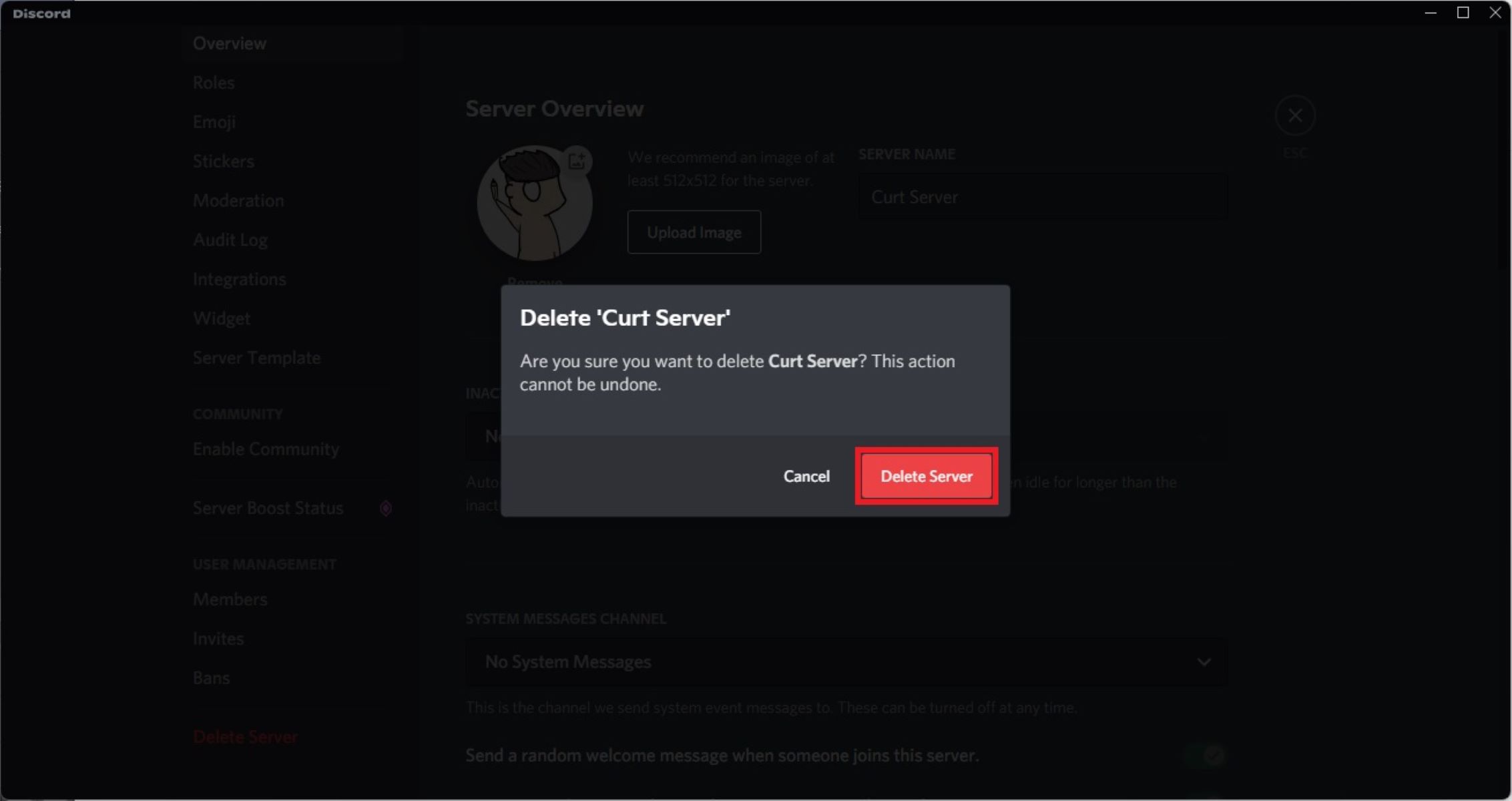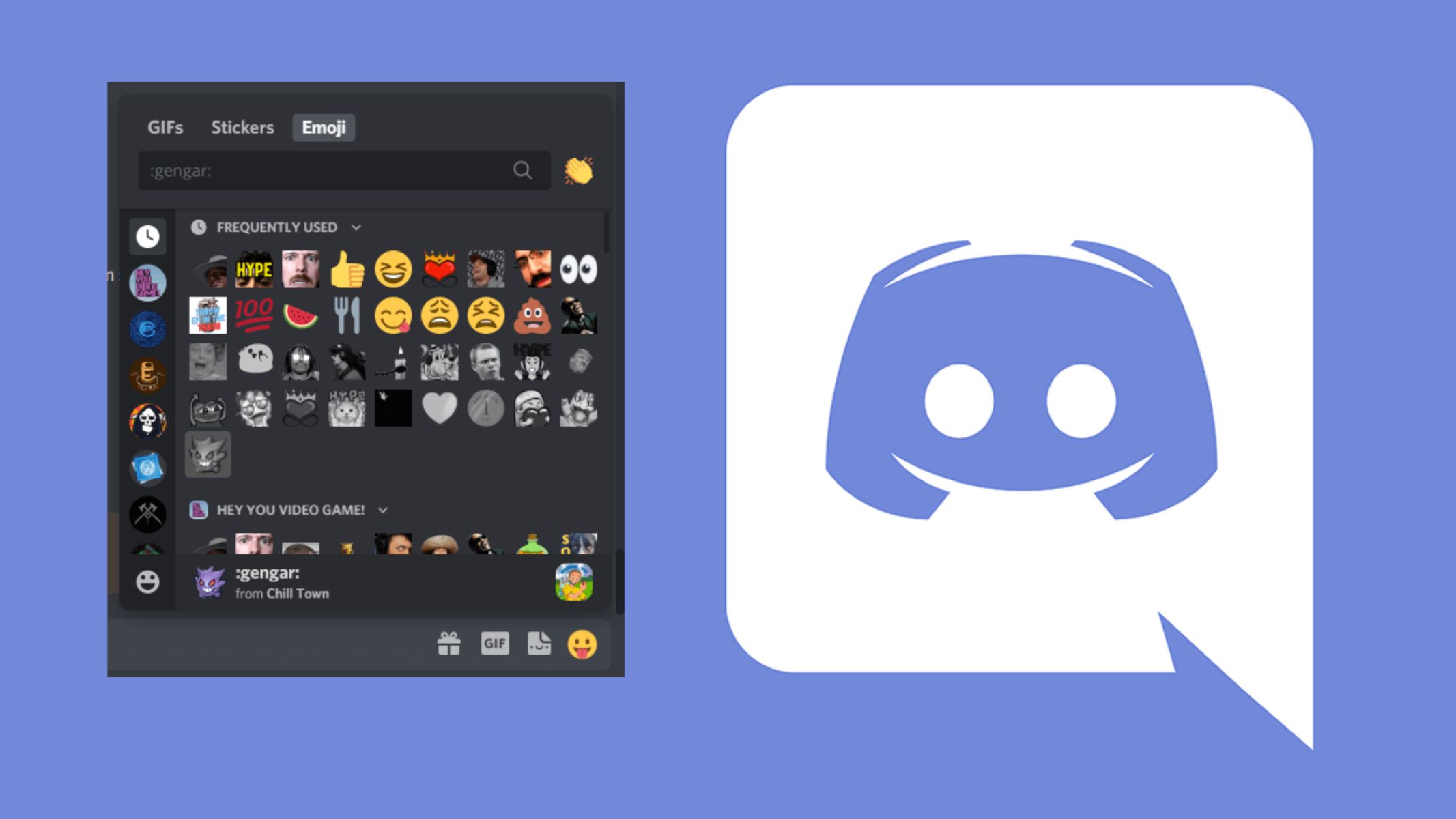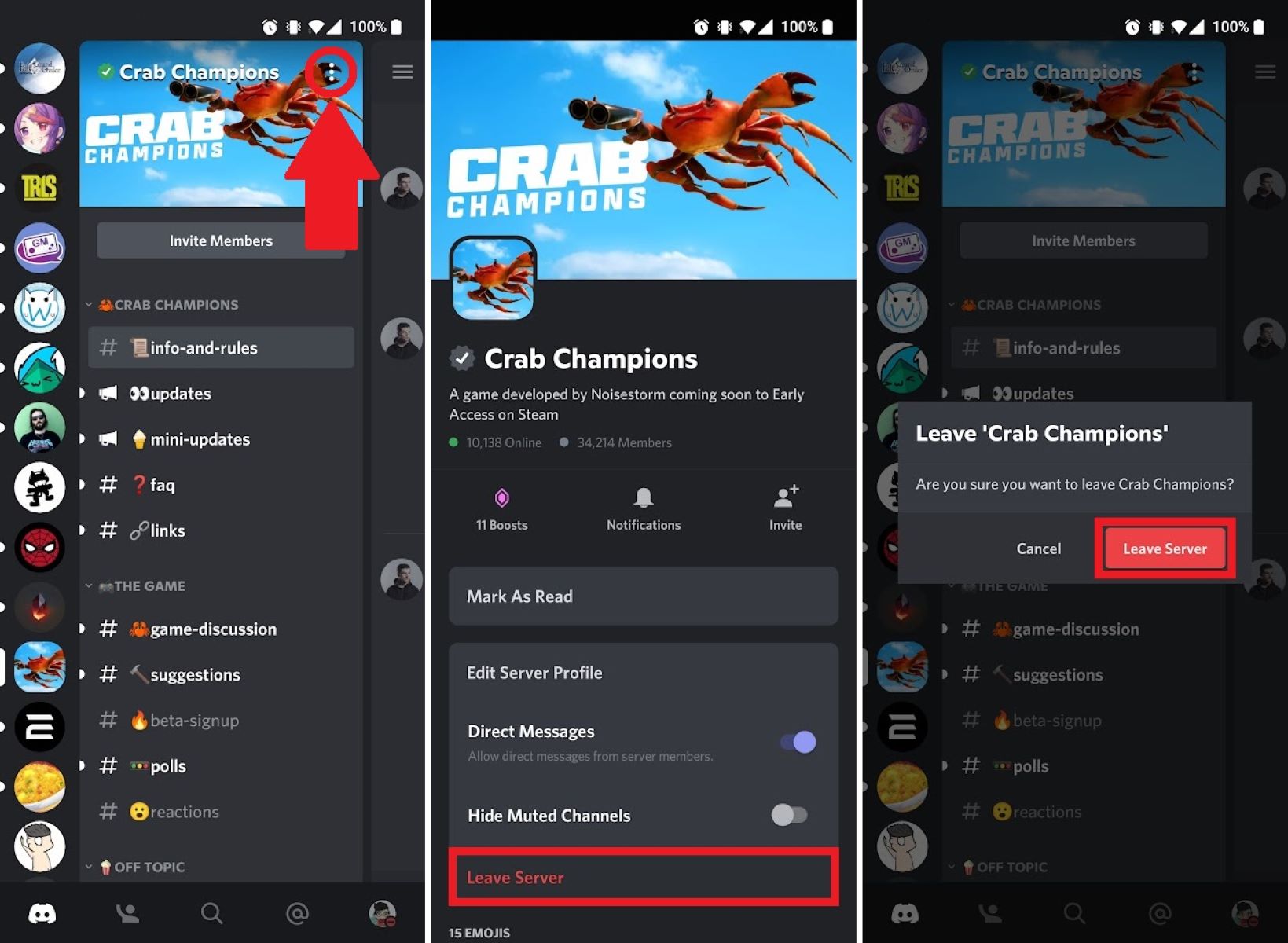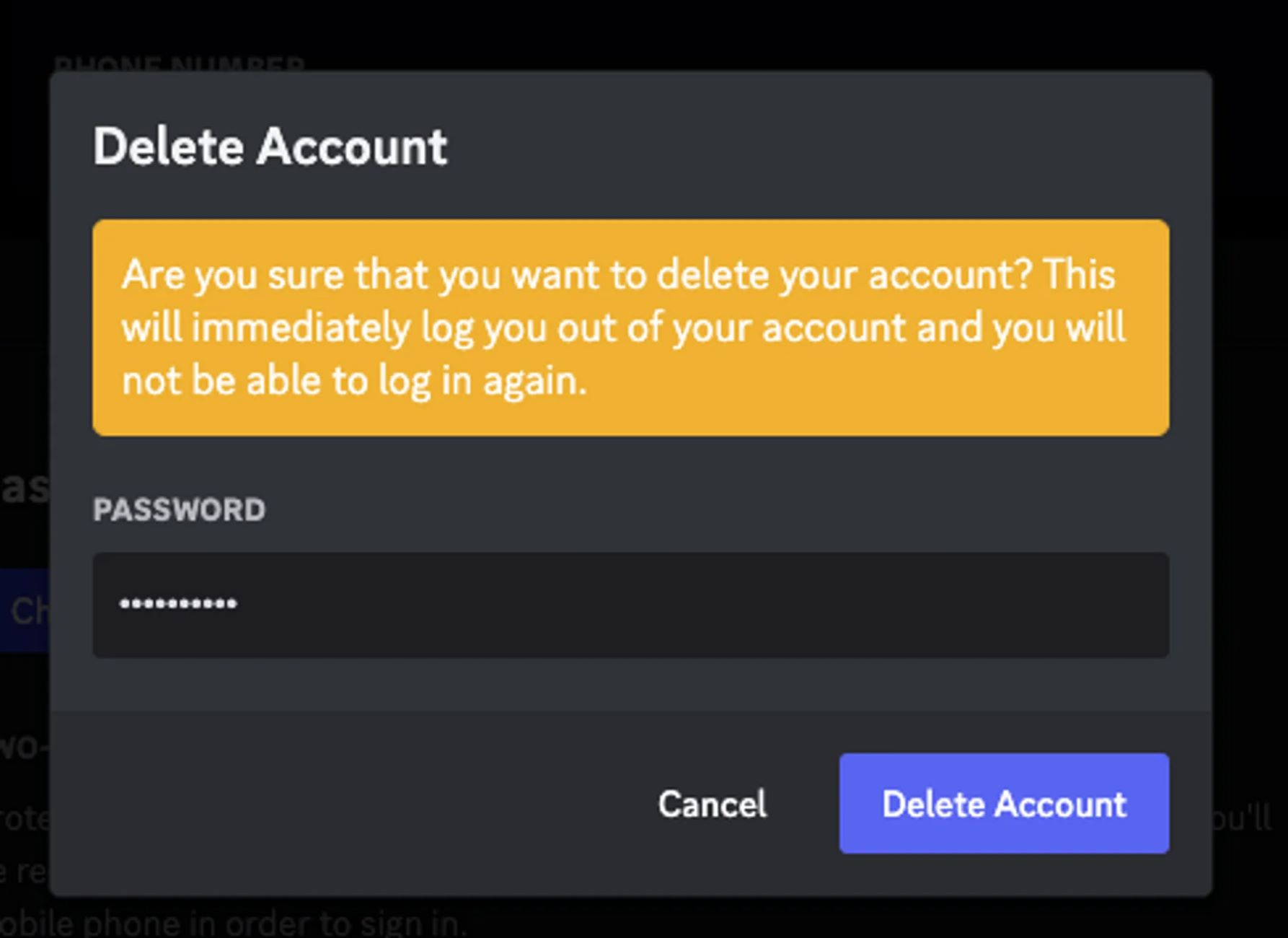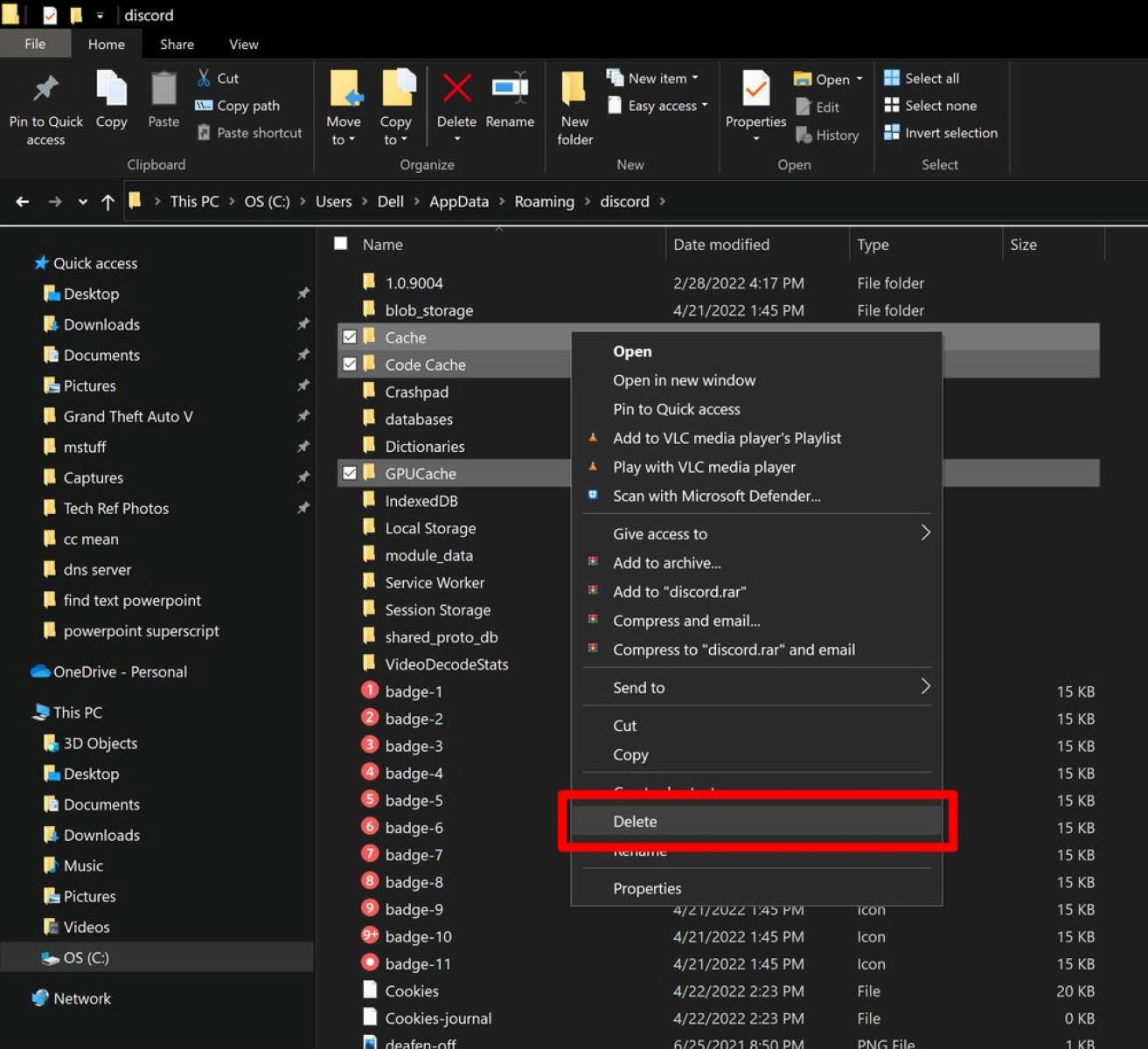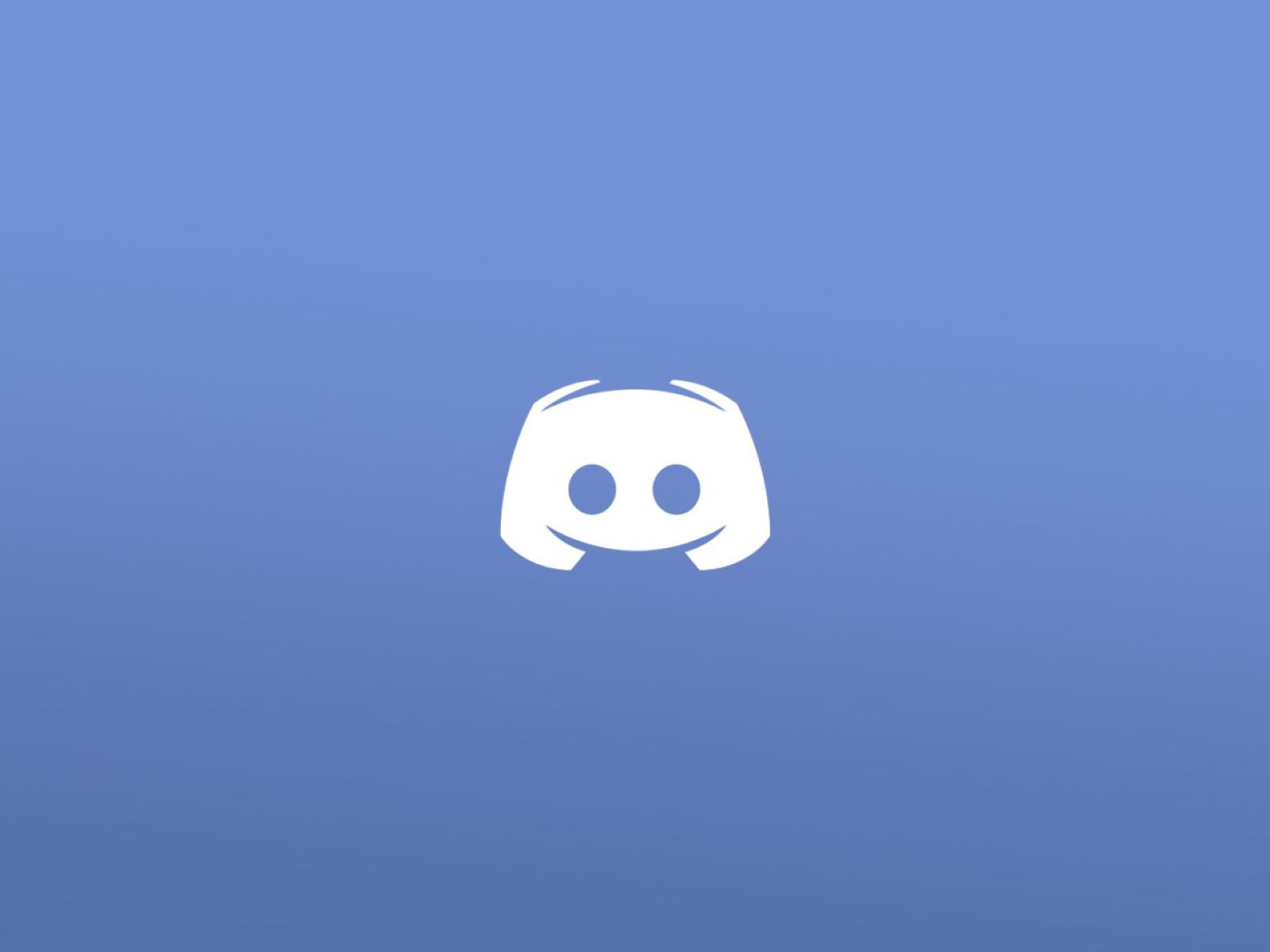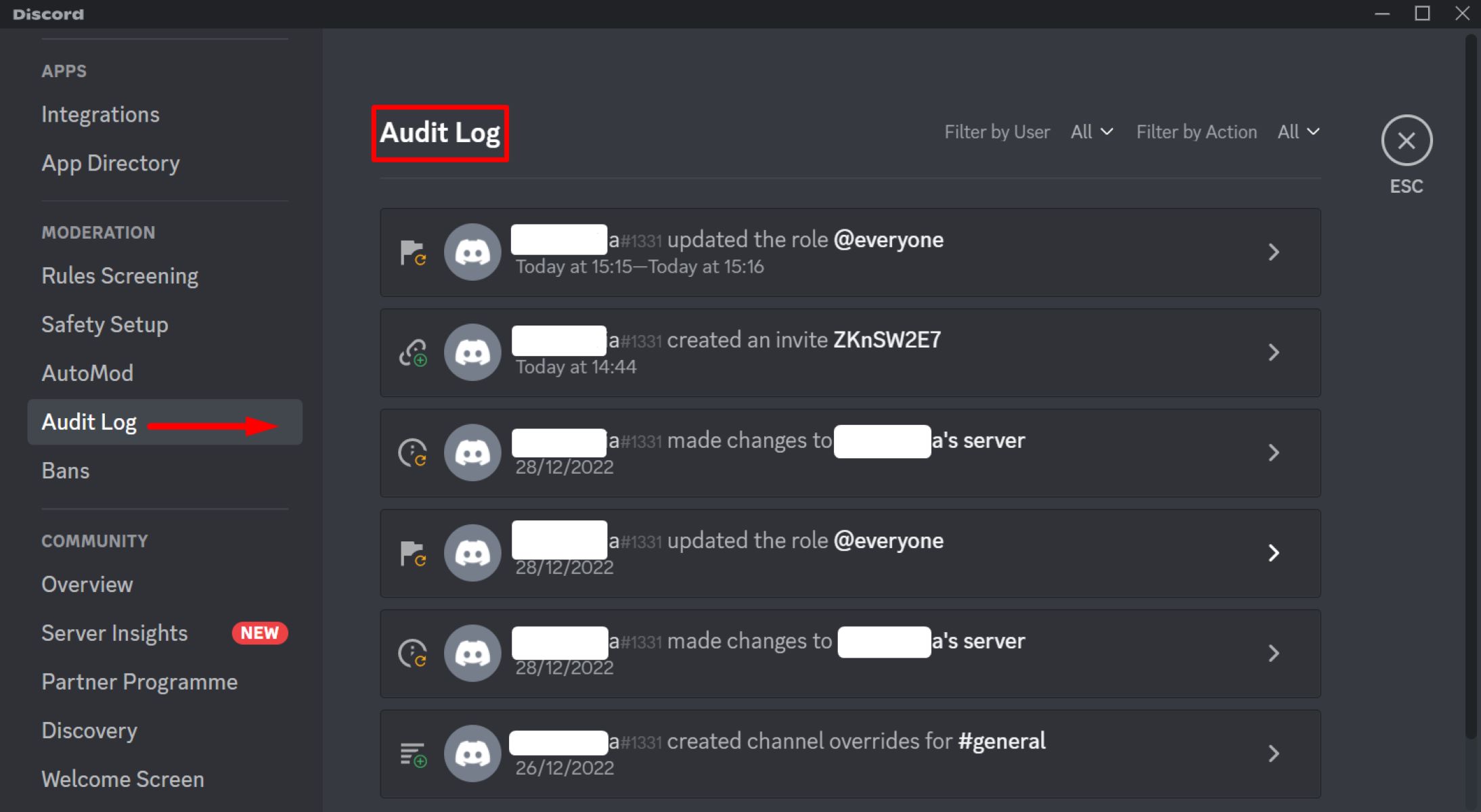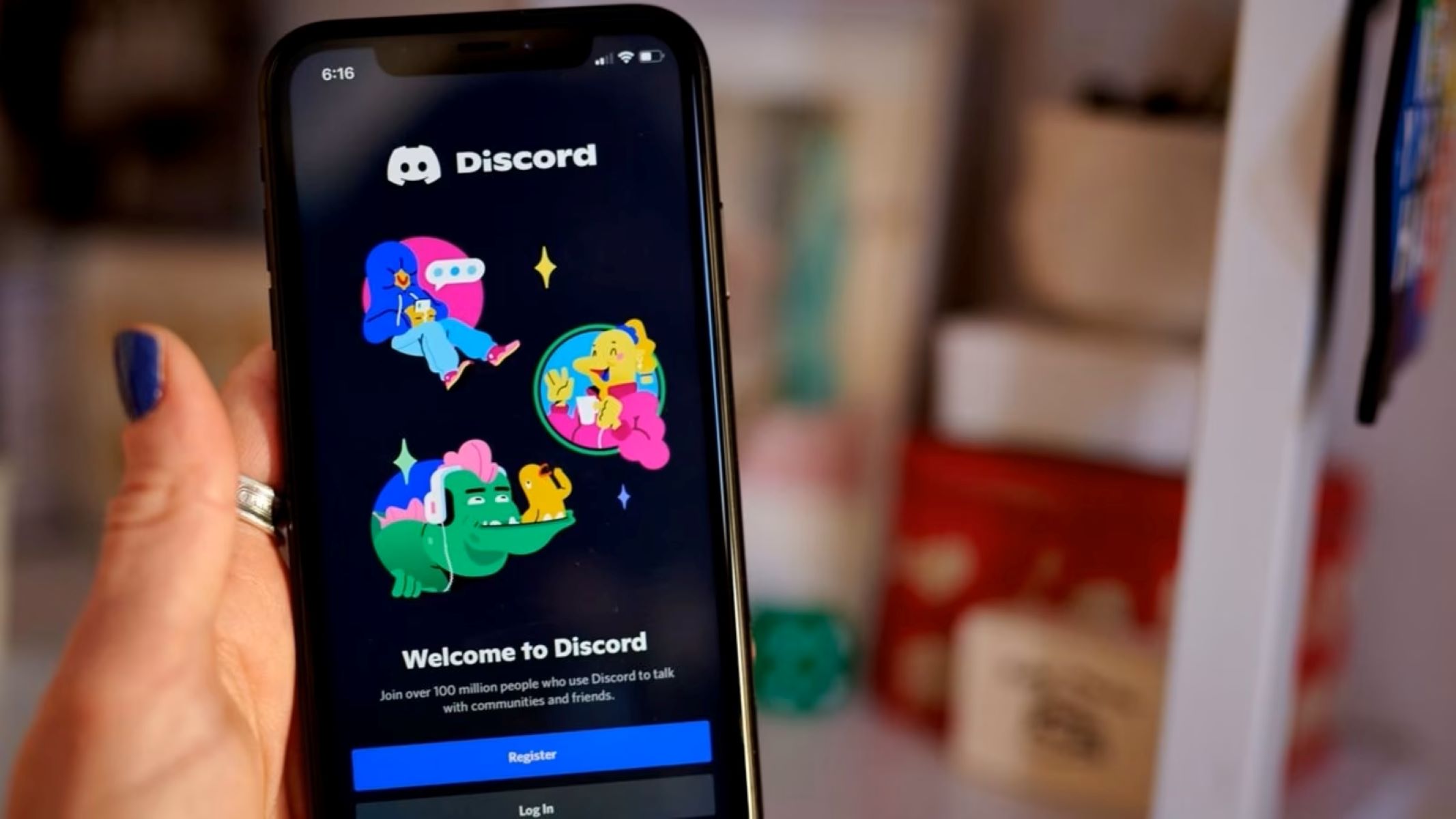Introduction:
Welcome to this guide on how to delete a server on Discord. Discord is a popular platform for gamers, communities, and various interest groups to connect and communicate. While creating a server on Discord is an exciting endeavor, there may come a time when you no longer need a particular server and wish to delete it.
Deleting a server on Discord is a straightforward process, but it’s essential to understand the implications before taking this step. Once a server is deleted, all its content, including chat history, channels, and members, will be permanently removed. Therefore, it’s crucial to make sure that deleting the server is indeed the right decision.
In this guide, we will walk you through the steps to delete a server on Discord. Whether you want to replace an old server with a new one or you’ve simply outgrown a server, this guide will provide you with the necessary information and instructions to help you delete a server with ease.
Before we proceed with the steps, it’s important to note that only server owners have the authority to delete a server on Discord. If you are not the owner, you will need to ask the server owner to delete it for you. Additionally, the server owner cannot delete the server if they are the sole owner. They first need to transfer ownership or invite other members as additional owners before proceeding with the deletion.
Remember, once a server is deleted, it cannot be recovered. Therefore, it is advised to back up any essential data or information from the server that you may need in the future or consider alternatives like archiving the server.
Now that we have covered the important considerations let’s move on to the steps involved in deleting a server on Discord.
Step 1: Access the Server Settings:
The first step towards deleting a server on Discord is to access the server settings. To do this, you need to have the necessary permissions as the server owner or an additional owner.
Here’s how you can access the server settings:
- Open the Discord application on your desktop or mobile device.
- Log in to your Discord account, if you haven’t already.
- Once you’re logged in, locate the server that you want to delete from the server list on the left-hand side of the screen. Click on the server’s name to enter.
- Once you are inside the server, look for the server name at the top left corner of the screen.
- Directly next to the server name, you will find a small down arrow icon. Click on it to access a drop-down menu.
- In the drop-down menu, select the “Server Settings” option. This will take you to the server settings page.
By following these steps, you will now be able to access the server settings of the server you wish to delete.
It’s important to note that you must have the necessary permissions to access the server settings. If you don’t have the required permissions, you won’t be able to proceed with deleting the server. In this case, you should reach out to the server owner or an additional owner to grant you the necessary permissions.
Once you have successfully accessed the server settings, you are ready to move on to the next step: deleting the server.
Step 2: Delete the Server:
Now that you have accessed the server settings, you’re ready to delete the server on Discord. It’s important to remember that deleting a server is permanent and cannot be undone. Therefore, exercise caution and make sure this is the action you want to take.
Follow these steps to delete a server on Discord:
- In the server settings page, navigate to the left-hand sidebar and click on the “Overview” tab.
- Scroll down until you find the “Danger Zone” section. This section contains important warnings and options related to server deletion.
- Within the “Danger Zone” section, click on the “Delete Server” button. A prompt will appear, asking you to confirm your decision.
- Read through the prompt carefully, as it provides crucial information about the consequences of server deletion.
- If you’re certain about deleting the server, type the server name in the designated text box to confirm and then click the “Delete Server” button.
- A final confirmation prompt will appear, reiterating that server deletion is permanent. If you’re absolutely sure, click the “Delete Server” button again.
Once you complete these steps, the server deletion process will begin. You will be redirected to the Discord home screen, and the server you deleted will no longer be visible in your server list or accessible to anyone.
It’s important to note that deleting a server will remove all its content, including chat history, channels, roles, and members. If you have any valuable information or data in the server, make sure to back it up before proceeding with the deletion process.
Remember to inform your server members about the deletion in advance, especially if they have any important information they need to save. Additionally, for large servers with active members, consider archiving the server instead of deleting it permanently.
By following these steps, you will successfully delete a server on Discord. Exercise caution and ensure that server deletion is the right decision for your situation.
Conclusion:
Deleting a server on Discord is a permanent action that removes all its content and cannot be reversed. It’s essential to carefully consider the decision before proceeding with server deletion.
In this guide, we have provided the necessary steps to delete a server on Discord. Remember that only server owners or additional owners with the appropriate permissions can delete a server.
Firstly, you need to access the server settings by locating the server in your server list and clicking on the server’s name. Then, click on the server name at the top left corner of the screen and select “Server Settings” from the drop-down menu.
Secondly, within the server settings page, navigate to the “Overview” tab and find the “Danger Zone” section. Click on the “Delete Server” button, confirm your decision, and proceed with server deletion.
It’s important to note that server deletion permanently removes all content, including chat history, channels, roles, and members. It is advisable to back up any important data before deleting a server.
If you’re not the server owner, ensure that you have the necessary permissions or reach out to the server owner to request the deletion.
Lastly, consider informing your server members about the planned deletion in advance and encourage them to save any important information or move to an alternative server if necessary. For large servers, archiving may be a better option to preserve the content.
By following these steps and considering the implications, you can successfully delete a server on Discord if needed. Remember to exercise caution and make an informed decision to ensure a smooth transition.