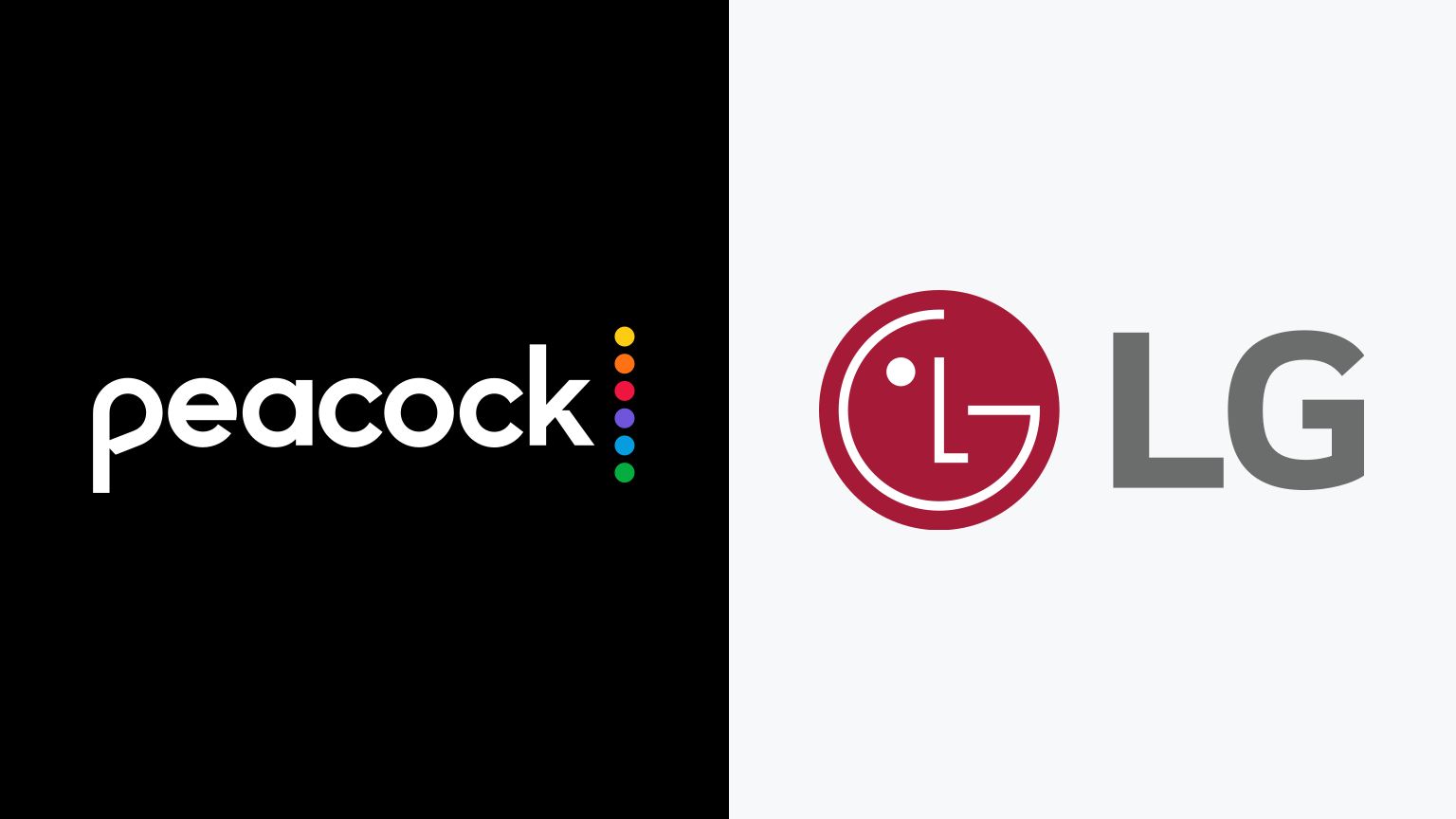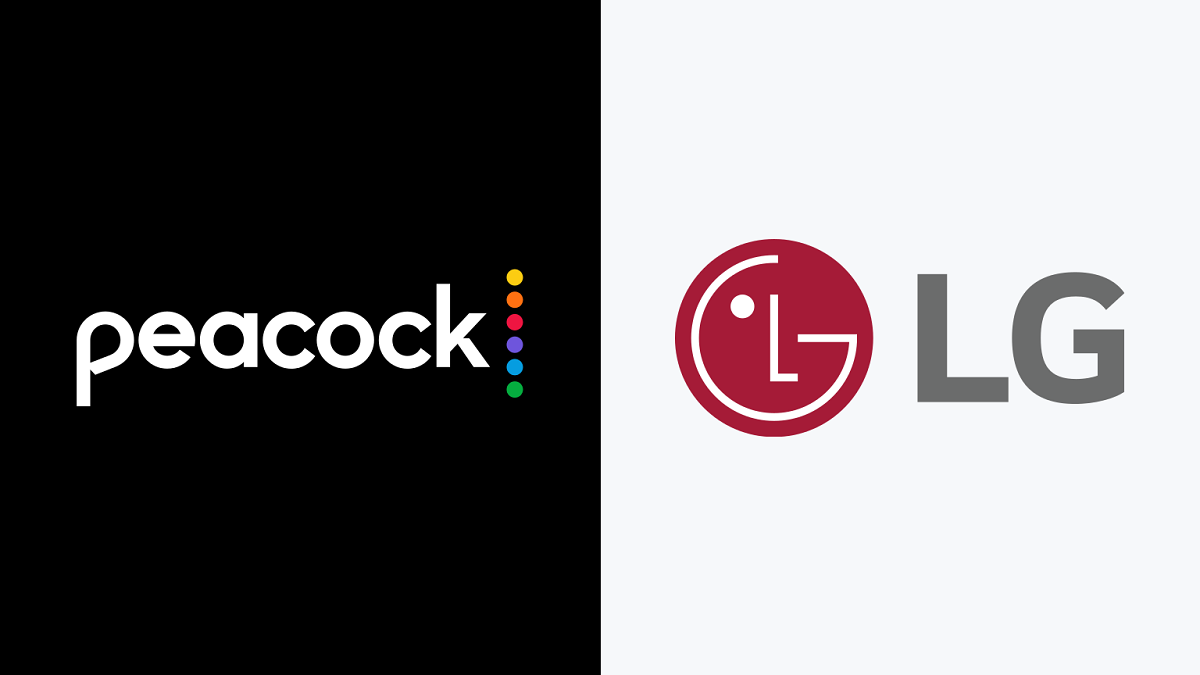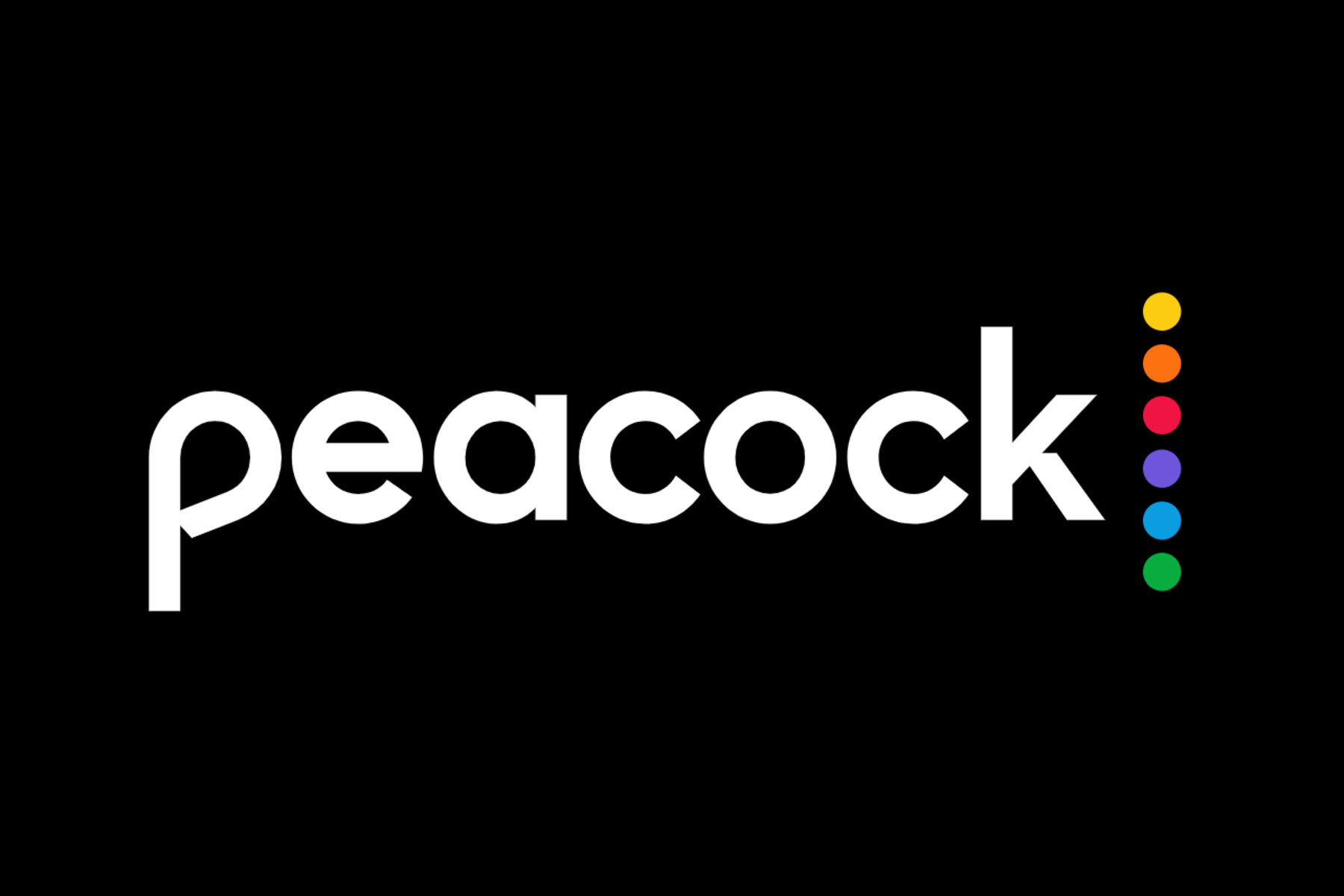Introduction
Welcome to the world of Peacock streaming! With its vast library of movies, TV shows, and live sports, Peacock has become a popular choice for entertainment seekers. If you own an LG Smart TV, you might be wondering how to get Peacock up and running on your device. Well, fret not, as we are here to guide you through the process.
Peacock is a streaming service launched by NBCUniversal and offers a wide range of content, including blockbuster movies, binge-worthy TV series, exclusive originals, and live sports coverage. Whether you’re a fan of thrilling crime dramas, laugh-out-loud comedies, or action-packed sports events, Peacock has got you covered.
Before diving into the steps, it’s worth mentioning that not all LG Smart TVs are compatible with the Peacock app. So, the first thing you’ll need to do is ensure that your TV model supports the app. Compatibility can vary depending on the model and age of your TV, so it’s essential to check this before proceeding. Once you’ve confirmed compatibility, you can move on to the next steps.
In this guide, we’ll walk you through the process of downloading, installing, and accessing the Peacock app on your LG Smart TV. By following these simple steps, you’ll be able to enjoy a vast collection of entertainment right from the comfort of your own home.
So, without further ado, let’s get started on your journey to bringing Peacock to your LG Smart TV.
Step 1: Check for Compatibility
Before you can start enjoying Peacock on your LG Smart TV, it’s important to ensure that your device is compatible with the streaming service. This step is crucial as not all LG Smart TVs support the Peacock app.
To check for compatibility, you need to find out the model and age of your LG Smart TV. The Peacock app is typically available on newer LG Smart TV models, but it may not be supported on older models. You can usually find the model information on the back of your TV or by navigating to the settings menu on your TV.
If you’re unsure about the compatibility, you can visit the official Peacock website or contact LG customer support for more information. They will be able to provide you with a list of compatible TV models or guide you on how to check for compatibility manually.
It’s worth noting that if your TV is not compatible with Peacock, there are alternative solutions available. One option is to use a streaming device, such as a Roku, Amazon Fire TV, or Apple TV, that supports the Peacock app. These devices can be connected to your LG Smart TV and allow you to access Peacock through their respective interfaces.
Additionally, LG often releases firmware updates for their Smart TVs, which may include support for new applications like Peacock. So, if your TV is not currently compatible, you can check for any available updates in the settings menu. If an update is available, make sure to install it as it may enable Peacock support on your device.
By taking the time to check for compatibility, you can ensure a smooth and hassle-free experience when downloading and using the Peacock app on your LG Smart TV. So, let’s move on to the next step and get closer to enjoying all the fantastic content Peacock has to offer.
Step 2: Downloading the Peacock App
Once you’ve confirmed that your LG Smart TV is compatible with the Peacock app, it’s time to proceed with downloading the app. Follow these simple steps to get started:
1. Turn on your LG Smart TV and ensure it is connected to the internet. A stable internet connection is required to download the Peacock app.
2. Using your LG Smart TV remote, navigate to the home screen. This is usually done by pressing the home button on the remote control.
3. Once on the home screen, locate the LG Content Store. This is where you can find and download various applications for your LG Smart TV.
4. Open the LG Content Store by selecting it with your remote and pressing the OK button.
5. In the LG Content Store, use the navigation buttons on your remote to search for the Peacock app. You can either browse through the available categories or use the search function to find it quickly.
6. When you find the Peacock app, select it and click on the download or install button. This will initiate the download process.
7. Wait for the download to complete. The duration will depend on your internet connection speed.
8. Once the download finishes, the Peacock app will be installed on your LG Smart TV.
Congratulations! You have successfully downloaded the Peacock app on your LG Smart TV. Now, let’s move on to the next step to complete the setup process and start enjoying the vast array of content that Peacock has to offer.
Step 3: Installing the Peacock App
Now that you have successfully downloaded the Peacock app on your LG Smart TV, it’s time to proceed with the installation process. Follow these steps to get the app up and running:
1. On your LG Smart TV remote, navigate back to the home screen. Press the home button to return to the main menu.
2. Locate the recently downloaded Peacock app. You can usually find it either on the home screen or in the “Apps” section of your TV.
3. Select the Peacock app with your remote and press the OK button to open it.
4. Once the Peacock app is launched, you might be prompted to grant certain permissions, such as access to your location or microphone. Follow the on-screen instructions and select the appropriate options.
5. If you encounter any additional setup steps, such as agreeing to the terms and conditions or creating an account, make sure to complete them as required. These steps may vary depending on your TV model and the version of the Peacock app.
6. After completing any necessary setup steps, the Peacock app will be fully installed on your LG Smart TV.
Now you’re only one step away from immersing yourself in the world of Peacock entertainment. Keep reading to learn how to authenticate your device and log in to the Peacock app on your LG Smart TV.
Step 4: Authenticating your Device
After installing the Peacock app on your LG Smart TV, you’ll need to authenticate your device to gain access to the streaming service. Follow these steps to authenticate your device:
1. Launch the Peacock app on your LG Smart TV by selecting it from the home screen or the apps menu.
2. On the Peacock app’s main screen, you will see an activation code. This code is unique to your LG Smart TV and is necessary for device authentication.
3. Open a web browser on your computer or mobile device and visit the official Peacock website at www.peacocktv.com.
4. Sign in to your Peacock account. If you don’t have an account, you can create one for free.
5. Once signed in, look for the option to “Activate Device” or “Authenticate Device.” The exact wording may vary, but it will be related to device activation.
6. Enter the activation code displayed on your LG Smart TV into the corresponding field on the website.
7. After entering the activation code, click on the “Activate” or “Authenticate” button to complete the process.
8. Give it a moment, and if the authentication process is successful, you will receive a confirmation message on both your LG Smart TV and the web browser.
Now that you’ve successfully authenticated your device, your LG Smart TV is ready to start streaming Peacock content. The next step is to log in to the Peacock app using your account credentials.
Keep reading to learn how to log in and unlock a vast library of movies, TV shows, and live sports on Peacock.
Step 5: Logging in to Peacock
With your LG Smart TV device authenticated, it’s time to log in to the Peacock app and unlock the full range of content. Follow these steps to log in to Peacock:
1. Open the Peacock app on your LG Smart TV by selecting it from the home screen or the apps menu.
2. On the Peacock app’s main screen, you will see a login prompt. Use your remote or the on-screen keyboard to enter your Peacock account credentials, including your email address and password.
3. Once you have entered your login information, select the “Login” or “Sign In” option to proceed.
4. Give it a moment, and if your credentials are correct, you will be successfully logged in to the Peacock app.
5. Congratulations! You now have access to a vast library of movies, TV shows, exclusive originals, and live sports offered by Peacock on your LG Smart TV.
As a Peacock subscriber, you can explore different genres, browse through trending content, and create personalized watchlists to keep track of your favorite shows and movies.
Keep in mind that you may encounter occasional updates and optimizations to the Peacock app. These updates are essential to ensure the best possible streaming experience, so make sure to install them when prompted.
Now that you’re successfully logged in to Peacock on your LG Smart TV, it’s time to sit back, relax, and enjoy an incredible selection of entertainment right at your fingertips.
Happy streaming!
Conclusion
Congratulations! You have successfully learned how to get Peacock on your LG Smart TV. By following the steps outlined in this guide, you have downloaded and installed the Peacock app, authenticated your device, and logged in to enjoy a vast collection of movies, TV shows, exclusive originals, and live sports.
Peacock offers a wide range of entertainment options, catering to various preferences and interests. Whether you’re in the mood for a thrilling drama series, a laugh-out-loud comedy, or a live sports event, Peacock has something for everyone.
Remember to keep your LG Smart TV updated with the latest firmware releases to ensure compatibility with the Peacock app. Additionally, occasional updates to the Peacock app itself may enhance your streaming experience, so be sure to install them when prompted.
Now that you’re all set up, it’s time to grab your favorite snack, settle in, and start exploring the diverse and ever-expanding library of content available on Peacock. Discover new shows, catch up on the latest episodes, or revisit old favorites at your convenience.
Don’t forget that Peacock also offers features like personalized recommendations and watchlists, allowing you to curate your own entertainment experience. Get ready to lose yourself in the world of Peacock and immerse yourself in hours of entertainment.
Thank you for following this guide, and we hope you have a fantastic time streaming your favorite content on Peacock through your LG Smart TV.
Happy streaming!