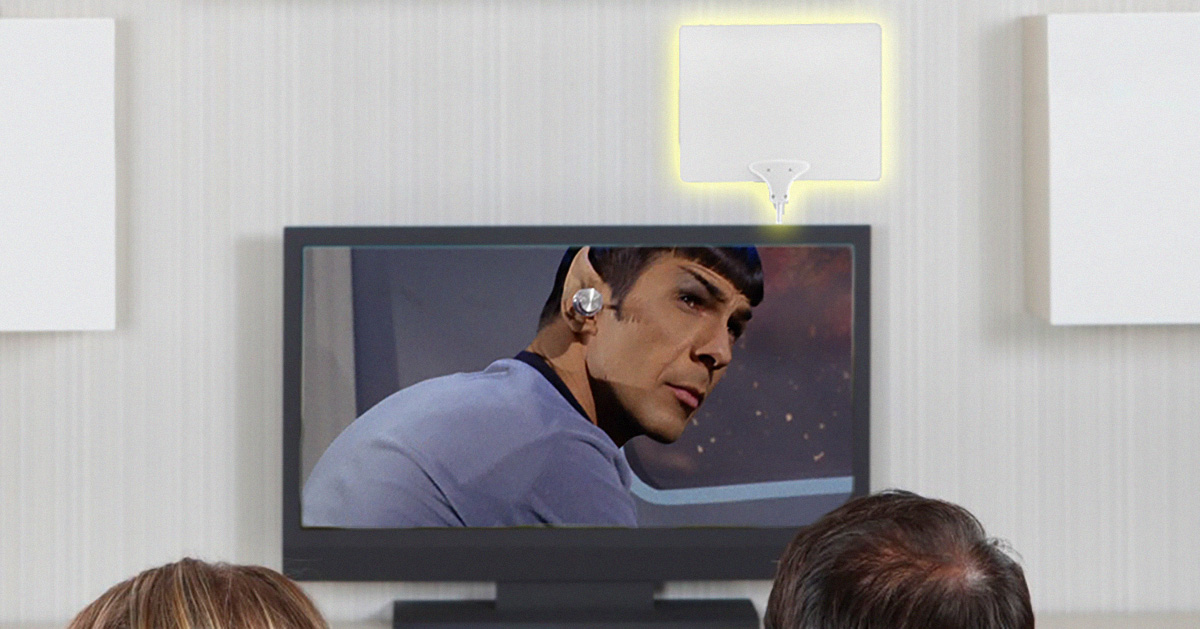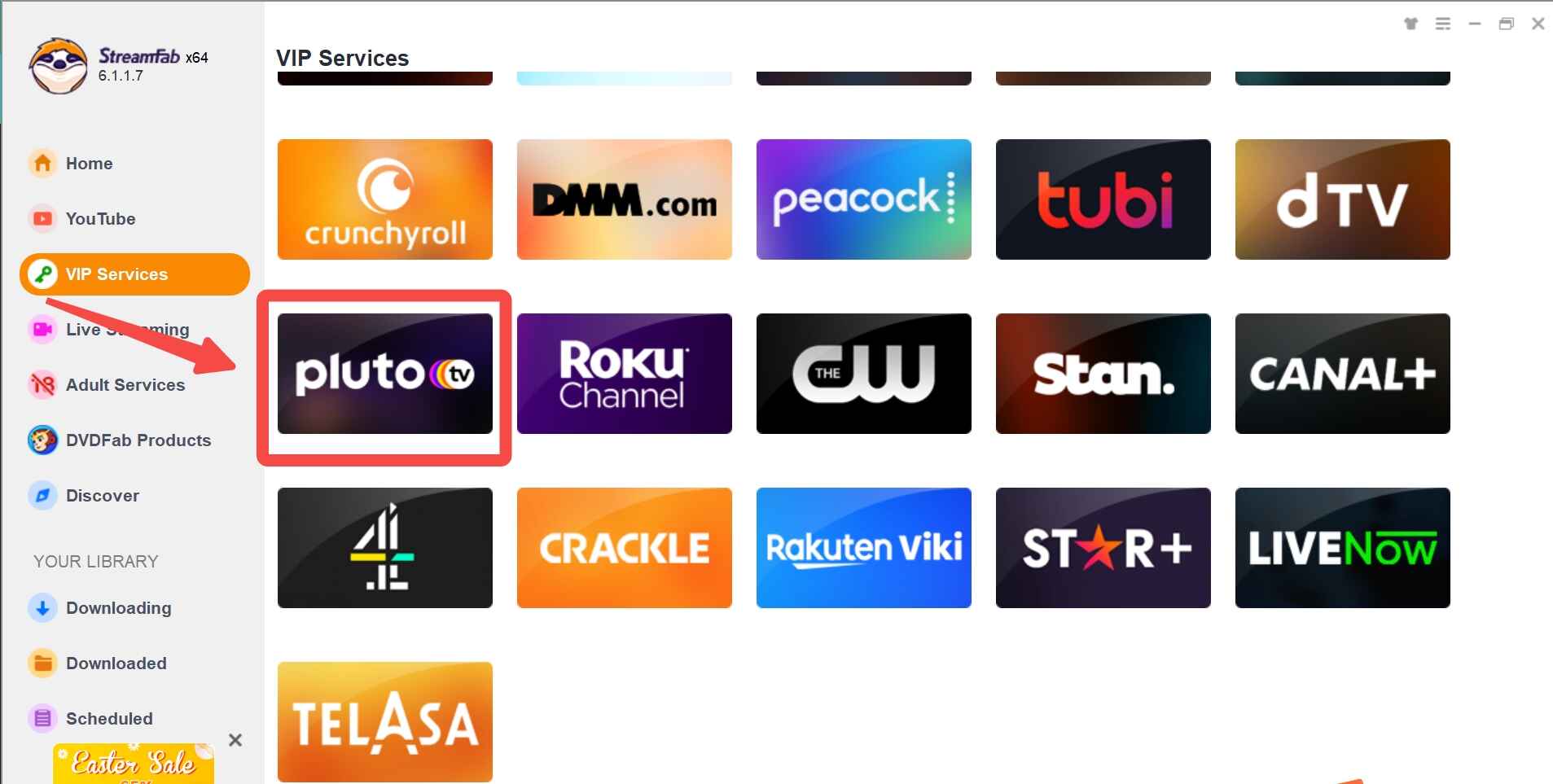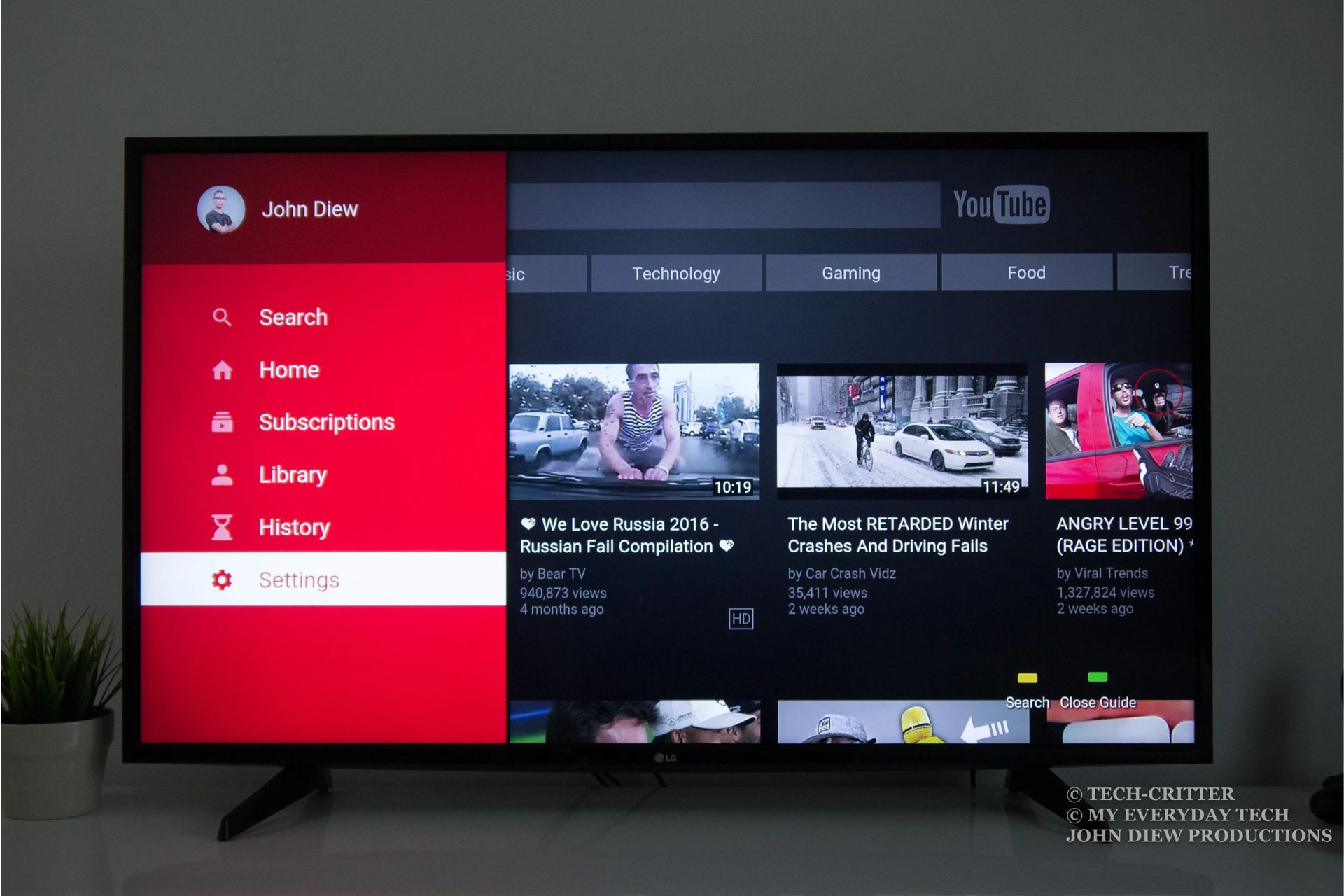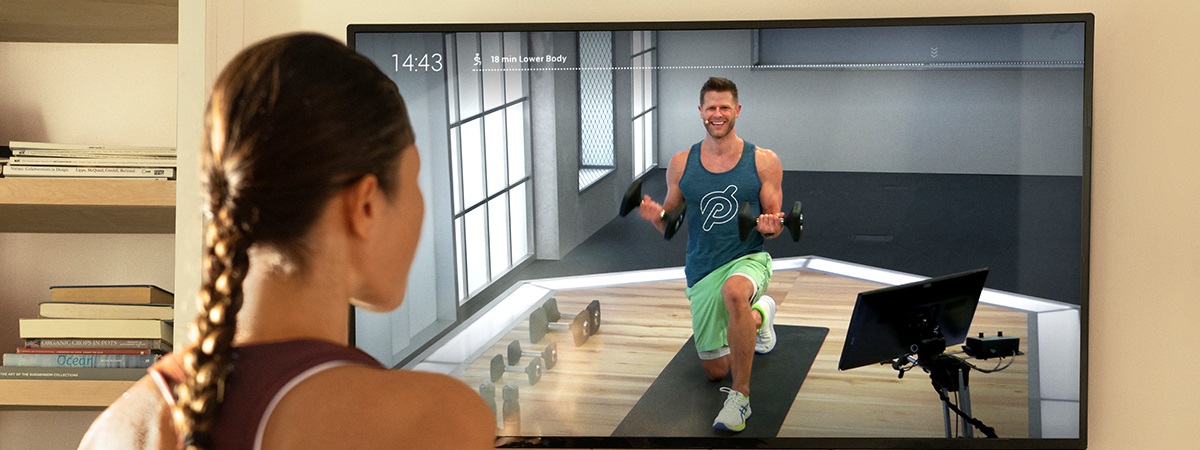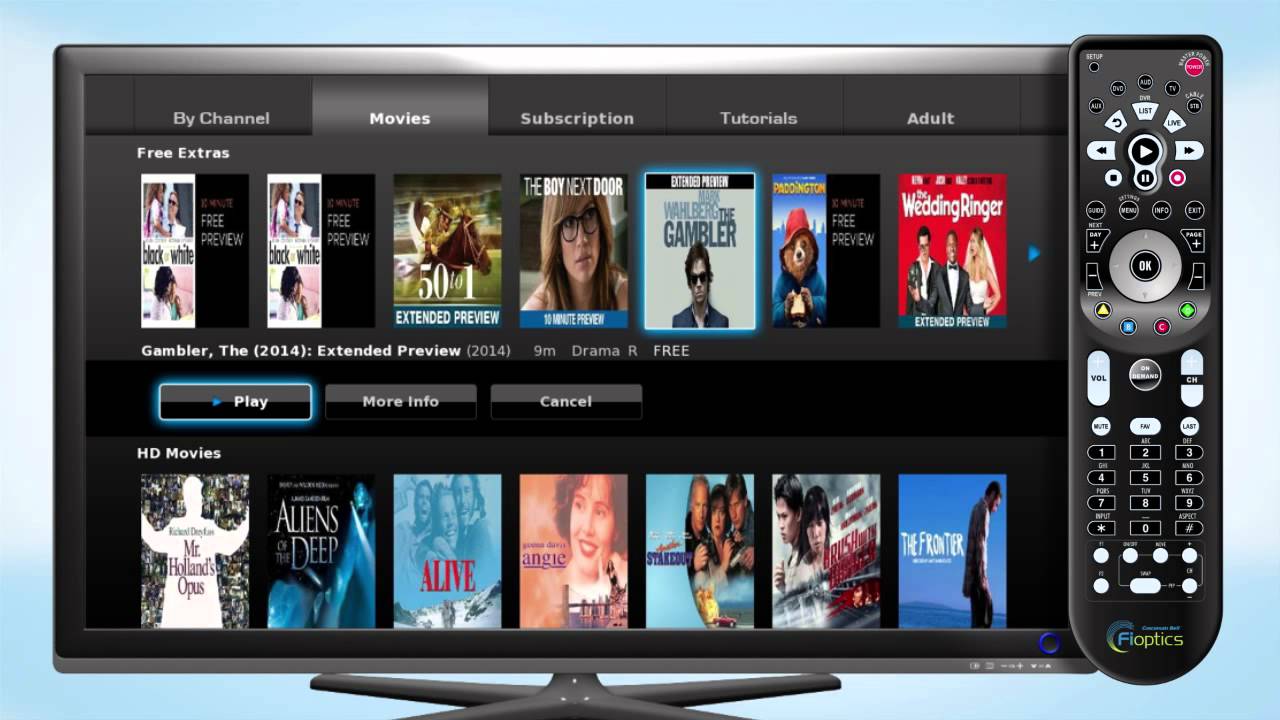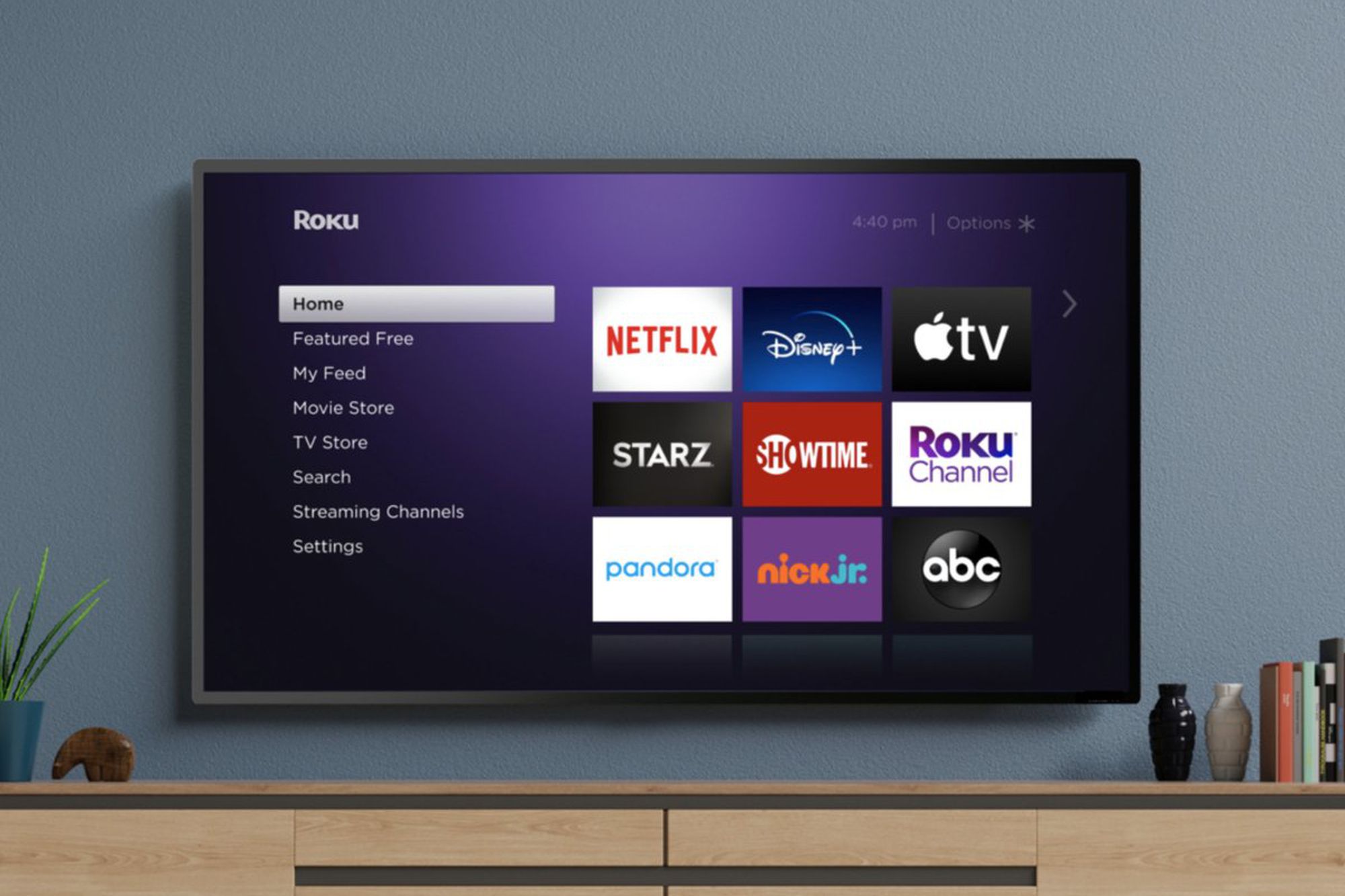Introduction
Welcome to the world of streaming entertainment, where you can access a multitude of TV shows, movies, and channels from the comfort of your own home. One popular channel that many viewers are eager to add to their smart TVs is MeTV. If you’re wondering how to get MeTV on your smart TV, you’re in the right place.
MeTV, short for Memorable Entertainment Television, is a network that brings you classic television shows from the 1950s to the 1990s. From timeless sitcoms like “The Andy Griffith Show” and “I Love Lucy” to beloved dramas like “Perry Mason” and “The Twilight Zone,” MeTV offers a nostalgic trip down memory lane for fans of vintage television.
A smart TV, on the other hand, is a television that is equipped with internet capabilities, allowing you to access a variety of online content. This means you can stream movies, watch YouTube videos, and even play games directly on your TV screen, all without the need for separate devices.
Now, the big question: can your smart TV access MeTV? The answer depends on a few factors, such as the make and model of your smart TV, the operating system it runs on, and the availability of the MeTV app in your region. However, in most cases, if your smart TV supports app installations and is connected to the internet, there’s a good chance you can get MeTV on it.
In this guide, we will walk you through the process of checking if your smart TV is compatible with MeTV, as well as how to download and install the MeTV app. We’ll also provide troubleshooting tips for common issues you may encounter along the way. So, if you’re ready to bring the golden age of television to your smart TV screen, let’s get started!
What is MeTV?
MeTV, short for Memorable Entertainment Television, is a popular digital television network that caters to fans of classic television shows. It offers a wide range of programming, featuring beloved sitcoms, dramas, game shows, and more from the 1950s through the 1990s.
MeTV aims to capture the nostalgia of viewers by showcasing timeless shows that have stood the test of time. From iconic comedies like “The Andy Griffith Show” and “I Love Lucy” to captivating dramas like “Perry Mason” and “The Twilight Zone,” MeTV brings back the magic of vintage television.
One of the key features of MeTV is its carefully curated schedule, which replicates the experience of watching TV in the past. This means you can tune in at specific times to catch your favorite shows, just like in the good old days. MeTV also prides itself on its dedication to preserving the authenticity of these classic programs, ensuring that they are presented in their original format.
MeTV is available to viewers across the United States, with its network of local station affiliates ensuring wide coverage. This allows viewers to enjoy the channel whether they are in large cities or rural areas. Additionally, MeTV has gained a significant following through its website and mobile app, providing even more accessibility to fans who prefer to stream their favorite shows online.
What sets MeTV apart from other networks is its commitment to its audience. The network actively engages with its viewers, inviting them to share their memories and opinions on social media platforms. MeTV also encourages fan interaction through events and contests, creating a community of enthusiasts who can relive their favorite TV moments together.
For those who appreciate the golden age of television, MeTV offers a nostalgic journey back in time. Its vast library of classic shows, faithful presentation, and active engagement with viewers make it a cherished destination for TV lovers.
What is a Smart TV?
A smart TV is a television that combines traditional TV functionality with internet-connected features, allowing you to access a wide range of online content directly from your TV screen. It is essentially a television set with built-in internet capabilities, enabling you to stream videos, browse the web, play games, and more, all without the need for additional devices like a streaming box or gaming console.
Smart TVs typically come equipped with an operating system that allows you to install and use various applications, much like a smartphone or tablet. These applications, or apps, provide access to popular streaming services, social media platforms, video-on-demand platforms, and even web browsing. Some of the common smart TV operating systems include Android TV, webOS, Tizen, and Roku TV.
One of the key advantages of a smart TV is its ability to connect to the internet via either a wired or wireless connection. This connectivity opens up a world of entertainment options, allowing you to stream movies and TV shows from popular services like Netflix, Hulu, and Amazon Prime Video. You can also access online music platforms, watch YouTube videos, and enjoy a wide range of other digital content directly on your TV screen.
In addition to entertainment, smart TVs offer various other features, such as screen mirroring, which allows you to display the content from your smartphone or tablet on the TV. This is useful for sharing photos, videos, and presentations with a larger audience. Some smart TVs also come with voice control capabilities, allowing you to control your TV and search for content using voice commands.
Smart TVs are available in a range of sizes and resolutions, from HD (High Definition) to Ultra HD (4K) and even 8K resolution. This means you can choose a smart TV that best suits your viewing preferences and the size of your living space.
Overall, a smart TV offers a seamless integration of traditional television viewing with internet-based content and features. With a smart TV, you can elevate your entertainment experience and enjoy a whole new level of convenience and connectivity.
Can my Smart TV access MeTV?
Now that you’re acquainted with MeTV and understand what a smart TV is, let’s explore whether your smart TV can access MeTV.
The compatibility of your smart TV with MeTV depends on several factors. The primary factor is the make and model of your smart TV, as different manufacturers offer different app ecosystems and compatibilities. Some smart TV brands may have a pre-installed MeTV app, while others may require you to download it from their app store.
The operating system of your smart TV also plays a role in determining MeTV compatibility. Popular smart TV operating systems like Android TV, webOS, Tizen, and Roku TV often support a wide range of apps, including MeTV. However, it’s important to note that the availability of MeTV can vary depending on your region. The MeTV app may be available in some countries or areas, while not being accessible in others.
To check if your smart TV can access MeTV, you can follow these general steps:
- Turn on your smart TV and navigate to the app store or app marketplace.
- Search for “MeTV” in the search bar.
- If you find the MeTV app, click on it to see if it’s available for download.
- If the app is available, click on the download or install button to add it to your smart TV.
If the MeTV app is not available in your app store or is not compatible with your smart TV, don’t worry. There are still alternative ways to access MeTV on your smart TV. You can try using a streaming device, such as a Roku, Amazon Fire Stick, or Chromecast, which can connect to your smart TV and allow you to download the MeTV app from their respective app stores.
In some cases, you can also use the web browser on your smart TV to visit the MeTV website and stream the content directly. However, this may not provide the same seamless experience as a dedicated MeTV app.
It’s worth noting that the availability and compatibility of the MeTV app on smart TVs can change over time. New updates and versions of the app may become available, so it’s always a good idea to regularly check for app updates and review the supported devices list on the MeTV website or contact the customer support of your smart TV manufacturer for the most up-to-date information.
With a little exploration and some patience, you’ll hopefully be able to access MeTV on your smart TV and enjoy a delightful journey through the golden era of television.
How to check if your Smart TV is compatible with MeTV
If you’re eager to enjoy the classic TV shows on MeTV, you’ll first need to ensure that your smart TV is compatible with the MeTV app. Here are some steps to help you check the compatibility:
- Power on your smart TV and navigate to the main menu or home screen.
- Look for the app store or app marketplace on your smart TV. The name and location may vary depending on the brand and model of your TV.
- Once you’re in the app store or marketplace, use the search function to look for “MeTV” or “Memorable Entertainment Television.”
- If the MeTV app appears in the search results, it means that it is compatible with your smart TV. Click on the app to view the details and additional information.
- Check if the app is available for download or installation. If it is, you’re in luck! You can proceed with downloading and installing the MeTV app on your smart TV.
- If the MeTV app does not appear in the search results, unfortunately, it may not be compatible with your smart TV. However, don’t lose hope just yet, as there may still be alternative ways to access MeTV on your TV.
- If your smart TV supports web browsing, you can try accessing the MeTV website through the web browser. This will allow you to stream MeTV content directly from their website.
- Another option is to use a streaming device, such as a Roku, Amazon Fire Stick, or Chromecast, which can connect to your smart TV and provide access to various apps, including MeTV.
- If you’re uncertain about the compatibility of your smart TV with MeTV, it’s recommended to visit the MeTV website or contact MeTV customer support for further assistance. They may have specific information regarding compatible smart TV models and any updates or changes to their app availability.
Remember, technology and app compatibility can vary, so it’s always a good idea to regularly check for updates and explore different options to access MeTV on your smart TV. With a little persistence, you’ll soon be enjoying your favorite classic television shows in no time!
How to download and install the MeTV app on your Smart TV
If your smart TV is compatible with the MeTV app, you can follow these steps to download and install it:
- Power on your smart TV and navigate to the home screen or main menu.
- Locate and open the app store or app marketplace on your smart TV. The name and location may vary depending on the brand and model of your TV.
- Once you are in the app store, use the search function to look for “MeTV” or “Memorable Entertainment Television.”
- If the MeTV app appears in the search results, select it to view the app details and additional information.
- Click on the download or install button to start the downloading and installation process. The app may prompt you to accept permissions or terms of use.
- Wait for the app to download and install. This may take a few moments, depending on your internet connection speed.
- Once the installation is complete, you should see the MeTV app on your smart TV’s home screen or in the list of installed apps.
- Launch the MeTV app by selecting it from the home screen or app list. Follow any set-up instructions that may appear, such as signing in or creating an account.
- Congratulations! You have successfully downloaded and installed the MeTV app on your smart TV.
If the MeTV app is not available for download on your smart TV’s app store, don’t worry. You can still access MeTV on your smart TV through alternative methods:
- Use a streaming device like Roku, Amazon Fire TV Stick, or Chromecast. Connect the streaming device to your smart TV and download the MeTV app from its respective app store.
- If your smart TV has a web browser, you can visit the MeTV website and stream the content directly from the website.
Remember to regularly check for updates to the MeTV app on your smart TV. App availability and compatibility may change over time, so staying up-to-date will ensure you have the best experience with MeTV on your smart TV.
Now that you have successfully installed the MeTV app, you can sit back, relax, and enjoy all the classic television shows that MeTV has to offer on your smart TV!
How to sign in to MeTV on your Smart TV
After you have downloaded and installed the MeTV app on your smart TV, the next step is to sign in to your MeTV account. Follow these instructions to sign in:
- Launch the MeTV app on your smart TV by selecting it from the home screen or app list.
- On the MeTV app home screen, you will usually find a “Sign In” or “Account” option. Select it to proceed.
- Depending on your smart TV and the MeTV app version, you may be presented with a sign-in screen displaying a code or a traditional email and password login method.
- If you see a code on your TV screen, use a computer or smartphone and visit the MeTV website on a web browser.
- On the MeTV website, find the section for device activation or sign-in. Enter the code displayed on your TV screen when prompted.
- Follow the on-screen instructions to sign in or create an account on the MeTV website.
- Once you have successfully signed in or created an account on the MeTV website, your smart TV app should automatically verify the activation code, and you will be signed in.
- If you are presented with a traditional email and password login screen on your smart TV app, enter your MeTV account credentials (email and password) using the on-screen keyboard.
- Once you have entered your login credentials, select the “Sign In” or “Login” button to authenticate and access your MeTV account.
If you encounter any issues during the sign-in process, double-check that you have entered your login credentials correctly. If you are still unable to sign in, you can visit the MeTV website and contact their customer support for further assistance or troubleshooting.
Remember, signing in to your MeTV account on your smart TV allows you to access personalized features, such as creating watchlists, saving favorites, and syncing your viewing history across devices. Enjoy the convenience of accessing your favorite classic TV shows with the full functionality of your MeTV account on your smart TV!
Troubleshooting common issues
While setting up and using the MeTV app on your smart TV, you may encounter some common issues. Here are a few troubleshooting tips to help you resolve them:
1. App not working or crashing: If the MeTV app is not working or crashes frequently on your smart TV, try the following steps:
- Restart your smart TV and relaunch the app.
- Ensure that your smart TV’s operating system is updated to the latest version.
- Uninstall and reinstall the MeTV app.
- If the issue persists, it could be a compatibility problem. Check for any app updates or contact MeTV customer support for assistance.
2. Slow or buffering playback: If you experience slow or buffering playback when streaming MeTV on your smart TV, try these solutions:
- Check your internet connection speed. A strong and stable internet connection is necessary for seamless streaming. Consider upgrading your internet plan if needed.
- Reduce network congestion by disconnecting or pausing other devices using the same network.
- Clear the cache and data of the MeTV app or perform a factory reset on your smart TV if necessary.
3. Audio or video synchronization issues: If you notice a delay or mismatch between the audio and video when streaming MeTV, try these troubleshooting steps:
- Restart your smart TV and relaunch the app.
- Check if the issue occurs with other streaming apps as well. If not, it may be specific to the MeTV app.
- Ensure that your smart TV’s firmware is up to date, as outdated firmware can cause syncing problems.
- Disable any audio or video processing features on your smart TV, such as motion smoothing or surround sound enhancements.
4. Missing app or app update: If you’re unable to find the MeTV app in your smart TV’s app store or if you’re not able to update the app, consider these troubleshooting steps:
- Ensure that your smart TV’s firmware and operating system are up to date.
- Check if the MeTV app is available in your region. App availability may vary by country or region.
- Try using a streaming device, such as a Roku or Amazon Fire Stick, which may have the MeTV app available in their respective app stores.
If you have tried these troubleshooting steps and still encounter issues, it is recommended to reach out to MeTV customer support or refer to their support documentation for further assistance. They will be able to provide specific guidance tailored to your smart TV model and the MeTV app.
Remember, technical issues can sometimes be resolved through simple troubleshooting steps or may require more advanced solutions. Don’t hesitate to seek help from customer support to ensure a smooth and enjoyable viewing experience with MeTV on your smart TV.
Conclusion
Getting MeTV on your smart TV opens up a world of nostalgic television shows from decades past. Whether you’re a fan of classic sitcoms, gripping dramas, or mind-bending mysteries, MeTV offers a treasure trove of timeless entertainment that can be enjoyed from the comfort of your own home.
In this guide, we explored what MeTV is and how it brings the golden age of television to the digital era. We discussed what a smart TV is and the potential compatibility between MeTV and your smart TV. We provided step-by-step instructions on how to check if your smart TV is compatible with MeTV, how to download and install the MeTV app, and how to sign in to your MeTV account.
We also covered some common troubleshooting tips for issues you may encounter while using the MeTV app on your smart TV. From app crashes to slow playback, audio-video synchronization issues, and missing app updates, we provided solutions to help overcome these obstacles and ensure a smooth viewing experience.
Remember to regularly check for app updates and stay connected with MeTV customer support for the latest information and assistance. Technology evolves rapidly, and new features or changes to app availability may occur over time.
Now that you have the knowledge and tools to enjoy MeTV on your smart TV, immerse yourself in the nostalgia and relive the magic of classic television shows. Gather the family, grab some popcorn, and embark on a journey through television history with MeTV on your smart TV.
So, what are you waiting for? Dust off your remote, fire up your smart TV, and get ready to enjoy the unforgettable and timeless shows that MeTV has to offer!