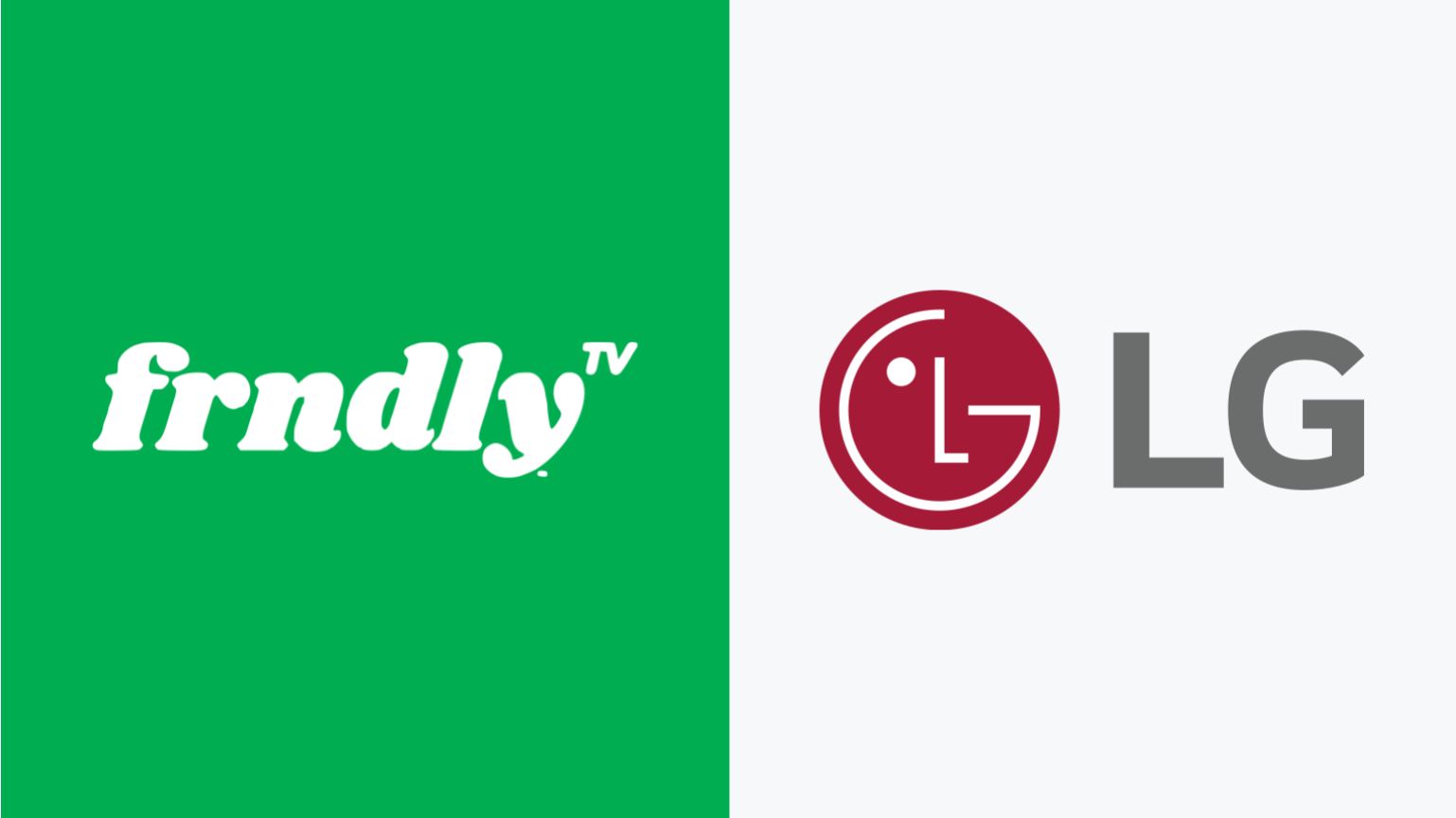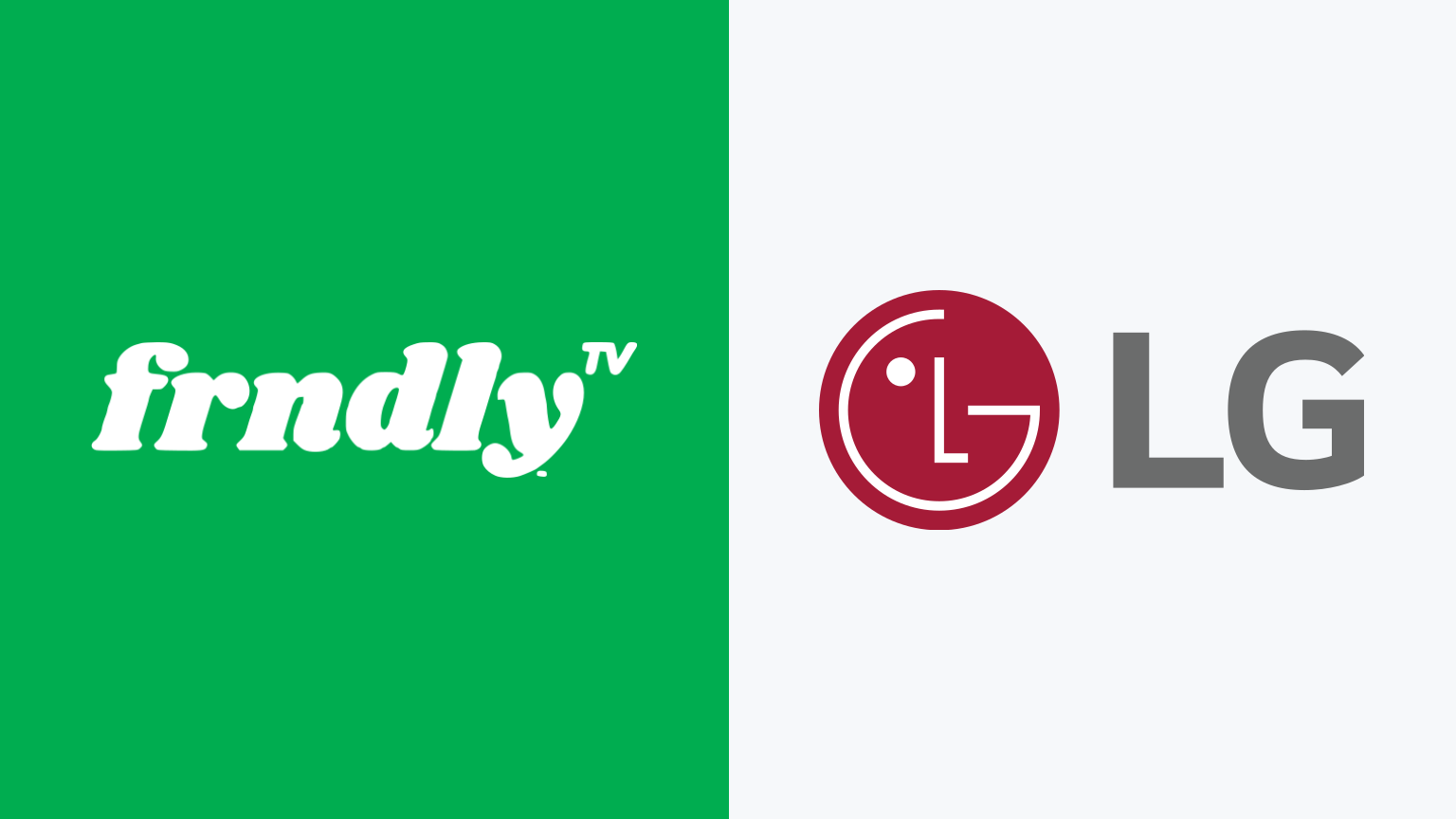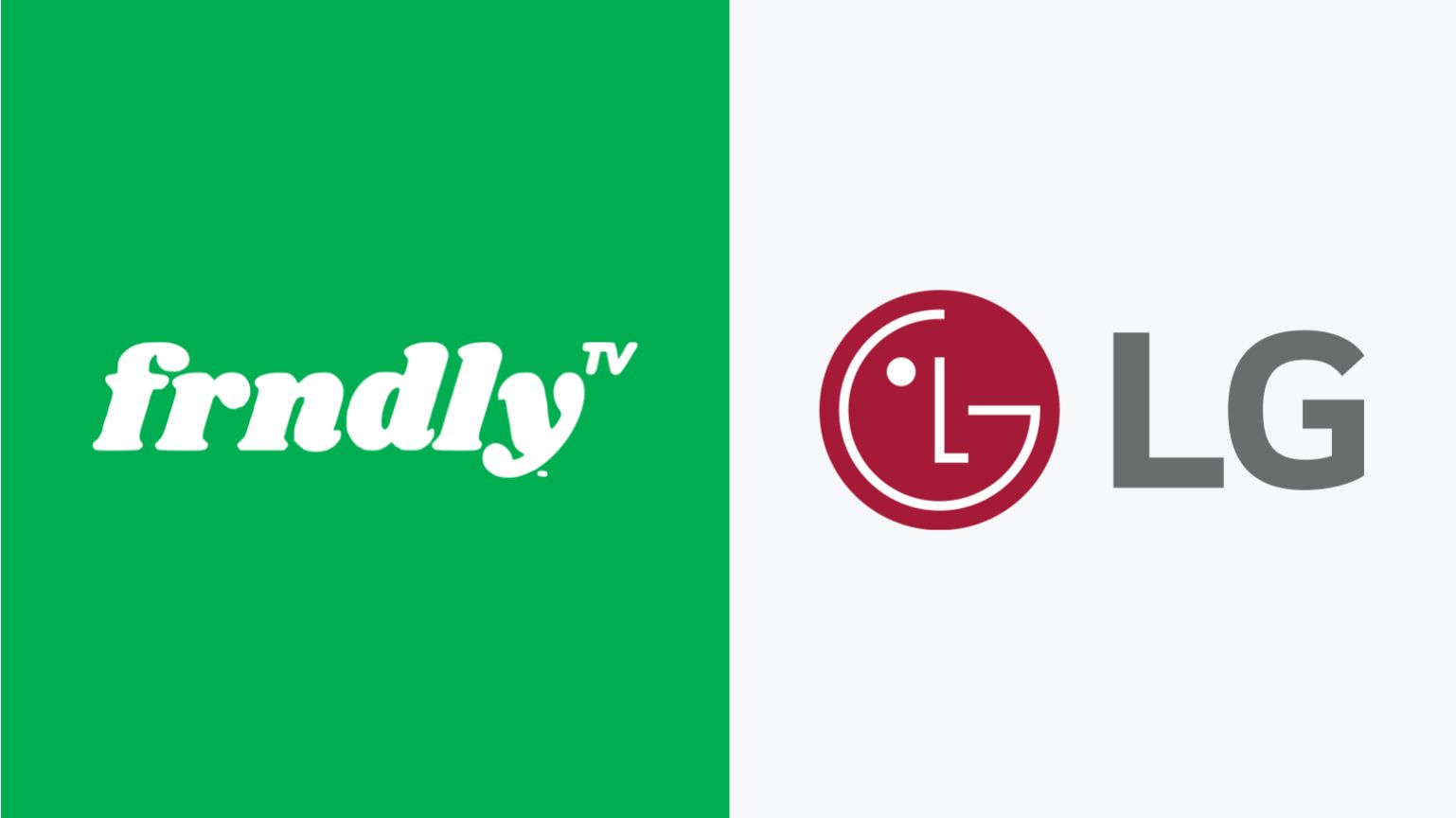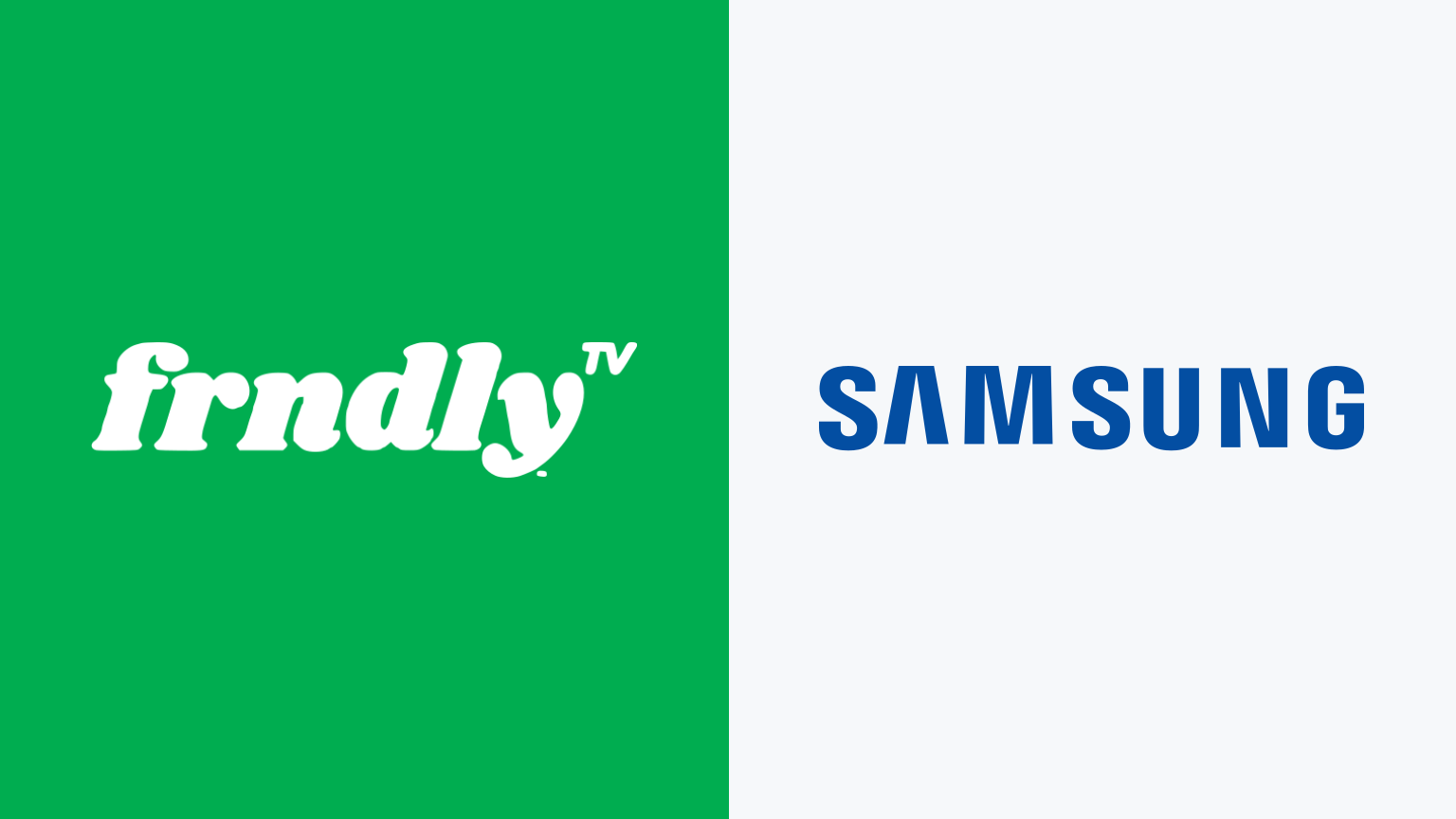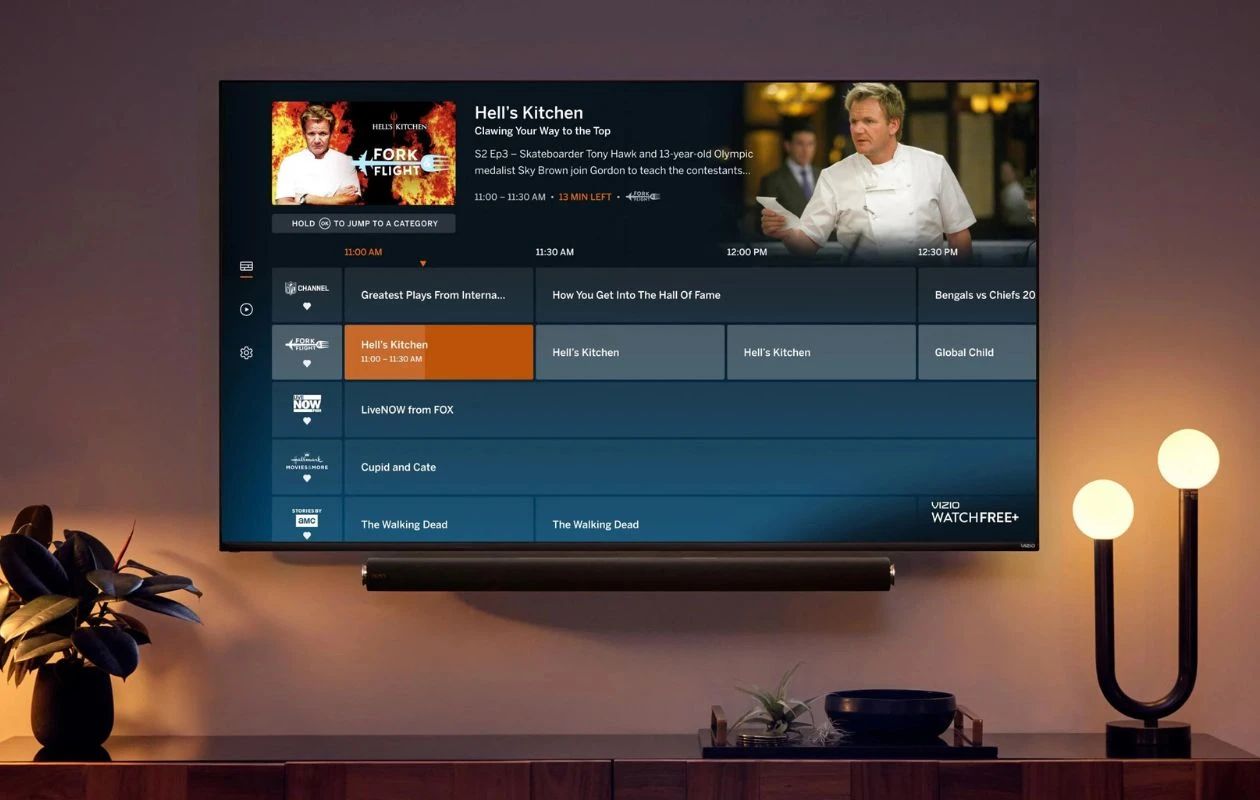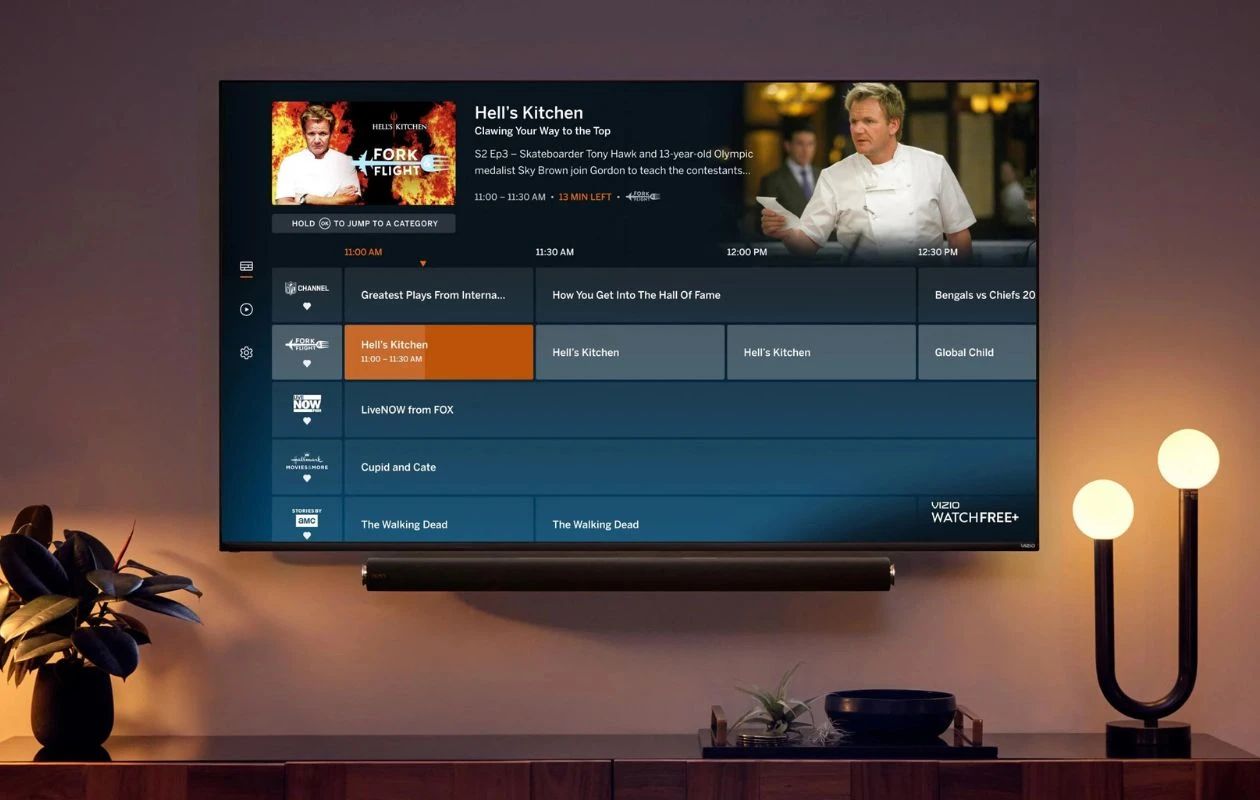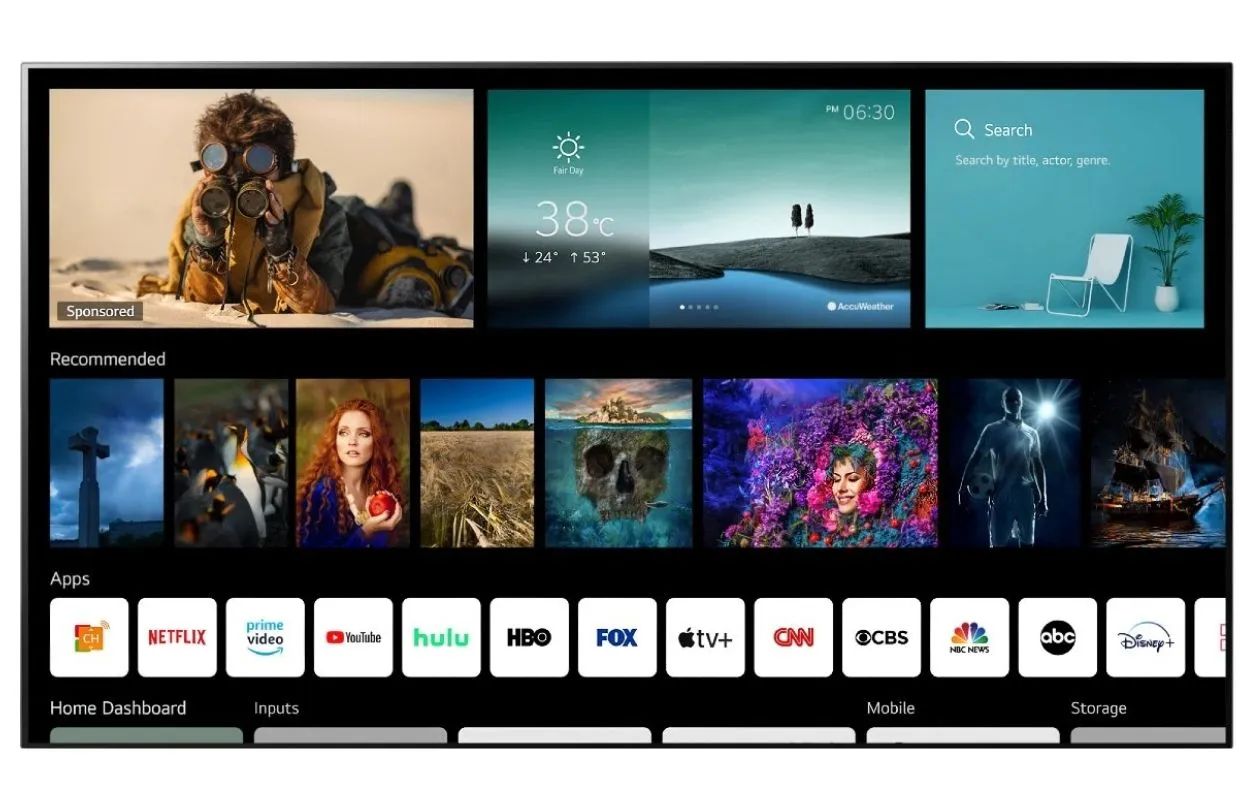Introduction
Welcome to the world of streaming entertainment, where you can enjoy a wide variety of TV shows, movies, and live channels right from the comfort of your own home. If you own an LG Smart TV and want to know how to get Frndly TV on it, you’re in the right place. Frndly TV is a popular streaming service that offers family-friendly channels at an affordable price, making it the perfect choice for households looking to enjoy quality content without breaking the bank.
With Frndly TV on your LG Smart TV, you can access a range of channels that cater to different interests, including Hallmark Channel, Hallmark Movies & Mysteries, Hallmark Drama, UPtv, Game Show Network, CuriosityStream, and more. Whether you’re a fan of heartwarming movies, intriguing mysteries, addictive game shows, or educational documentaries, Frndly TV has got you covered.
In this guide, we will walk you through the step-by-step process of how to get Frndly TV on your LG Smart TV. Whether you’re a tech-savvy individual or just getting started with smart devices, we will make sure you have all the information you need to enjoy Frndly TV’s exceptional content on your LG Smart TV.
So, grab your remote, get comfortable on your couch, and let’s dive into the world of Frndly TV on your LG Smart TV. Prepare to be entertained!
Compatible LG Smart TVs
Before we proceed with the installation process, it’s important to ensure that your LG Smart TV is compatible with the Frndly TV app. Frndly TV is compatible with a wide range of LG Smart TVs, but there may be some models that do not support the app.
To check if your LG Smart TV is compatible with Frndly TV, you can start by navigating to the LG official website or referring to the user manual that came with your TV. Look for the section on compatible apps or supported platforms. Alternatively, you can also visit the LG Content Store on your TV and search for “Frndly TV” to see if the app is available for download.
In general, most LG Smart TVs manufactured in recent years are compatible with the Frndly TV app. However, it’s always a good idea to double-check to ensure a seamless installation process. If you find that your LG Smart TV is not compatible with Frndly TV, don’t worry – there are alternative ways to access the service.
One option is to use a streaming device that supports Frndly TV, such as a Roku, Amazon Fire TV, or Apple TV. These devices can be connected to your LG Smart TV and provide access to a wide range of streaming apps, including Frndly TV. Another option is to use the Frndly TV website and stream the content directly from there using the web browser on your LG Smart TV.
Now that you’ve confirmed the compatibility of your LG Smart TV with Frndly TV, let’s move on to the step-by-step process of getting the Frndly TV app on your television.
Step 1: Ensure Your LG Smart TV is Connected to the Internet
The first step in getting the Frndly TV app on your LG Smart TV is to ensure that your television is connected to the internet. This is essential as it allows you to download and install the app, as well as stream your favorite Frndly TV channels without any interruptions.
To check if your LG Smart TV is connected to the internet, follow these simple steps:
- Grab your LG TV remote and press the “Home” button to open the main menu.
- Using the arrow keys on your remote, navigate to the “Settings” option and press “OK” to select it.
- In the “Settings” menu, scroll down and select “Network”.
- Choose “Network Connection” and select the type of connection you have, whether it’s wired or wireless.
- If you have a wired connection, make sure the Ethernet cable is securely plugged into both your TV and the modem/router.
- If you have a wireless connection, select your Wi-Fi network from the available list and enter the password if prompted.
- Once the connection is established, your LG Smart TV will run a network test to ensure a stable and reliable internet connection.
- Once the test is completed, you will see a confirmation message indicating that your LG Smart TV is connected to the internet.
If you encounter any issues during this process, double-check your internet connection and ensure that it is working properly. You may need to reset your modem/router or contact your internet service provider for assistance.
Once you have confirmed that your LG Smart TV is connected to the internet, you are ready to move on to the next step of installing the Frndly TV app from the LG Content Store.
Step 2: Access the LG Content Store
Now that your LG Smart TV is connected to the internet, the next step is to access the LG Content Store. This is where you can browse and download various apps, including Frndly TV, onto your LG Smart TV.
To access the LG Content Store, follow these steps:
- Using your LG TV remote, press the “Home” button to open the main menu.
- Scroll through the options and locate the “LG Content Store” icon. It is often represented by a colorful shopping bag.
- Once you have highlighted the LG Content Store icon, press the “OK” button on your remote to enter the store.
After entering the LG Content Store, you will be presented with a wide range of available apps for download. Here, you can explore different categories or use the search function to find the specific app you want, which in this case is Frndly TV.
It’s worth noting that the layout and appearance of the LG Content Store may vary slightly depending on the model of your LG Smart TV and the version of the firmware it is running. However, the general process of accessing and browsing the store should remain the same.
Once you have successfully accessed the LG Content Store, you are ready to move on to the next step of searching for the Frndly TV app and downloading it to your LG Smart TV.
Step 3: Search for the Frndly TV App
Now that you have accessed the LG Content Store on your LG Smart TV, it’s time to search for the Frndly TV app. By using the search function within the LG Content Store, you can easily find and locate the app for download.
Follow these steps to search for the Frndly TV app:
- With the LG Content Store open on your TV screen, navigate to the search bar. It is usually located at the top of the screen.
- Using your LG TV remote, enter “Frndly TV” into the search bar.
- As you type, the LG Content Store will begin to display suggestions and search results.
- Locate the Frndly TV app from the search results and select it.
If the Frndly TV app appears in the search results, it means that it is available for download on your LG Smart TV. If it does not appear, make sure that you have spelled the app name correctly and try searching again.
Once you have selected the Frndly TV app, you will be taken to its download page. Here, you can find more information about the app, such as its description, ratings, and reviews. Take a moment to read through the details to familiarize yourself with the features and benefits of the Frndly TV app.
Now that you have successfully located the Frndly TV app, it’s time for the next step: downloading and installing it onto your LG Smart TV. Keep reading to learn how!
Step 4: Download and Install the Frndly TV App
After searching for the Frndly TV app in the LG Content Store and selecting it, it’s time to download and install the app onto your LG Smart TV. This step is crucial as it enables you to access and enjoy the wide range of family-friendly channels offered by Frndly TV.
Follow these steps to download and install the Frndly TV app:
- On the Frndly TV app page within the LG Content Store, locate the “Download” or “Install” button.
- Select the button to initiate the download and installation process.
- Depending on the speed of your internet connection, the download and installation may take a few minutes. During this time, it’s important to ensure a stable internet connection and avoid interruptions.
- Once the app is successfully downloaded and installed, you will receive a notification confirming its completion.
With the Frndly TV app now installed on your LG Smart TV, you are one step closer to accessing a wide range of family-friendly content. However, before you can start streaming, there is one more step to complete: launching the Frndly TV app.
Now that you have successfully downloaded and installed the Frndly TV app, it’s time to move on to the next step and launch the app on your LG Smart TV. Keep reading to find out how!
Step 5: Launch the Frndly TV App
Now that you have successfully downloaded and installed the Frndly TV app on your LG Smart TV, it’s time to launch the app and start enjoying your favorite family-friendly channels. Launching the app is a straightforward process that will allow you to access the Frndly TV interface and explore its extensive content library.
Follow these steps to launch the Frndly TV app on your LG Smart TV:
- Using your LG TV remote, press the “Home” button to open the main menu.
- Navigate to the LG Content Store, where you previously downloaded the Frndly TV app.
- Locate the Frndly TV app icon and highlight it.
- Press the “OK” button on your remote to launch the Frndly TV app.
After launching the Frndly TV app, you will be greeted with a user-friendly interface that showcases the available channels and content categories. Take a moment to familiarize yourself with the layout and navigation options to make the most of your streaming experience.
From the app’s main menu, you can browse through various channels, search for specific shows or movies, and access additional features such as on-demand content and personalized recommendations.
Now that you have successfully launched the Frndly TV app, it’s time for the next step: signing in or creating a Frndly TV account. This step is essential to unlock the full potential of the app and personalize your streaming experience. Keep reading to learn how!
Step 6: Sign in or Create a Frndly TV Account
To access the full range of features and content available on the Frndly TV app, you will need to sign in or create a Frndly TV account. This allows you to personalize your streaming experience, save your favorite channels, and enjoy additional benefits offered by Frndly TV.
Follow these steps to sign in or create a Frndly TV account:
- Open the Frndly TV app on your LG Smart TV.
- On the app’s home screen, locate the “Sign In” or “Create Account” option.
- If you already have a Frndly TV account, select “Sign In” and enter your login credentials, such as your email address and password.
- If you are new to Frndly TV and don’t have an account yet, select “Create Account” to begin the registration process.
- Follow the on-screen prompts to provide the necessary information, such as your name, email address, and password, to create your Frndly TV account.
- Once you have successfully signed in or created your account, you will have access to your personalized Frndly TV profile and all the features it offers.
Signing in or creating a Frndly TV account not only allows you to customize your viewing experience but also enables you to sync your account across multiple devices. This means that you can seamlessly switch between your LG Smart TV and other supported devices, such as smartphones, tablets, or computers, and continue watching where you left off.
Congratulations! You have now signed in or created a Frndly TV account and are ready to enjoy a wide range of family-friendly channels and content. All that’s left is to kick back, relax, and start exploring the wonderful world of Frndly TV on your LG Smart TV.
Step 7: Enjoy Frndly TV on your LG Smart TV
Now that you have successfully signed in or created a Frndly TV account on your LG Smart TV, it’s time to sit back, relax, and enjoy the wide array of family-friendly channels and content offered by Frndly TV.
Here are a few tips to enhance your Frndly TV experience:
- Explore the Channels: Frndly TV offers a selection of popular channels like Hallmark Channel, Hallmark Movies & Mysteries, Hallmark Drama, UPtv, Game Show Network, and CuriosityStream. Take some time to browse through these channels and discover new shows, movies, and documentaries that cater to your interests.
- Create a Watchlist: As you come across shows or movies that pique your interest, you can add them to your Watchlist. This allows you to easily access and keep track of your favorite content, ensuring that you never miss an episode or movie.
- Customize Your Settings: Frndly TV allows you to adjust various settings according to your preferences. Whether it’s changing the video quality, enabling closed captions, or managing parental controls, you can personalize your viewing experience to suit your needs.
- Discover On-Demand Content: In addition to live channels, Frndly TV also offers a range of on-demand content. This means that you can access a library of shows and movies to watch at your convenience, further enhancing your entertainment options.
- Keep Up with New Releases: Frndly TV regularly updates its content library, bringing you the latest shows and movies. Make sure to check the “New Releases” section to stay up to date with the latest additions and never miss out on what’s trending.
With these tips in mind, you are now ready to immerse yourself in the wonderful world of Frndly TV on your LG Smart TV. Whether you’re enjoying a heartwarming movie with your family, indulging in a captivating mystery, or challenging yourself with game shows, Frndly TV has something for everyone.
So grab your favorite snack, settle into your comfiest spot, and start enjoying the delightful and family-friendly content that Frndly TV has to offer on your LG Smart TV. Happy streaming!
Troubleshooting Common Issues
While setting up and using the Frndly TV app on your LG Smart TV is usually a smooth experience, you may encounter some common issues along the way. Here are a few troubleshooting tips to help you resolve these issues:
- No Frndly TV app in LG Content Store: If you can’t find the Frndly TV app in the LG Content Store, ensure that your LG Smart TV is compatible with the app by checking the compatibility list provided by Frndly TV. Additionally, check for any available updates for your TV’s firmware, as this may include app additions or improvements.
- Internet connection issues: If you’re experiencing difficulties with your internet connection, make sure that your LG Smart TV is connected to a stable and reliable network. Restart your router/modem if necessary and ensure that other devices can connect to the internet without any problems.
- App freezing or crashing: If the Frndly TV app freezes or crashes frequently, try restarting your LG Smart TV. This can help refresh the app and resolve any temporary glitches. If the issue persists, check for any available app updates or uninstall and reinstall the app.
- Password or login issues: If you’re having trouble signing in to your Frndly TV account, double-check that you’re using the correct email address and password. If you’ve forgotten your password, use the “Forgot Password” option to reset it. If you continue experiencing issues, reach out to Frndly TV’s customer support for assistance.
- Poor video quality: If you’re encountering poor video quality while streaming Frndly TV, ensure that your internet connection meets the required speed for streaming. Consider upgrading your internet plan if necessary. You can also adjust the video quality settings within the Frndly TV app to find the optimal balance between picture quality and internet bandwidth.
If you’ve tried these troubleshooting tips and are still encountering issues with the Frndly TV app on your LG Smart TV, it’s recommended to reach out to Frndly TV’s customer support for further assistance. They will be able to provide specific troubleshooting steps or help resolve any technical issues you may be facing.
Remember, technical difficulties can happen from time to time, but with a little troubleshooting and patience, you’ll be back to enjoying your favorite family-friendly content on Frndly TV in no time.
Conclusion
Congratulations! You have successfully learned how to get the Frndly TV app on your LG Smart TV. By following the step-by-step guide provided, you have unlocked a world of family-friendly entertainment right at your fingertips.
We started by ensuring your LG Smart TV is connected to the internet, as a stable internet connection is crucial for a smooth streaming experience. Then, we guided you through accessing the LG Content Store, searching for the Frndly TV app, and downloading and installing it on your TV.
Once the Frndly TV app was installed, we showed you how to launch the app and sign in or create a new Frndly TV account. Finally, we provided tips for enhancing your Frndly TV experience and troubleshooting common issues that you may encounter along the way.
Now, it’s time to sit back, relax, and enjoy the vast range of family-friendly channels and content that Frndly TV has to offer on your LG Smart TV. From heartwarming movies and intriguing mysteries to engaging game shows and educational documentaries, Frndly TV has something for everyone in the family to enjoy.
If you ever run into any difficulties while using the Frndly TV app, don’t hesitate to refer back to this guide or reach out to Frndly TV’s customer support for assistance.
Thank you for choosing Frndly TV as your streaming service, and we hope you have many enjoyable moments watching your favorite shows and spending quality time with your loved ones. Happy streaming!