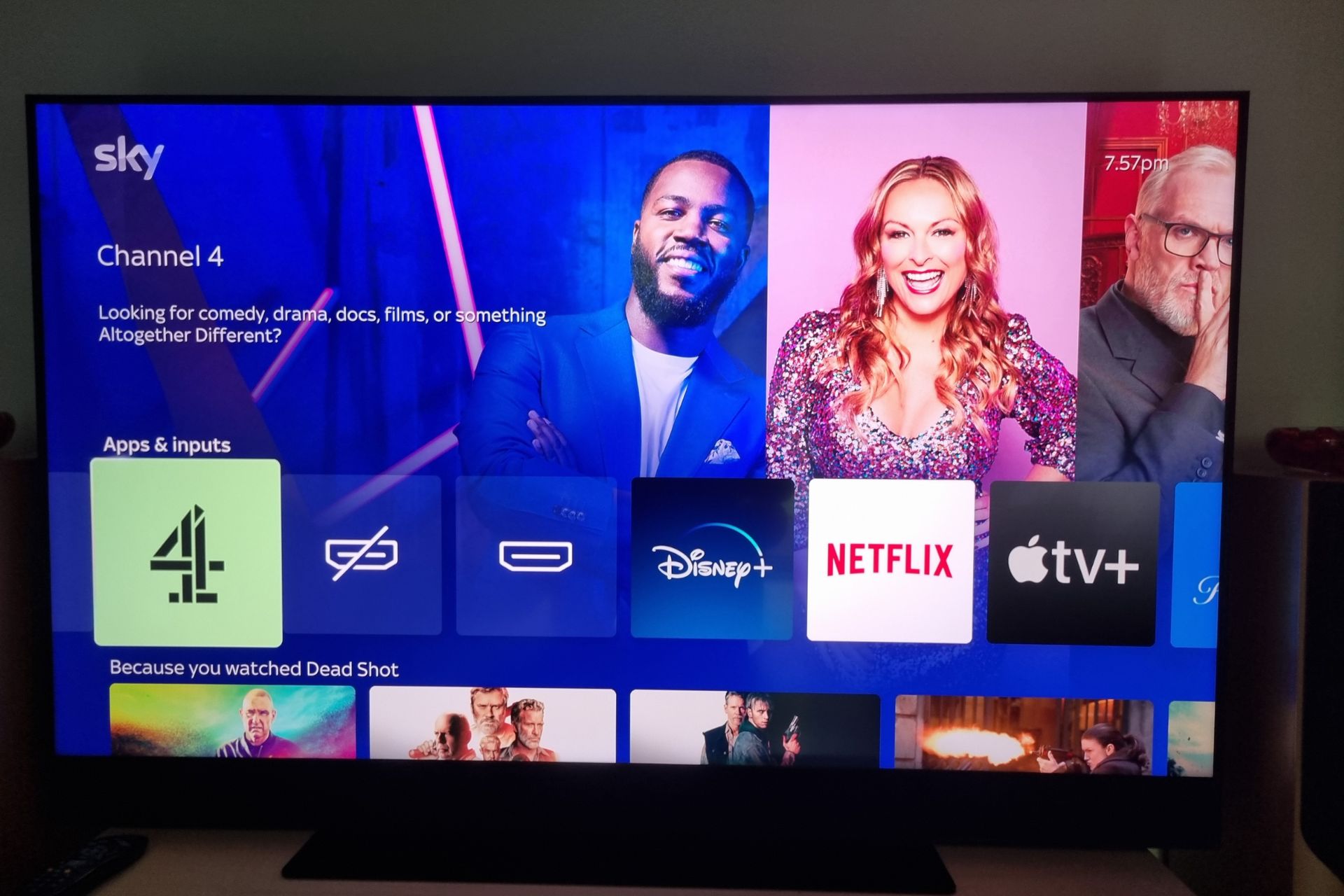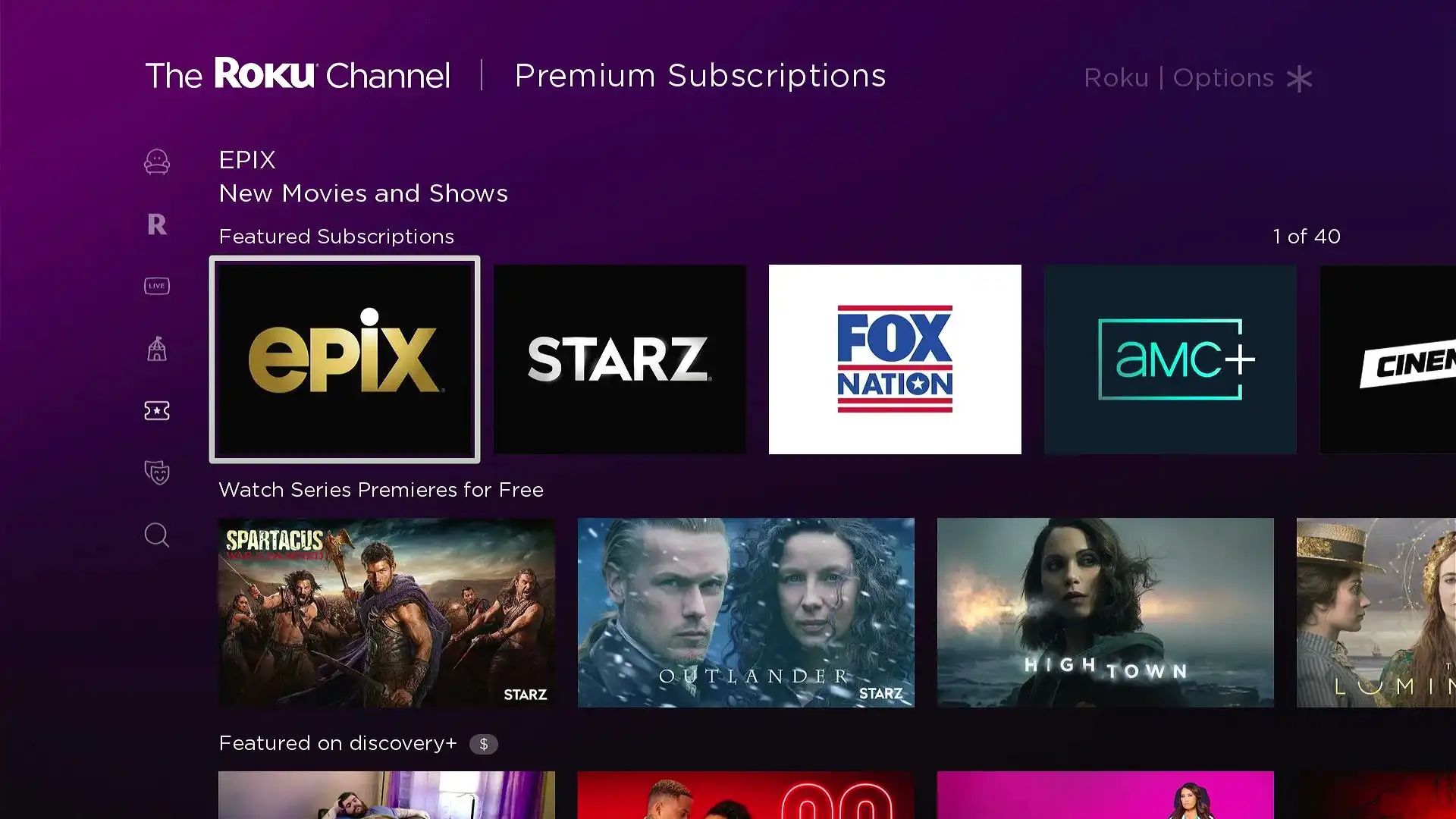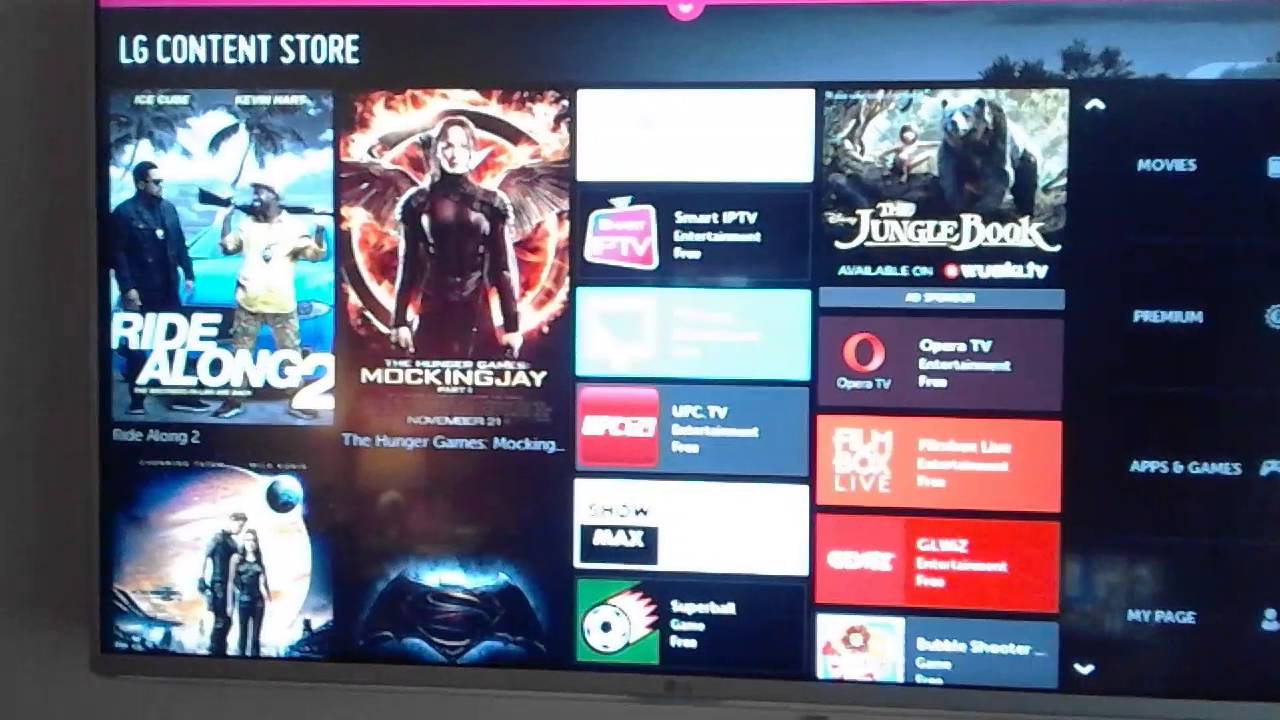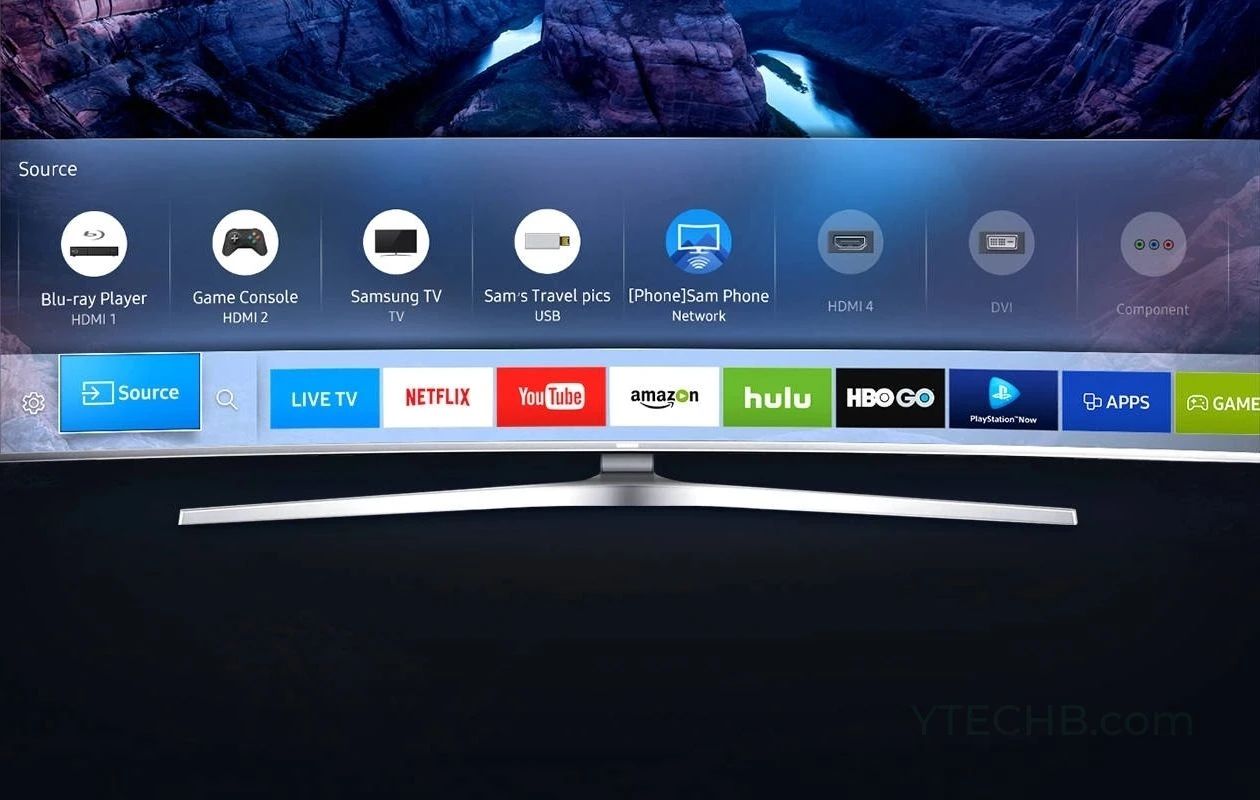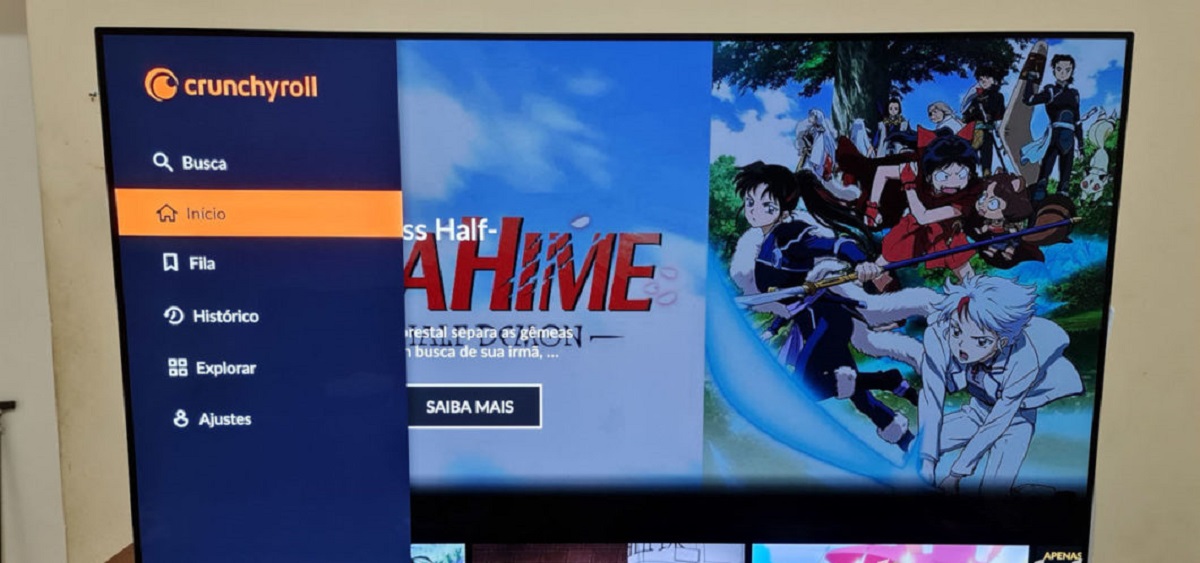Introduction
Are you a fan of binge-watching your favorite shows and looking to stream All4 on your smart TV? You’re not alone! All4, the popular video-on-demand service from Channel 4, offers a wide range of British TV content that caters to all tastes. However, getting All4 on your smart TV may not always be straightforward.
In this article, we will guide you through the process of getting All4 on your smart TV. We’ll explore various options and provide tips to ensure a seamless viewing experience. Whether you have a Samsung, LG, Sony, or any other smart TV brand, we’ve got you covered.
We understand the frustration you may encounter when trying to find the All4 app on your smart TV’s app store or facing compatibility issues. Sometimes, the app might not be available for your specific TV model, or the app store might not have it listed. But worry not, as there are alternative methods to still enjoy All4 on your smart TV.
In the following sections, we will discuss different approaches to access All4 on your smart TV. These methods include using the built-in app store, sideloading the All4 app, and screen mirroring or casting. By the end of this article, you will have a clear understanding of how to get All4 up and running on your smart TV, regardless of any obstacles you may encounter along the way.
Understanding All4
Before delving into the various methods of accessing All4 on your smart TV, let’s take a moment to understand what All4 is and why it has become such a popular streaming service in the UK. All4 is a free on-demand video platform offered by Channel 4, one of the leading television networks in the UK.
All4 provides viewers with access to a vast library of content, including popular TV shows, documentaries, movies, and exclusive Channel 4 originals. From gripping dramas to hilarious comedies, All4 has something for everyone. Plus, with the option to catch up on missed live TV broadcasts, All4 ensures that you never have to worry about missing out on your favorite shows.
Not only does All4 offer a wide range of content, but it also provides a user-friendly interface that makes navigating through the app a breeze. The platform allows you to create playlists, bookmark your favorite shows, and personalize your viewing experience. Additionally, All4 offers offline viewing, allowing you to download your favorite episodes or films and watch them later, even without an internet connection.
One of the standout features of All4 is its commitment to showcasing diverse and innovative programming. With a focus on both UK and international content, All4 ensures that viewers always have something new and exciting to discover. From groundbreaking documentaries to cutting-edge dramas, All4 continues to push boundaries and deliver high-quality entertainment.
Now that we understand the appeal and content available on All4, it’s time to explore the different options available to access this popular streaming service on your smart TV. Whether your TV is equipped with the All4 app or not, there are alternatives that will allow you to enjoy All4’s extensive library of entertainment. In the following sections, we will guide you through the process of getting All4 on your smart TV, step by step.
Compatibility Issues
When it comes to accessing All4 on your smart TV, compatibility can sometimes be a challenge. While most modern smart TVs come equipped with a wide range of pre-installed apps, including popular streaming services like Netflix and Hulu, All4 may not always be readily available. This can be due to various factors such as geographic restrictions, licensing agreements, or technical limitations of your specific TV model.
Firstly, you may encounter compatibility issues if you have an older model of a smart TV. As technology advances, newer apps and features may not be compatible with older hardware. If you find that your smart TV is a few years old, it may not have the capability to install the All4 app directly from the app store.
Secondly, the availability of the All4 app can also vary depending on your geographical location. Channel 4, being a UK-based network, primarily offers All4 within the UK region. If you are accessing the app from outside the UK, you may face difficulty in finding or installing the app on your smart TV.
Furthermore, some smart TV brands have their own specific app stores, which may not include All4. For instance, if you have a Samsung smart TV, you will find the Samsung Smart Hub as the primary app store. While it offers a wide range of applications, the availability of All4 in the Samsung Smart Hub may vary based on your TV model and region.
Lastly, certain smart TV platforms, such as Roku or Amazon Fire TV, may have their own app stores with limited selections. Although these platforms typically offer a plethora of streaming apps, they may not always include every regional-specific app like All4.
While these compatibility issues might initially seem discouraging, don’t worry! There are alternative methods to access All4 on your smart TV, and we’ll explore those in the next sections. We’ll guide you through the process of finding and installing the All4 app, regardless of any compatibility limitations you may face.
Option 1: Using the built-in app store
One of the easiest ways to get All4 on your smart TV is by checking if it is available in the built-in app store. Most smart TVs have an app store or marketplace where you can search and download various applications, including streaming services like All4. Follow these steps to access All4 using the built-in app store:
- Turn on your smart TV and navigate to the home screen.
- Look for an icon or menu option labeled “Apps,” “App Store,” “Marketplace,” or something similar.
- Open the app store and search for “All4” using the search bar or by browsing the available categories.
- Once you find the All4 app, select it and click on the “Install” or “Download” button.
- Wait for the app to download and install. This may take a few minutes depending on your internet connection.
- After the installation is complete, go back to the home screen and look for the All4 app icon.
- Click on the All4 app icon to launch the application.
- You will be prompted to sign in or create a new account. Follow the on-screen instructions to complete the process.
- Once you are signed in, you can enjoy a wide range of content available on All4 directly from your smart TV.
If you are successful in finding the All4 app in the built-in app store, congratulations! You can now access All4 and enjoy your favorite shows on the big screen. However, if All4 is not available in the app store or if you encounter any other compatibility issues, don’t worry. There are alternative methods to still get All4 on your smart TV, and we will explore those in the next sections.
Option 2: Side-loading the All4 app
If you couldn’t find the All4 app in the built-in app store or if your smart TV model is not compatible with the app, you can still get All4 on your smart TV by side-loading the app. Side-loading refers to the process of manually installing an application on your device, bypassing the official app store. Here’s how you can do it:
- First, ensure that your smart TV allows side-loading of apps. This can usually be found in the settings menu under “Security” or “Developer Options.” Enable the option to allow installations from “Unknown Sources.”
- On your computer, search for the All4 APK file. APK files are the installation files for Android apps.
- Download the All4 APK file from a reliable source.
- Transfer the APK file to a USB drive or a network-shared folder accessible by your smart TV.
- Insert the USB drive into your smart TV or access the network-shared folder from your smart TV’s file manager.
- Navigate to the location of the APK file and click on it to start the installation process.
- Follow the on-screen instructions to complete the installation of All4.
- Once the installation is complete, you will find the All4 app icon on your smart TV’s home screen or app menu.
- Launch the app and sign in or create an account to start streaming your favorite shows on All4.
It is important to note that side-loading apps can be a bit technical and may void your smart TV’s warranty. Additionally, it is crucial to download the APK file from a trusted source to avoid any security risks or malware. Exercise caution when side-loading apps and proceed at your own discretion.
By side-loading the All4 app, you can overcome compatibility issues and enjoy All4’s vast collection of content on your smart TV. However, if side-loading is not an option for you or if you prefer a simpler method, we have one more option to explore in the next section.
Option 3: Screen mirroring or casting
If you’re unable to find the All4 app in the built-in app store or sideloading is not an option for your smart TV, fret not! You can still enjoy All4 by screen mirroring or casting from a compatible device such as a smartphone, tablet, or computer. Here’s how you can do it:
- Ensure that both your smart TV and the device you wish to mirror or cast from are connected to the same Wi-Fi network.
- On your smart TV, navigate to the screen mirroring or casting option. This can usually be found in the settings menu or indicated by an icon like a rectangular box with a Wi-Fi symbol.
- On your device, enable the screen mirroring or casting function. This can typically be found in the settings menu or quick settings panel.
- Select your smart TV from the list of available devices to establish a connection.
- Once the connection is established, your device’s screen will be mirrored or cast to your smart TV.
- Open the All4 app on your device and start playing the content you want to watch.
- The content will now be mirrored or cast on your smart TV, allowing you to enjoy All4 on the big screen.
Screen mirroring or casting provides a convenient way to access All4 on your smart TV, even if the app is not directly available. However, it’s important to note that the quality of the streaming experience may vary depending on the capabilities of your device and the stability of your Wi-Fi network. For the best experience, ensure that both your device and smart TV are capable of handling high-quality streaming.
With screen mirroring or casting, you can still enjoy all the content on All4 from a variety of devices, making it a versatile option if the previous methods don’t work for you. Now that you know all the available options, you can choose the one that suits your situation and start enjoying the fantastic shows on All4 on your smart TV.
Conclusion
In this article, we explored various methods to get All4 on your smart TV, ensuring that you can enjoy your favorite shows and movies with ease. We discussed the options of using the built-in app store, side-loading the All4 app, and utilizing screen mirroring or casting. Each method offers a different approach to accessing All4 on your smart TV, allowing you to choose the one that suits your situation best.
If All4 is available in the built-in app store of your smart TV, installing it is as simple as a few clicks. However, if your smart TV is not compatible or the app is not listed in the app store, side-loading the All4 app can be a viable solution. Remember to exercise caution and download the APK file from a reputable source. Additionally, screen mirroring or casting provides an alternative way to enjoy All4 on your smart TV by using a compatible device.
By following the steps outlined in this article, you can overcome compatibility limitations and enjoy the extensive library of content offered by All4. Whether you’re a fan of gripping dramas, hilarious comedies, or enlightening documentaries, All4 has something for everyone.
Now that you have a clear understanding of the different methods to get All4 on your smart TV, it’s time to sit back, relax, and indulge in your favorite shows on the big screen. So grab a bowl of popcorn, get comfortable on your couch, and immerse yourself in the world of entertainment that All4 has to offer.