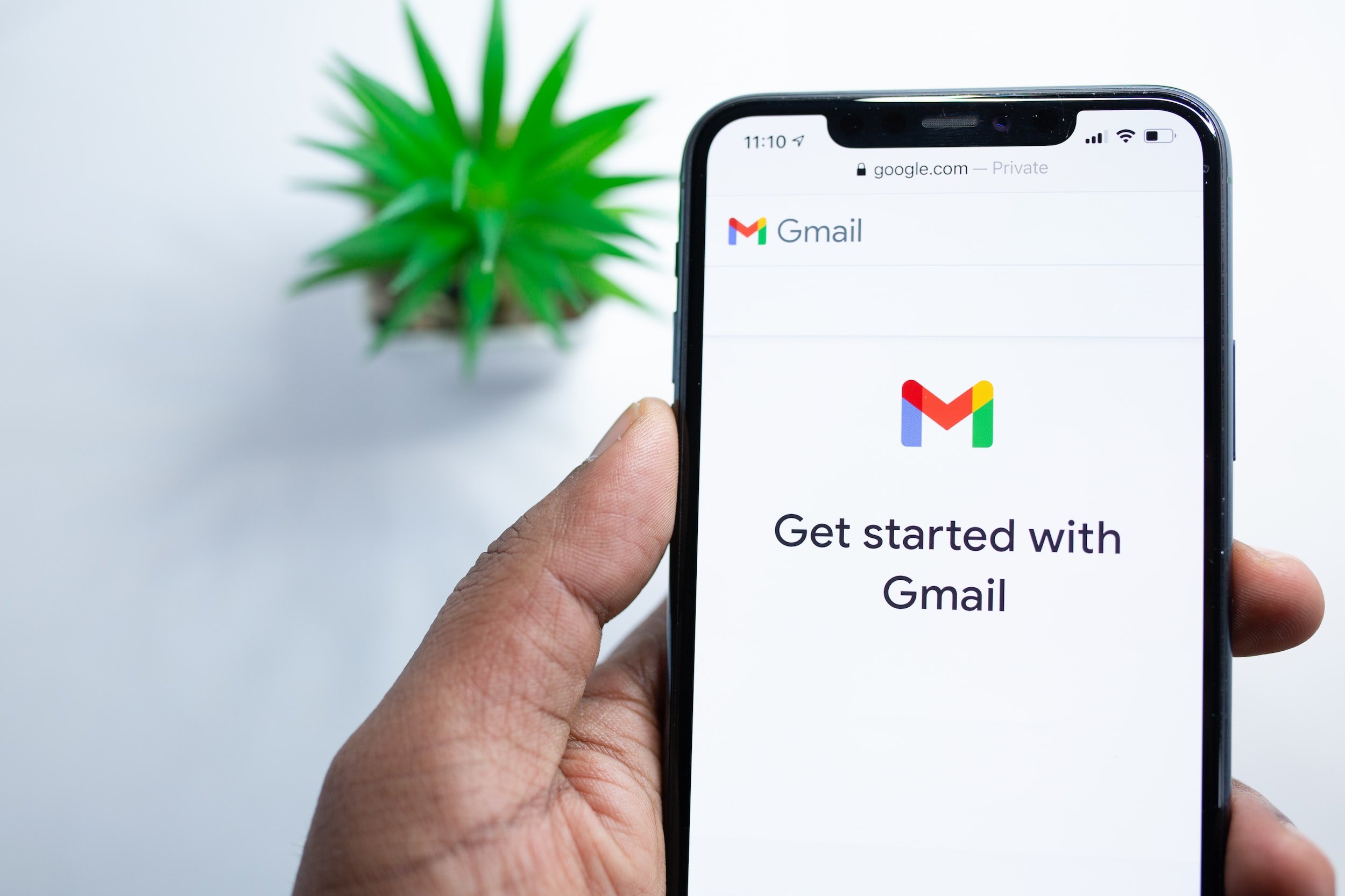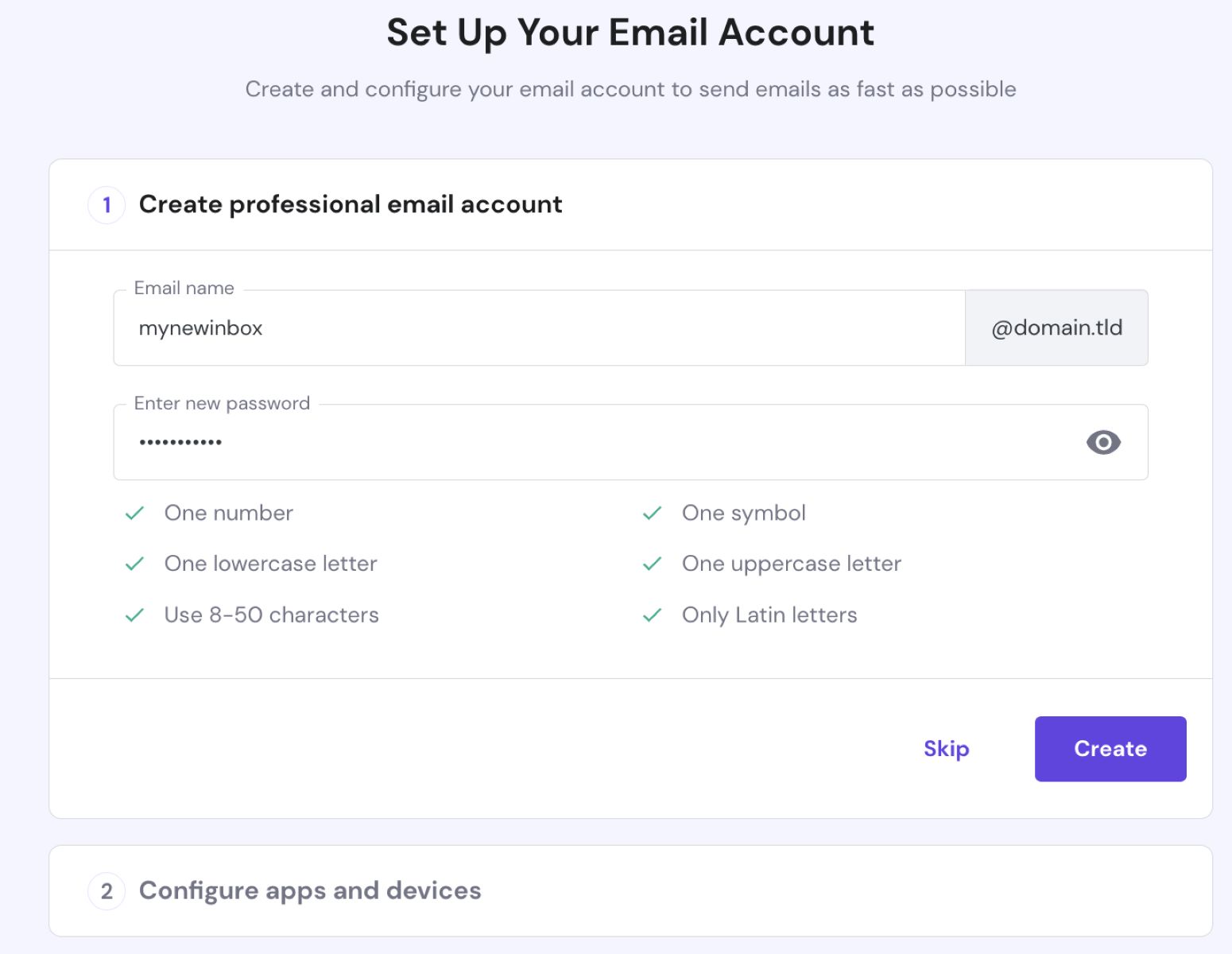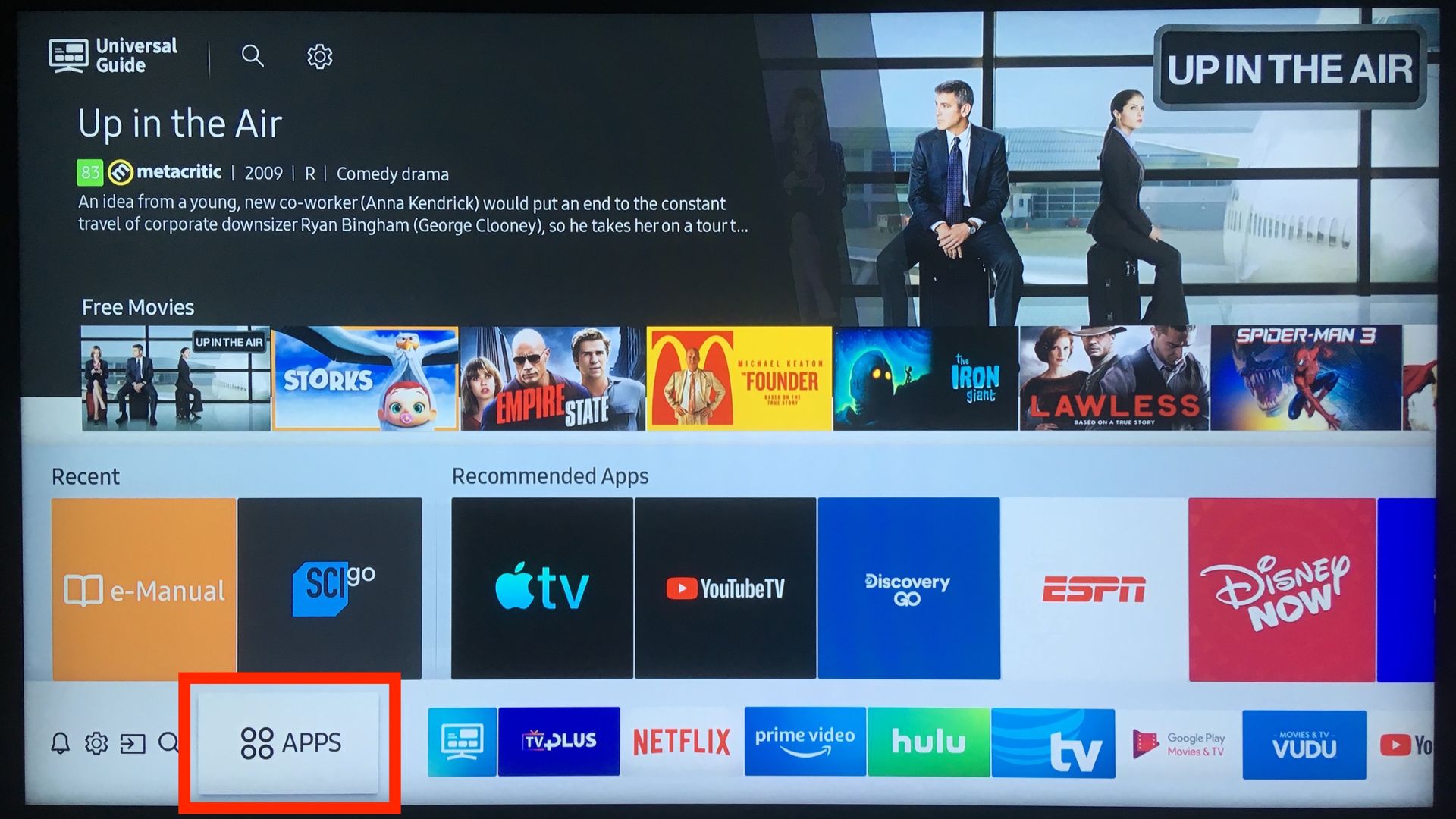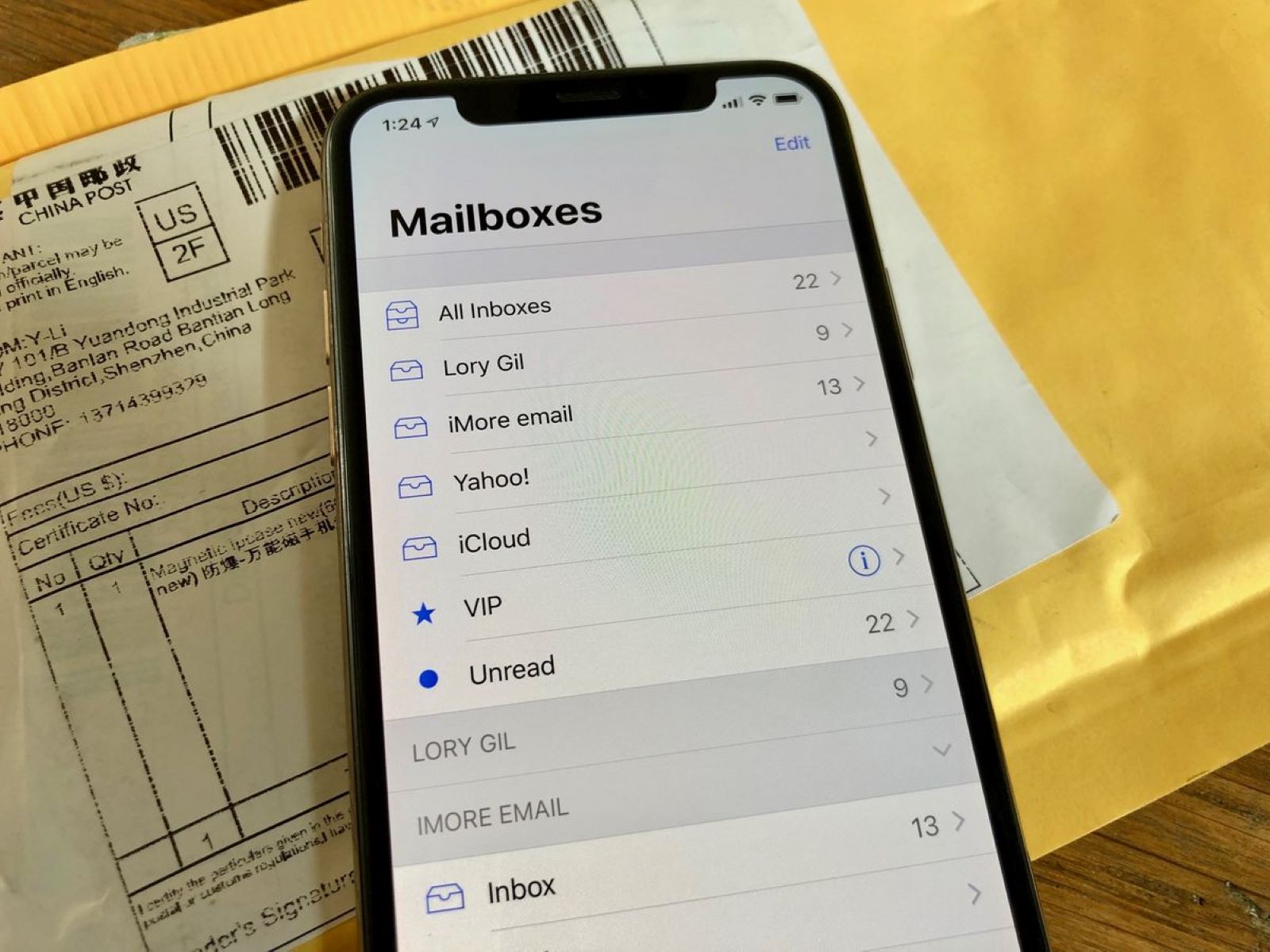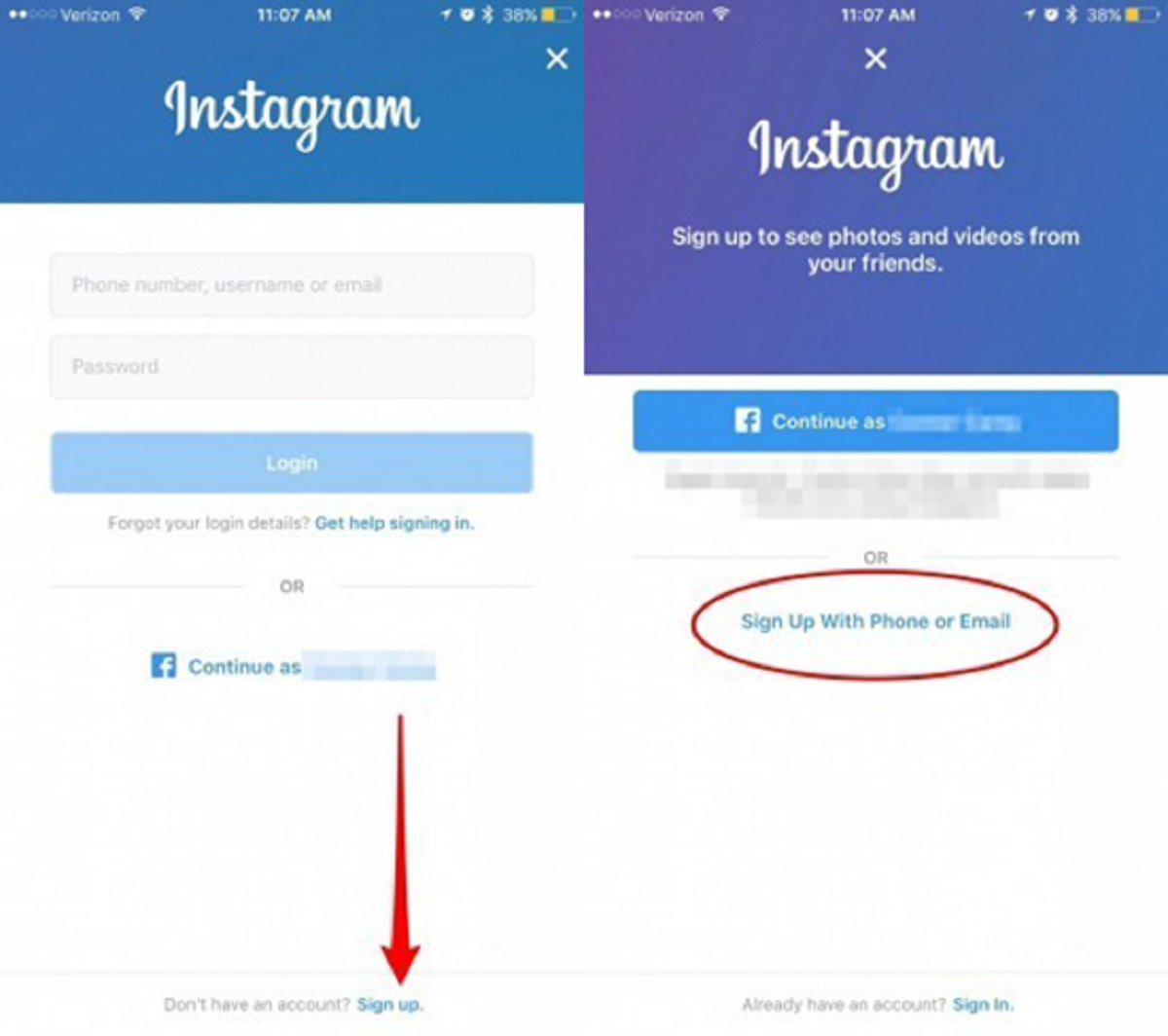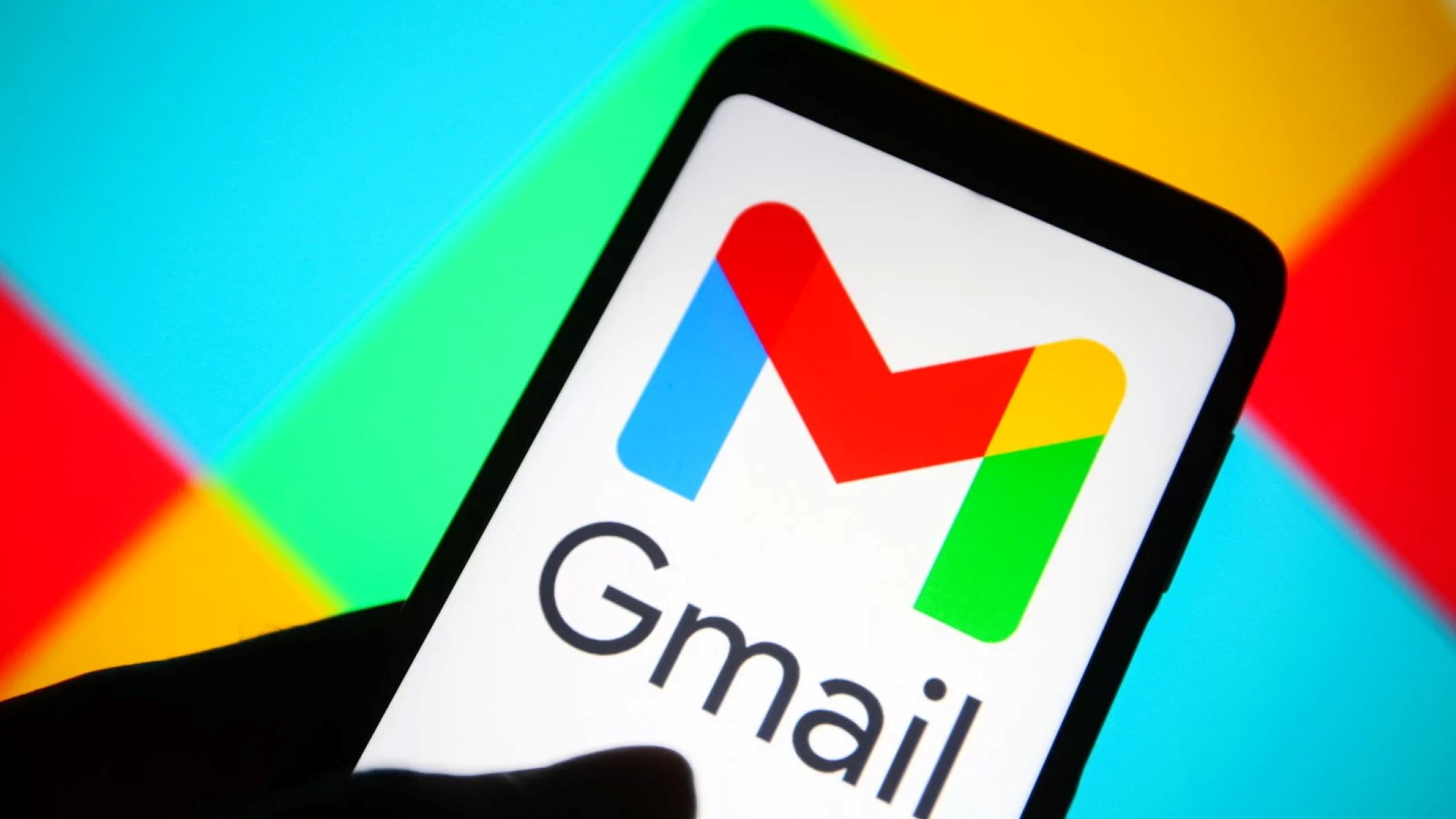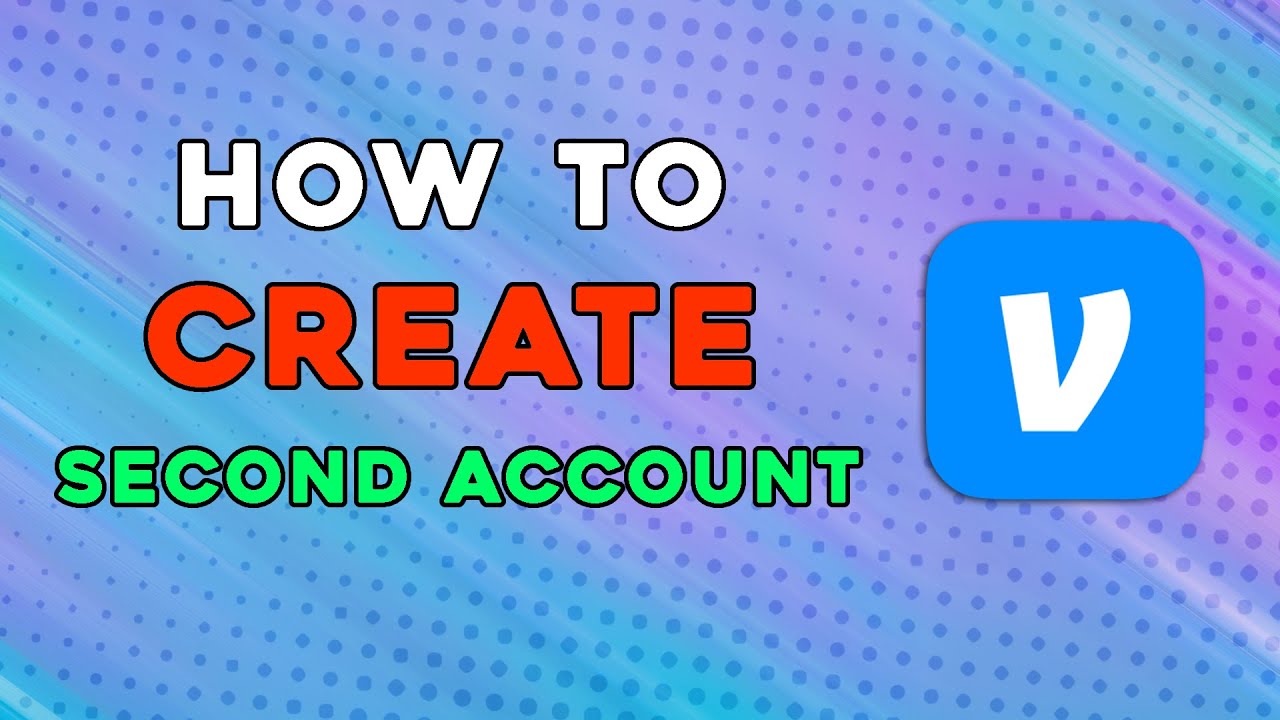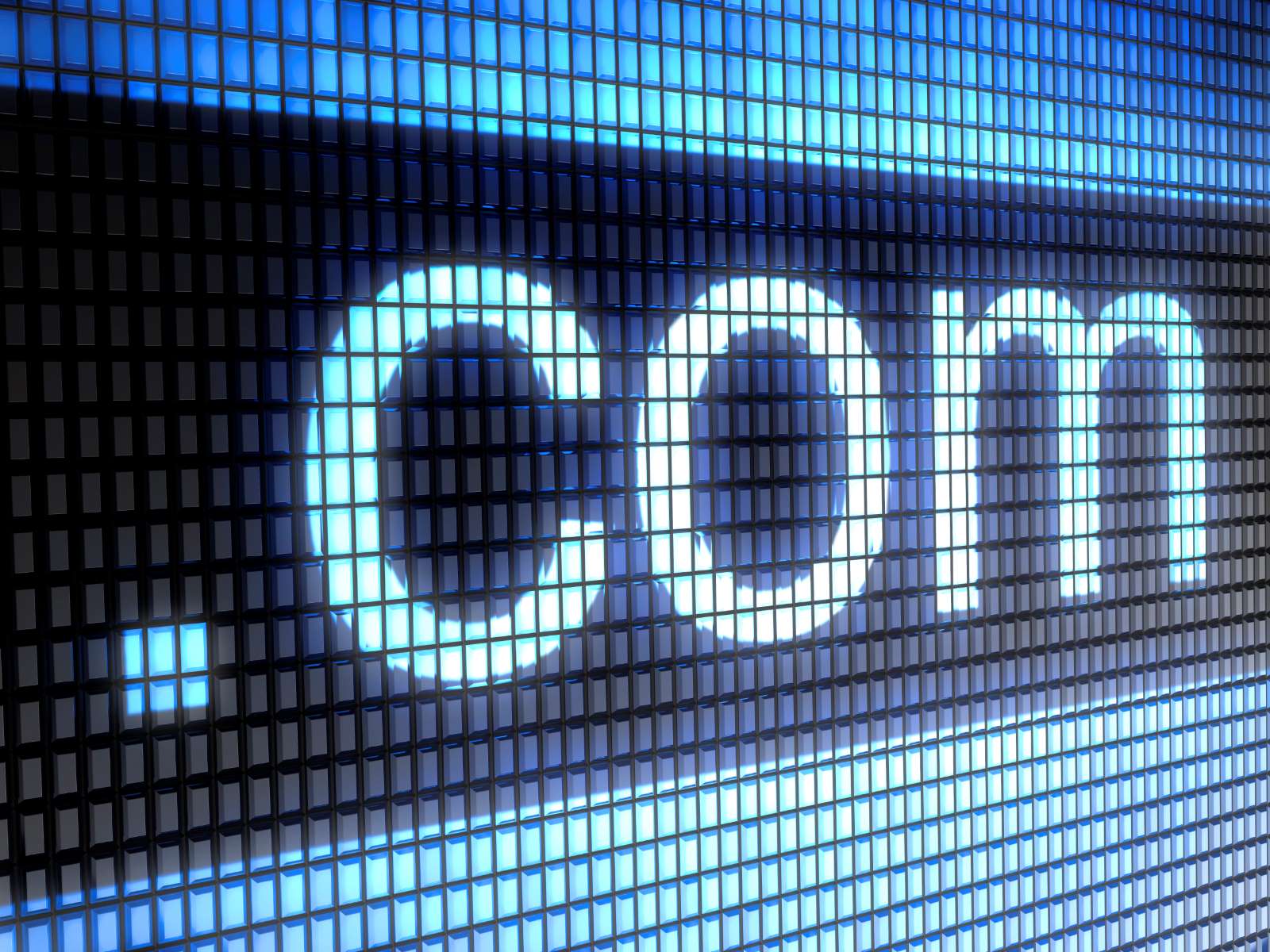Introduction
Welcome to the world of email! In this digital era, email has become an essential tool for communication, both personal and professional. Whether you need a new email account for personal use or for work-related purposes, this guide will walk you through the process of creating a new email account from start to finish.
Choosing the right email provider is the first step in setting up your new email account. There are various options available, each with its own set of features and benefits. Popular providers include Gmail, Outlook, Yahoo Mail, and many others. Consider factors such as storage capacity, user interface, spam filtering, and integration with other applications to determine which provider suits your needs best.
Once you’ve chosen an email provider, signing up for a new account is a straightforward process. Most providers have a website where you can create an account by providing basic information such as your name, desired email address, and a secure password. Be sure to choose an email address that reflects your identity or brand, and make sure to create a strong password to protect your account from unauthorized access.
After successfully creating your account, you have the option to personalize your email address. This can include customizing your display name, creating a professional signature, and choosing a theme or layout that suits your preferences. Personalizing your email account not only makes it uniquely yours, but it also helps create a polished and professional image when sending out emails.
Building your contact list is an important part of managing your email account. Adding contacts to your address book allows for quick and easy access when composing and sending emails. You can manually enter contact information or import contacts from other sources such as your phone or social media accounts. This ensures that you can easily find and connect with the people you interact with most frequently.
Once you have set up your email account and personalized it to your liking, you are ready to start composing and sending emails. Familiarize yourself with the various features of your email provider’s interface, such as composing emails, attaching files, and formatting text. Whether you are sending a simple message or a more formal communication, understanding the basics of composing emails will help you effectively communicate with others.
Managing your inbox is crucial to keeping your email account organized and efficient. Take advantage of features such as folders, filters, and email labeling to categorize and prioritize your emails. Regularly decluttering your inbox and archiving or deleting unnecessary emails will ensure that you can easily find the emails that matter and prevent your inbox from becoming overwhelming.
Customizing your email settings allows you to tailor your email experience to your specific needs. This includes configuring notifications, email signature preferences, auto-reply messages, and email forwarding. By customizing these settings, you can optimize your email workflow and tailor it to your unique requirements.
It is important to prioritize the security of your email account. Enable two-factor authentication, use strong and unique passwords, and be cautious of suspicious emails and links. Regularly updating your password and being mindful of potential phishing attempts will help keep your account secure and protected from unauthorized access.
Creating a new email account is a simple and essential process. By following the steps outlined in this guide, you will be well on your way to enjoying the benefits of email communication. So, let’s get started on creating your new email account and embracing the convenience and efficiency of digital communication!
Choosing an Email Provider
When creating a new email account, one of the first decisions you need to make is which email provider to choose. There are numerous email providers available, each offering a variety of features and benefits. Selecting the right provider will ensure that you have a seamless and enjoyable email experience. Here are some factors to consider when choosing an email provider:
1. Storage Capacity: Evaluate the storage capacity offered by different providers. Consider your email usage patterns and the amount of data you plan to store in your email account. Providers like Gmail and Outlook offer generous storage space, while some others may have limits.
2. User Interface: The email provider’s user interface should be intuitive and easy to navigate. Look for a clean and organized layout that allows you to quickly access your emails, contacts, and settings. Test different providers’ interfaces and choose the one that feels the most user-friendly to you.
3. Spam Filtering: Email inboxes can quickly become cluttered with unwanted spam emails. Opt for an email provider that has robust spam filtering capabilities to prevent spam messages from reaching your inbox. This will save you time and keep your inbox clean.
4. Integration with Other Applications: Consider how well the email provider integrates with other applications you use frequently. For example, if you use Google Drive or Microsoft Office Suite extensively, choosing an email provider like Gmail or Outlook that seamlessly integrates with these services can greatly enhance your productivity.
5. Mobile Access: If you primarily access your emails on your mobile device, ensure that the email provider offers a mobile app with a user-friendly interface and features optimized for mobile usage. Check if the app is available for your specific mobile platform, such as Android or iOS.
6. Security Features: Protecting your email account from unauthorized access is crucial. Look for providers that offer robust security features, such as two-factor authentication and encryption. These features add an extra layer of protection to your account and ensure the privacy of your emails.
7. Customer Support: In case you encounter any issues or need assistance, it is important to have reliable customer support available. Look for providers that offer multiple support channels, such as email, live chat, or phone support, to ensure that you can get timely assistance whenever needed.
Take the time to research and compare different email providers. Read user reviews and consider the recommendations of friends or colleagues who have experience with different providers. Choosing the right email provider ensures that you have a smooth and efficient email experience tailored to your specific needs and preferences.
Signing Up for a New Account
Signing up for a new email account is a simple and straightforward process. Most email providers have a website where you can create an account by following these steps:
1. Visit the Provider’s Website: Start by visiting the website of the email provider you have chosen. Commonly used providers include Gmail, Outlook, Yahoo Mail, and more. Open your preferred web browser and enter the URL of the provider’s website into the address bar.
2. Click on “Create an Account”: Look for a prominent button or link on the provider’s website that says “Create an Account” or something similar. Click on this link to initiate the account creation process.
3. Provide Basic Information: The account creation form will ask you for some basic information to set up your new email account. Typically, you will be asked to provide your name, desired email address, and a secure password. Avoid using easily guessable passwords and make sure to include a combination of letters, numbers, and symbols for added security.
4. Choose Your Email Address: When selecting your email address, consider using a combination of your name or initials along with numbers or other characters. Keep in mind that many common email address combinations may already be taken, so you may need to get a little creative or consider using a different email provider.
5. Verify Your Phone Number: Some email providers may require you to verify your phone number to ensure the security of your account. This is typically done by receiving a verification code via SMS or a phone call. Follow the instructions provided by the email provider to complete the verification process.
6. Agree to Terms and Conditions: Before finalizing the account creation, you will usually need to agree to the email provider’s terms and conditions. Make sure to read and understand them before proceeding.
7. Complete the Account Setup: Once you have provided all the necessary information and agreed to the terms and conditions, click on the “Create Account” or similar button to complete the account setup process. The email provider will then create your new email account and provide you with access to your inbox.
After signing up for a new email account, it is important to remember your email address and password for future use. Consider saving this information in a safe and secure location, or using a password manager to keep track of your login credentials.
Signing up for a new email account is a relatively quick and easy process. By following the steps provided by your chosen email provider, you can create an account and start using your new email address in no time.
Setting Up Your Email Address and Password
Once you have signed up for a new email account, the next step is to set up your email address and password. These are the key credentials that will allow you to securely access your account and start sending and receiving emails. Here’s how you can set up your email address and password:
1. Open your Email Provider’s Website: Start by visiting the website of your chosen email provider. This is the same website where you signed up for your account.
2. Navigate to Account Settings: Look for an option or link that allows you to access your account settings. This is typically located in the top-right corner of the email provider’s webpage. Click on this option to proceed.
3. Find Email Address Settings: Within the account settings, locate the section or tab that is specifically related to your email address. This may be labeled as “Email Address Settings,” “Account Information,” or something similar.
4. Verify or Change your Email Address: In this section, you will see your email address as it was initially set up during the sign-up process. Verify that the email address displayed is correct. If you wish to change your email address, look for an option to edit or update it. Follow the prompts to change your email address if needed.
5. Set a Strong Password: A secure password is vital to protect your email account from unauthorized access. Look for an option to change your password within the account settings. Create a strong password by including a combination of uppercase and lowercase letters, numbers, and symbols. Avoid using common words or easily guessable combinations. The email provider may have specific password requirements, such as a minimum length or certain character types. Follow the instructions provided to set a strong and secure password.
6. Save Changes: Once you have verified or updated your email address and set a strong password, look for a “Save Changes” or similar button within the account settings. Click on this button to save your updated email address and password settings.
7. Memorize or Securely Store your Login Credentials: It is important to remember your email address and password for future access to your account. Consider memorizing these credentials or using a trusted password manager to securely store them. Avoid sharing your login information with others to maintain the security of your email account.
By setting up your email address and password correctly, you will have a secure and personalized account ready for sending and receiving emails. Remember to regularly update your password and keep it confidential to safeguard the privacy and security of your email communication.
Personalizing Your Email Account
Personalizing your email account allows you to make it uniquely yours and reflect your individual style or brand. By adding customizations and personal touches, you can enhance your email experience and make a lasting impression on recipients. Here are some ways to personalize your email account:
1. Customizing Your Display Name: Your display name is what recipients see when they receive an email from you. It is an opportunity to showcase your personal or professional identity. Consider using your full name or a combination of your first name and last initial, depending on the purpose of your email account. To change your display name, access the account settings in your email provider and look for the option to edit your personal information.
2. Creating a Professional Signature: A signature is a block of text or an image that automatically appears at the end of your outgoing emails. It typically includes your name, contact information, and any additional details you want to include. Create a professional and concise signature that showcases your contact information and any relevant links, such as your website or social media profiles. Most email providers have a dedicated section in the account settings where you can customize your email signature.
3. Choosing a Theme or Layout: Many email providers offer a variety of themes or layouts to customize the appearance of your inbox. Explore the options available and choose a design that appeals to you. Whether you prefer a sleek and minimalistic look or a colorful and vibrant theme, selecting a personalized theme or layout can make checking your email a more visually pleasing experience.
4. Selecting a Profile Picture: Adding a profile picture to your email account can help personalize your emails and make them easily recognizable to recipients. Choose a clear and professional photo that represents you or your brand. Look for the option to upload or change your profile picture within the account settings of your email provider.
5. Creating Folders and Labels: Organizing your emails into folders and applying labels can help streamline your inbox and improve accessibility to important messages. Create folders based on different categories, such as work, personal, or specific projects, and apply labels to quickly identify and filter your emails. Most email providers offer options to create folders and labels within the inbox interface.
6. Setting Email Preferences: Customize your email preferences to match your communication style and preferences. This may include options such as the font size and style for composing messages, the default email composition format (plain text or HTML), and how emails are displayed or sorted in your inbox. Look for the email preferences or settings section within your email provider’s account settings to adjust these preferences.
Remember, personalizing your email account not only adds a touch of customization but also improves the professional appearance and functionality of your emails. By taking the time to personalize your account, you can make a lasting impression and make your emails stand out in a crowded inbox.
Adding Contacts to Your Address Book
Building and maintaining a comprehensive address book is essential for effective email communication. An address book allows you to easily access and manage the contact information of the people you frequently interact with. Here are some steps to help you add contacts to your email address book:
1. Manual Entry: The simplest way to add contacts to your address book is by manually entering their information. Open your email provider’s contact management section or address book and look for an option to “Add New Contact” or something similar. Fill in the required details such as name, email address, phone number, and any other relevant information. Save the contact to add it to your address book.
2. Importing from Other Sources: If you already have contacts stored in other applications or platforms, you can import them into your email address book. Most email providers offer options to import contacts from popular platforms such as your phone contacts, social media accounts, or email clients. Look for the “Import” or “Import Contacts” feature within your email provider’s contact management section and follow the prompts to import your existing contacts.
3. Email Interactions: When you send or receive an email from a new contact, most email providers give you the option to add the email address to your address book with just a few clicks. Look for the “Add to Contacts” or “Save Contact” option within your email interface, usually displayed as an icon or clickable text near the sender’s email address. This feature is particularly useful for quickly adding contacts while engaging in email conversations.
4. Organizing Contacts: To keep your address book organized, consider creating groups or categories for different types of contacts. For example, you could have separate groups for work, family, friends, or specific projects. This allows you to easily find and manage contacts within your address book. Most email providers offer options to create groups or categories, so explore the contact management section and utilize these features for better organization.
5. Regular Updates: Your address book should be a dynamic resource, consistently updated to reflect any changes in contact information. Whenever you receive updated contact details or notice any changes, take the time to update the corresponding entries in your address book. Keeping your contacts up to date prevents communication errors and ensures you have accurate information readily available when needed.
By diligently adding contacts to your address book, you can streamline your email communication and easily access the information of individuals or groups you frequently interact with. Building a well-organized and updated address book enhances efficiency and helps you stay connected with the important people in your life or work.
Composing and Sending Emails
Composing and sending emails is at the core of email communication. Whether it’s a personal message or a formal business communication, knowing how to effectively compose and send emails is essential. Here are some tips to help you master the art of composing and sending emails:
1. Choose a Clear and Concise Subject: The subject line is the first thing recipients see when they receive your email. Make it descriptive and concise, summarizing the main topic or purpose of the email. A clear subject line helps your email stand out in a crowded inbox and ensures that recipients understand the context of your message.
2. Use a Professional Tone: Tailor the tone of your email to match the context and recipient. For formal or business emails, maintain a professional tone, using appropriate language and etiquette. For personal emails, you can be more casual and relaxed, but still aim for clear and respectful communication.
3. Start with a Greeting: Begin your email with a polite greeting, addressing the recipient by their name if possible. This sets a positive tone and establishes a connection with the recipient. Use appropriate greetings such as “Dear,” “Hello,” or “Hi” depending on the level of familiarity.
4. Keep it Clear and Organized: Structure your email in a logical and organized manner. Use paragraphs to separate different points or sections, making it easier for the recipient to read and understand your message. Use bullet points or numbered lists for complex information or instructions to enhance clarity and readability.
5. Be Mindful of Length: While it’s important to provide enough information, be mindful of the length of your emails. Long, dense paragraphs can be overwhelming for the recipient. Keep your sentences and paragraphs concise, focusing on the key details and omitting unnecessary information.
6. Use Proper Etiquette: Show respect for the recipient by using proper email etiquette. Avoid using all capital letters (which can be perceived as shouting) and excessive use of exclamation marks. Use proper grammar, punctuation, and spelling to maintain a professional appearance.
7. Include a Clear Call to Action: End your email with a clear call to action, clearly stating what you expect or desire from the recipient. Whether it’s a response, a specific action, or feedback, a clear call to action increases the chances of getting the desired result from your email.
8. Proofread Before Sending: Before hitting the send button, take a moment to proofread your email. Check for any spelling or grammatical errors, and ensure that the content is clear and coherent. Read it from the recipient’s point of view to ensure that your message is effectively conveyed.
9. Attachments and Hyperlinks: If you need to include any attachments or hyperlinks in your email, make sure they are relevant and necessary. Double-check that the attachments are correctly attached and that the hyperlinks are working properly before sending the email.
10. Review the Recipient and CC Fields: Before sending, double-check that you have selected the correct recipient(s) and CC’d the appropriate individuals if necessary. This helps prevent accidental sending of sensitive or confidential information to the wrong individuals.
By following these tips, you can compose and send effective emails that are clear, concise, and meet your communication goals. Effective email communication is a valuable skill that can contribute to building and maintaining strong relationships, both personally and professionally.
Managing Your Inbox
Managing your inbox is crucial to stay organized, prioritize important emails, and ensure efficient communication. A cluttered and disorganized inbox can lead to missed deadlines, overlooked messages, and increased stress. Here are some tips to help you effectively manage your inbox:
1. Regularly Declutter: Take the time to declutter your inbox on a regular basis. Delete or archive unnecessary emails to keep your inbox tidy and free up storage space. Separate emails into folders or labels to categorize them based on their importance or topic, allowing for easy retrieval when needed.
2. Prioritize Emails: Not all emails are created equal. Determine the priority of each email by assessing its urgency and importance. Flag or mark emails that require immediate attention or further action. This helps you focus on critical tasks and prevents important messages from being overlooked.
3. Respond Promptly: Aim to respond to important emails in a timely manner. Prioritize emails that require your response or action and set aside dedicated time to work through them. Responding promptly demonstrates professionalism and ensures effective communication with the sender.
4. Utilize Filtering and Rules: Most email providers offer filtering and rules features, which allow you to automatically sort incoming emails based on various criteria. Set up filters or rules to automatically direct emails to specific folders or labels. This saves time and helps organize your inbox based on predefined conditions.
5. Unsubscribe from Unwanted Emails: Take control of your inbox by unsubscribing from newsletters, promotional emails, and other unwanted communications. This reduces email clutter and ensures that your inbox is filled only with relevant and important messages.
6. Utilize Search and Archive: When you need to find specific emails, make use of the search functionality provided by your email provider. Use keywords or filters to search for specific emails, contacts, or attachments. Archiving emails that you no longer need to have readily accessible can also help keep your inbox organized.
7. Beware of Email Overload: Avoid becoming overwhelmed by email overload. Manage your time and set aside specific blocks for handling emails, rather than constantly checking your inbox throughout the day. Close your email application or turn off notifications when focusing on important tasks to minimize distractions.
8. Regularly Update Contact Information: Keep your address book and contact information up to date. If you receive bounce-back emails or encounter delivery issues, double-check that the contact information you have is correct and make any necessary updates.
9. Archive or Delete Old Emails: Old emails, especially those that are no longer relevant or needed, can take up valuable space in your inbox. Consider archiving or deleting emails that you no longer require for reference. This helps maintain an organized and efficient inbox.
10. Regularly Back Up your Inbox: To protect important emails and attachments, regularly back up your inbox. This ensures that you have a copy of your important correspondence in case of an accidental loss or technical issues with your email provider.
By implementing these practices, you can effectively manage your inbox, reduce clutter, and ensure that important emails are not overlooked. An organized inbox leads to increased productivity, reduced stress, and more efficient communication with others.
Customizing Email Settings
Customizing your email settings allows you to tailor your email experience to suit your preferences and optimize your workflow. By adjusting various settings, you can enhance the functionality and efficiency of your email account. Here are some settings you can customize to personalize your email experience:
1. Notifications: Choose how you want to be notified about new emails. You can opt for email alerts, desktop notifications, or push notifications on your mobile device. Customize the frequency and types of notifications to ensure you stay informed without being overwhelmed by constant notifications.
2. Signature: Customize your email signature by including your name, contact information, and any other details you want to showcase. Add a professional signature for work-related emails, or a more casual signature for personal correspondence. Customize the font, font size, and formatting to match your preferences.
3. Auto-Reply: Set up an auto-reply message for times when you are away from your email or unavailable. This helps to manage expectations and informs senders that you may not be able to respond immediately. Customize the auto-reply message and specify the duration for which it should be active.
4. Email Forwarding: If you have multiple email accounts or want to consolidate your emails in one place, utilize email forwarding. Customize the settings to automatically forward emails from one account to another, ensuring you don’t miss any important messages.
5. Email Filters: Take advantage of email filters to automatically sort incoming emails into specific folders or apply labels. Set up filters based on criteria such as sender, subject, or keywords. This makes it easier to manage incoming emails and keeps your inbox organized.
6. Language and Timezone: Customize the language preference and timezone that your email account uses. This ensures that the interface and timestamps are displayed according to your specific preferences.
7. Email Format: Choose between plain text or HTML format for composing emails. HTML format allows for richer formatting options, such as fonts, colors, and embedded images. However, plain text emails have a simpler and more straightforward appearance.
8. Keyboard Shortcuts: Speed up your email workflow by enabling keyboard shortcuts. Most email providers offer a list of shortcuts that you can customize or use by default. Familiarize yourself with these shortcuts to navigate your inbox, compose emails, and perform various actions more efficiently.
9. Reply and Forward Settings: Customize the behavior of reply and forward actions. You can choose to automatically include the original message in the reply or forward, or start with a blank email. Configure the reply and forward settings to match your preferred email communication style.
10. Vacation Responder: If you will be away for an extended period of time, set up a vacation responder. Customize the message to inform senders that you are currently on vacation and may not be able to respond immediately. Specify the dates of your absence and the frequency at which the vacation responder should be sent.
Take the time to explore the settings options provided by your email provider. The ability to customize email settings allows you to personalize your email account, optimize your workflow, and tailor your email experience to suit your individual needs and preferences.
Securing Your Email Account
Ensuring the security of your email account is crucial in today’s digital age where cyber threats are prevalent. Safeguarding your email account protects your personal information, prevents unauthorized access, and safeguards your communication. Here are some essential steps to help secure your email account:
1. Strong and Unique Password: Set a strong and unique password for your email account. Avoid using easily guessable passwords, such as common words or personal information. Opt for a combination of uppercase and lowercase letters, numbers, and special characters. Regularly update your password to further enhance security.
2. Two-Factor Authentication (2FA): Enable two-factor authentication for your email account. This adds an extra layer of security by requiring a second verification step, typically a code sent to your mobile device, in addition to your password. This ensures that even if your password is compromised, unauthorized access is prevented.
3. Be Wary of Phishing Attempts: Be vigilant of phishing attempts, where attackers impersonate legitimate entities to trick you into providing your login credentials. Be cautious of suspicious emails or links, especially those requesting personal information or directing you to unfamiliar websites. Avoid clicking on suspicious links and report any suspected phishing attempts.
4. Regularly Update your Software: Keep your email software and devices up to date with the latest security patches. This includes your email client, operating system, and antivirus software. Regular updates ensure that any known security vulnerabilities are patched, reducing the risk of exploitation.
5. Use Secure Networks: Be cautious when accessing your email account on public or unsecured networks. Avoid accessing sensitive information or logging into your email account on public Wi-Fi networks as they may be prone to eavesdropping and potential security breaches. Use a virtual private network (VPN) for an added layer of security when accessing your account from public networks.
6. Avoid Untrusted Links and Attachments: Exercise caution when clicking on links or downloading attachments from unknown or untrusted sources. Malicious links or attachments can contain malware that can compromise your email account and compromise your personal information. Be cautious and only click on links or download attachments from trusted sources.
7. Regularly Monitor your Account: Keep an eye on your email account for any suspicious activities or unauthorized access. Report any unfamiliar emails, sudden changes in your account settings, or unusual account behavior to your email service provider to address any potential security concerns promptly.
8. Use Encryption for Sensitive Communication: For sensitive and confidential information, consider using encryption methods to secure your communication. Encryption ensures that your emails are only readable by the intended recipients and helps protect your information from unauthorized access.
9. Be Mindful of Email Scams: Stay informed about common email scams and fraudulent activities. Educate yourself about common types of email scams like advance fee fraud, phishing, and spoofing. By being aware of these scams, you can better protect yourself from falling victim to them.
10. Regularly Backup Important Emails: Periodically back up your important emails to ensure that you have a copy in case of accidental deletion or account compromise. Consider exporting your emails to a secure storage location, such as an external hard drive or cloud storage, to preserve important information.
By following these essential security practices, you can greatly enhance the security of your email account and protect your sensitive information. Stay vigilant, adopt strong security measures, and employ best practices to ensure the privacy and integrity of your email communication.
Conclusion
Creating and managing a new email account is a key step towards efficient digital communication. By choosing a reliable email provider, signing up for a new account, and personalizing it to your preferences, you can establish a solid foundation for effective email communication.
As you navigate the world of email, it is important to familiarize yourself with composing and sending emails, managing your inbox, and customizing email settings. These skills will help you stay organized, prioritize incoming messages, and tailor your email experience to suit your needs and preferences.
To ensure the security of your email account, implement strong password practices, enable two-factor authentication, and be cautious of phishing attempts and suspicious emails. Regularly update your software and use secure networks whenever possible to safeguard your personal information and communication.
Remember that email is a powerful tool for communication, both personally and professionally. By utilizing the features and customization options provided by your email provider, you can streamline your email workflow, enhance productivity, and make a positive impression on recipients.
In conclusion, mastering the art of email communication takes time and practice. By following the steps outlined in this guide, you can create and manage a new email account effectively, ensuring a seamless and productive email experience. Embrace the convenience and efficiency of email, and use it as a tool to connect, collaborate, and communicate with others in your personal and professional life.