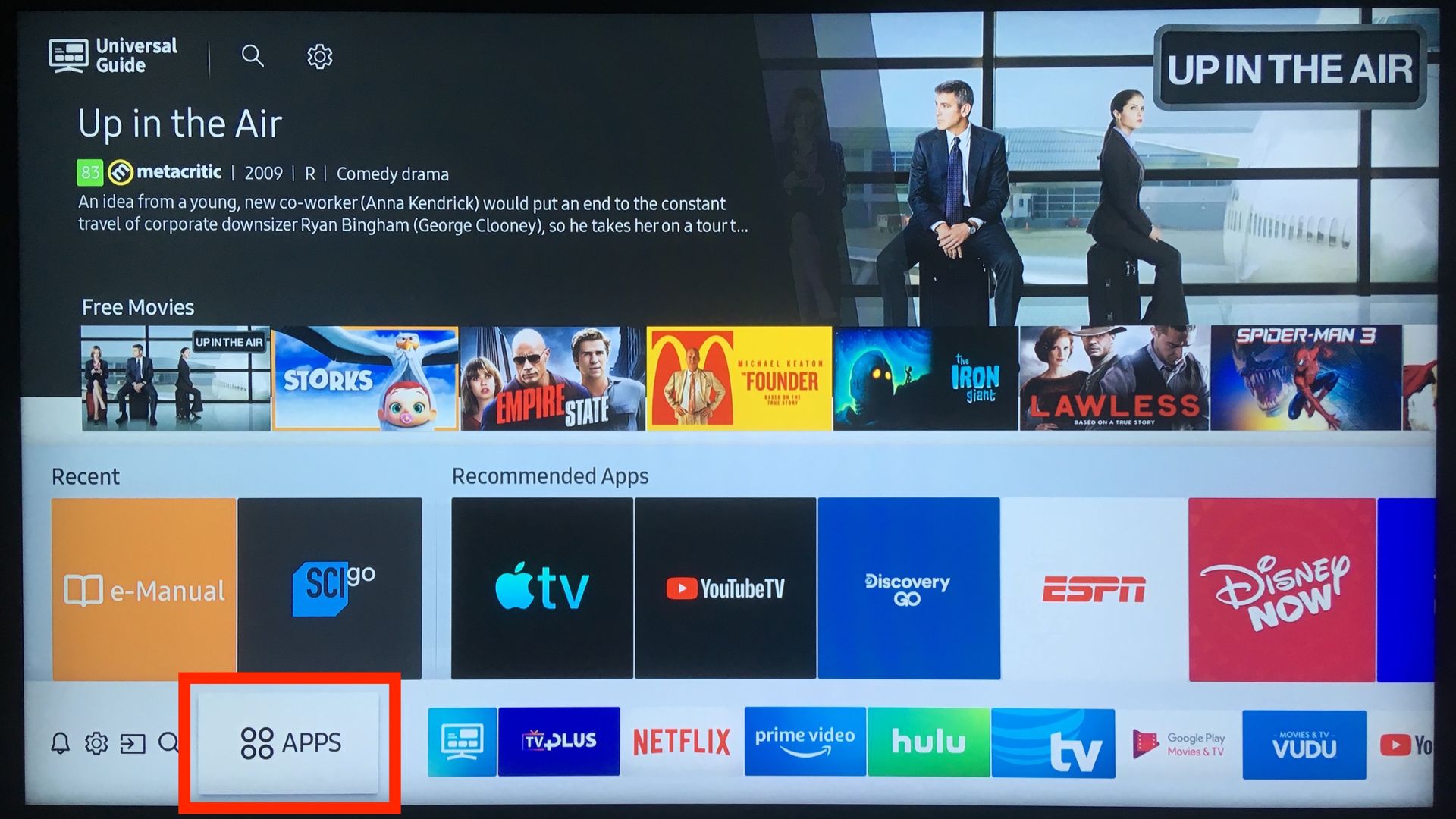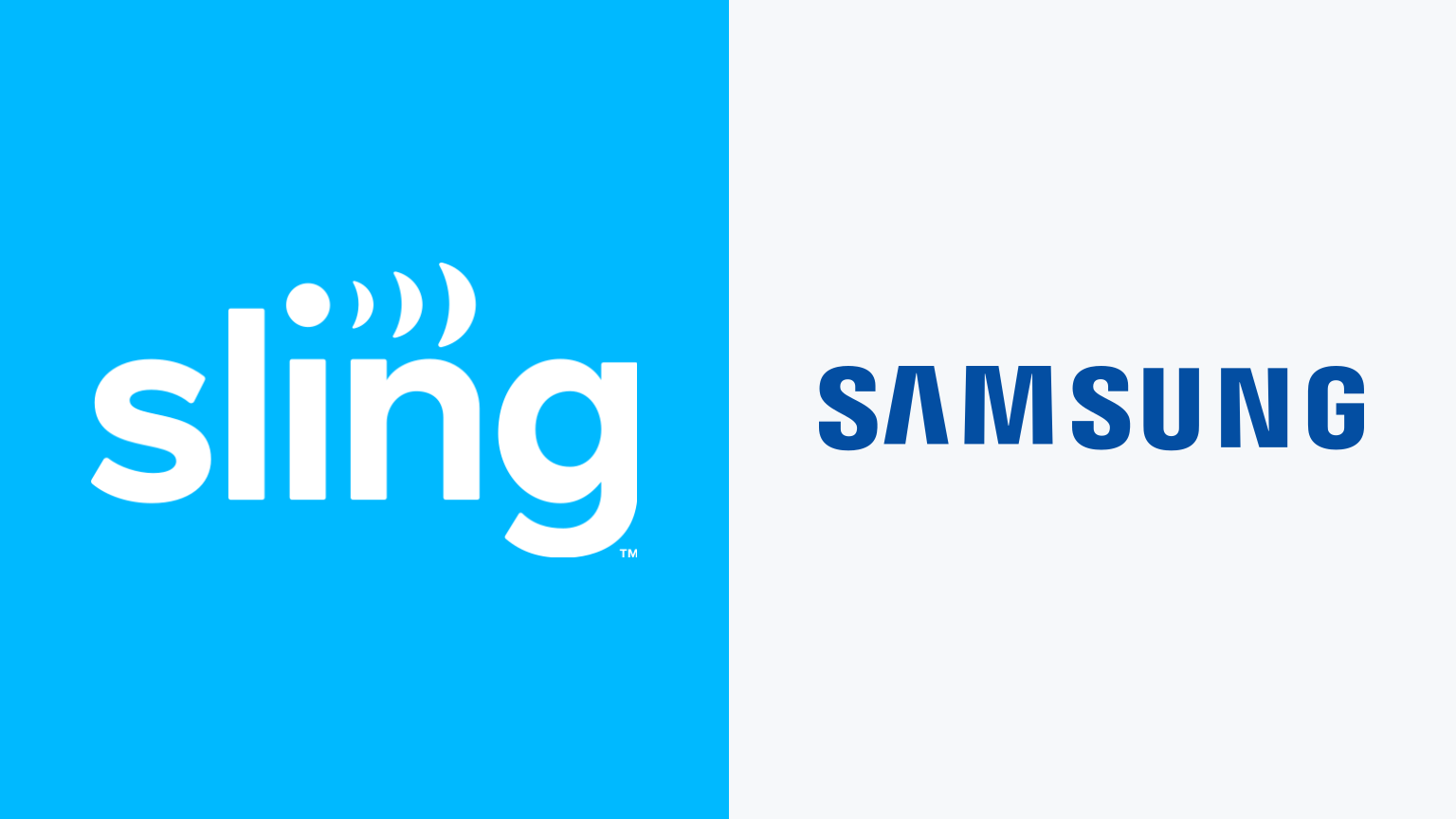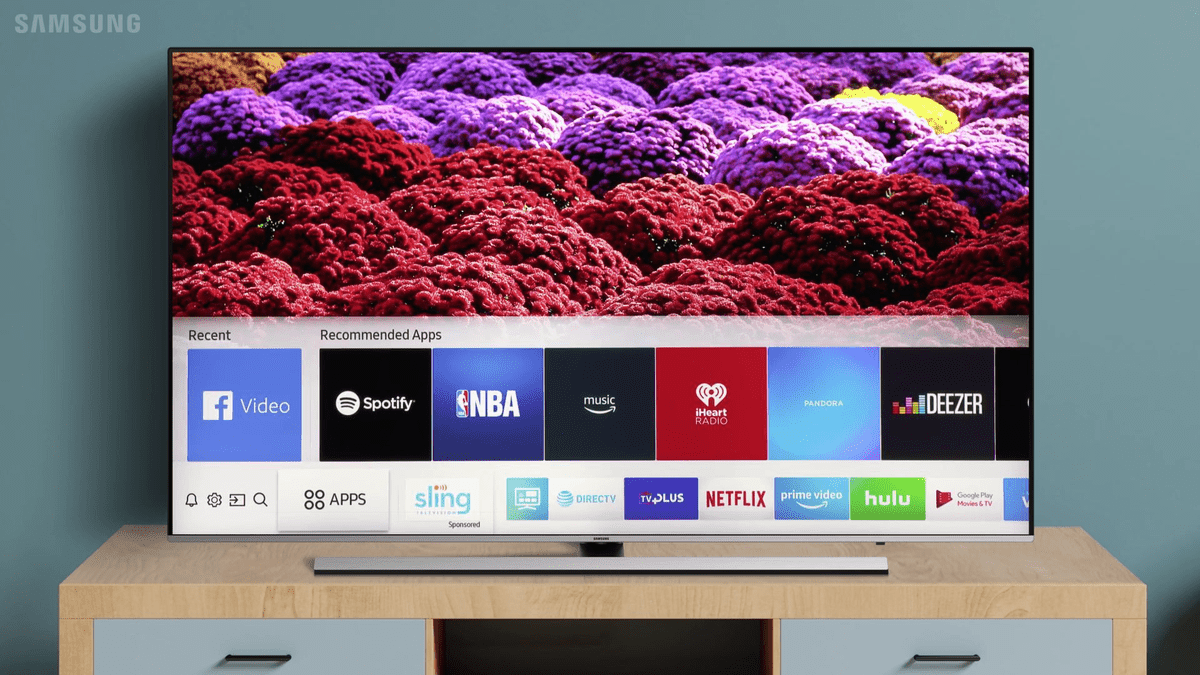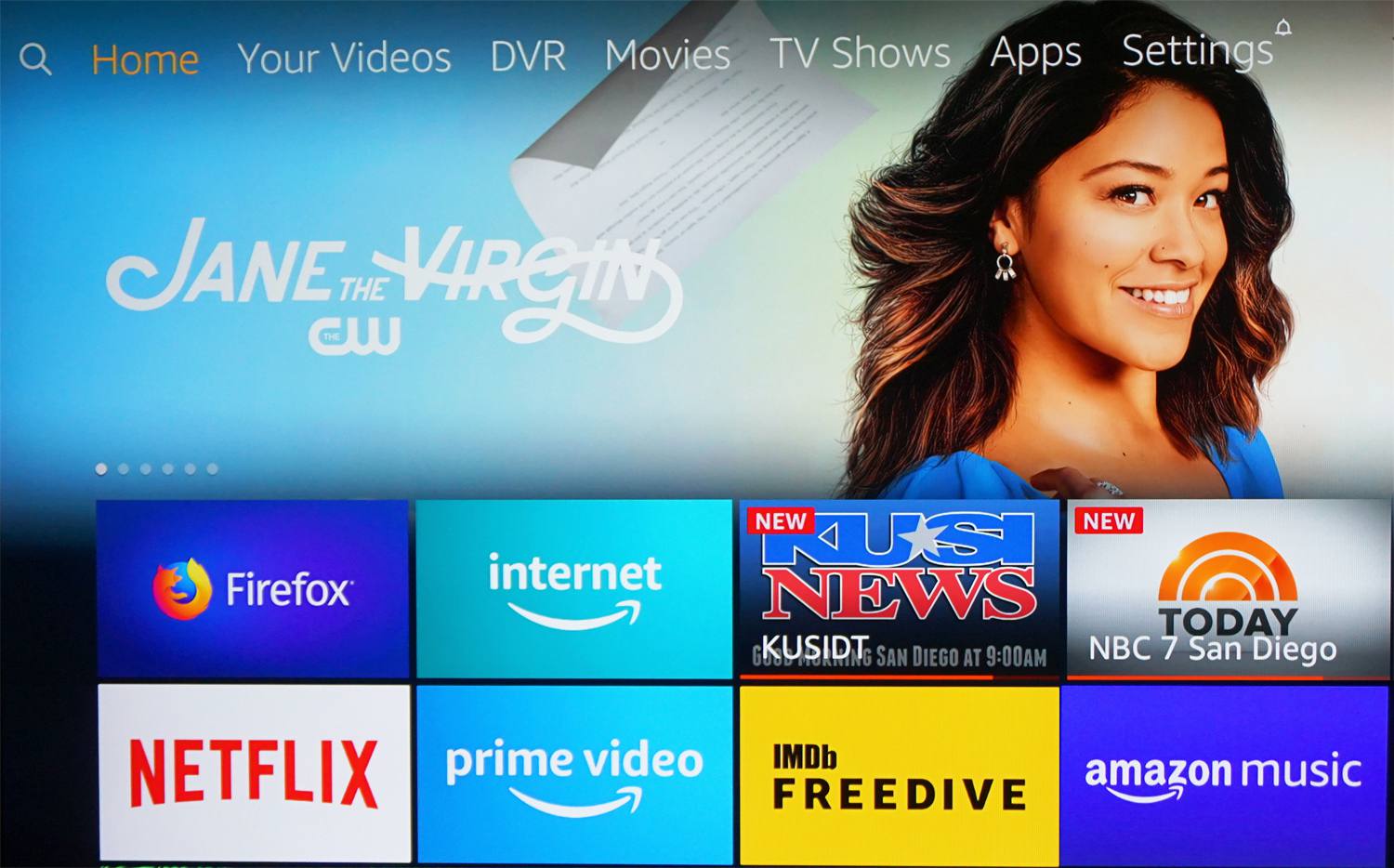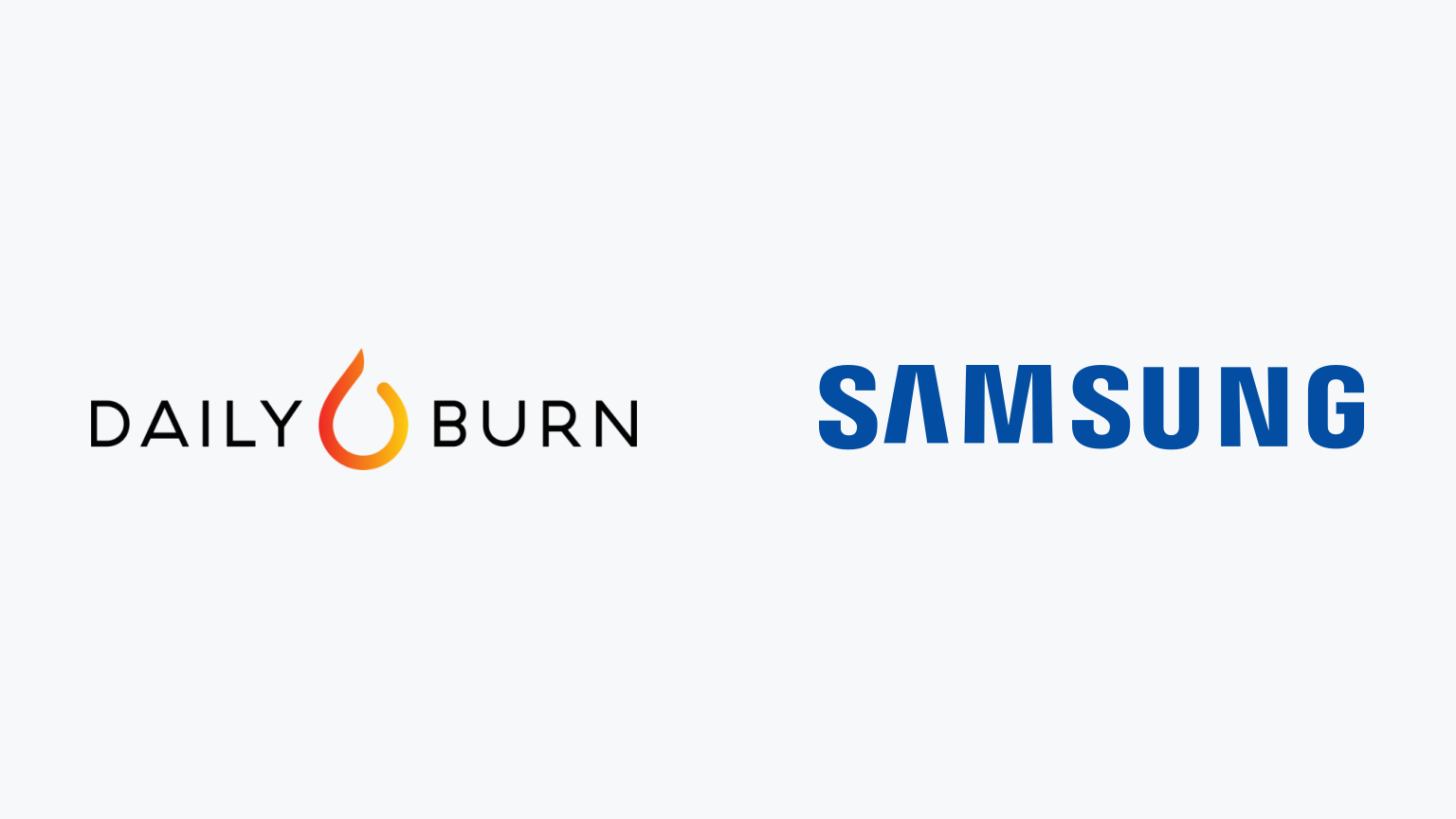Introduction
Smart TVs have revolutionized the way we watch television by integrating advanced features and internet connectivity. Samsung Smart TVs, in particular, offer a wide range of exciting functionalities and applications that enhance the overall viewing experience. To maximize the benefits of your Samsung Smart TV, it is essential to have a Samsung account. This account gives you access to a plethora of features, such as downloading apps, syncing settings across devices, and even controlling your TV remotely.
In this guide, we will walk you through the step-by-step process of creating a Samsung account for your Smart TV. By following these simple instructions, you can enjoy all the perks that come with having a Samsung account and take full advantage of your Smart TV’s capabilities.
Whether you’ve just purchased a new Samsung Smart TV or are looking to unlock its potential, this article will be your comprehensive guide to setting up your Samsung account. So, let’s get started and dive into the step-by-step process of creating a Samsung account for your Smart TV.
Step 1: Turn on your Samsung Smart TV
The first step in creating a Samsung account for your Smart TV is to ensure that your Smart TV is turned on. Locate the power button on your TV’s remote control or the physical power button on the TV itself and press it to turn the TV on. Wait for your TV to fully power up before proceeding to the next step.
It’s important to note that the exact process of turning on your Smart TV may vary depending on the specific model you own. Refer to the user manual provided by Samsung or consult the manufacturer’s website for detailed instructions relevant to your model.
Once your Samsung Smart TV is turned on, you’ll be greeted with the initial setup wizard which will guide you through the setup process. This wizard will lead you to essential settings, including the option to create a Samsung account. Remember to have your TV’s remote control handy, as you will need to navigate through the on-screen instructions.
After completing the initial setup, you’re ready to move on to the next step of creating a Samsung account directly on your Smart TV. So, let’s proceed to the next step and explore the smart hub to access the Samsung account feature.
Step 2: Open the Smart Hub
Once your Samsung Smart TV is turned on and you have completed the initial setup, it’s time to open the Smart Hub. The Smart Hub is the central hub for all your apps, settings, and features on your Smart TV. Think of it as the gateway to a world of entertainment and functionality.
To open the Smart Hub, locate the Smart Hub button on your TV’s remote control. The button is usually represented by an icon that looks like a colorful cube or a house. Press the Smart Hub button, and you’ll be instantly taken to the Smart Hub menu.
Alternatively, if your remote control doesn’t have a dedicated Smart Hub button, you can usually access it by pressing the Home button and navigating to the Smart Hub option using the arrow keys on your remote. The exact process may vary depending on your TV model, so refer to the user manual or manufacturer’s website for detailed instructions.
Once you’ve successfully opened the Smart Hub, you’ll see a variety of categories and apps displayed on the screen. These categories may include recommended apps, popular apps, games, and more. The Smart Hub layout may differ slightly among different Samsung TV models, but the overall functionality remains the same.
In the next step, we’ll explore how to access the Samsung Account option within the Smart Hub menu. So, let’s move on to the next step and continue the process of creating your Samsung account for your Smart TV.
Step 3: Select ‘Samsung Account’ option
Once you have successfully opened the Smart Hub on your Samsung Smart TV, it’s time to navigate to the “Samsung Account” option. This is where you will find the necessary settings to create your Samsung account.
To select the “Samsung Account” option, use the arrow keys on your remote control to navigate through the Smart Hub menu. Look for the category or section labeled “Account” or “Samsung Account.” The exact location may vary depending on your TV model and the version of the Smart Hub software.
Once you have located the “Samsung Account” option, use the arrow keys to highlight it, and then press the enter or select button on your remote control. This will take you to the Samsung Account registration page.
On this page, you will see options to either sign in with an existing Samsung account or create a new account. Since we are creating a new account, select the “Create Account” or “Register” option, usually located at the bottom of the screen or in a prominent position.
After selecting the “Create Account” option, you will be redirected to the account creation form where you can begin the process of setting up your Samsung account. Make sure to have your personal information ready, as you will need to provide it during the registration process.
With the Samsung Account option selected, you are now ready to proceed to the next step, which involves entering your personal details to register for a new Samsung account. So, let’s move on and explore how easy it is to create your account on your Samsung Smart TV.
Step 4: Create a new Samsung Account
With the “Samsung Account” option selected on your Smart TV, it’s time to create a new Samsung account. This step involves providing your personal information and setting up login credentials for your account.
On the account creation form, you will be prompted to enter your email address, create a password, and provide other required details like your name, date of birth, and gender. Ensure that you provide accurate information as it will be associated with your Samsung account and used for account verification purposes.
When entering your email address, make sure to use an active and secure email that you have access to. This email address will be used for account communication, password resets, and account recovery processes. Double-check the email address to ensure there are no typos or errors.
As you create your password, choose a strong and unique password that is difficult to guess. Incorporate a combination of uppercase and lowercase letters, numbers, and special characters to enhance the security of your account.
Once you have provided all the required information, carefully review the terms and conditions and the privacy policy associated with your Samsung account. It’s important to understand and agree to these terms before proceeding.
To move forward, you will typically need to check the box or click on the checkbox that acknowledges your acceptance of the terms and conditions. Some Smart TVs may require you to scroll through the terms and conditions before enabling the agreement checkbox.
Once you have completed all the necessary steps, verify that all the information you provided is accurate, and click on the “Create Account” or “Register” button to finalize the account creation process.
Congratulations! You have successfully created a new Samsung account for your Smart TV. In the next step, we will discuss how to verify your email address to complete the account setup. So, let’s move on to the next step and complete the process of setting up your Samsung account for your Smart TV.
Step 5: Enter your personal details
After selecting the option to create a new Samsung Account on your Smart TV, you will be prompted to enter your personal details. It is important to provide accurate information as this will be associated with your Samsung account and used for account verification and communication purposes.
Typically, you will be required to enter the following personal details:
- Your full name: Enter your first name and last name in the designated fields.
- Date of birth: Provide your date of birth by selecting the correct month, day, and year from the available options.
- Gender: Specify your gender by selecting the appropriate option from the provided choices.
- Country/Region: Select your country or region from the drop-down menu. This helps Samsung deliver localized services and content to you.
Carefully enter each piece of information, ensuring its accuracy, as this will enable Samsung to provide personalized features and services tailored to your preferences.
It’s important to note that the specific personal details required may vary depending on the region and the specific terms and conditions set by Samsung. Additionally, the layout and presentation of the personal details page may differ across different Samsung Smart TV models.
Once you have entered all the required personal details, review them for accuracy and completeness. Double-check for any typos or mistakes before proceeding to the next step.
With your personal details entered, you’re now one step closer to completing the setup of your Samsung account. In the next step, we will discuss how to agree to the terms and conditions associated with your Samsung account. So, let’s proceed to the next step and finalize the setup of your Samsung account for your Smart TV.
Step 6: Agree to the terms and conditions
Before using your Samsung account, it is crucial to review and agree to the terms and conditions and privacy policy set by Samsung. These documents outline the usage terms, rights, and responsibilities associated with your Samsung account.
On the registration page of your Samsung account, you will typically find a section dedicated to the terms and conditions. To proceed with the setup, you will need to read and accept these terms and conditions.
To access the terms and conditions, locate the link or button that says “Terms and Conditions,” “Terms of Service,” or a similar variation. Click or tap on it to open the document, and carefully read through the terms.
The terms and conditions often cover various aspects of your Samsung account usage, including privacy, data collection and usage, intellectual property rights, warranty, and more. It is important to understand the rights and responsibilities outlined in these documents.
After reviewing the terms and conditions, you will typically find a checkbox or an acknowledgment button. Make sure to tick the checkbox or click on the button to indicate your acceptance of the terms and conditions.
By agreeing to the terms and conditions, you acknowledge that you have read and understood the terms and are willing to abide by them while using your Samsung account.
Review your selection to ensure that you have agreed to the terms and conditions before proceeding to the next step of creating your Samsung account.
In the next step, we will discuss how to verify your email address to complete the account setup process. So, let’s move on and learn how to finalize the setup of your Samsung account on your Smart TV.
Step 7: Verify your email address
After successfully creating your Samsung account and agreeing to the terms and conditions, the next step is to verify your email address. Email verification is an important security measure and ensures that you have access to the registered email account.
When you created your Samsung account, you provided an email address that will be associated with your account. To verify this email address, Samsung will send a verification email to the provided email address.
Open your email inbox and look for an email from Samsung with the subject line containing “Email Verification” or a similar indication. If you do not see the email in your inbox, check your spam or junk folder, as it may have been filtered there.
Click on the verification link provided in the email. This link will typically redirect you to a page confirming that your email address has been successfully verified.
In some cases, you may be redirected to a page where you need to enter a verification code or confirm your email address manually. Follow the instructions provided in the email to complete this step.
Once your email address is verified, your Samsung account setup process is complete. You can now start enjoying the benefits of your Samsung account on your Smart TV, such as downloading apps, customizing settings, and syncing preferences across devices.
It is recommended to keep your Samsung account credentials secure and avoid sharing them with others. Regularly update and change your password to enhance the security of your account.
With your email address verified, you have successfully completed the setup of your Samsung account. Congratulations! You are now ready to fully explore and utilize the features and functionalities of your Samsung Smart TV.
Conclusion
Creating a Samsung account for your Smart TV is a simple and essential step to unlock the full potential of your device. With a Samsung account, you gain access to a wide range of features and personalized services that enhance your Smart TV experience.
Throughout this guide, we have walked you through the step-by-step process of creating a Samsung account on your Smart TV. From turning on your TV and opening the Smart Hub to entering your personal details and agreeing to the terms and conditions, each step was designed to help you set up your account seamlessly.
By creating a Samsung account, you can effortlessly download and install apps, customize settings, and enjoy personalized recommendations. You can also benefit from syncing your preferences and settings across multiple Samsung devices, creating a seamless and interconnected digital ecosystem.
Remember to keep your Samsung account credentials secure and confidential. Regularly update your password and protect your email address associated with the account to maintain the privacy and security of your personal information.
Now that you have successfully set up your Samsung account, it’s time to explore and make the most of your Smart TV’s capabilities. Enjoy the wide array of apps, entertainment options, and personalized experiences that come with having a Samsung account.
Thank you for following this guide. We hope it has been helpful in creating your Samsung account for your Smart TV. Get ready to dive into a world of entertainment and convenience with your new Samsung account!