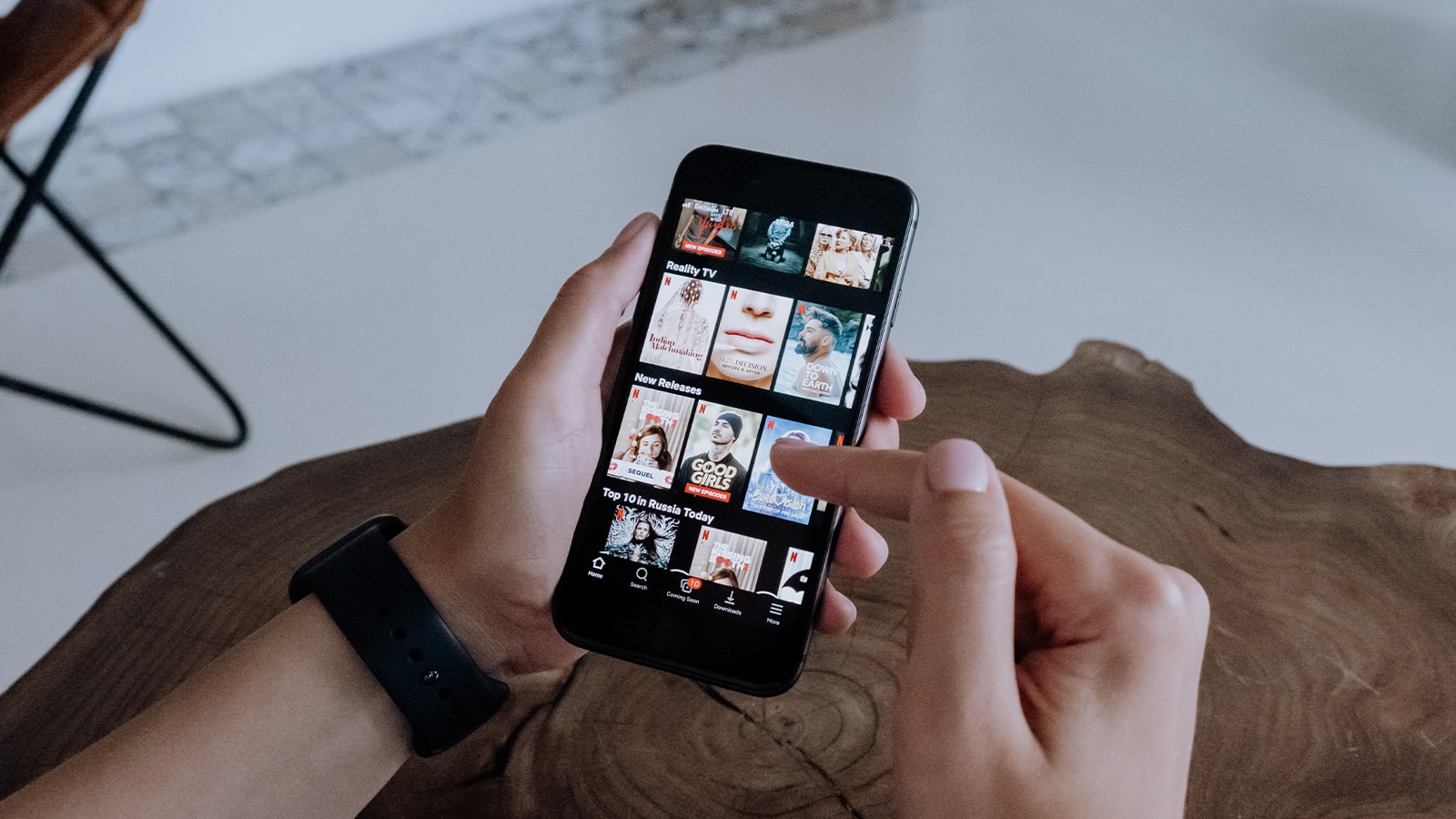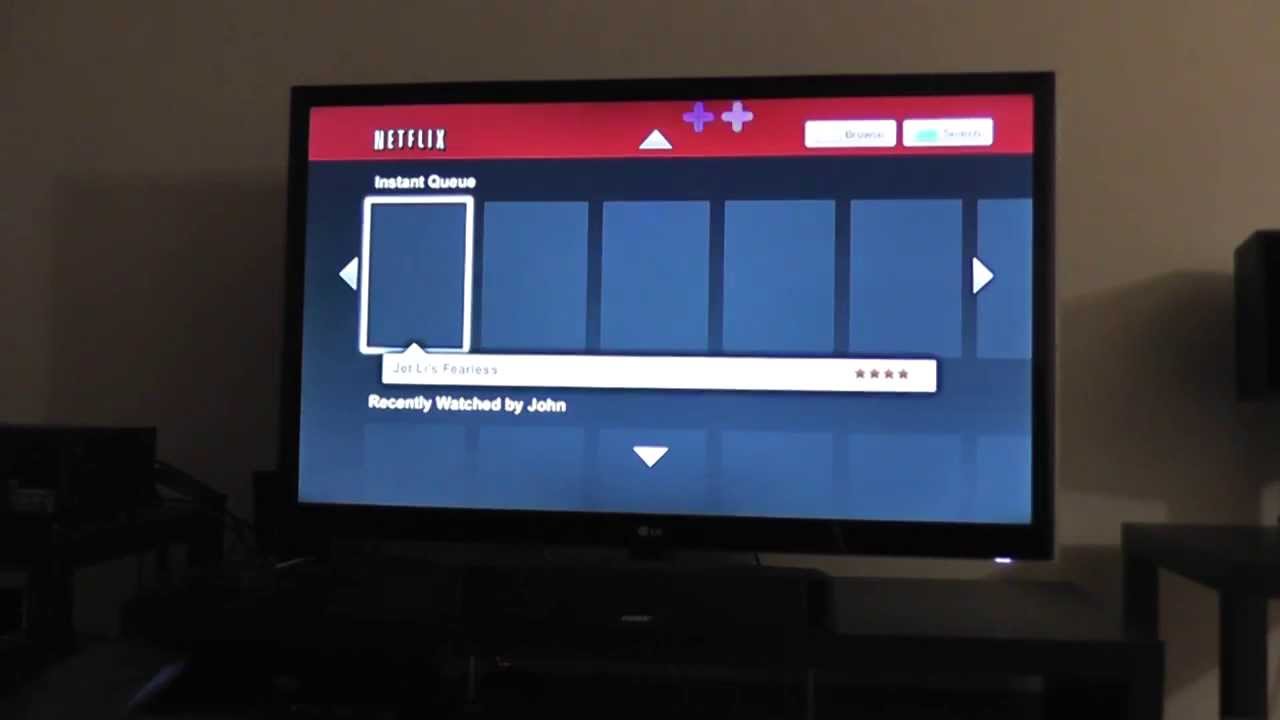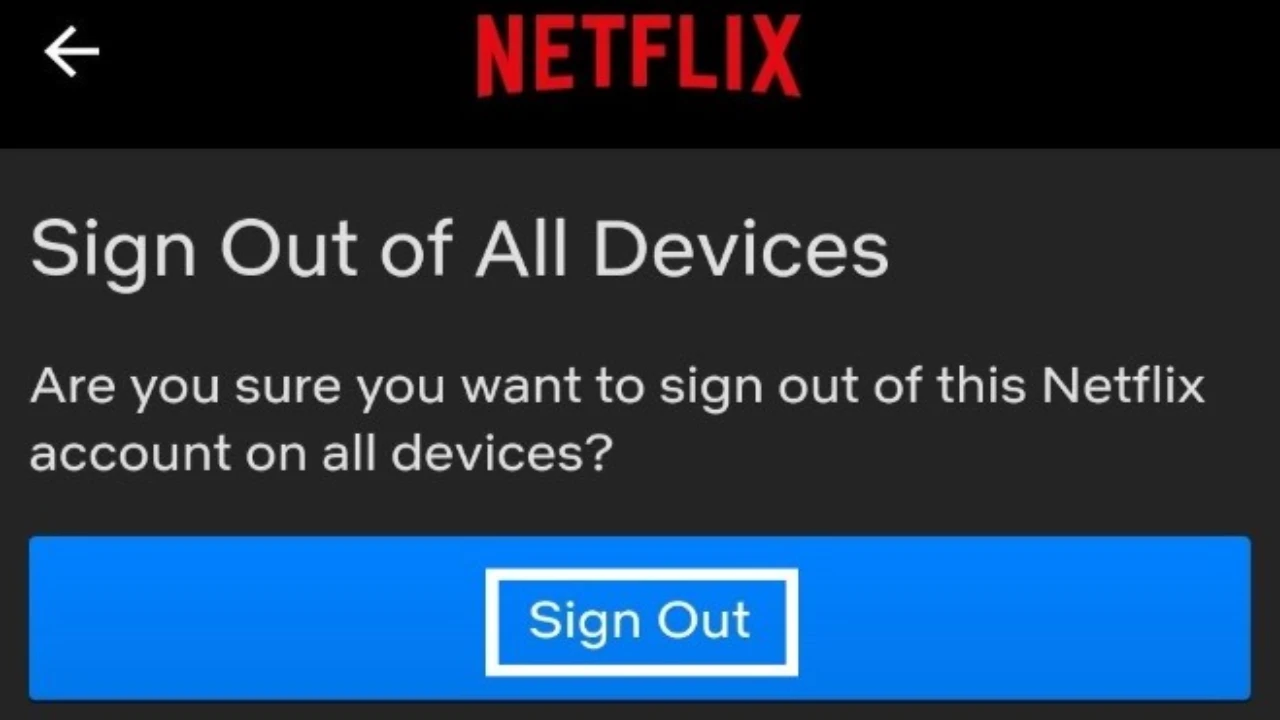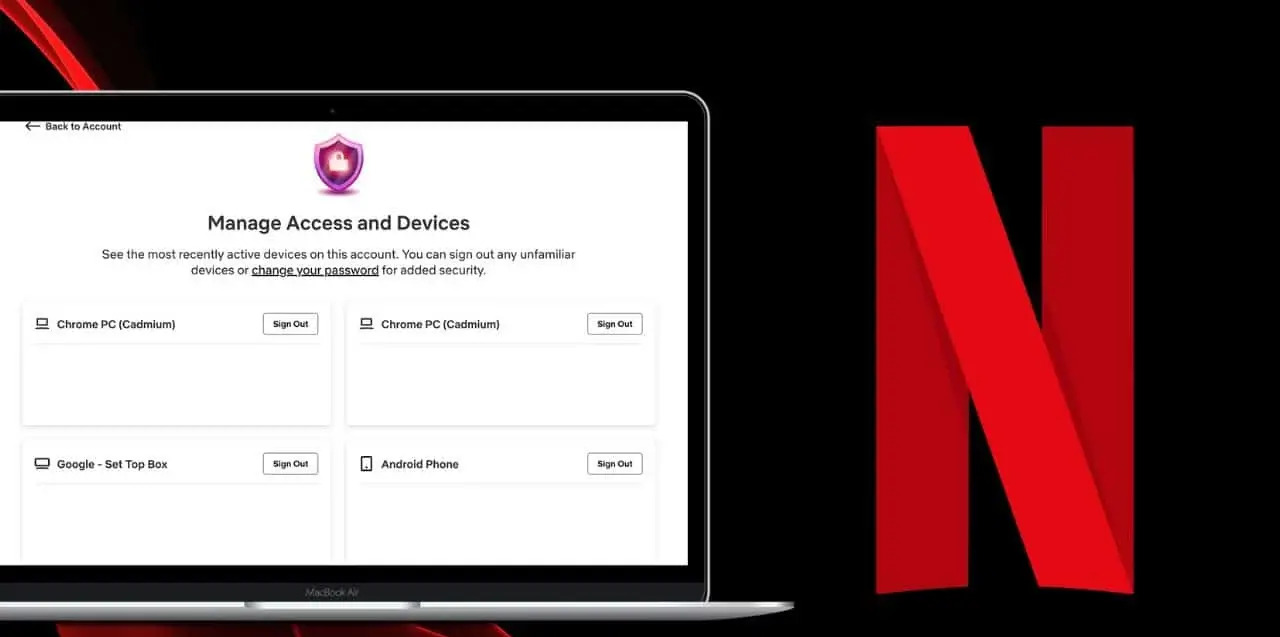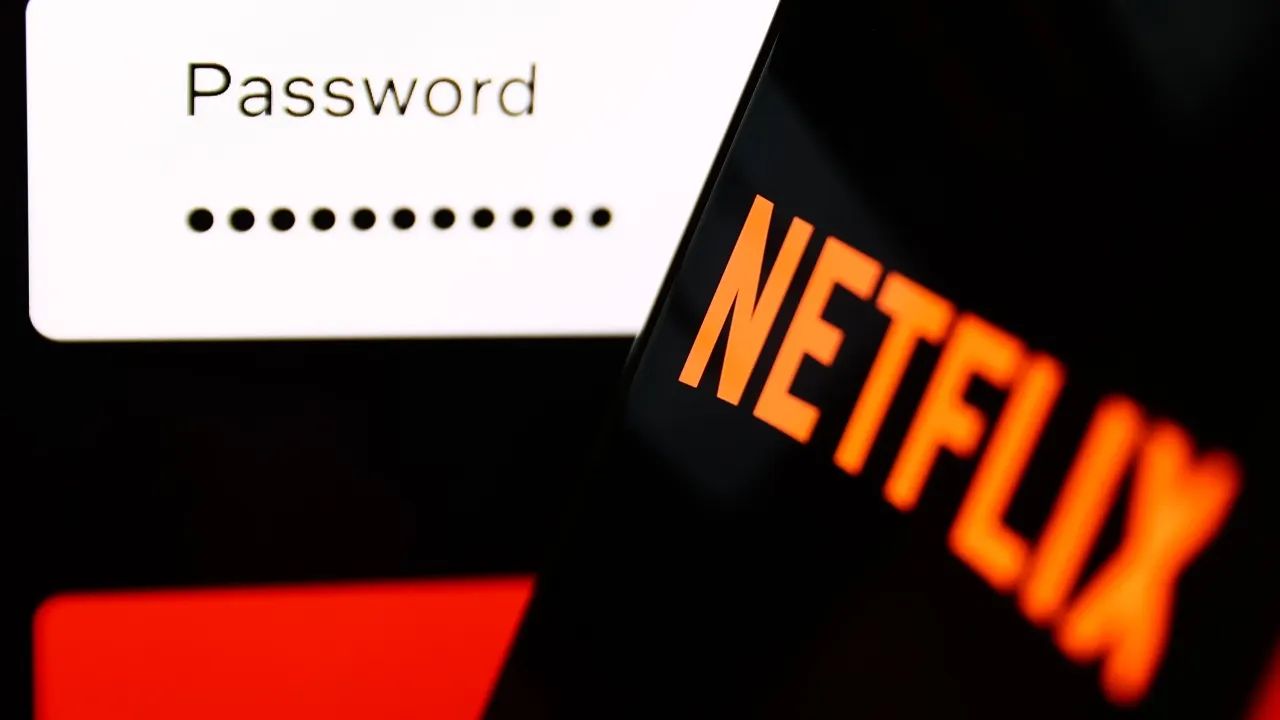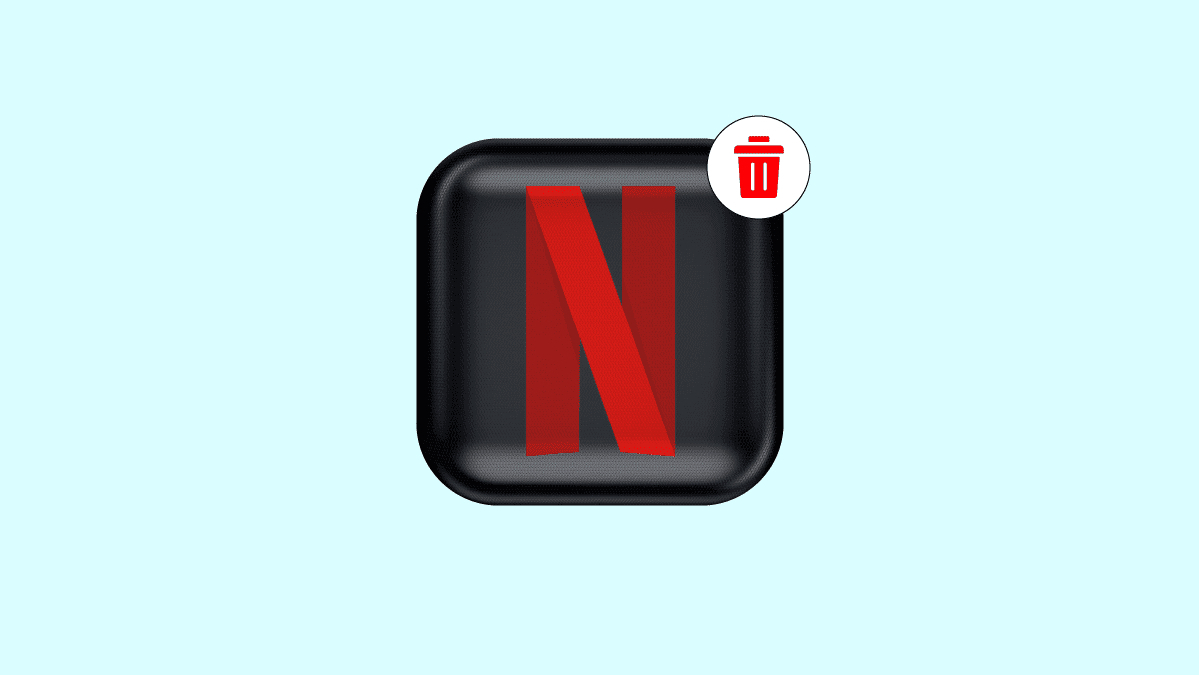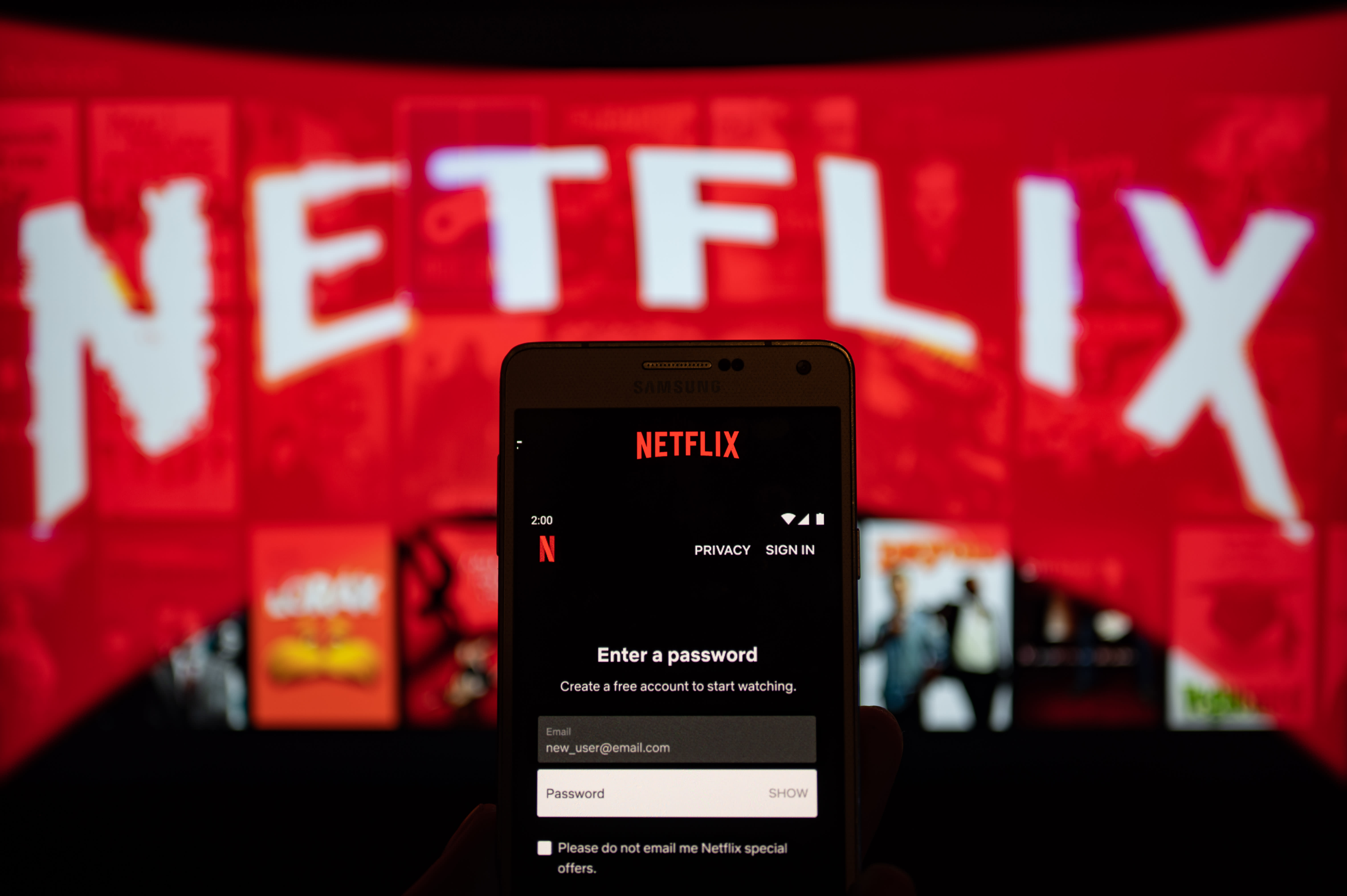Introduction
Welcome to the exciting world of Netflix! With thousands of movies, TV shows, and documentaries available at your fingertips, Netflix has become the go-to streaming platform for entertainment enthusiasts worldwide. Whether you’re a new subscriber or a long-time member, accessing and managing your Netflix account is quick and easy.
In this article, we will guide you through the steps to access your Netflix account and provide useful tips on navigating your account, updating settings, managing profiles, and troubleshooting common issues. So, put on your virtual popcorn and let’s dive in!
Netflix has made it incredibly convenient to access your account by providing multiple platforms. You can access your account through the Netflix website, the mobile app, or through various streaming devices such as smart TVs, gaming consoles, and streaming sticks. Regardless of the device or platform you choose, the process is quite similar.
If you’re a new user, you may be wondering how to sign up for Netflix. Don’t worry, it’s a breeze! All you need is a valid email address, payment method, and a compatible device to get started. Once you’ve signed up and created your account, you’ll be ready to explore the vast library of content that Netflix has to offer.
For existing Netflix users, accessing your account is just a few clicks away. You can log in to your account from any device by following the simple steps outlined in this guide. Whether you’re streaming on your favorite smartphone, tablet, or television, Netflix ensures a seamless and personalized viewing experience.
This article will not only teach you how to access your Netflix account but also provide valuable insights on managing your preferences and customizing your profile. We will cover topics such as resetting your password, updating your account settings, adding profiles, managing your viewing history, and troubleshooting any issues you may encounter along the way.
So, grab your remote control or mobile device, and get ready to take full control of your Netflix account. Let’s get started with the step-by-step guide on accessing and managing your Netflix account!
Step 1: Go to the Netflix website
The first step to accessing your Netflix account is to visit the official Netflix website. Open your preferred web browser and type in the URL: www.netflix.com.
Once you’re on the website, you’ll be greeted with the Netflix homepage, showcasing the latest and most popular content. If you’re not already logged in, you’ll see a “Sign In” option at the top-right corner of the page.
To sign in, simply click on the “Sign In” button. You’ll be redirected to the login page where you’ll enter your Netflix email address and password. If you’ve forgotten your password, don’t worry! Netflix provides an easy password reset option, which we’ll cover in detail in a later step.
Make sure to enter the correct email address and password associated with your Netflix account. Double-check for any spelling errors or typos to avoid any login issues.
If you’re using a shared or public device, Netflix offers a “Remember me” option to save your login information. However, it’s best to use this feature only on your personal devices to ensure the security of your account. If you’re accessing your account from a public computer or someone else’s device, it’s recommended to uncheck the “Remember me” box.
Once you’ve entered your login details, click on the “Sign In” button to proceed. Netflix will verify your information, and if everything matches, you’ll be successfully logged in to your account.
It’s important to note that if you’re logging in for the first time on a new device, Netflix may prompt you to verify your identity via email or text message. This is an additional security measure to protect your account from unauthorized access.
Now that you’ve successfully signed in to your Netflix account, you’re ready to delve into the world of unlimited streaming. Sit back, relax, and enjoy your favorite movies and TV shows to your heart’s content!
Step 2: Sign in to your account
Once you have reached the Netflix website, the next step is to sign in to your account. To do this, locate the “Sign In” button at the top-right corner of the page and click on it.
You will be directed to the login page, where you need to enter your Netflix email address and password in the respective fields. If you have forgotten your password, don’t worry! Netflix provides a simple password reset option, which will be covered in a later step.
Make sure you enter the correct email address and password associated with your Netflix account. Double-check for any errors or typos to avoid login issues.
If you are using a shared or public device, Netflix offers the option to enable the “Remember me” feature. This will save your login information for future use. However, it is recommended that you use this feature only on your personal devices to ensure the security of your account. If you are accessing your account from a public computer or someone else’s device, it is best to leave the “Remember me” box unchecked.
Once you have entered your login details, click on the “Sign In” button to proceed. Netflix will verify your information, and if everything matches, you will be successfully signed in to your account.
It is important to note that if you are signing in for the first time on a new device, Netflix may prompt you to verify your identity through email or text message. This extra step is in place to protect your account from unauthorized access.
Now that you have successfully signed in to your Netflix account, you are all set to explore the vast range of content available for your viewing pleasure. Sit back, relax, and enjoy unlimited streaming of movies, TV shows, and documentaries!
Step 3: Resetting Your Netflix Password
Forgetting a password happens to the best of us. If you can’t remember your Netflix password, don’t worry! Netflix provides a straightforward process to reset it.
To reset your Netflix password, start by clicking on the “Sign In” button at the top-right corner of the Netflix homepage. On the login page, you will find a “Forgot your password?” link. Click on this link to initiate the password reset process.
Netflix will then ask you to enter the email address associated with your account. Make sure to input the correct email address since the password reset instructions will be sent to this email.
After providing your email address, click on the “Email Me” button. Netflix will send you an email with instructions on how to reset your password.
Open the email and follow the instructions provided. Typically, you will be directed to a password reset page where you can enter a new password for your Netflix account. Choose a strong, unique password that is not easily guessable and includes a combination of uppercase and lowercase letters, numbers, and special characters.
Once you have chosen your new password, click on the “Save” or “Reset Password” button to confirm the changes. Your Netflix password will now be updated.
It is important to note that the password reset link sent by Netflix is time-sensitive. If you don’t reset your password within a certain timeframe, you may need to request another password reset link by following the same steps previously mentioned.
If you have not received the password reset email from Netflix, make sure to check your spam or junk folder. If it is not there, try adding Netflix to your email’s whitelist or contact Netflix customer support for further assistance.
With your password successfully reset, you can now sign in to your Netflix account using your new password and continue enjoying your favorite movies and TV shows without any interruption.
Step 4: Navigating Your Netflix Account
Once you are signed in to your Netflix account, you will find yourself on the Netflix homepage. This is where you can access and explore the vast library of content. Navigating through your Netflix account is straightforward, allowing you to discover new shows, continue watching where you left off, and explore personalized recommendations.
The Netflix homepage is tailored to your viewing preferences and provides a curated selection of movies, TV series, and documentaries. Here are some key sections you will find:
- Trending Now: This section highlights the most popular and trending content on Netflix. It features a mix of newly released movies, trending TV shows, and highly acclaimed originals.
- Continue Watching: If you have previously started watching a TV show or movie but didn’t finish it, this section will show your recently watched titles. Simply click on the show or movie to pick up where you left off.
- My List: This is your personal collection of movies, TV shows, and documentaries that you have saved to your Watchlist. You can add titles to your list by clicking the “+” button next to the title.
- Netflix Originals: Netflix produces a wide range of original content, including award-winning series, movies, and documentaries. In this section, you can explore the latest and most popular Netflix Originals.
- Genres: Netflix categorizes its content into various genres, making it easy for you to browse and discover new shows and movies based on your interests. Genres include action, comedy, drama, romance, documentaries, and many more.
To navigate through these sections and explore more content, you can use the top navigation menu on the Netflix website. Here, you will find options such as “TV Shows,” “Movies,” “My List,” and “New & Popular.” Simply click on these options to access different categories and browse through the available content.
In addition to the homepage and the top navigation menu, Netflix also provides a search feature. You can use the search bar, usually located at the top-center of the screen, to find specific movies, TV shows, actors, or directors. Simply type in your search query, and Netflix will display relevant results.
As you navigate through the Netflix website, you will notice that each title is accompanied by a brief description, ratings, and additional details. You can click on a title to access more information, watch the trailer, and add it to your Watchlist or start playing it immediately.
Exploring and navigating through your Netflix account is an exciting journey, filled with endless possibilities. Take your time to browse through the different sections, add titles to your Watchlist, and get immersed in the world of entertainment that Netflix offers.
Step 5: Updating Your Account Settings
Netflix provides a range of customizable account settings that allow you to personalize your streaming experience. These settings offer options to update your profile, manage playback preferences, modify subtitle and audio settings, and more. Here’s how you can update your account settings:
To access your account settings, start by clicking on the profile icon at the top-right corner of the Netflix homepage. From the dropdown menu, select “Account” to be redirected to the account settings page.
On the account settings page, you’ll find various sections that allow you to manage different aspects of your Netflix account. Let’s explore some of the key settings:
- Profile & Parental Controls: In this section, you can manage your Netflix profiles. You have the option to create additional profiles for family members, customize the profile icons, and set up parental controls to restrict content based on age ratings.
- Playback Settings: Here, you can adjust your playback preferences. You can control the data usage of your Netflix account by selecting from options such as “Auto,” “Low,” “Medium,” or “High.” This setting is particularly useful if you have limited internet bandwidth or want to conserve data usage on mobile devices.
- Subtitles & Captions: Netflix provides an array of customization options for subtitles and captions. You can change the appearance, language, font size, and style of subtitles to enhance your viewing experience.
- Audio & Subtitle Appearance: In this section, you can modify the way audio tracks and subtitles are displayed on-screen. You have the option to choose the language, audio format, and enable or disable subtitles by default.
- Manage Profiles: This section allows you to add, edit, or delete profiles associated with your Netflix account. You can customize each profile’s name, icon, and viewing preferences.
Once you’ve made the desired changes to your account settings, make sure to click the “Save” or “Update” button to apply the modifications.
It’s important to note that some settings, such as managing profiles or updating parental controls, may require you to verify your account ownership or enter your Netflix password as an additional security measure.
Updating your account settings on Netflix ensures that you have a personalized and tailored streaming experience that aligns with your preferences. Whether it’s adjusting playback settings, enabling subtitles, or managing profiles, these settings allow you to fine-tune your Netflix account to suit your needs.
Step 6: Adding Profiles to Your Netflix Account
Netflix allows you to create multiple profiles within a single account, making it easy for each member of your household to have their personalized streaming experience. Adding profiles to your Netflix account is a simple process that can be done in just a few steps:
To add a new profile, begin by signing in to your Netflix account and clicking on the profile icon at the top-right corner of the Netflix homepage. From the dropdown menu, select “Manage Profiles.”
On the Manage Profiles page, you will see all the existing profiles associated with your Netflix account. To add a new profile, click on the “+ Add Profile” button.
Next, you will be prompted to enter a name for the new profile. You can choose any name you like, such as your own name, a family member’s name, or a specific nickname. Netflix also provides a selection of profile icons to choose from, allowing you to customize the appearance of each profile.
Once you have entered the profile name and selected an icon (optional), click “Continue” or “Save” to create the new profile. The profile will now be added to your Netflix account.
By default, each profile in your Netflix account will have its own personalized recommendations and viewing history. This ensures that each member of your household can enjoy a tailored streaming experience based on their individual preferences.
In addition to personalizing recommendations, profiles allow for better parental control. If you have children, you can create a separate profile for them and apply parental controls to restrict access to age-inappropriate content.
To switch between profiles, simply click on the profile icon at the top-right corner of the Netflix homepage and select the desired profile from the dropdown menu. Each profile can have its own saved movies, TV shows, and preferences, making it easy to pick up where you left off.
If you ever need to edit or delete a profile, you can do so by accessing the “Manage Profiles” section within your Netflix account settings. Here, you can modify profile names, change profile icons, or remove profiles that are no longer needed.
Adding profiles to your Netflix account ensures that everyone in your household can have their unique streaming experience. Whether it’s creating profiles for family members, friends, or roommates, the ability to personalize each profile adds convenience and personalization to your Netflix viewing journey.
Step 7: Managing Your Viewing History
Managing your viewing history on Netflix allows you to keep track of the movies, TV shows, and documentaries you have watched. It also provides you with the flexibility to remove specific titles from your viewing history, which can be useful if you want to keep your recommendations more accurate or maintain your privacy. Here’s how you can manage your viewing history:
To access your viewing history, start by signing in to your Netflix account and clicking on the profile icon at the top-right corner of the Netflix homepage. From the dropdown menu, select “Account.”
On the Account settings page, scroll down to the “Profile & Parental Controls” section and click on the profile for which you want to manage the viewing history.
In the “My Profile” section, you will find an option called “Viewing Activity.” Click on this option to view your complete viewing history for that specific profile.
Your viewing history will be displayed in chronological order, with the most recent titles at the top. Each entry will include the title, date, and device used for viewing.
If there’s a specific title that you want to remove from your viewing history, simply click on the “X” button next to that entry. Please note that removing a title from your viewing history will not impact your Netflix recommendations.
If you prefer to clear your entire viewing history for a particular profile, Netflix provides an option for that as well. In the upper-right corner of the “Viewing Activity” page, click on “Hide All” to clear your entire viewing history.
It’s important to note that removing a title from your viewing history does not remove it from your overall Netflix account. The title will still be available and can be searched for and watched again if desired.
Moreover, if you remove a title from your viewing history and then watch it again in the future, it will reappear in your viewing history. Netflix keeps track of your watch history separately for each profile.
Managing your viewing history on Netflix allows you to have greater control over your account and tailors your recommendations based on your preferences. Whether you want to clear a specific title or your entire viewing history, Netflix gives you the flexibility to manage your viewing activity according to your preferences.
Step 8: Troubleshooting Common Issues
While Netflix offers a seamless streaming experience, occasionally, you may encounter some common issues. These could include buffering problems, playback errors, login issues, or streaming quality concerns. If you come across any of these issues, don’t worry, as there are troubleshooting steps you can take to resolve them. Here are some common issues and their solutions:
1. Buffering or Playback Errors: If you experience buffering or playback errors while streaming, make sure you have a stable internet connection. Try restarting your device, clearing your browser cache, or switching to a different browser. Additionally, check if other devices on your network are using a significant amount of bandwidth, as this can affect streaming quality.
2. Login Issues: If you’re having trouble logging in to your Netflix account, double-check your email address and password. Ensure that both are entered correctly and that the Caps Lock key is off. If you still can’t log in, use the password reset option discussed in an earlier step to reset your password.
3. Streaming Quality: If you notice a decrease in streaming quality, make sure you have a strong internet connection. You can also adjust the playback settings in your account settings to optimize video quality based on your internet speed. If you’re using a streaming device, check if there are any updates available for the device’s firmware or Netflix app.
4. App or Device Issues: If you’re experiencing issues specific to the Netflix app or a particular device, try closing and reopening the app, clearing its cache, or uninstalling and reinstalling the app. For device-specific issues, check for updates or consult the manufacturer’s guide for troubleshooting tips.
5. Subtitle or Audio Problems: If you’re experiencing issues with subtitles or audio, check if they are enabled in the playback settings. Make sure the correct language and settings are selected. If the issue persists, try switching to a different device or browser to rule out any software-related problems.
If none of these troubleshooting steps resolve your issue, Netflix provides comprehensive customer support. You can visit the Netflix Help Center on the website or contact their customer service via phone or live chat for further assistance.
Remember, it’s normal to encounter occasional technical issues while streaming. By following these troubleshooting steps and seeking assistance when needed, you can quickly overcome any obstacles and get back to enjoying your favorite movies and shows on Netflix.
Conclusion
Congratulations! You have successfully learned how to access and manage your Netflix account. By following the step-by-step guide outlined in this article, you can confidently navigate the Netflix website, sign in to your account, reset your password if needed, and customize your account settings to enhance your streaming experience.
We covered the process of adding profiles to your account, allowing each member of your household to enjoy a personalized streaming experience. We also explored how to manage your viewing history, ensuring that your Netflix recommendations accurately reflect your preferences.
Furthermore, this guide provided troubleshooting tips to overcome common issues that may arise while using Netflix. By following these troubleshooting steps or reaching out to Netflix customer support, you can quickly resolve any technical problems and continue enjoying your favorite movies and TV shows.
Remember, Netflix is constantly updating its content library, so be sure to explore the diverse range of movies, TV series, and documentaries available. With personalized recommendations, a user-friendly interface, and a wide array of genres and original content, Netflix offers endless entertainment options for every viewer.
So, sit back, relax, and immerse yourself in the exciting world of Netflix. Grab your popcorn, find a cozy spot, and start streaming your favorite content today. Enjoy!