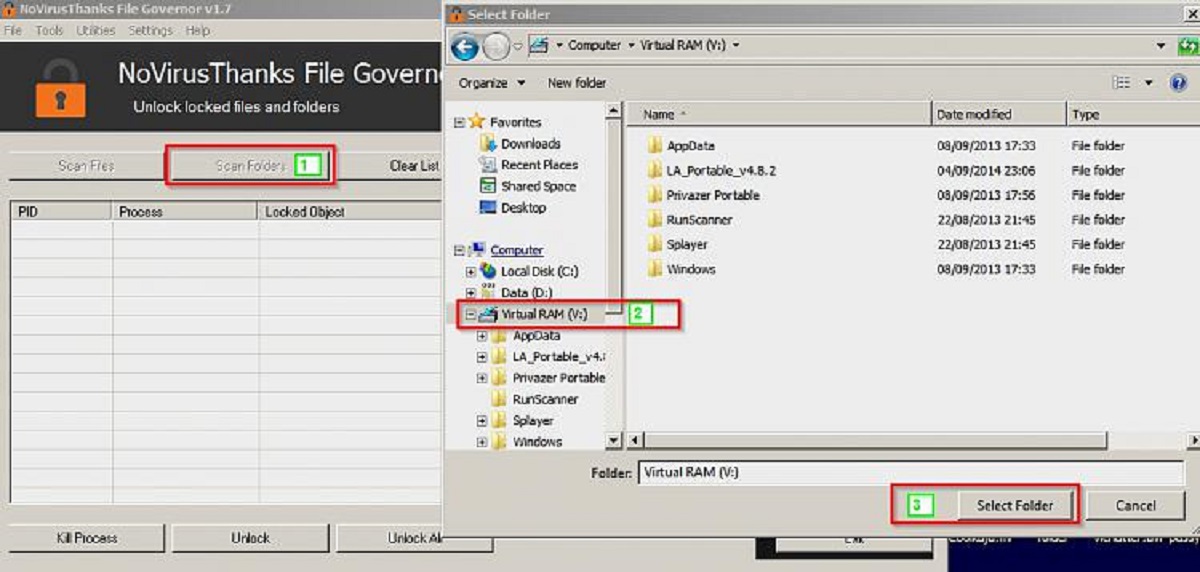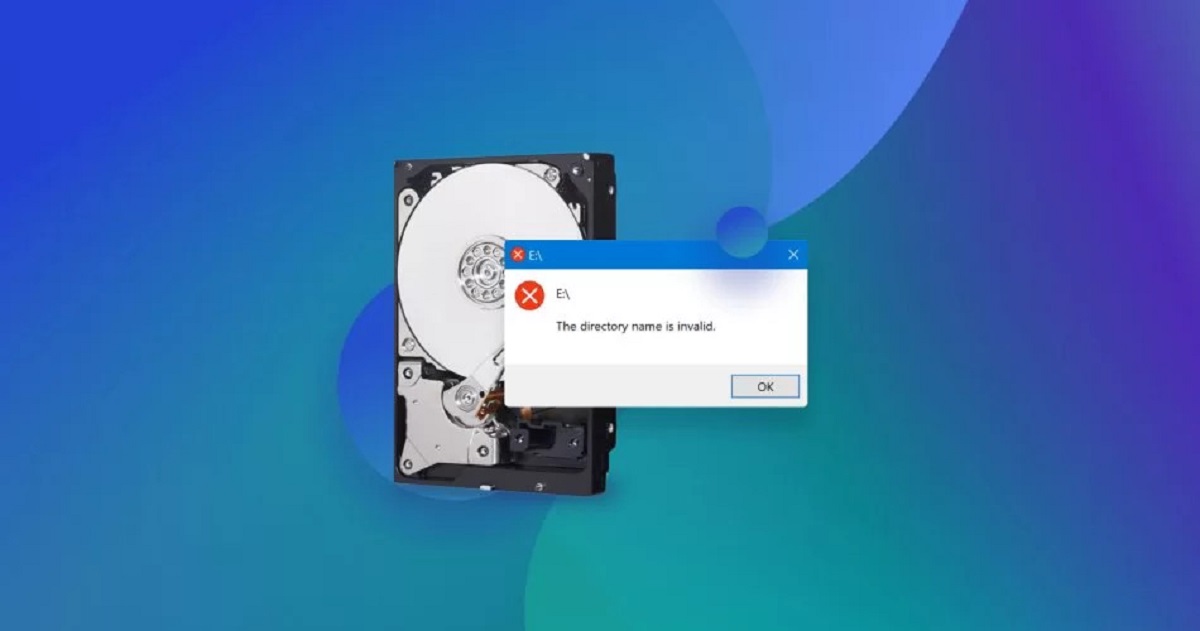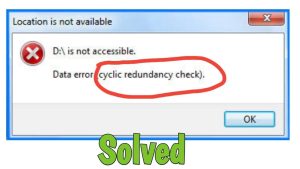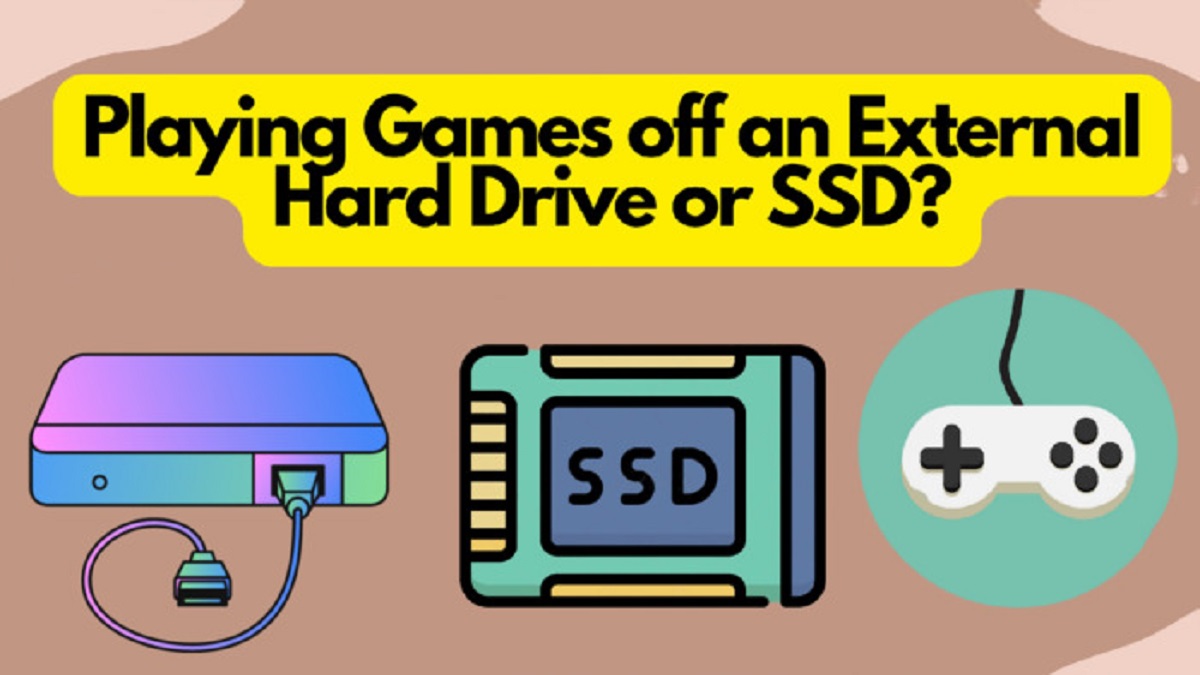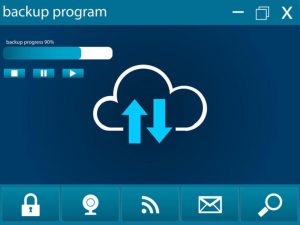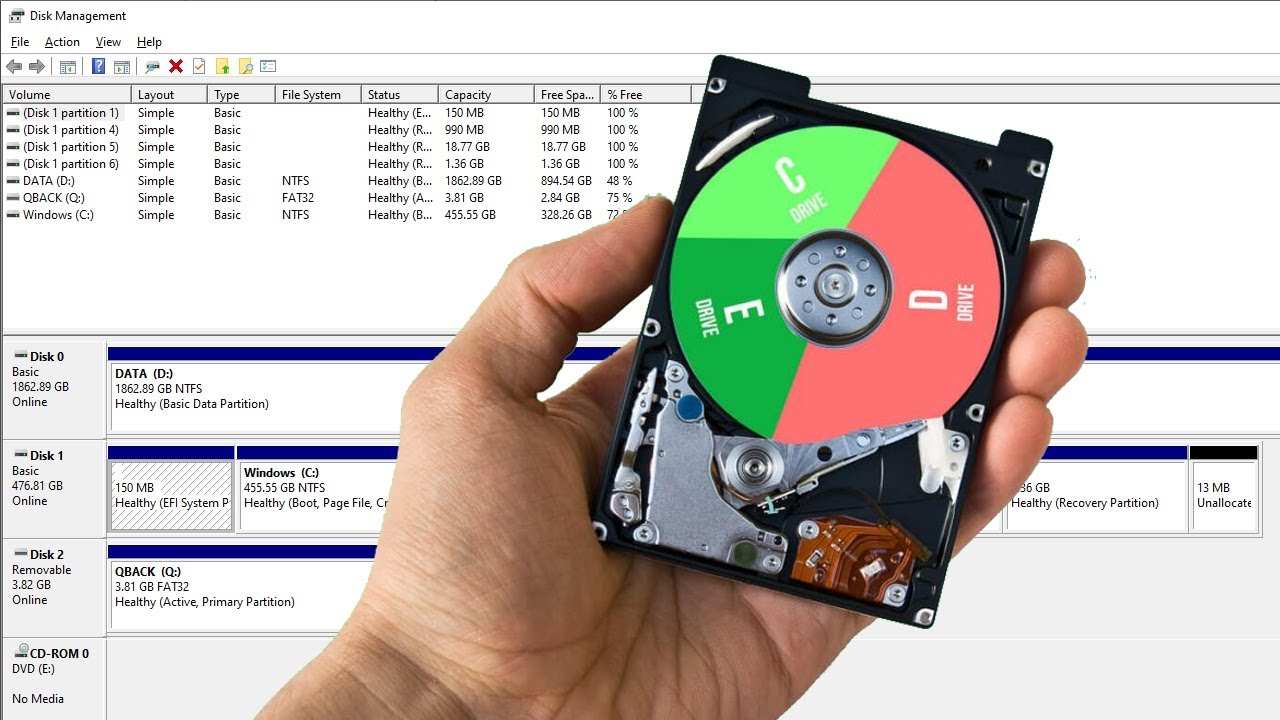Introduction
External hard drives have become increasingly popular as a convenient and portable storage solution for personal and professional use. With their large storage capacity, users can store and access a significant amount of data, such as documents, photos, videos, and even entire backup copies of their computer systems. However, have you ever wondered which programs on your computer are using your external hard drive?
In this article, we will explore various methods to help you identify the programs that are accessing and utilizing your external hard drive. By gaining this knowledge, you can effectively manage your system resources, ensure optimal performance, and address any potential issues that may arise.
Understanding how your external hard drive interacts with your computer is essential. When you connect an external hard drive to your computer, it becomes an additional storage device that your system recognizes and can access. Programs can read from and write to the external hard drive, just like they can with the internal storage of your computer. Therefore, it is crucial to know which programs are actively using your external hard drive, as it can impact the overall performance and response time of your system.
Let’s delve into the reasons why it is important to identify what programs are utilizing your external hard drive and explore some commonly used methods to achieve this goal.
Understanding external hard drives
External hard drives are portable storage devices that connect to your computer through a USB or Thunderbolt interface. They provide a convenient way to expand your storage capacity, allowing you to store and access files outside of your computer’s internal hard drive.
External hard drives come in different sizes and storage capacities to suit various needs. They are typically powered by the computer’s USB port, eliminating the need for an external power source. This makes them highly portable, allowing you to easily transfer data between different devices or carry your files with you on the go.
These external drives use a similar technology as internal hard drives, consisting of magnetic disks or solid-state drives (SSDs) to store data. The magnetic disk drives, commonly known as hard disk drives (HDDs), feature spinning platters that store and read data using a mechanical arm with read/write heads. On the other hand, solid-state drives (SSDs) use flash memory chips to store and retrieve data quickly, without any moving parts.
External hard drives are often formatted with a compatible file system such as NTFS (Windows) or HFS+ (Mac), allowing them to be used across different operating systems. Some drives come pre-formatted, while others may need to be formatted before use.
When you connect an external hard drive to your computer, it appears as a separate storage device. You can access and manage the files stored on the drive just like you would with your computer’s internal hard drive. This includes copying, deleting, and transferring files between the external drive and your computer.
It’s important to note that while external hard drives offer convenience and flexibility, they are not immune to potential risks. Accidental removal, physical damage, or data corruption can occur, leading to data loss. Therefore, it’s always recommended to backup your important files regularly to ensure the safety and security of your data.
Now that we have an understanding of what external hard drives are and how they function, let’s explore the reasons why it’s crucial to identify the programs that are using your external drive.
Why do you need to know what programs are using your external hard drive?
Knowing what programs are using your external hard drive can provide valuable insights into your system’s performance, security, and resource allocation. Here are a few reasons why it’s important to have this knowledge:
- Optimizing system resources: Identifying the programs that are actively using your external hard drive allows you to understand the overall demand on your system’s resources. This information can help you determine if any programs are monopolizing the drive and causing performance bottlenecks. By knowing which programs are accessing your external hard drive, you can make informed decisions on resource allocation and optimize your system’s performance.
- Troubleshooting performance issues: If your computer is running slowly or experiencing lag when accessing your external hard drive, knowing which programs are utilizing the drive can help troubleshoot the issue. By identifying the specific programs causing the slowdown, you can address any potential conflicts, update outdated software, or take appropriate actions to improve overall system performance.
- Maintaining data integrity: External hard drives are often used for storing important files, such as documents, photos, and videos. Knowing which programs are accessing your drive ensures that you are aware of any potential risks to your data. It allows you to monitor the activity and detect any suspicious or unauthorized access to your files, helping you maintain the integrity and security of your data.
- Identifying background processes: Some programs may run in the background and access your external hard drive without your explicit knowledge. These processes, such as automated backups or synchronization tools, can consume valuable system resources and impact overall performance. By identifying these background processes, you can assess their necessity and adjust their settings to optimize system performance and prioritize your workflow.
- Minimizing drive wear and tear: Continuous or excessive access to your external hard drive can contribute to wear and tear over time. By knowing which programs are using the drive, you can consciously manage their access and minimize unnecessary read and write operations. This can help prolong the lifespan of your external hard drive and reduce the risk of potential hardware failures.
Understanding the programs that are using your external hard drive empowers you to take control of your system’s performance, security, and resource allocation. Now, let’s explore various methods to help you identify these programs and monitor their activity.
Using Task Manager to identify programs using your external hard drive
Task Manager is a built-in utility in Windows that provides detailed information about running processes, system performance, and resource usage. It can be utilized to identify programs that are actively using your external hard drive. Here’s how you can do it:
- Open Task Manager by pressing Ctrl + Shift + Esc simultaneously on your keyboard.
- Click on the “Processes” or “Details” tab, depending on your Windows version.
- Scroll through the list of processes or details and locate the “Disk” column.
- Click on the “Disk” column to sort the list by the amount of disk activity.
- Look for processes with a high disk usage percentage or frequent disk activity. These are the programs that are likely using your external hard drive.
- If there are multiple instances of a program or process using the disk, you can right-click on it and select “End Task” to stop the program from accessing the external hard drive.
Task Manager provides a quick and straightforward way to check which programs are actively using your external hard drive. However, it may not provide granular details about the specific files or directories being accessed. For more advanced and comprehensive monitoring, you can consider using the Resource Monitor or third-party software, as we will explore in the following sections.
Now that you know how to use Task Manager to identify programs using your external hard drive, let’s move on to exploring the use of Resource Monitor for more in-depth analysis.
Using Resource Monitor to identify programs using your external hard drive
Resource Monitor is a powerful utility tool available in Windows that provides more detailed information about system resource usage, including disk activity. It can help you identify the specific programs and processes that are using your external hard drive. Here’s how you can use Resource Monitor:
- Open Resource Monitor by pressing the Windows key and typing “Resource Monitor” in the search bar. Click on the search result to launch the application.
- In the Resource Monitor window, click on the “Disk” tab.
- Under the “Disk Activity” section, you will see a list of programs and processes that are currently accessing your external hard drive.
- Sort the list by the “Total (B/sec)” column to see which programs are using the most data transfer on the external drive.
- You can expand a program or process by clicking the arrow icon to view more detailed information, such as the specific files or directories being accessed.
- If you want to restrict a program or process from accessing your external hard drive, you can right-click on it and select “End Process” or “End Process Tree”. However, exercise caution as terminating essential system processes can cause instability.
Resource Monitor provides more advanced and comprehensive monitoring capabilities compared to Task Manager. It allows you to delve deeper into the disk activity and identify the specific files or directories being accessed. This level of detail can be helpful for troubleshooting performance issues, optimizing resource usage, and managing the programs utilizing your external hard drive.
Although Resource Monitor is a valuable built-in tool, certain limitations may exist based on your Windows version or specific requirements. As an alternative, you can explore third-party software options specifically designed for monitoring disk activity and identifying programs using your external hard drive, as we will discuss in the next section.
Now that you have learned how to use Resource Monitor to identify programs using your external hard drive, let’s explore third-party software alternatives for a more comprehensive analysis.
Using third-party software to identify programs using your external hard drive
While Task Manager and Resource Monitor provide basic monitoring capabilities, using third-party software can offer more advanced features and a user-friendly interface to identify programs that are using your external hard drive. Here are a few popular third-party software options:
- Process Explorer: Created by Microsoft, Process Explorer is a powerful tool that provides detailed information about running processes, including their disk activity. It allows you to easily identify programs and processes that are accessing your external hard drive.
- Process Monitor: Another tool from Microsoft, Process Monitor provides real-time file system, registry, and process/thread monitoring. It can help you track external hard drive activity and identify which programs are accessing specific files or directories.
- Resource Monitor + Sysinternals Suite: This suite of tools, developed by Microsoft’s Sysinternals team, includes Resource Monitor and various other utilities for advanced system monitoring. It provides a comprehensive approach to monitor disk activity and identify programs using your external hard drive.
- Third-party disk activity monitors: There are also dedicated third-party software options designed specifically for monitoring disk activity and identifying programs that are using your external hard drive. These tools often offer more features, customization options, and a user-friendly interface for easy analysis.
When considering third-party software, it’s essential to choose reputable software from trusted sources to ensure the security and integrity of your system. You can research user reviews and check for recommendations from reliable sources to find the most suitable software for your needs.
Using third-party software can provide a more comprehensive and detailed analysis of program activity on your external hard drive. These tools often offer advanced filtering options, customizable views, and the ability to save and export reports for further analysis. They are particularly useful for troubleshooting performance issues, monitoring specific programs, or gaining deeper insights into disk usage patterns.
Now that you are aware of third-party software options, you have multiple approaches to identify programs using your external hard drive. This knowledge empowers you to optimize system resources, troubleshoot issues, and ensure efficient utilization of your external storage.
Conclusion
Identifying the programs that are using your external hard drive is crucial for optimizing system performance, troubleshooting issues, and ensuring data integrity. By knowing which programs are accessing your external drive, you can effectively manage resource allocation, address performance bottlenecks, and maintain the security of your data.
In this article, we explored various methods to help you identify programs using your external hard drive. Task Manager provides a quick and simple way to check disk activity, while Resource Monitor offers more detailed insights, including specific files and directories being accessed. Third-party software options provide advanced features and user-friendly interfaces for comprehensive monitoring and analysis of program activity.
By utilizing these methods, you can gain valuable insights into your system’s performance, troubleshoot any issues, and optimize the utilization of your external storage. Whether you’re monitoring for resource management, troubleshooting slowdowns, or ensuring the security of your data, having this knowledge puts you in control of your system’s performance and enhances your overall computing experience.
Remember to evaluate which method best suits your needs and always prioritize the security and integrity of your system. Regularly monitoring and reviewing the programs using your external hard drive will help you make informed decisions, ensure optimal performance, and maintain the longevity of your storage device.
With the knowledge gained from this article, you can confidently identify the programs using your external hard drive and take proactive steps to optimize your system’s performance and resource allocation.