Before you can even attempt to build your customized rig, you will first need to purchase all the parts needed to build a PC. In many ways, a computer is less of an individual and independent unit than a compilation of working parts. Without these components working in sync, we would not be able to do anything with our computers. In this article, we’ll explore the list of parts needed to build a PC, including the purpose and ideal specifications for each.


Inside this Article
Why Build Your Own PC?
Building your own personal computer (PC) comes with a lot of advantages. For starters, pre-built workstations are a lot more expensive than building your own. By reasonable estimates, you might spend about twice as much for a pre-assembled PC than if you made it yourself. This has something to do with the variety of add-ons being incorporated into the price of pre-built PCs, such as labor costs, warranties, and service options. On the other hand, creating your own PC gives you more freedom in terms of cost since you get to set a budget and stick to it.
Another benefit to building your PC is setting your own requirements and selecting the components individually and at your leisure. Because with pre-built PCs, you will be forced to rely on the options that they decide to offer. In addition, it should be easier for you to upgrade for any component since you selected each component in the setup and installed them yourself.
Last but not least, building your own PC is a great way to hone your technical and practical skills for this purpose. You’ll get to know the inner workings of a PC, including the functions and the ideal specifications of each component. Depending on what you need, you will also learn to put the different components together or apart. This is a lifelong skill that will help you navigate the tech world, and it might even make for a profitable business idea in the future.
Parts Needed to Build a PC: A List of Essentials
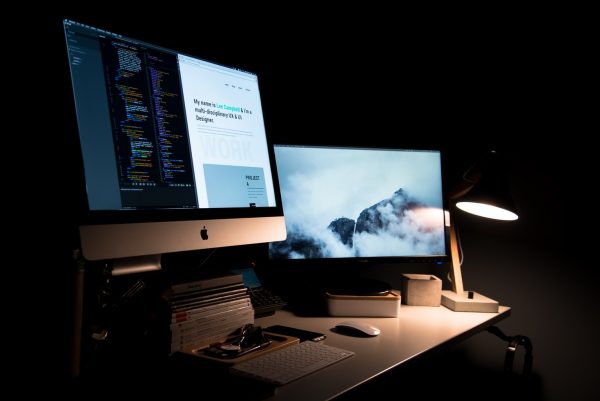
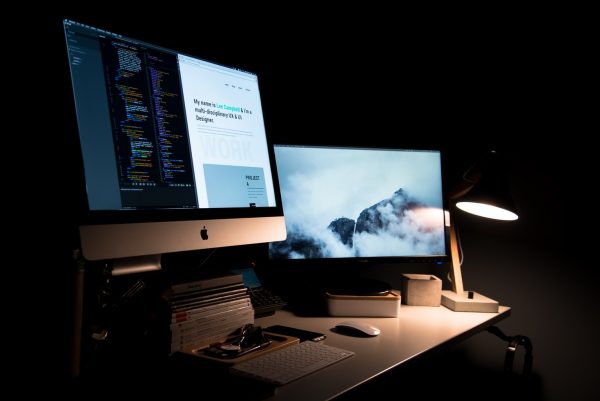
Before you can even build your own PC, you need to become aware of the different parts, their individual purpose, and ideal specifications. Knowing all of this will help you to select components that fit in with your personal use case, budget, and taste. Nonetheless, here are the essential components of a general-purpose PC:
1. Case


Purpose
A PC case is one of the essential parts needed to build a PC. It’s a rectangular-shaped box that holds most of the components of your PC. This part also offers a way to mount and store all of your components in a compact and organized space. It protects your components from physical elements such as dust and water, and it also protects you from the risk of electrical shocks. Most cases include mounting hardware and screws to make it easier for you to install other components—additionally, some cases with their own power supply to charge your PC.
Design
Cases have different compositions, but the most common are steel, plastic, and aluminum. Additionally, cases usually come in three sizes, including full, mid, or mini-tower. Traditional cases are entirely closed off at the front and back panels, except for a single detachable panel at the back. On the other hand, modern cases usually have glass side panels to see the components contained therein. The addition of glass panels has both a functional purpose as well as an aesthetic purpose.
Considerations for Purchase
Naturally, you will want a PC case that’s large enough to fit all of the components that you plan to include inside it. The motherboard, being the largest component, is probably the best identifier for internal compatibility. You will also want to ensure that the case provides adequate airflow to prevent your components from overheating.
2. Motherboard


Purpose
The motherboard is nothing less than a fully formed chipboard that connects all of your computer’s components. The platform connects components like your CPU, hard drive, RAM, coolers, and connectors using cables and interconnected chips. The integrative role of the motherboard makes it one of the more basic and essential parts needed to build a PC. When it comes to the visual side, though, the motherboard simply looks like a rectangular board with ports and cables connected to it.
Design
A motherboard typically contains the following ports: a single CPU socket, a slot for a graphics card or GPU, a read-only memory (ROM) chip, and a power connector. It’s also typical for a motherboard to contain multiple slots for memory storage and Peripheral Component Interconnect (PCIs). Additionally, a motherboard usually contains two chips called the northbridge and southbridge. The northbridge forms an interface with the CPU, while the southbridge controls the input and output functions of the motherboard.
The base of a motherboard is composed of a reformed mixture of fiberglass and resin. This combination produces a very hard yet lightweight material that offers insulation for the motherboard. Embedded into the base of the motherboard are intricately connected lines of copper and aluminum called tracers. Tracers form the circuitry that connects the different ports on the motherboard.
Considerations for Purchase
There are three standard sizes for motherboards: Mini ITX, MicroATX, and ATX. Naturally, you’ll want a motherboard that can fit into your allocated space or otherwise fit into your case if you bought one ahead of the other.
Additionally, the size of the motherboard also determines the degree to which you can expand your PC setup. As a general rule, the larger a motherboard is, the more slots you have to connect external devices to. It’s as simple as that. In other words, it’s easier to expand a motherboard that has more space to work with compared to a motherboard that’s smaller in size.
To illustrate our point, let’s compare the number of slots on a Mini ITX and ATX. The Mini ITX is the smallest in size and contains up to two RAM slots. At the opposite end is the ATX, which has enough room for up to eight RAM slots. Having said this, you should check both the size of the motherboard and the number of ports to see that it matches not only the size of your case but also your system requirements.
3. Central Processing Unit (CPU)


Purpose
The central processing unit (CPU) is a microchip that acts as the computer’s command center or “brain.” Many of the essential data processing tasks and functions of the computer are performed by the CPU. The CPU is also responsible for passing on data and instructions from the system memory and into individual components of the PC. These functions make the CPU one of the essential parts needed to build a PC.
Design
A CPU is usually small and square in shape, usually anywhere between an inch-squared to two inches-squared in size. A CPU contains a concentrated smattering of metallic connectors at the bottom. These connectors latch directly onto a dedicated PCU port on the motherboard. In turn, data and resources flow into the motherboard through this point of contact. A metal frame provides additional support and insulation.
A standard CPU has many arithmetic logic units (ALUs), a single control unit, and registers. The ALU carries out most of the mathematical functions of the CPU like addition, subtraction, multiplication, and division. You also have the control unit, which tells the computer memory how to respond to the instructions sent from the processor and registers that keep the memory module stable. Furthermore, ALUs are useful for running timers on other components on the computer.
Unlike the GPU that seems to have a more significant form factor over time, the CPU has always remained in microchip form. In truth, the development of CPUs has been a point of contradiction, as incremental levels of processing power are packaged in increasingly smaller chips over time. This is what Moore’s law is about, and it’s the reason why our latest CPUs have nanometer-based form factors.
Considerations for Purchase
When it comes to CPUs, there are two things that you need to look at processor capacity and the number of cores. There are three basic types of CPUs: 32-bit (x86), 64-bit (x64), or ARM. The difference between 32-bit and 64-bit has to do with the number of calculations per second they can perform. Judging by the numbers alone, a 64-bit CPU tends to be faster and more secure than a 32-bit CPU.
Another determinant of CPU performance is the number of cores on the CPU. CPUs initially operated with only a single core, but modern CPUs can contain two to eight cores. A higher number of cores wouldn’t hurt; in fact, it would allow for faster processing since more cores are available to handle multiple tasks.
However, it’s important to note that the processing power of the CPU also depends on the entire system’s capacity. For example, if a system can only utilize three out of eight cores, the remaining cores will remain stagnant. To maximize the capacity of your CPU, you would have to match the number of cores with your system requirements.
4. Graphics Processing Unit (GPU)


Purpose
A graphics processing unit (GPU) is a microprocessor with the precise purpose of speeding up the generation and rendering of images and videos onto the computer screen. GPUs rapidly alter system memory to accelerate the creation of images in a frame buffer to be displayed on the screen. GPUs have widespread use in devices that require graphics rendering. Some of the devices that use GPUs include gaming consoles, tablets, and mobile devices. Next to the CPU, the GPU is the next priority in the list of parts needed to build a PC.
GPUs excel at a particular graphics processing technique called parallel processing. Parallel processing is when you have large volumes of data and a single instruction that applies to all of them. This works because the data is broken up into smaller units and distributed across available cores for simultaneous processing. The processed data are then forwarded to the appropriate output component, which is the display in the case of computer graphics. But while GPUs are faster and more efficient at processing data, it only ever executes a single task at a time, making them less versatile than a standard CPU.
Design
Generally speaking, GPUs contain more cores than CPUs. A typical GPU can contain anywhere between 700 to 4,000 cores, while a CPU might contain a maximum of 16 cores. But even when GPUs outnumber CPUs in terms of core count, GPUs are less complex and smaller in size than CPU cores.
In fact, a single GPU core is only about a tenth as powerful as a single CPU core. Additionally, GPU is also less flexible than CPU cores since they can only execute a single instruction for any volume of data at a time. However, GPUs tend to perform better than CPUs in highly mathematical tasks, making them ideal for processing large volumes of data across different industries.
Integrated vs. Dedicated GPUs
GPUs can be either integrated or dedicated. Both types operate on the same principle, which is to receive data from the CPU for processing. However, the two types acquire their resources for processing data quite differently.
Integrated GPUs don’t have their own processors and instead rely on the computer’s system resources (RAM, CPU). Integrated GPUs are common amongst non-gaming PCs and are described as such due to their physical attachment to the CPU.
The opposite end of the spectrum is dedicated GPUs, which almost always have their own memory and cooling solutions. Dedicated GPUs attach directly to the motherboard through special ports for external devices called PCI slots. The lack of an intermediary device or cable allows dedicated GPUs to operate at faster speeds and with higher levels of efficiency.
Graphics Cards
Graphics cards are the most popular example of dedicated GPUs. A graphics card is essentially a full-blown circuit board with all the components required for graphics processing. The basic task of a graphics card is to generate images and videos for display on an output device. A GPU chip acts as the centerpiece for any graphics card and is responsible for all high-resolution graphics processing tasks.
Graphics cards have another purpose: to provide the GPU with the resources it needs to function without relying on the host system’s resources. Some components that you’ll find inside a graphics card include a Video RAM for graphics data storage, a voltage regulator module for powering up the GPU, and a cooler for regulating the temperature of the setup.
Considerations for Purchase
The GPU offloads most of the graphics-related tasks from the CPU, which means most of what you see on the screen goes through it. As such, you need to consider your choice of GPU very carefully.
First, you need to determine the amount of memory that you need. As a general rule, the more memory a GPU has, the more detail it can offer. A GPU with 4GB is more than adequate for general use, but gamers and professionals should aim for at least 8GB of GPU RAM. Given the variety of options in the market, these benchmarks shouldn’t be hard to find.
Second, consider the type of GPU that is most appropriate for your PC’s form factor. Integrated GPUs are most suitable for laptops and PCs that don’t need to run high-powered visual processing software. They are not ideal for gaming setups since games take up a lot of system resources, and integrated GPUs don’t have their own resources to rely on.
Not all CPUs have a GPU built into them, in which case you will have no choice but to get a dedicated GPU. Dedicated GPUs are also ideal for gaming rigs since a lot of graphics processing needs to take place. Graphics cards are pretty bulky, though, so you will likely need to have a full tower-sized case.
Third, consider if you’ll need a single monitor to two monitors for any purpose. The latest models of motherboards usually have HDMI outputs (digital), while older motherboards will likely have VGA outputs (analog). These outputs offer a world of difference when it comes to picture and display quality. If your motherboard lacks the required amount of outputs or provides poor display quality, then a dedicated GPU could be the solution.
5. Random Access Memory (RAM)


Purpose
Random Access Memory (RAM) is a hardware component and one of the essentials needed to build a PC. The RAM is used to store and access temporary data. As you may know, computers are in a constant cycle of downloading and saving data. All data that you currently need, or will possibly need, within the near future is stored in the RAM for quick access. It’s the complete opposite of your computer’s hard drive (SSD or HDD) which stores data on a long-term basis.
Most of the basic tasks that you accomplish on your computer rely on the RAM. RAM makes it possible to open programs and files quickly since the data associated with those programs and files are already in your system. You might notice, for example, that websites you have visited within the same browsing session tend to load much faster than websites you are visiting for the first time. That’s because the RAM stores the data from websites that you’ve seen recently, so it simply retrieves data when you revisit those websites.
However, you should note that data stored in the RAM can only stay there for as long as the host application remains open. Once the application (i.e., a web browser) is closed, the RAM then purges all temporary data contained therein. The same thing happens when your computer shuts down, either on purpose or by accident. This is why it’s so important to save your files because it transfers the data into permanent storage.
Design
A single RAM module looks like a rectangular circuit board with compartmentalized circuits. These circuits store data primarily for the sake of the CPU, in case the CPU requests for the data again. RAM modules are stored on the memory module slots on the motherboard. The slots are usually easy to spot because RAM modules are unusually elongated, and the modules on the board are the only ones to fit them perfectly.
RAM is a staple component for most modern devices. Everything from PCs, tablets, smartphones, external hard drives, and even gaming consoles have them. Even smart devices like smart TVs, smart speakers, and smart wearables need RAM to store data. Most devices require storage for long-term storage, too, although the RAM still handles most fundamental processes.
Considerations for Purchase
When it comes to selecting a RAM to purchase, the most crucial consideration is storage space. As a general rule, you should get as much storage as you can afford. But then again, buying the highest storage capacity would be very expensive, so a more practical approach would be to figure out how much you need and then decide on a buffer that you can add on top of it.
8GB is a good starting point for people who use a lot of documents and videos, while anything upwards of 16GB is recommended for gaming activities.
6. Hard Drive (SSD, HDD)
Purpose
A storage device is one of the lesser-known but equally important parts needed to build a PC. If the RAM is for short-term storage, then the hard drive is for long-term storage. Everything you will need in the long run, including your operating system and all of your software and files, is stored there. Anything that you download or install from the internet is automatically saved into the hard drive. The files and programs are only removed from the hard drive after you delete or uninstall them on purpose. Hard drives are often capable of storing more data than other devices, which makes them ideal for long-term storage.
Design
The most notable design aspect of hard drives is arguably the design platters. Each platter is made of aluminum or glass, and both sides of the platter are coated with a thin ferromagnetic coating. The platters are mounted on the same spindle, and they rotate during the data reading and writing process. The platters are stored inside an air-sealed casing that keeps moisture and electromagnetic radiation.
A metal arm called an actuator arm hovers over the platter and moves a sharply pointed tip called a read/write head across the platter. The read/write head can read/write on the platter by magnetizing the area they come into contact with.
At the back of the hard drive is a compilation of circuits called the disk controller. The disk controller attaches to an equivalent port on the motherboard and communicates between the two components.
SSDs vs. HDDs
There are two types of hard drives available: hard disk drive (HDD) and solid-state drive (SSD). HDDs and SSDs share the same function, but their internal architecture and manner of handling data are very different.
HDDs contain moving parts, including a motor-driven spindle and multiple platters attached to the same spindle. Meanwhile, SSDs rely entirely on integrated circuits that transfer data and power electronically, without any moving parts. The lack of moving parts gives SSDs the advantage of power efficiency and a quiet and heatless operation.
HDDs and SSDs also use different interfaces, which affects their performance. HDDs use SATA, an older, slower, legacy-based technology, while SSDs use peripheral component interconnect (PCI) ports. PCI ports have more channels to transfer data compared to HDDs. PCI ports are useful for supporting most of the parts needed to build a PC.
SSDs also contain NAND flash circuits, the same technology used in flash drives, and different kinds of memory cards. These circuits allow data to be stored even in the absence of electricity.
HDDs are slower in reading and writing data but are cheaper per amount of storage (in GB or TB) than SSDs. The reverse is true for SSDs, with faster read/write speeds but in a more expensive package. Although, SSDs could gain the upper hand soon as their prices get lower and NAND flash technology gets better.
Considerations for Purchase
The first thing you need to decide on when it comes to hard drives is the type of hard drive that you want. If price and total space are not an issue, then we highly recommend an SSD drive. If you’re on a tight budget, however, or want to save on cash for other components, then HDDs might do the trick.
The type of hard drive that you choose will also determine your read/write speeds. The typical read/write speed for a primary HDD is between 80-160MB/s. Meanwhile, the typical read/write speeds for an SSD fall somewhere between 200 MB/s to 550 MB/s.
Storage space is another consideration. Nowadays, you can get anywhere between 64G to 8TB of storage, but you’ll have to estimate how much you actually need. We highly recommend a minimum of 500 GB for general purpose use. However, if you plan on storing movies, games, or software, then you’re better off with at least 1TB.
Lastly, you may also want to check for additional perks like a warranty or free technical assistance, as well as extra materials (i.e., extra cable, instruction manual). These are part of what you pay for.
7. Cooler


Purpose
The list of parts needed to build a PC necessarily includes a special-purpose cooler.
It’s common knowledge that computers produce heat due to power consumption. However, there is always a risk that a component or even the entire system will overheat, which can lead to disastrous consequences for your PC. In severe cases, the heat can melt away the plastic and aluminum components of your PC. To keep the internal temperature of your PC within reasonable levels, you need to install a special-purpose cooler.
Most motherboards already come with heatsinks that absorb and dissipate heat away from the internal compartment of the PC. But make no mistake, different components of the PC produce different levels of heat. The components that produce the most heat and sometimes require individual cooling include the RAM, CPU, GPU, and the Northbridge.
How Air Coolers Work
Air coolers are usually placed on top of the CPU since CPUs have a heat plate right around that area. The heat plate sucks the heat out from the CPU and transfers it to the base of the air cooler. The base then transfers the heat into the heat pipes (for air coolers) or water blocks and a radiator (for liquid coolers). The hot air is distributed through a fan at the back of the cooler until it eventually gets away from the PC.
Design
There are several ways to keep your computer cool, but fan and liquid coolers are the most popular options. Both coolers share the same purpose and function: to dissipate heat away from the hardware.
Both air coolers rely on a baseplate that connects to the CPU’s Integrated Heat Spreader (IHS). However, the coolers differ in the mechanism for transferring heat. Air coolers typically rely on heat pipes, while liquid coolers rely on water blocks filled with a liquid coolant. The other difference is that air coolers pass on heat to the heatsink in the motherboard, while the liquid coolants pass on heat to a radiator.
Considerations for Purchase
Air and liquid coolers may share the same objective and are both quite good at what they do. But there are a few factors that can help you distinguish them in terms of performance and value.
Naturally, the most important consideration is how well the coolers can dissipate heat. In general, liquid coolers are better at transferring heat because a liquid is absorbed before getting converted into the air. It also consumes less power and water than air coolers.
Price is another important consideration. Generally speaking, air coolers tend to be less expensive than liquid coolers because of the simplicity of their operation. However, it’s important to remember that prices always exist within a spectrum. In other words, you should be able to find different price points with varying specs for both types.
Another factor would be resource consumption and sound. Generally speaking, liquid coolers consume far less power and water than air coolers. Additionally, liquid coolers operate more quietly than air coolers due to well-insulated pumps and slower RPMs on the radiator fans.
8. Power Supply Unit (PSU)


Purpose
The list of parts needed to build a PC also includes a power supply unit (PSU). The PSU doesn’t get a lot of attention as a component, but it still fulfills a critical function on your PC. Besides that, it also has a few vital functions on your PC that has a few critical functions.
First, the PSU converts the current into the appropriate format and voltage. It can convert currents from AC to DC or DC to AC. Additionally, it can step down the voltage either up or down to match the device’s requirements. Afterward, the converted currents are distributed across all components via cables on the motherboard.
Design
A PSU is usually pre-assembled into a heavy metal box with a power cable attached to its back. You typically have to mount the device through the back end of the CPU, with the power cable jutting out into the open. Most PSUs also come with a fan opening at the rear end to align with an opening on the PC case. This position is ideal for transferring heat from inside the case and into the open.
The internal architecture of a PSU is quite complicated, but there are only four key components. A transformer changes the incoming voltage into the required outgoing voltage level, after which the current is converted from AC to DC. The current then goes through a filter and a regulator, which evens out the waves and reduces ripples within it, respectively.
At the opposite end of the PSU are a large bundle of colored cables. These cables connect to the internal components of your PC to supply them with power. Cabling arrangements vary, though. Some cables connect directly to the motherboard, whereas others connect individually to components. There are three styles of cabling on PSUs, namely: modular, semi-modular, and pre-installed.
Guidelines for Purchase
The first feature to consider come to purchase a PSU is its wattage. Generally speaking, though, the more complicated your setup, the more wattage you’ll need to power up your computer. You can estimate your PC’s power usage with the help of online tools, such as the PSU Wattage Calculator.
Keep in mind that the maximum wattage for a PSU doesn’t automatically mean that it handles exactly that wattage. For example, a 750-watts power supply can adjust to power requirements lower than 750-watts. If your system requires only 500-watts, then the power supply will match these requirements. In other words, it may be a good idea to get a power supply that offers higher wattage than what you need.
As power supplies deal directly with electricity, they pose a level of risk for your hardware. As such, every power supply should have a fail-safe mechanism to protect both your hardware and yourself from electric shocks. Most power supplies feature automatic voltage protection (OVP) and short circuit protection. A hardware-based surge protector can also pull electrical surges away from your hardware.
Efficiency is another important consideration, next to wattage. An independent body assesses the efficiency of PSUs using the 80 Plus rating system. The system has six levels patterned after the hierarchy of precious metals. A power supply can only receive this rating if it follows the 80/20 rule. This rule states that no more than twenty percent of the power generated by the supply should convert into heat, while the rest ought to be consumed by the system as intended.
9. Display/Monitor


Purpose
A display or monitor is a piece of computer hardware that displays visual information. Through the display, you can interact with your computer’s user interface and operating software, as well as all the other software and files on your computer system. The list of parts needed to build a PC would not be complete without a display. Monitors are a lot like TVs, which are output devices that only display information. However, an increasing number of monitors use capacitive touch screens that directly allow you to interact with the user interface.
Design
The key components of a PC monitor are as follows: a screen, circuity, buttons for adjusting screen settings, a plastic casing, and a power supply. Modern monitors almost always make use of liquid crystal displays (LCDs), while older displays make use of cathode ray tubes. LCDs produce thin and lightweight monitors, while cathode-ray tubes produce thick and bulky monitors.
The clue is in the name; the key component to an LCD screen is liquid crystal. A liquid crystal is a hybrid substance that can convert itself into either a liquid or a sold. The liquid crystal composition of the LCD polarizes light to have it reflected through to the screen of the device. You can usually find the components of an LCD screen arranged in a specific order: screen, glass, liquid crystal, glass, and backlights.
LCDs have a subset called LEDs. Both rely on liquid crystals to reflect images, but the difference is in the backlights. LCDs employ cold cathode fluorescent lamps (CCFLs), while LEDs use tiny lights called light-emitting diodes, which gives them their name. LCDs and LEDs distribute these micro components evenly across the screen. However, the key difference is that the light-emitting diodes are arranged in zones. Generally speaking, LEDs provide better resolution than LCDs, but they also consume more power and are more expensive.
Considerations for Purchase
The first question you need to ask is, how many monitors do you need? Most people only need one for basic tasks like surfing the internet or creating files. But if you are a gamer, you may need an extra screen to take care of other tasks while playing games. The list of essential parts needed to build a PC doesn’t include an extra screen, but they are useful for displaying walkthroughs or guides and managing streaming content.
Screen size is another important consideration with monitors. LCD computer monitor size varies from 17 inches up to 26 inches. Screen sizes between 19 to 22 inches should suffice for general purpose use. Most LCD screens have a widescreen aspect ratio (16:9), ideal for watching movies and videos. Larger screens certainly make for more enjoyable streaming or gaming experience, but they also come with higher prices.
Native resolution is the maximum resolution that your monitor can produce, and it’s a key consideration. Files with resolutions higher than your native resolution will appear blurred and fragmented. To make the most out of HD movies and files, you’ll want to get the best native resolution possible. Most computer experts recommend any of the following native resolutions: 1920×1080 (1080p HD), 1280×720 (720p HD), and 1680×1050.
Connectivity is also important because it tells you how your monitor will connect to your computer. Modern LCD monitors connect via DVI cables, while older monitors connect via VGA ports. If you are using an older monitor, you can get a DVI-to-VGA adapter to get your monitor to connect to your computer.
10. Operating System (OS)


Purpose
An operating system is an underlying system or base layer of a computer interface. It allows users access to nearly everything on the computer, including hardware, software, and computer files. The list of parts needed to build a PC also includes an operating system, even though it’s technically, software and not hardware.
Modern operating systems make use of a graphical user interface (GUI). The GUI is the visual component of the operating system that allows users to interact with all programs and files on the computer. Modern operating systems usually come with their own tools for setup, configuration, and troubleshooting.
An operating system allows programs on the same computer to access the same resources and services in the same way. They allow programs to exist without having to carry their own UI and special software.
Operating systems have different “skins” or appearances and user interfaces. But the most popular brands around the world include Windows, Chrome, Mac OS, Linux, and Ubuntu.
Design
You have probably encountered the terms x64 and x86. These are two separate families of instructions sets for operating systems. To explain, the number in the symbol represents the width of the instruction set in bits. In this case, x86 represents the 32-bit sized instruction set while x64represents the 64-bit sized instruction set.
The width of the instruction set should also necessarily match the bit capacity of the processor (CPU). In simple terms, x86 matches the 32-bit CPU and OS while x64 matches the 64-bit CPU and OS. Selecting the correct OS with the appropriate instruction set is important. If you happen to install an OS with an incompatible instruction set, you will not be able to boot the system at all.
Pre-built PCs almost always come with an operating system pre-installed, which means you don’t get to choose the OS. But with self-assembled PCs, you can choose your OS for as long as it matches the computer’s specifications.
Considerations for Purchase
First of all, you need to decide on the brand of the operating system that you want. Every operating system has its own strengths and weaknesses, and it’s important to assess whether the benefits outweigh the disadvantages. Most operating systems aren’t free, although there are a few open-source programs that you can download online.
Another thing you need to check is whether or not your processor supports your processor brand and model. Most have limitations when it comes to the brand and model of processors that they can work with. For example, Mac OS only works with computers with Intel processors, while Windows has a wider net of compatible processors.
You will also make sure that your OS instruction set matches your computer’s CPU capacity. Luckily, most brands offer both the x86 and x64 instruction sets for every version of their OS.
Finally, you have to check the amount of space that the operating system will take up on your hard drive. A freshly installed operating system should take anywhere between 15 GB to 40 GB of storage, excluding software and files.
11. Input Devices (Mouse, Keyboard)


Purpose
The list of parts needed to build a PC also necessarily includes input devices. Input devices are essentially peripheral devices or accessories from which the computer receives data. These devices may provide general input or otherwise have a specific input to particular software. Keyboards, mice, scanners, light pens, graphics tablets, and microphones are just a few examples of input devices. Most PC setups require both a keyboard and a mouse, even if the monitor has a touchscreen.
Design
Older input devices have wires, while newer ones are entirely wireless. Wired devices usually connect to your computer via a USB port. Meanwhile, wireless devices rely on Bluetooth or radio frequency (RF) signals to send input to the computer. Most wireless devices come with a receiver that you need to plug into USB ports. The receiver installs the necessary drivers into your computer as well as transmits all input from your device.
Considerations for Purchase
First of all, you need to decide whether to get a wireless or wired input device. Most brands advocate for wireless devices because of the convenience that they offer. Here is a list of some of the best wireless keyboards that provide value for your money. But then again, you might not need the extra convenience of a wireless setup, in which case you should just get a wired keyboard and mouse.
You will also need to make sure that your input devices are compatible with your operating system. Some input devices only with specific operating systems (i.e., Apple Wireless Mouse), while others require special software to function. Check the system requirements of the input device before making a purchase.
You will also need to check the ergonomic quality of your input devices. Standard devices can heave ergonomic features, such as soft keys and lightweight palm rest. However, some manufacturers of input devices market their devices specifically for their ergonomic qualities. These so-called “ergonomic devices” claim to offer a comfortable user experience while reducing strain on your hands.
Ergonomic keyboards, for example, contain features like concave or tapered keys or well-spaced keys. Similarly, ergonomic mice fit into the curvature and size of your hand to make it extra comfortable to operate. You can also get a silent keyboard and mouse if you are sensitive to noise or have to work in a quiet environment. If you want to customize the appearance of your keyboard, you can do so with a bit of help from this beginner’s guide to keyboard customization.
Final Thoughts on Parts Needed to Build a PC


This concludes our explanation of the basic parts needed to build a PC. Just to clarify, our list of parts needed to build a PC only covers the standard set of components for general purpose use. It doesn’t take into account additional components and specifications that you may need for special use cases. However, to make the most out of your build, we highly recommend focusing your time and money on components that will make a difference for your particular use case.
If you intend to build a gaming PC, for example, then you should focus on spending on a high-speed GPU. In the end, the whole idea behind building your own PC is to have the freedom to choose the specifications that you want and need.

























