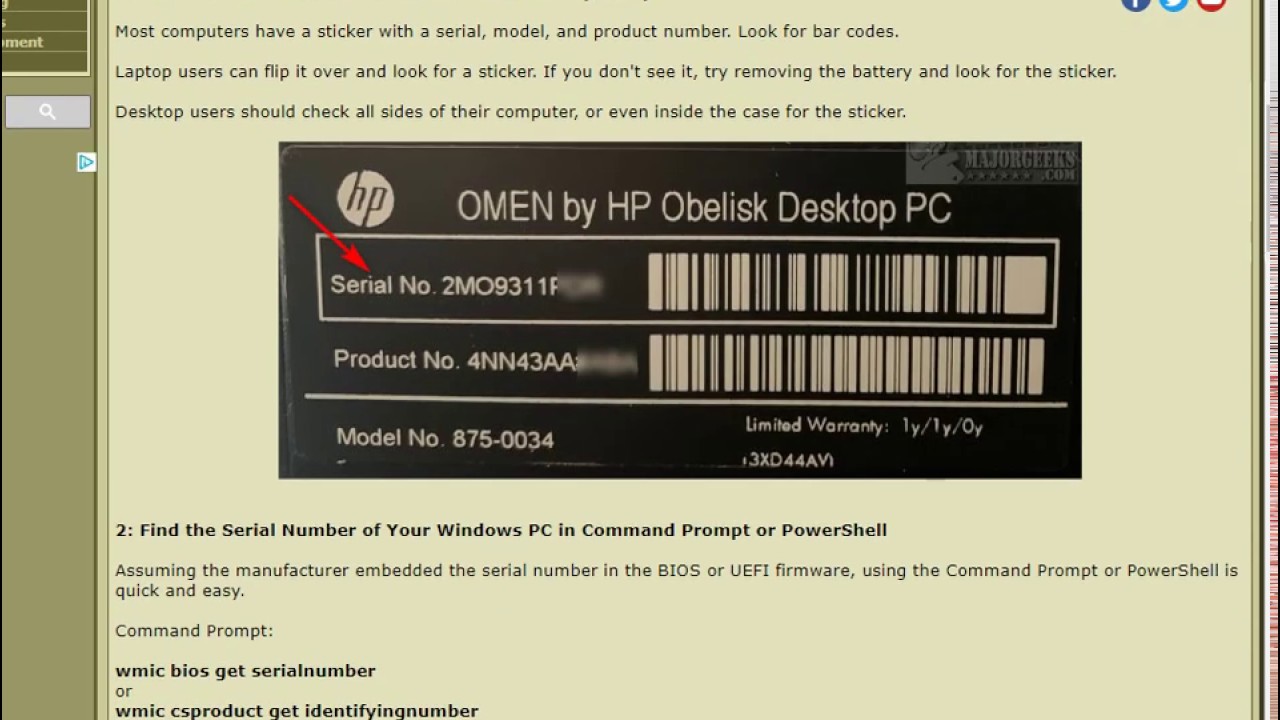Introduction
Welcome to the world of PC building! Whether you’re a seasoned enthusiast or a beginner, one of the most crucial aspects of assembling a PC is choosing the right case and its corresponding parts. The PC case not only houses and protects the components but also plays a role in the overall performance and aesthetics of the system.
In this article, we will walk you through the essential parts of a PC case, helping you understand their functions and how to find the right components for your specific needs. From the motherboard to the cooling system, we’ll cover it all.
Before we dive into the specifics, it’s essential to consider the form factor of your PC case. The form factor determines the size and layout of the case, which must be compatible with your chosen motherboard. Common form factors include ATX, Micro-ATX, and Mini-ITX, each with its own advantages and limitations.
Now, let’s explore the key components that make up a PC case and how to choose the right ones for your next build.
Motherboard
The motherboard is the central component of a PC case, connecting and controlling all other parts of the system. It houses the CPU, RAM, and other essential components, acting as the main communication hub.
When choosing a motherboard, it’s important to consider its compatibility with your chosen processor and other components. Look for a motherboard that supports the same socket type as your CPU to ensure a seamless fit. Additionally, consider the number and type of expansion slots available, such as PCIe slots for graphics cards or M.2 slots for high-speed storage.
Another crucial factor is the form factor. The motherboard’s form factor should match the corresponding form factor of your chosen PC case to ensure proper fitment.
In terms of features, modern motherboards come equipped with various options like built-in Wi-Fi, Bluetooth, multiple USB ports, and audio jacks. These features can enhance your overall computing experience, so it’s worth considering your usage requirements when selecting a motherboard.
Lastly, it’s crucial to pay attention to the power delivery system of the motherboard. Look for motherboards with robust VRM (Voltage Regulator Module) designs, especially if you plan to overclock your CPU. A good VRM system ensures stable and efficient power delivery to the CPU, preventing overheating and potential damage to the system.
Remember to do thorough research and read reviews before making a final decision on your motherboard. It’s a crucial part of your PC build and will impact the compatibility, performance, and future upgradability of your system.
Power Supply
The power supply unit (PSU) is an essential component of a PC case, responsible for supplying power to all the other components in the system. It converts the AC power from your wall outlet into DC power that is safe and compatible with your PC’s internal components.
When choosing a power supply, there are a few factors to consider. The first is the total power output, measured in watts. You’ll want to ensure that the PSU’s wattage is sufficient to handle the power requirements of your components. A higher-wattage PSU can provide more headroom for future upgrades.
Next, consider the PSU’s efficiency rating. The efficiency rating indicates how effectively the PSU converts AC power to DC power. Look for power supplies with high efficiency ratings, such as 80 Plus Bronze, Silver, Gold, or Platinum. These ratings signify that the PSU wastes less energy as heat and operates more efficiently.
Cable management is another important aspect to consider. Modular or semi-modular power supplies allow you to detach unnecessary cables, resulting in a cleaner and more organized PC build. This not only improves airflow but also simplifies the building process.
When it comes to connectivity, ensure that the PSU has enough SATA, PCI-E, and Molex connectors to support your components. Having extra connectors can be beneficial for future expansion.
Noise level is also worth considering, especially if you prefer a quieter PC. Look for power supplies with features like silent fans or zero RPM mode, which allows the fan to stop spinning during low load situations.
Last but not least, be sure to choose a reliable brand and check customer reviews to ensure the PSU’s quality and reliability. A high-quality power supply is essential for the stability and longevity of your PC build.
By selecting the right power supply, you can ensure that your PC case has a stable and reliable source of power, enabling your components to perform optimally.
Central Processing Unit (CPU)
The Central Processing Unit (CPU) is the brain of your PC, responsible for executing instructions and performing calculations. When choosing a CPU for your PC case, several factors need to be considered to ensure optimal performance.
First, determine the intended use of your PC. If you’re primarily using it for basic tasks like web browsing and word processing, a lower-end CPU will suffice. However, for demanding tasks like gaming, video editing, or 3D rendering, you’ll need a more powerful CPU.
Consider the number of cores and threads in the CPU. Cores are individual processing units within the CPU, while threads allow each core to handle multiple tasks simultaneously. A higher number of cores and threads can greatly improve multitasking and overall performance.
Another important factor to consider is the clock speed or frequency of the CPU. This measure indicates how quickly the CPU can process instructions. Higher clock speeds generally result in better performance, but it’s important to strike a balance between performance and affordability.
Compatibility with your chosen motherboard is crucial. Ensure that the CPU socket type matches the motherboard’s socket to ensure proper installation. Additionally, check the motherboard’s BIOS version to confirm compatibility with the CPU you choose. BIOS updates may be required for newer CPUs to work correctly.
If you plan to overclock your CPU for maximum performance, consider investing in a CPU with good overclocking potential. Look for CPUs with unlocked multipliers and robust cooling solutions to ensure stability during overclocking.
Pay attention to the thermal design power (TDP) rating of the CPU as well. This rating indicates the amount of heat the CPU produces, and it’s essential to choose an appropriate cooling solution to keep temperatures in check and prevent thermal throttling.
Lastly, read reviews and benchmark tests to gauge the performance and value of the CPU you’re considering. This will help you make an informed decision based on real-world performance metrics.
Choosing the right CPU for your PC case is crucial for achieving the desired performance and ensuring compatibility with other components.
Random Access Memory (RAM)
Random Access Memory (RAM) is a crucial component of a PC case that temporarily stores data that the CPU needs to access quickly. Choosing the right type and amount of RAM is important for a smooth and responsive computing experience.
When it comes to RAM, there are several factors to consider. The first is the amount of RAM you’ll need. The amount of RAM required largely depends on your specific usage. For basic tasks like web browsing and word processing, 8GB to 16GB of RAM is generally sufficient. However, for demanding tasks like video editing or gaming, 16GB or more may be recommended.
Next, consider the speed of the RAM. RAM speed is measured in megahertz (MHz) and refers to the rate at which it can transfer data. Higher RAM speeds can offer improved performance in certain tasks, but the real-world impact may vary depending on the specific application or workload.
It’s important to ensure compatibility with your chosen motherboard. Check the motherboard specifications to see the supported RAM types (DDR3, DDR4, etc.) and the maximum supported speed. Choosing RAM that is compatible with your motherboard will prevent compatibility issues and ensure optimal performance.
For enthusiasts or those looking to maximize system performance, consider the potential for overclocking your RAM. Some RAM modules are specifically designed for overclocking, allowing you to push the speed beyond the manufacturer’s specifications for even greater performance. However, keep in mind that overclocking RAM may require additional cooling and could potentially void warranties.
The physical design of the RAM modules is also worth considering, especially if you’re planning to install aftermarket CPU coolers or if space is limited within your PC case. Low-profile RAM modules or those with heat spreaders can help accommodate these situations.
Lastly, read reviews and consider the reputation of the RAM manufacturer. Reliable brands typically offer better quality control and warranty coverage for their products.
By choosing the right RAM for your PC case, you’ll ensure smooth multitasking, faster load times, and overall improved system performance.
Graphics Card
A graphics card, also known as a video card or GPU (Graphics Processing Unit), is a crucial component for gaming, video editing, and graphic-intensive tasks. It handles the rendering and displaying of images, videos, and 3D graphics on your monitor.
When selecting a graphics card for your PC case, there are several factors to consider. The first is your intended usage. If you’re primarily using your PC for casual web browsing and productivity tasks, a lower-end graphics card will suffice. However, for gaming or professional work, a more powerful and capable graphics card is recommended.
One of the key considerations when choosing a graphics card is its performance. Higher-end graphics cards offer better performance in demanding games and applications. Look for benchmarks and reviews to understand the performance capabilities of different graphics cards.
Another important factor is the amount of VRAM (Video Random Access Memory) the graphics card has. VRAM is dedicated memory that stores textures and other data used by the GPU. The more VRAM a graphics card has, the better it can handle high-resolution textures and complex scenes.
Consider the power requirements of the graphics card as well. High-performance GPUs require more power and may need additional power connectors from your power supply unit (PSU). Ensure that your power supply has enough capacity to support the graphics card’s power demands.
It’s important to ensure compatibility with your PC case and motherboard. Check the dimensions of the graphics card to ensure it will fit inside your case. Additionally, verify that your motherboard has the necessary PCIe slots and the required bandwidth to support the graphics card.
Lastly, consider the cooling solutions of the graphics card. Higher-end graphics cards often come with more robust cooling systems such as dual or triple fans, and advanced heatsinks. These features help dissipate heat more effectively, resulting in better performance and longevity.
Always research and read reviews to understand the reliability and customer satisfaction of the graphics card you’re considering. A reliable graphics card from a reputable manufacturer will provide better support and longevity.
By choosing the right graphics card for your PC case, you’ll be able to enjoy smooth gaming performance and handle graphic-intensive tasks with ease.
Storage Devices
Storage devices are essential components of a PC case, providing the space to store your operating system, applications, files, and media. There are several types of storage devices available, each with its own advantages and considerations.
The most common type of storage device is a hard disk drive (HDD). HDDs offer large storage capacities at a lower cost per gigabyte compared to other options. However, they are relatively slower in terms of data transfer speeds and may be susceptible to mechanical failure.
Solid-State Drives (SSDs), on the other hand, provide much faster data transfer speeds and better overall performance. They use flash memory to store data, resulting in faster access times and improved system responsiveness. SSDs are ideal for installing the operating system and frequently accessed programs. However, they tend to have smaller storage capacities and higher costs per gigabyte.
Another option is the hybrid drive, which combines elements of both HDDs and SSDs. These drives feature a larger HDD for mass storage and a smaller SSD cache for frequently accessed files, offering a balance between speed and capacity.
When considering storage devices for your PC case, take into account the capacity you require. Determine the amount of storage you’ll need for your operating system, applications, media files, and other data. It’s also worthwhile to consider future expansion and potential storage needs.
Connection interfaces are important as well. The most common interface for SSDs and HDDs is SATA (Serial ATA). Ensure that your motherboard has enough SATA ports to accommodate the desired number of storage devices. Additionally, consider newer technologies like NVMe (Non-Volatile Memory Express) for even faster SSDs, which use the PCIe interface instead of SATA.
Lastly, consider the form factor of the storage devices to ensure compatibility with your PC case. Common form factors include 2.5-inch and 3.5-inch for HDDs and 2.5-inch for SSDs. Some cases may have specific drive bays or mounting options, so check the specifications before making a purchase.
By choosing the right storage devices for your PC case, you’ll ensure fast and reliable access to your data and a smooth computing experience.
Cooling System
A reliable cooling system is crucial for maintaining optimal temperatures within a PC case. Excessive heat can result in reduced performance, component damage, and even system instability. Therefore, investing in a proper cooling system is essential.
The cooling system in a PC case typically consists of two main components: the CPU cooler and case fans.
The CPU cooler is responsible for dissipating heat generated by the CPU. There are two types of CPU coolers: air coolers and liquid coolers. Air coolers consist of a heatsink and a fan that circulates air to cool the CPU. Liquid coolers, also known as all-in-one (AIO) coolers, use a liquid coolant that transfers heat away from the CPU through a radiator and fans.
The choice between air and liquid cooling depends on various factors such as CPU power, overclocking intentions, noise tolerance, and budget. While liquid coolers offer superior cooling performance and aesthetics, they tend to be more expensive. Air coolers, on the other hand, are generally more affordable and are suitable for most PC builds.
In addition to the CPU cooler, case fans play a crucial role in maintaining an efficient airflow within the PC case. They help expel hot air and draw in cool air, preventing heat buildup. The number and placement of case fans depend on the case size and available fan mounts. Optimal fan placement involves having intake fans at the front and bottom of the case and exhaust fans at the rear and top. However, the specific configuration may vary depending on the case design.
When selecting case fans, consider factors such as airflow (measured in cubic feet per minute or CFM), noise level (in decibels or dBA), and fan size (typically 120mm or 140mm). High-quality fans with fluid dynamic or ball bearing technology provide better lifespan and lower noise levels.
In addition to CPU coolers and case fans, other considerations for the cooling system include proper cable management to ensure unobstructed airflow, as well as the option to add additional cooling solutions such as GPU coolers or additional case fans if needed.
By investing in an effective cooling system for your PC case, you can ensure consistent performance, longevity of components, and overall system stability.
Case Fans
Case fans are an essential component of a PC case cooling system, helping to circulate air and maintain optimal temperatures for all components. They play a crucial role in expelling hot air and drawing in cool air, preventing heat buildup and ensuring efficient cooling.
When selecting case fans for your PC case, there are a few factors to consider:
- Size: Case fans come in standard sizes, typically 120mm and 140mm. The size of the fan determines the airflow it can generate and its compatibility with the fan mounts in your case. Larger fans can generally move more air at lower RPM, resulting in quieter operation.
- Airflow: The airflow of a fan refers to the amount of air it can move in a given time, typically measured in cubic feet per minute (CFM). Choose fans with sufficient airflow to ensure efficient cooling, taking into consideration the heat generated by your components.
- Noise Level: Case fans produce noise during operation, typically measured in decibels (dB). Lower noise levels are desirable for a quieter PC experience, especially in environments where noise is a concern. Look for fans with lower noise ratings or consider quieter fan options like those with fluid dynamic or self-lubricating bearings.
- Fan Placement: Consider the available fan mounts in your PC case and plan the placement of fans strategically. One common configuration is having intake fans at the front and bottom of the case to draw in cool air, while exhaust fans are placed at the rear and top to expel hot air. This setup ensures optimal airflow through the system.
- Control and Lighting: Some fans come with additional features such as RGB lighting or fan speed control. These features can enhance the aesthetics of your PC case and provide customization options, allowing you to match your setup’s theme or preferences.
It’s also important to consider the power and control options for your case fans. Most fans use the standard 3-pin or 4-pin connectors and can be connected directly to the motherboard or a fan controller. Some cases also have built-in fan hubs or PWM (Pulse Width Modulation) controllers for precise fan speed control.
Before purchasing case fans, verify the available fan mounts in your PC case and ensure compatibility with the size and mounting options. It’s also a good idea to read reviews and consider the reliability and performance of different fan models.
By choosing the right case fans and configuring them properly, you can maintain optimal airflow and cooling within your PC case, ensuring the performance and longevity of your components.
Expansion Slots
Expansion slots are an important feature of a PC case as they provide the ability to add and upgrade various expansion cards to enhance your system’s functionality and capabilities. These slots allow you to install expansion cards such as graphics cards, sound cards, network cards, and more.
When choosing a PC case, consider the number and type of expansion slots it offers. The most common type of expansion slot is the PCIe (Peripheral Component Interconnect Express) slot, which comes in different versions including PCIe x1, PCIe x4, and PCIe x16. PCIe x16 slots are typically used for graphics cards and provide the highest bandwidth and performance.
Determine the number of expansion slots you need based on your requirements. If you plan on installing multiple expansion cards, ensure that the case has enough available slots to accommodate them. Additionally, check the spacing between the slots to ensure that there is enough room for larger or dual-slot graphics cards.
Consider the form factor of your chosen motherboard when selecting a PC case. Different form factors have different slot layouts and configurations. Common form factors include ATX, Micro-ATX, and Mini-ITX. Make sure the case’s expansion slots align with the motherboard’s form factor.
Proper cooling and airflow around expansion cards are also important. Ensure that the layout and design of the case allow for sufficient ventilation and airflow, especially around the expansion slots. This helps prevent overheating and ensures optimal performance of the expansion cards.
Additionally, it’s important to consider the GPU length clearance when choosing a PC case. High-end graphics cards can be quite long, so make sure the case has enough clearance to accommodate them without obstructing other components or cables.
Lastly, consider any future expansion and upgrade plans. Leave room for future expansion cards or components you may want to add down the line. Having additional expansion slots can help future-proof your PC build and allow for flexibility as your needs evolve.
By considering the number, type, form factor compatibility, cooling capabilities, and future expansion options of the expansion slots in your PC case, you can ensure that your system is adaptable and ready for any upgrades or additions you may want to make.
Front Panel Ports and Connectors
The front panel ports and connectors on a PC case provide convenient access to various peripherals and external devices. They play a crucial role in expanding the functionality and usability of your PC. When choosing a PC case, it’s important to consider the availability and types of front panel ports and connectors.
Common front panel ports and connectors include:
- USB Ports: USB (Universal Serial Bus) ports are essential for connecting a wide range of devices such as keyboards, mice, external storage, and smartphones. Consider the number and type of USB ports (USB 2.0, USB 3.0, USB 3.1, USB-C) available on the front panel of the case based on your connectivity needs.
- Audio Ports: Audio ports allow for easy connection of headphones, speakers, and microphones. Look for cases that have front panel audio jacks that support the standard headphone and microphone connections or even additional features like integrated audio amplification or high-definition audio.
- Card Reader: Some cases feature built-in card readers that can support various memory card formats such as SD, microSD, and CompactFlash. This feature can be particularly beneficial for photographers or individuals who frequently transfer data from memory cards.
- Reset and Power Buttons: These buttons are located on the front panel and provide easy access for powering on/off the system and resetting it when necessary. They allow for quick and convenient control of your PC without having to reach for the power supply or the motherboard.
- LED Indicators: LED indicators on the front panel provide visual feedback on the power status and drive activity of your system. They allow you to quickly monitor the status of your PC without needing to open the case or view the display.
Consider your specific needs and requirements when selecting a PC case based on front panel ports and connectors. Think about the devices you commonly use and ensure that the case offers the necessary connectivity options to accommodate them.
Placement and accessibility of the front panel ports and connectors are also important. Consider the positioning of these ports to ensure easy reach and usability, especially if you frequently connect and disconnect devices.
It’s also worth noting that some PC cases provide additional features on the front panel, such as fan speed controls, RGB lighting controls, or even built-in fan controllers. These features can add convenience and customization options to your PC setup.
By selecting a PC case that offers the front panel ports and connectors suited to your needs, you can enhance the usability and expand the functionality of your system, making it more convenient and versatile for your everyday tasks.
Cable Management
Cable management is an often overlooked but vital aspect of building a PC. Proper cable management involves organizing and routing cables within the PC case to ensure optimal airflow, improved aesthetics, and easier maintenance. It not only contributes to a clean and organized appearance but also helps with overall system performance and temperature regulation.
When it comes to cable management, consider the following tips:
- Plan Ahead: Before installing any components, take some time to plan how you will route and manage cables. Think about the most efficient paths for routing cables and where they will need to reach for proper connections.
- Use Cable Ties and Velcro Straps: Cable ties and Velcro straps are essential tools for keeping cables neat and secure. Bundle cables together, avoiding excessive tension or strain, and use cable ties or Velcro straps to keep them tightly bound.
- Route Cables Behind the Motherboard Tray: Many modern PC cases come with ample space behind the motherboard tray for cable routing. Take advantage of this space by routing cables behind the tray, hiding them from view and allowing for better airflow within the case.
- Separate Power and Data Cables: Keep power cables and data cables separated to minimize electromagnetic interference and prevent potential performance issues. It’s also a good practice to route power cables on one side of the case and data cables on the other side to reduce the chance of interference.
- Use Cable Combs or Clips: Cable combs or clips can help align and manage individual cables that run parallel to each other. These small accessories can provide a cleaner and more polished look to your cable management.
- Invest in Modular Power Supply: Modular power supplies allow you to detach and remove unnecessary cables, leading to a cleaner and more organized build. This reduces clutter and improves airflow within the case.
- Consider Cable Length: When choosing components, especially power supply and data cables, consider their length in relation to your chosen PC case. Cables that are too long can create unnecessary clutter, while cables that are too short may restrict your options for cable routing.
Proper cable management not only improves the overall aesthetics of your PC build but also has practical benefits. It ensures that cables don’t obstruct airflow, reduces the risk of accidental cable damage, and makes it easier to diagnose and troubleshoot issues if they arise.
By applying these cable management techniques, you can achieve a cleaner, more organized, and better-performing PC case.
Miscellaneous Components and Accessories
In addition to the main components we’ve covered, there are several miscellaneous components and accessories that can enhance your PC case and overall computing experience. These components offer additional functionality and customization options, allowing you to tailor your PC to your specific needs and preferences.
Here are some miscellaneous components and accessories to consider:
- Fan Filters: Fan filters are mesh or fabric filters that can be placed over case fans. They prevent dust and debris from entering the case, reducing the risk of component damage and extending the lifespan of your PC. Regularly cleaning or replacing the filters can help maintain optimal airflow.
- LED Strips and Lighting: LED strips and lighting kits allow you to add vibrant and customizable lighting effects to your PC case. These can be synced with your motherboard’s RGB lighting software or controlled through separate controllers, letting you create a visually stunning and personalized setup.
- Fan Controllers: Fan controllers give you manual control over the speed and operation of case fans. They allow you to fine-tune fan speeds, balancing performance and noise levels according to your preferences. Some cases come with built-in fan controllers, or you can purchase separate ones.
- Noise Dampening Material: Noise dampening materials, such as foam or rubber grommets, can help reduce vibrations and noise within the PC case. They are particularly useful if you prioritize a quiet and serene computing environment.
- Extra Drive Bays: If you need additional storage options or plan to expand your storage capacity in the future, consider getting extra drive bays. These may include 2.5-inch or 3.5-inch drive bays that can be easily installed in available slots within the case.
- Cable Extensions: Cable extensions are longer cables that can be used to replace the stock cables from your power supply or other components. They come in various colors and styles, allowing you to achieve a clean and customized look for your cable management.
Furthermore, consider accessories such as cable management clips, adhesive cable mounts, or even custom-designed case stickers or decals to personalize your PC case further.
While these components and accessories can add to the overall cost, they provide additional functionality, customization options, and aesthetics that can enhance your PC case and elevate your computing experience.
Conclusion
Building a PC case involves careful consideration of various components, each playing a crucial role in the performance, functionality, and overall aesthetics of your system. From the motherboard and power supply to the CPU, RAM, graphics card, and storage devices, each component contributes to the smooth and efficient operation of your PC.
In addition to the main components, paying attention to details like the cooling system, front panel ports and connectors, expansion slots, cable management, and miscellaneous components and accessories ensures a well-rounded and optimized PC case.
Throughout this guide, we have explored the key aspects of each component, highlighting their importance and considerations when selecting them for your PC case. From compatibility and performance to form factor and cooling solutions, understanding these factors helps you make informed decisions and create a system that suits your specific needs and preferences.
It is also crucial to conduct thorough research, read reviews, and consider support and warranty policies when choosing components. Reliable brands with excellent customer support can provide peace of mind and ensure a smooth building experience.
By carefully selecting and assembling the components for your PC case, you’ll be on your way to creating a powerful, efficient, and visually appealing system that will meet your computing needs now and in the future.
Remember, building a PC case is both an art and a science. Dedicate time to planning, research, and attention to detail, and enjoy the satisfaction of seeing your vision come to life in a fully functional and impressive PC. Happy building!