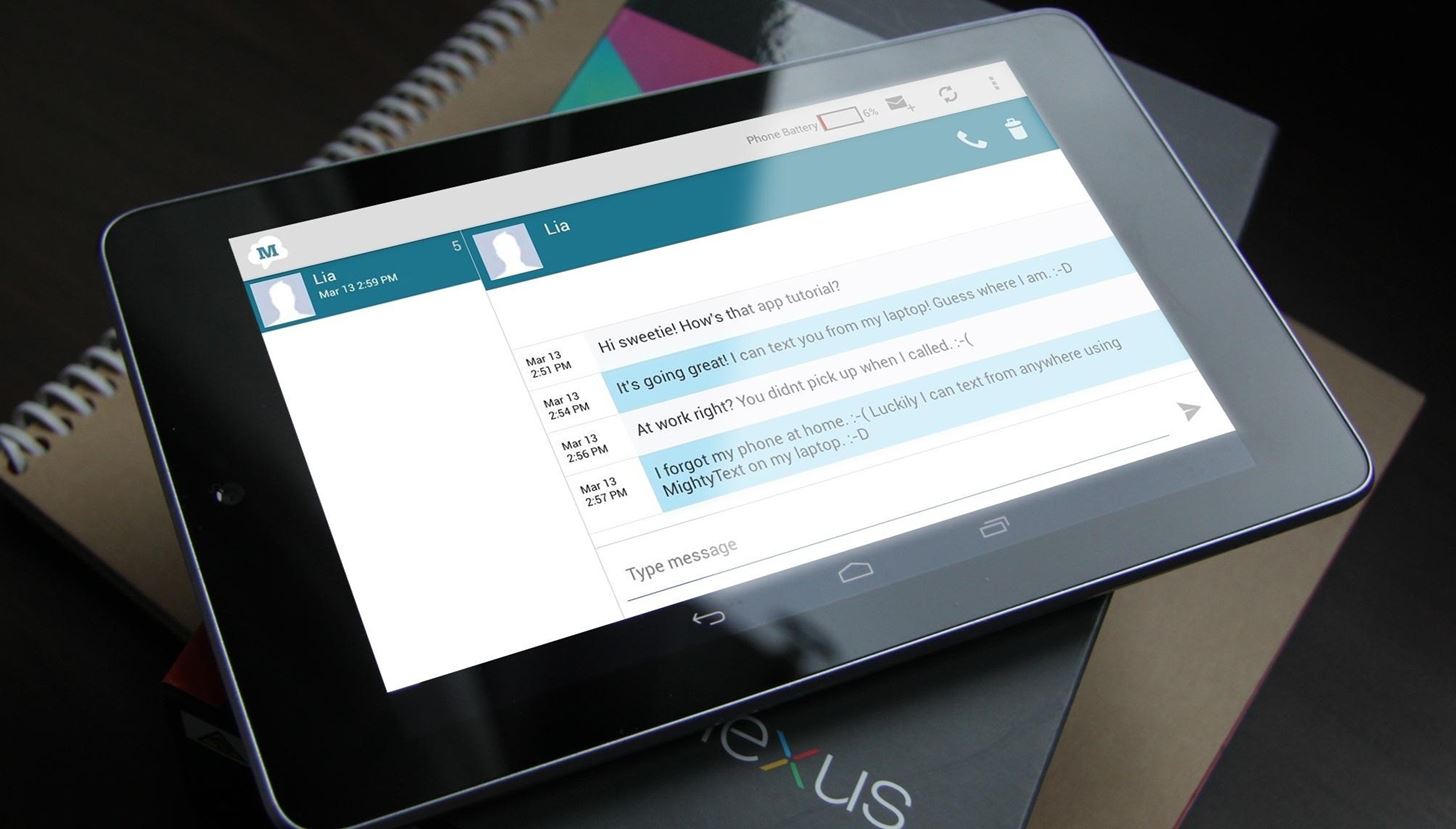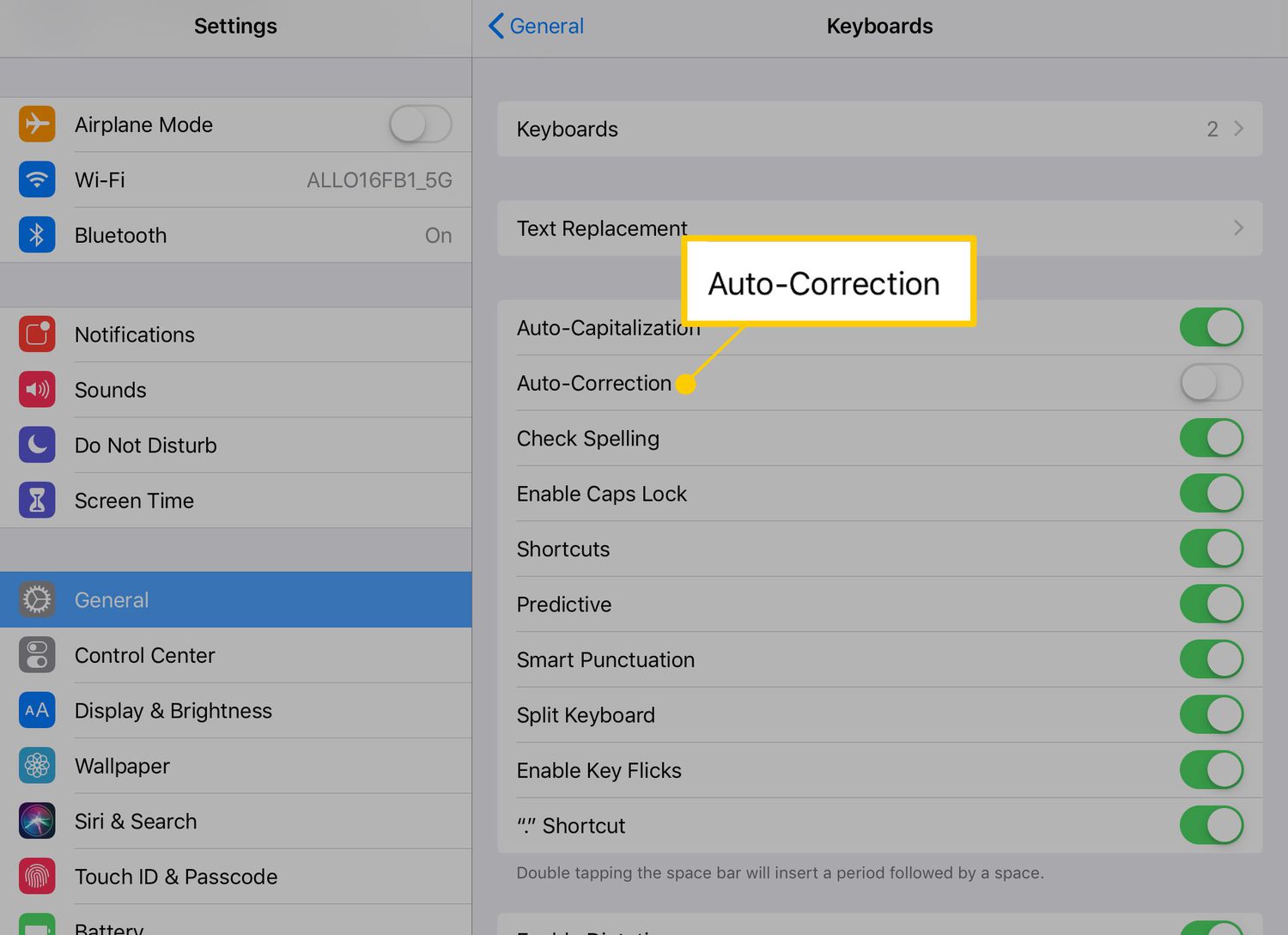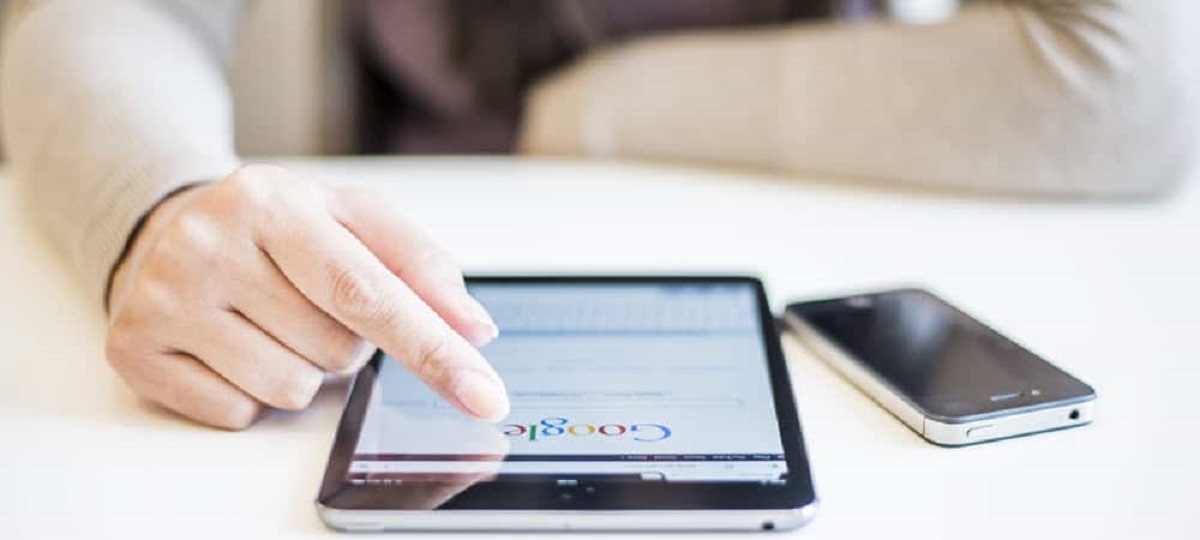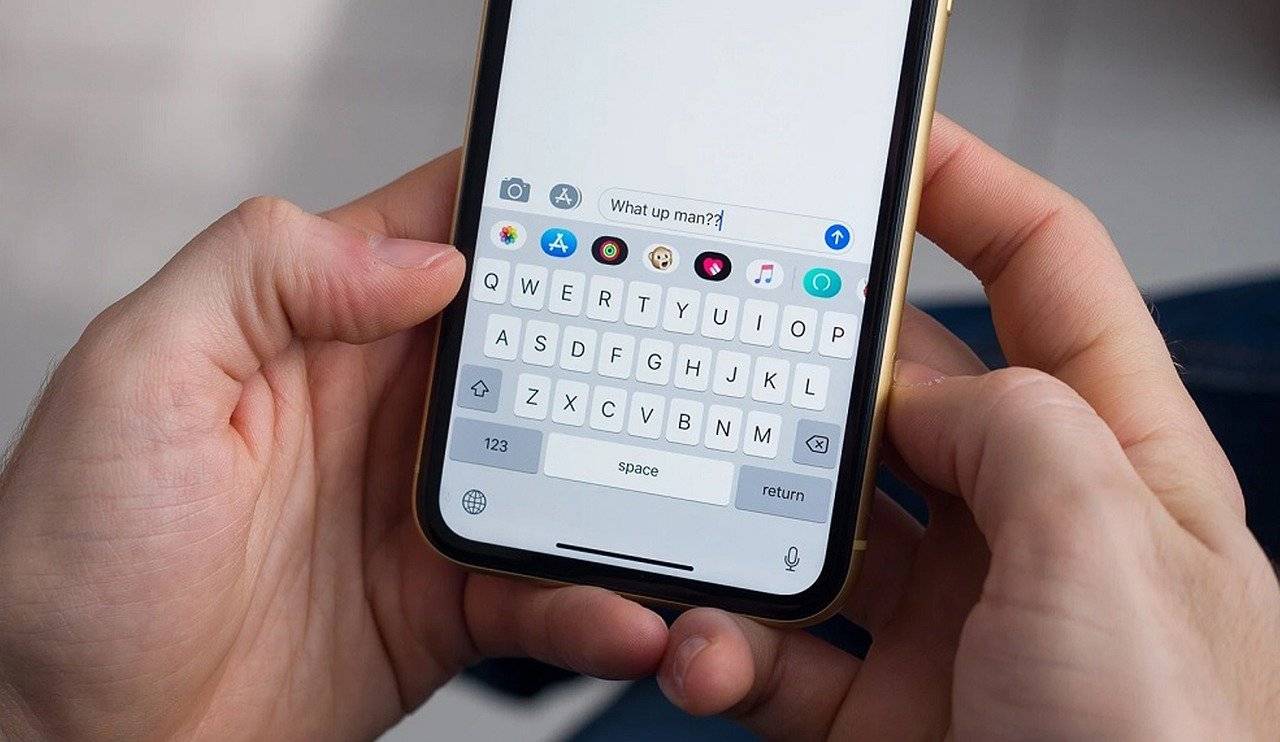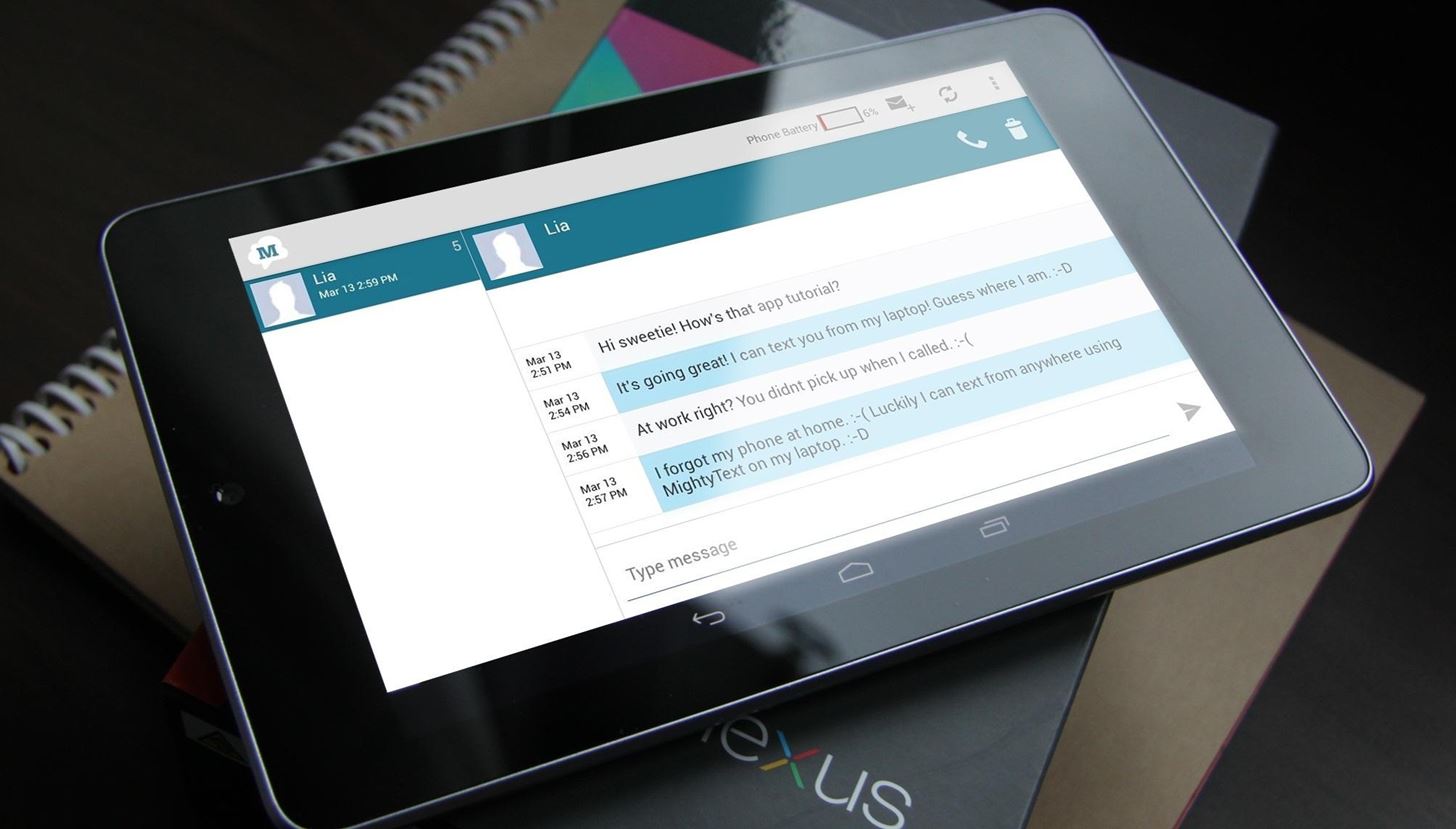Introduction
With the advancements in technology, our smartphones are not the only devices that allow us to send and receive text messages. If you own an Android tablet, you’ll be pleased to know that you can also send text messages directly from your tablet. This can be a convenient option when you don’t have your phone nearby or if you prefer using a larger screen.
While Android tablets are primarily designed for browsing the internet, watching videos, and playing games, they can also serve as a handy communication tool. In this article, we will explore different methods that allow you to send text messages from your Android tablet.
Whether you want to send messages to your friends, family, or colleagues, these methods will help you stay connected and ensure your messages are delivered in a timely manner. Whether you have a Wi-Fi-only tablet or a tablet with cellular connectivity, there’s a method that will work for you.
Now, let’s dive into the various methods you can use to send text messages from your Android tablet.
Method 1: Use a Messaging App
One of the easiest ways to send text messages from your Android tablet is by using a messaging app. Many popular messaging apps like WhatsApp, Facebook Messenger, and Telegram have versions that are compatible with Android tablets.
To use this method, you’ll need to download and install the messaging app of your choice from the Google Play Store. Once installed, open the app and sign in with your existing account or create a new one if needed. You’ll usually be prompted to enter your phone number to verify your identity.
After the setup process is complete, you can start sending text messages from your Android tablet. Simply open the messaging app and select the contact you want to message. Type your message in the text box and tap the send button. Your message will be sent just like it would be on your smartphone.
Using a messaging app on your Android tablet is a great option because it allows you to send messages to anyone who has the same app installed, regardless of the device they are using. This means you can send messages to your friends and family even if they don’t have an Android tablet.
Another advantage of using a messaging app is that you can send multimedia messages such as photos, videos, and audio clips. Simply tap the attachment icon in the messaging app to add the desired file to your message.
It’s worth noting that both you and the recipient need to have the same messaging app installed for this method to work. If the person you want to message does not have the app, you can always invite them to download it or use an alternative method to send text messages from your Android tablet.
Overall, using a messaging app on your Android tablet is a convenient and versatile method for sending text messages. It’s a great choice if you already use a messaging app and want to continue using it across different devices.
Method 2: Sync Your Phone’s Text Messages with the Tablet
If you want to seamlessly access and send text messages from your Android tablet, you can sync the messages from your phone to your tablet. This method requires the use of apps like Microsoft’s Your Phone app or Google’s Messages for Web feature.
To get started, ensure that both your phone and tablet are connected to the internet and signed in with the same Google account. Then follow these steps:
- On your Android phone, open the Google Play Store and search for “Your Phone Companion” (for Microsoft’s app) or “Messages for Web” (for Google’s feature).
- Download and install the respective app on your phone.
- Launch the app and follow the on-screen instructions to complete the setup process. This typically involves granting necessary permissions and signing in with your Google account.
- Once the setup is complete, open the messaging app on your phone and tap the menu icon (usually three dots or lines) to access the settings.
- Select the option for “Messages for Web” or “Your Phone Companion” depending on the app you installed.
- A QR code will be displayed. On your tablet, open a web browser and go to the corresponding website mentioned in the app.
- Scan the QR code with your tablet’s camera or follow the instructions on the website to link your tablet with your phone.
- Once connected, you’ll be able to access and send your phone’s text messages directly from your tablet.
This method effectively syncs your phone’s text messages with your tablet, allowing you to manage your conversations seamlessly. You can view, reply to, and compose new text messages on your tablet using a familiar interface.
Keep in mind that this method requires an active internet connection on both devices. Additionally, it may take a few moments for new messages to sync between your phone and tablet.
Syncing your phone’s text messages with your Android tablet is a convenient option if you want to maintain a unified messaging experience across devices. It eliminates the need to switch between devices to access your messages, ensuring you never miss an important conversation.
Method 3: Use Google Voice
If you’re looking for a method that allows you to send text messages from your Android tablet using a separate phone number, Google Voice is a great option. Google Voice provides you with a unique phone number that you can use to send and receive calls and text messages on multiple devices, including your Android tablet.
Here’s how you can use Google Voice to send text messages from your Android tablet:
- Open a web browser on your tablet and visit the Google Voice website.
- Sign in with your Google account or create a new account if you don’t have one.
- Follow the on-screen instructions to set up your Google Voice number. You can choose a phone number from the available options or search for a specific number.
- Once you have your Google Voice number, you can start sending and receiving text messages.
- To send a text message, click on the “Text” option in the Google Voice website. Enter the recipient’s phone number or select a contact from your Google Contacts.
- Type your message in the text box and click “Send” to send the text message.
- On your Android tablet, you can also download the Google Voice app from the Google Play Store for a more convenient texting experience.
- Sign in to the Google Voice app using the same Google account and you’ll have access to all your text messages and conversations.
Using Google Voice allows you to have a separate phone number for your Android tablet, which can be useful for various reasons. For example, if you want to keep your personal and work communications separate or if you’re traveling and want to avoid international roaming charges.
Google Voice not only lets you send and receive text messages but also offers additional features such as voicemail transcription and call forwarding. It’s a versatile solution for managing your communications on your Android tablet.
Keep in mind that Google Voice requires an internet connection to send and receive text messages. Make sure your tablet is connected to Wi-Fi or has a cellular data plan to use Google Voice effectively.
In summary, utilizing Google Voice on your Android tablet provides you with a separate phone number and a convenient way to send and receive text messages. It’s a flexible solution that can cater to your needs for both personal and professional use.
Method 4: Use a Tablet-Specific Messaging App
If you exclusively use your Android tablet for communication purposes and want a dedicated messaging app designed specifically for tablets, there are options available in the Google Play Store. These tablet-specific messaging apps provide a user-friendly interface optimized for larger screens, making it easier to send and manage text messages.
Here’s how you can use a tablet-specific messaging app to send text messages from your Android tablet:
- Open the Google Play Store on your Android tablet.
- Search for tablet-specific messaging apps such as “Tablet Messenger” or “Pulse SMS”.
- Choose an app that appeals to you and has positive reviews.
- Download and install the app on your tablet.
- Launch the app and follow the on-screen instructions to set it up, which may include signing in with your Google account or phone number verification.
- Once set up, you can start sending and receiving text messages directly from the tablet-specific messaging app.
- These apps typically offer features such as conversations view, message search, contact management, and even customizable themes.
The advantage of using a tablet-specific messaging app is that it provides a seamless user experience tailored to the tablet interface. You can enjoy a visually appealing layout and take advantage of the extra screen real estate to comfortably compose and read your messages.
Additionally, tablet-specific messaging apps often offer additional functionality, such as the ability to schedule messages or set reminders for important conversations. They may also support rich media attachments, allowing you to send photos, videos, and other files along with your messages.
It’s important to note that the tablet-specific messaging apps may require an active internet connection to send and receive messages. Ensure that your tablet is connected to Wi-Fi or has a cellular data plan to utilize these apps effectively.
In summary, using a tablet-specific messaging app on your Android tablet offers a tailored experience, optimized for larger screens. These apps provide you with a user-friendly interface and features that enhance your text messaging capabilities on your tablet.
Conclusion
Sending text messages from your Android tablet is easier than ever, thanks to the various methods available. Whether you prefer using a messaging app, syncing your phone’s messages, utilizing Google Voice, or using a tablet-specific messaging app, there is a suitable solution for your needs. These methods allow you to stay connected and communicate with ease, even if your phone is not readily available.
Using a messaging app on your tablet provides a simple and familiar way to send messages to contacts who use the same app. It also allows for multimedia messaging, making it a versatile choice.
Syncing your phone’s text messages with your tablet ensures a seamless experience, as you can manage and reply to messages from your tablet using the same interface as your phone.
Google Voice offers the option of having a separate phone number for your tablet, allowing you to keep personal and work communications separate or avoid roaming charges when traveling.
If you prefer a tablet-specific messaging app, you can find options in the Google Play Store that provide an optimized interface for larger screens, enhancing your messaging experience on your Android tablet.
Whichever method you choose, make sure your tablet is connected to the internet to effectively send and receive text messages.
Now that you have learned about these methods, you can select the one that best suits your preferences and needs. Stay connected, keep the conversations flowing, and make the most out of your Android tablet’s communication capabilities.