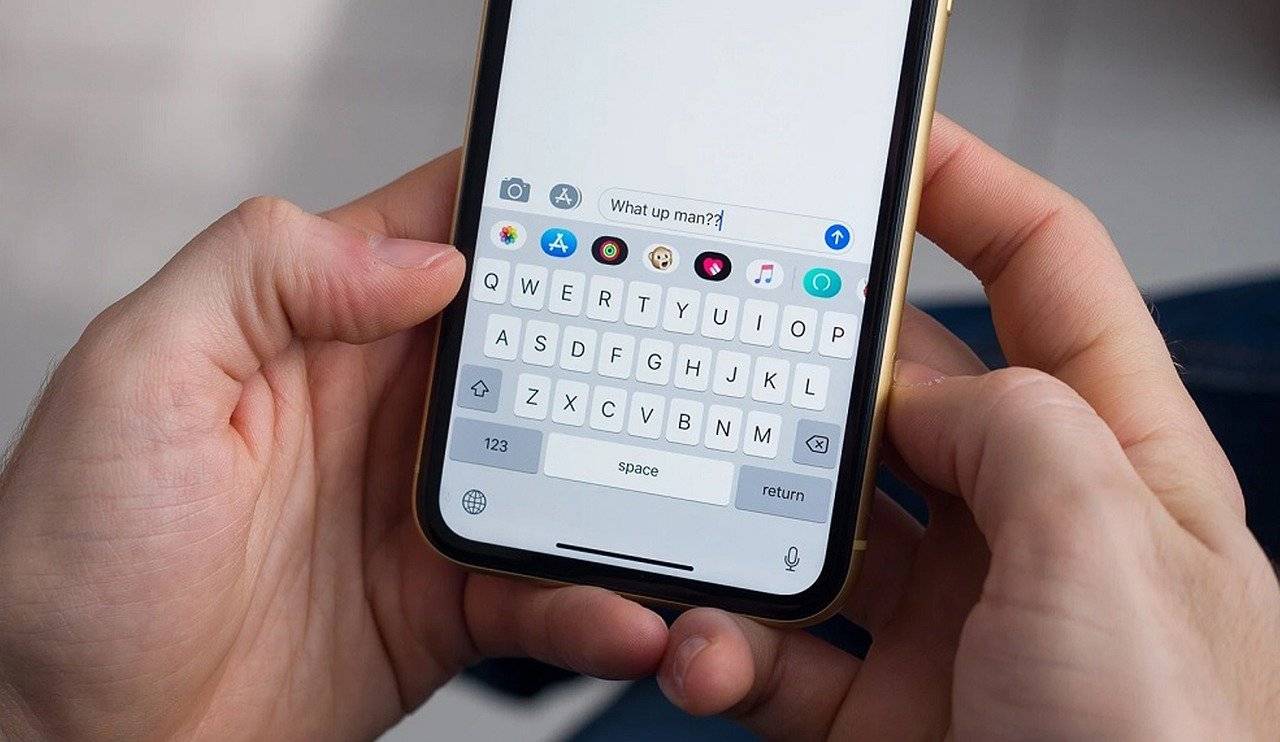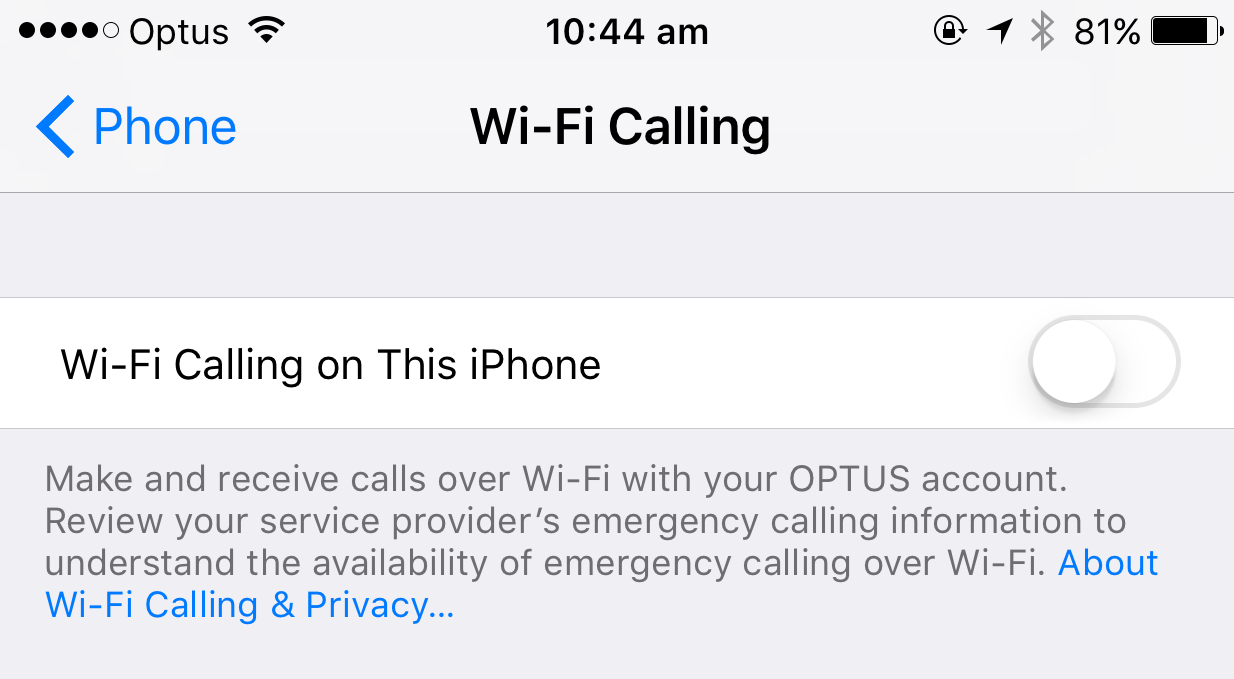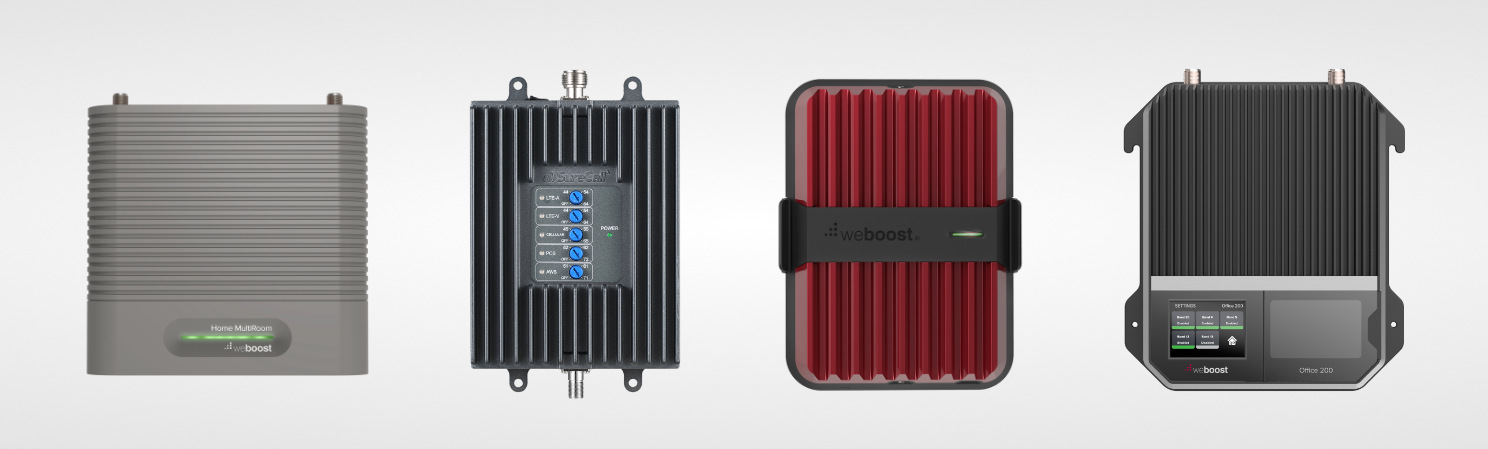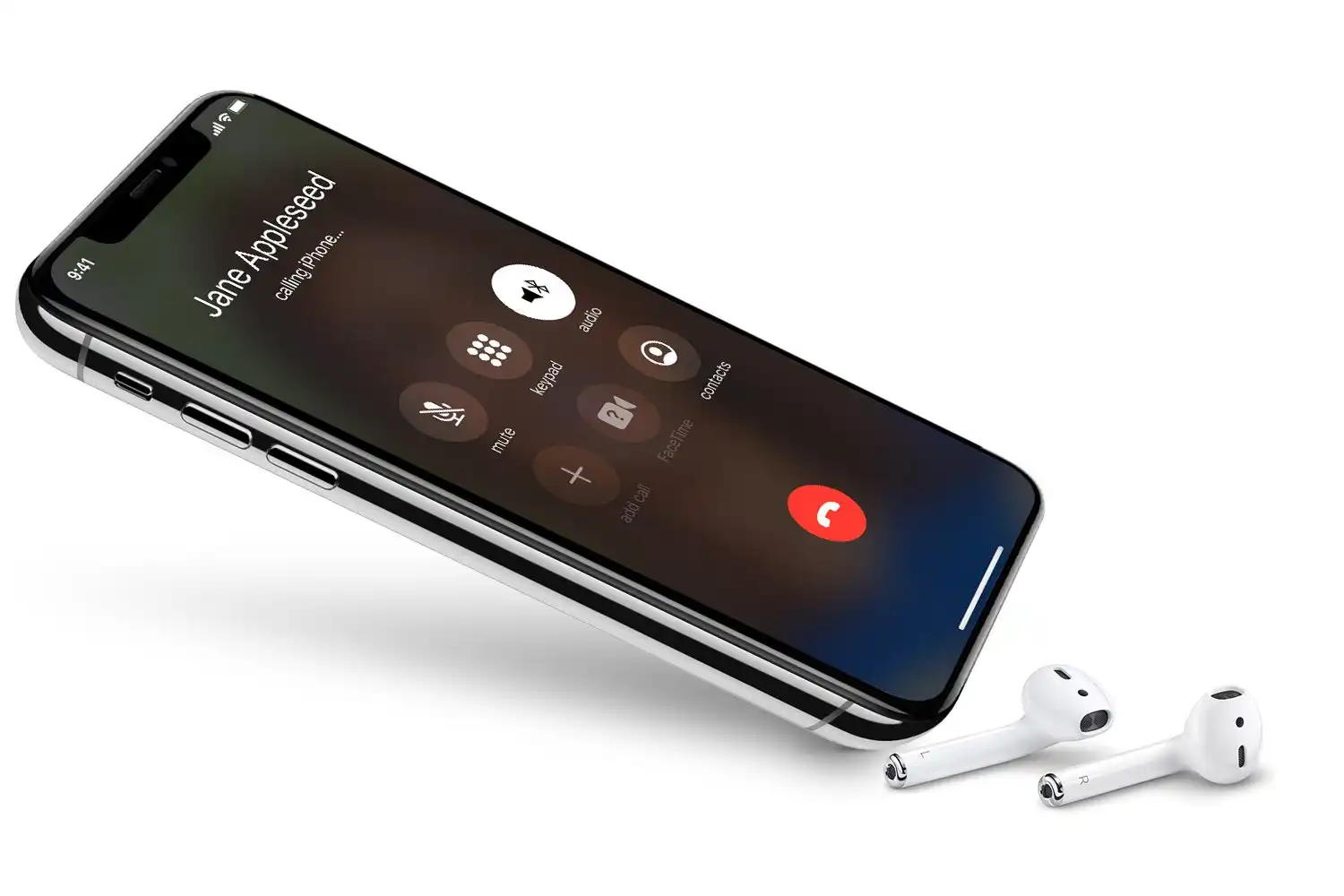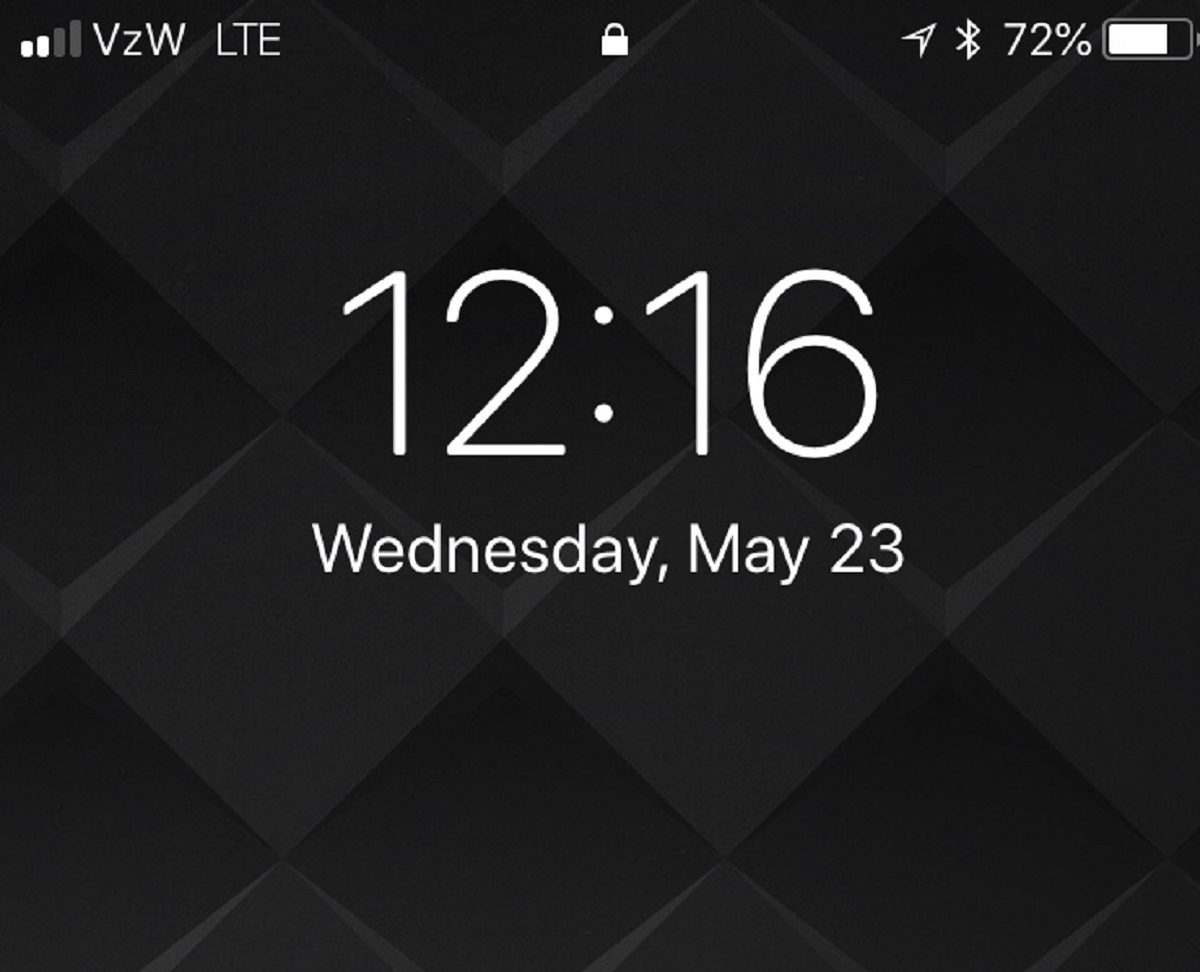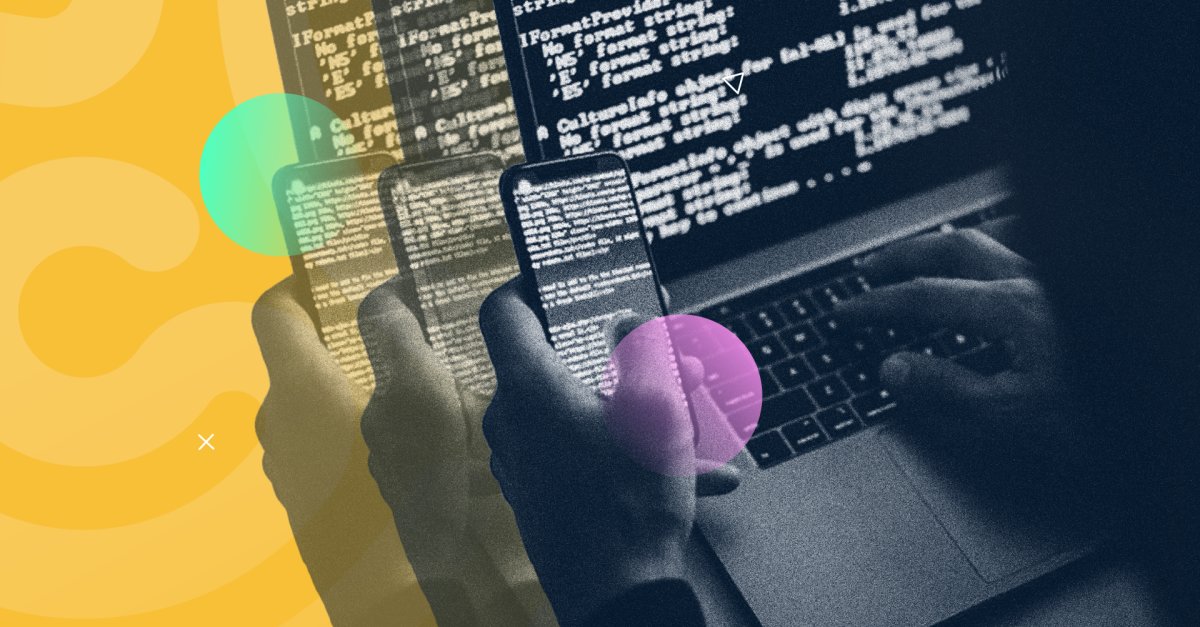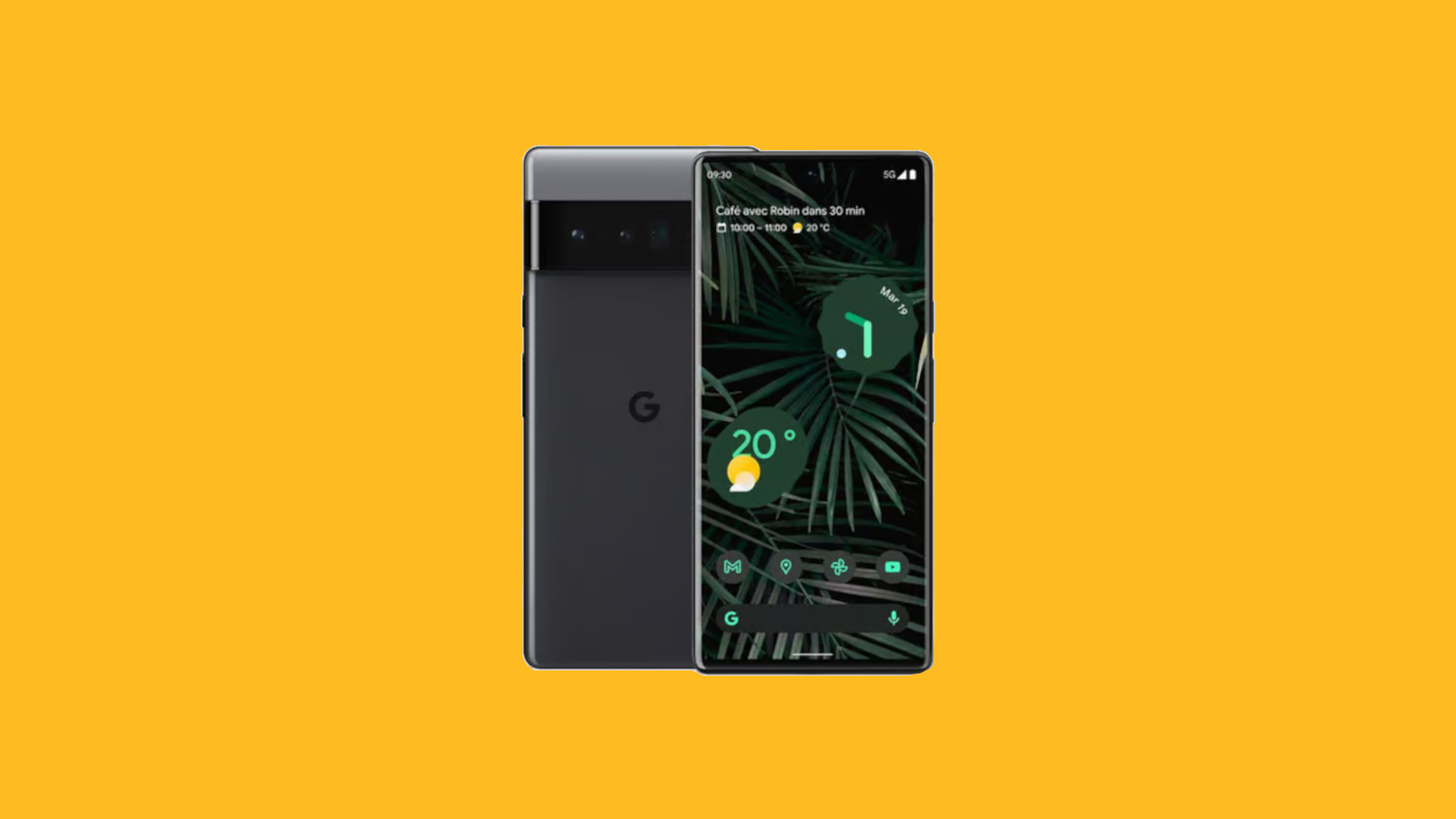Introduction
Texting has become an integral part of our daily communication. Whether it’s for staying in touch with friends and family or for professional purposes, texting offers a convenient and instant way to convey messages. However, there are instances where cellular network coverage might be limited or unreliable, making it difficult to send and receive texts. This is where texting over Wi-Fi comes to the rescue.
Texting over Wi-Fi allows you to send and receive text messages using an internet connection instead of relying on a cellular network. It utilizes Voice over Internet Protocol (VoIP) technology to convert your messages into data packets and transmit them over the internet. This means that as long as you have a stable Wi-Fi connection, you can continue to send and receive texts even if you have poor cellular network coverage.
The popularity of texting over Wi-Fi has grown rapidly over the years due to its numerous benefits. Not only does it offer a reliable alternative for communication in areas with weak cellular signals, but it also provides cost savings for those who have limited or expensive cellular data plans. Additionally, texting over Wi-Fi allows for seamless messaging across different devices, including smartphones, tablets, and computers, further improving convenience and accessibility.
In this guide, we will walk you through the process of setting up texting over Wi-Fi on your phone. We will provide step-by-step instructions to help you enable Wi-Fi calling and connect to a Wi-Fi network. Whether you’re using an iPhone or an Android device, these instructions will help you get started with texting over Wi-Fi in no time.
However, it’s important to note that not all devices and carriers support texting over Wi-Fi. Before proceeding, make sure to check the compatibility of your phone and network. Some carriers may require specific plans or features enabled to use Wi-Fi calling. Keep reading to learn how to set up texting over Wi-Fi and explore alternative methods if your device doesn’t support Wi-Fi calling.
What is Texting Over Wi-Fi?
Texting over Wi-Fi is a method of sending and receiving text messages using an internet connection, rather than relying on a cellular network. It utilizes Voice over Internet Protocol (VoIP) technology to convert your text messages into data packets and transmit them over the internet. This means that as long as you have a stable Wi-Fi connection, you can continue to send and receive texts, even in areas with poor or no cellular network coverage.
When you send a text message over Wi-Fi, your device converts the message into data and transmits it to the recipient’s device over the internet. The recipient’s device then receives the data and converts it back into a readable text message. This process happens in real-time, providing seamless communication between devices.
One of the main advantages of texting over Wi-Fi is its reliability. In areas with weak cellular signals, such as basements or remote locations, Wi-Fi connections are often more stable and consistent. This means that you can still send and receive texts even when your cellular network is unreliable or unavailable.
Another benefit of texting over Wi-Fi is cost savings. Many cellular plans have limited texting allowances or charge additional fees for international texts. By using Wi-Fi to send and receive texts, you can bypass these limitations and potentially save money on texting fees.
Texting over Wi-Fi also offers increased convenience and flexibility. You can use various devices, such as smartphones, tablets, or computers, to send and receive texts as long as they are connected to Wi-Fi. This allows for seamless messaging across different platforms, making it easier to stay in touch with friends, family, and colleagues.
Furthermore, texting over Wi-Fi can be a valuable tool for travelers. Instead of incurring expensive international roaming charges, you can text over Wi-Fi using apps like WhatsApp, Facebook Messenger, or iMessage. This keeps you connected with your loved ones without breaking the bank.
Overall, texting over Wi-Fi provides a reliable, cost-effective, and convenient way to communicate through text messages. It offers a viable alternative to traditional cellular networks, especially in areas with weak signals or limited coverage. By understanding how to set up texting over Wi-Fi on your device, you can take advantage of these benefits and enjoy seamless communication wherever you have a stable Wi-Fi connection.
Benefits of Texting Over Wi-Fi
Texting over Wi-Fi offers several advantages compared to traditional texting over cellular networks. Here are some key benefits of using Wi-Fi for your text messaging needs:
- Reliability: One of the primary advantages of texting over Wi-Fi is its reliability. Wi-Fi connections tend to be more stable and consistent, especially in areas with weak cellular signals. This means that even if your cellular network is unreliable or unavailable, you can still send and receive texts as long as you have a stable Wi-Fi connection.
- Cost Savings: Texting over Wi-Fi can help you save on texting fees, especially for international messages. Many cellular plans charge additional fees for international texts or have limited text allowances. By using Wi-Fi to send and receive texts, you can bypass these limitations and potentially save a significant amount of money.
- Seamless Cross-Platform Messaging: Wi-Fi texting allows for seamless messaging across different devices. Whether you’re using a smartphone, tablet, or computer, as long as they are connected to Wi-Fi, you can send and receive texts effortlessly. This cross-platform compatibility makes it easy to stay in touch with friends, family, and colleagues, regardless of the device you’re using.
- Enhanced Accessibility: Texting over Wi-Fi expands your messaging capabilities, expanding your reach in areas where cellular networks might have limitations. It opens up communication opportunities in places like basements, remote rural areas, or inside buildings with poor cellular reception, ensuring you can always stay connected.
- Reduced Dependence on Cellular Networks: By utilizing Wi-Fi for texting, you’re less dependent on cellular networks. This becomes especially crucial during emergencies or natural disasters when cellular networks may become congested or fail to function. With Wi-Fi texting, you can continue to communicate and stay informed using a stable internet connection.
- Convenient Travel Messaging: For travelers, texting over Wi-Fi eliminates the need to worry about expensive international roaming charges. By using messaging apps like WhatsApp, Facebook Messenger, or iMessage, you can stay in touch with friends and family regardless of your location, without incurring hefty fees.
Overall, texting over Wi-Fi provides a reliable, cost-effective, and convenient way to communicate through text messages. By taking advantage of Wi-Fi connections, you can enjoy seamless messaging, enhanced accessibility, and reduced costs, making it a valuable option for everyday communication and travel alike.
How to Set Up Texting Over Wi-Fi
Setting up texting over Wi-Fi on your device is a straightforward process. Follow these step-by-step instructions to get started:
- Step 1: Check Your Phone and Network Compatibility: Before proceeding, make sure that your phone and carrier support texting over Wi-Fi. Not all devices and carriers offer this feature. Check your phone’s user manual or visit your carrier’s website to confirm compatibility.
- Step 2: Enable Wi-Fi Calling: On your device, go to the settings menu and look for the Wi-Fi calling option. Toggle it on to enable Wi-Fi calling. This step may vary depending on your device and operating system, so refer to your phone’s user manual or online resources for specific instructions.
- Step 3: Connect to a Wi-Fi Network: Connect to a Wi-Fi network with a stable internet connection. Ensure that you have the necessary login credentials and the Wi-Fi network signal is strong enough for reliable usage.
- Step 4: Set Your Phone to Prefer Wi-Fi Calling: In your device settings, navigate to the Wi-Fi calling preferences and set it to prefer Wi-Fi calling over mobile networks. This will ensure that your device prioritizes Wi-Fi for text messaging whenever a Wi-Fi network is available.
- Step 5: Test and Troubleshoot: Send a test text message to check if your device is successfully sending and receiving texts over Wi-Fi. If you encounter any issues, refer to your device’s user manual or contact your carrier’s customer support for troubleshooting assistance.
It’s important to note that the specific steps may vary depending on your device and operating system. For example, iPhone users can go to “Settings,” select “Phone,” and then enable Wi-Fi calling. Android users can follow a similar process, but the location of the Wi-Fi calling option may differ based on the device manufacturer and Android version.
Additionally, some carriers may require you to activate Wi-Fi calling or have specific plans and features enabled to use texting over Wi-Fi. Check with your carrier for any additional requirements or instructions specific to their network.
Once you have successfully set up texting over Wi-Fi, you can enjoy the benefits of reliable text messaging, even in areas where cellular network coverage may be limited or unavailable. It provides a convenient and cost-effective way to stay connected with friends, family, and colleagues.
Step 1: Check Your Phone and Network Compatibility
Before proceeding with setting up texting over Wi-Fi, it’s essential to ensure that your phone and network support this feature. Follow these steps to check the compatibility of your phone and network:
- Review Your Phone’s User Manual: Consult your phone’s user manual to determine if it supports texting over Wi-Fi. Look for any specific instructions or settings related to Wi-Fi calling or messaging. If your manual doesn’t mention Wi-Fi calling, there may still be a chance that your device supports it, so proceed to the next steps.
- Visit Your Carrier’s Website: Go to your carrier’s website and look for information regarding Wi-Fi calling or texting over Wi-Fi. Carriers often provide a list of supported devices and instructions for enabling Wi-Fi calling on their network. Look for any device-specific requirements or restrictions.
- Contact Your Carrier’s Customer Support: If you’re still unsure about your phone’s compatibility, reach out to your carrier’s customer support. They can verify if your device supports Wi-Fi calling and provide guidance on enabling the feature. Be ready to provide them with your phone’s make, model, and serial number for accurate assistance.
It’s important to note that some older phone models or devices from certain manufacturers may not support Wi-Fi calling. Additionally, carrier support for Wi-Fi calling can vary, so even if your phone supports it, your carrier may not offer this feature. Confirming compatibility with both your phone and carrier is crucial before proceeding with the setup process.
If your phone and carrier support Wi-Fi calling, you can proceed with the following steps to enable texting over Wi-Fi. However, if your device or carrier doesn’t support this feature, don’t worry. There are alternative methods available, such as using third-party messaging apps like WhatsApp or Facebook Messenger, which allow for texting over Wi-Fi or data connections.
By checking your phone and network compatibility, you can ensure that you have the necessary requirements for setting up texting over Wi-Fi. This step is crucial in ensuring a smooth and successful setup process, enabling you to take advantage of the benefits of texting over Wi-Fi in areas where cellular signals are limited or unreliable.
Step 2: Enable Wi-Fi Calling
Once you have verified that your phone and carrier support Wi-Fi calling, the next step is to enable this feature on your device. Enabling Wi-Fi calling will allow you to use your Wi-Fi connection for making and receiving phone calls, as well as sending and receiving text messages. Follow these steps to enable Wi-Fi calling on your device:
- Open the Settings Menu: Locate the Settings app on your device. It is usually represented by a gear icon and is typically found on your home screen or in the app drawer.
- Find the Wi-Fi Calling Option: In the Settings menu, look for the Wi-Fi Calling or Phone settings. The exact location of this option may vary depending on your device’s manufacturer and operating system version.
- Toggle Wi-Fi Calling On: Once you have found the Wi-Fi Calling option, toggle the switch or button to turn it on. Some devices may require you to go through a setup process or agree to terms and conditions before enabling Wi-Fi calling.
- Follow Any Additional Setup Instructions: Depending on your device and carrier, you may need to go through additional setup steps to configure Wi-Fi calling. This may involve verifying your phone number, entering an emergency address, or setting your preferences for Wi-Fi calling. Follow the on-screen instructions to complete the setup process.
It’s important to note that the steps above offer a general guide. The specific location of the Wi-Fi calling option and the setup process may vary based on your device’s manufacturer, operating system, and carrier. If you are having trouble finding or enabling Wi-Fi calling, consult your device’s user manual or reach out to your carrier’s customer support for assistance.
Enabling Wi-Fi calling on your device is a crucial step in setting up texting over Wi-Fi. Once Wi-Fi calling is enabled, your device will be able to utilize your Wi-Fi connection for both voice calls and text messaging. The next step is to connect to a Wi-Fi network, which will ensure a stable and reliable internet connection for texting over Wi-Fi.
Step 3: Connect to a Wi-Fi Network
After enabling Wi-Fi calling on your device, it’s time to connect to a Wi-Fi network. This will provide you with a stable and reliable internet connection for texting over Wi-Fi. Follow these steps to connect to a Wi-Fi network on your device:
- Open the Settings Menu: Locate the Settings app on your device and tap on it to open the settings menu.
- Find the Wi-Fi Option: Look for the Wi-Fi option in the settings menu. It is usually represented by a Wi-Fi signal icon.
- Scan for Available Wi-Fi Networks: Tap on the Wi-Fi option to scan for available Wi-Fi networks. Your device will display a list of nearby networks that you can connect to.
- Select a Wi-Fi Network: From the list of available networks, select the Wi-Fi network you want to connect to. You may be prompted to enter a password if the network requires one.
- Enter the Wi-Fi Password: If the Wi-Fi network is password-protected, enter the password when prompted. Make sure to enter it correctly to establish a successful connection.
- Connect to the Wi-Fi Network: Once you have entered the password, tap on the “Connect” or “Join” button to connect to the Wi-Fi network. Your device will establish a connection to the network and display a Wi-Fi symbol in the status bar once connected.
It’s important to ensure that you are connecting to a stable and reliable Wi-Fi network. Look for networks with a strong signal and avoid public networks that may have limited bandwidth or require additional login credentials. Connecting to a secure and stable Wi-Fi network will ensure an optimal texting experience over Wi-Fi.
Once your device is connected to a Wi-Fi network, you are ready to proceed to the next step and set your phone to prefer Wi-Fi calling. This will ensure that your device prioritizes Wi-Fi for texting and calling whenever a Wi-Fi network is available, ensuring a seamless texting experience regardless of your cellular network coverage.
Step 4: Set Your Phone to Prefer Wi-Fi Calling
To fully optimize your texting over Wi-Fi experience, it’s important to set your phone to prefer Wi-Fi calling. This ensures that your device prioritizes Wi-Fi for texting and calling whenever a Wi-Fi network is available. Follow these steps to set your phone to prefer Wi-Fi calling:
- Open the Settings Menu: Locate the Settings app on your device and tap on it to open the settings menu.
- Find the Wi-Fi Calling Options: Look for the Wi-Fi Calling or Phone settings in the settings menu to access the Wi-Fi calling options. The exact location and naming of this option may vary depending on your device’s manufacturer and operating system version.
- Select the Prefer Wi-Fi Calling Option: In the Wi-Fi Calling settings, look for an option that allows you to set your preferences or priority for Wi-Fi calling. This option is usually labeled as “Prefer Wi-Fi Calling,” “Wi-Fi Preferred,” or something similar.
- Toggle the Option On: Once you have found the “Prefer Wi-Fi Calling” option, toggle the switch or button to turn it on. This will set your phone to prioritize Wi-Fi calling whenever a Wi-Fi network is available.
It’s important to note that the specific steps above may vary based on your device’s manufacturer, operating system, and carrier requirements. If you’re having trouble finding or enabling the Wi-Fi calling preferences, consult your device’s user manual or reach out to your carrier’s customer support for assistance.
By setting your phone to prefer Wi-Fi calling, you ensure that whenever you have a stable Wi-Fi connection, your device will automatically utilize that connection for texting and calling. This allows for a seamless and reliable texting experience, especially in areas with limited or weak cellular network coverage. With this setting enabled, you can confidently enjoy the benefits of texting over Wi-Fi on your device.
Step 5: Test and Troubleshoot
After setting up texting over Wi-Fi on your device, it’s important to test and troubleshoot to ensure that everything is working properly. Follow these steps to test your texting over Wi-Fi and address any issues that may arise:
- Send a Test Text Message: Use your messaging app to send a test text message to a recipient. Make sure that the message is successfully delivered and received. This will confirm that your device is properly sending and receiving texts over Wi-Fi.
- Check for Delays or Errors: Pay attention to any delays or errors during the test message. If you notice significant delays or encounter errors, try performing the test again. Persistent delays or errors may require further troubleshooting.
- Perform Additional Tests: If the test message is successful, consider sending more test messages to different recipients. This will allow you to gather more data on the reliability and performance of your texting over Wi-Fi setup.
- Troubleshoot Any Issues: If you encounter any issues during the test, there are several steps you can take to troubleshoot. Start by ensuring that you have a stable Wi-Fi connection and that your device is connected to the correct network. Restarting your device or clearing the cache of your messaging app may also help resolve issues. If problems persist, consult your device’s user manual or contact your carrier’s customer support for further assistance.
- Keep an Eye on Battery Life: Using Wi-Fi for texting may have an impact on your device’s battery life. Monitor your battery usage to ensure it is not draining significantly faster than usual. If you notice excessive battery consumption, consider adjusting your Wi-Fi calling preferences or optimizing other settings to conserve battery life.
Testing and troubleshooting your texting over Wi-Fi setup is crucial to ensuring a smooth and reliable experience. By addressing any issues or potential glitches, you can enjoy the benefits of texting over Wi-Fi without interruption or frustration.
If you encounter persistent issues or are unable to resolve any problems, don’t hesitate to seek assistance from your device’s manufacturer or your carrier’s customer support. They have the knowledge and expertise to address specific issues related to your device and network setup.
Alternative Methods for Texting Over Wi-Fi
While enabling Wi-Fi calling is the most common method for texting over Wi-Fi, there are alternative options available if your device or carrier does not support this feature. Here are a few alternative methods for texting over Wi-Fi:
- Third-Party Messaging Apps: Utilize third-party messaging apps that offer text messaging over Wi-Fi or data connections. Popular examples include WhatsApp, Facebook Messenger, iMessage (for Apple devices), and Google Hangouts. These apps allow you to send and receive texts using your Wi-Fi or data connection, bypassing traditional SMS services.
- Email-to-Text: Some carriers offer an email-to-text service where you can send an email to a specific address, and it gets converted to a text message for the recipient. Check with your carrier to see if they provide this service and the instructions for setting it up.
- VoIP Services: Voice over Internet Protocol (VoIP) services, such as Skype and Google Voice, often support text messaging in addition to voice calls. These services allow you to send and receive texts over an internet connection, making them a viable alternative for texting over Wi-Fi.
- Mobile Network Extenders: If you have poor cellular coverage at home or in a specific location, consider using a mobile network extender. These devices leverage your Wi-Fi connection to improve cellular signal strength, allowing for better texting and calling over the cellular network.
- Mobile Hotspot: If you have access to a mobile hotspot, you can use it to connect your device to the internet and send texts over Wi-Fi. Many cell phones can be set up as mobile hotspots, allowing other devices to connect and utilize the phone’s cellular data for texting.
It’s important to note that these alternative methods may have their own limitations and requirements. Some messaging apps require both the sender and recipient to have the app installed, while email-to-text services may have character limits or may convert the email message into multiple text messages. Be sure to research and understand the specific features and functionalities of each method before deciding which one works best for your needs.
By exploring these alternative methods, you can find a solution that allows you to send and receive texts over Wi-Fi, even if your device or carrier does not support Wi-Fi calling. These options provide flexibility and convenience, ensuring that you can stay connected with your contacts regardless of your network limitations.
Conclusion
Texting over Wi-Fi offers a reliable and convenient alternative for communication in areas with weak cellular network coverage. By utilizing Wi-Fi calling or alternative methods, you can send and receive text messages using an internet connection, bypassing the limitations of traditional cellular networks. This guide has provided step-by-step instructions to set up texting over Wi-Fi on your device, including checking phone and network compatibility, enabling Wi-Fi calling, connecting to a Wi-Fi network, setting your device to prefer Wi-Fi calling, and testing the setup. Additionally, we explored alternative options such as third-party messaging apps, email-to-text services, VoIP services, mobile network extenders, and mobile hotspots.
Texting over Wi-Fi offers several benefits, including reliability, cost savings, seamless cross-platform messaging, enhanced accessibility, and reduced dependence on cellular networks. It is particularly useful for travelers, as it enables affordable international messaging without incurring expensive roaming charges. By following the steps outlined in this guide, you can enjoy the advantages of texting over Wi-Fi and maintain seamless communication with friends, family, and colleagues.
Remember to verify compatibility, enable Wi-Fi calling, connect to a stable Wi-Fi network, and set your device to prefer Wi-Fi calling for the best texting over Wi-Fi experience. If your device or carrier does not support Wi-Fi calling, consider using alternative methods such as third-party messaging apps or email-to-text services to achieve text messaging over Wi-Fi.
Stay connected and enjoy the convenience of texting over Wi-Fi, ensuring reliable communication wherever you have a stable Wi-Fi connection.