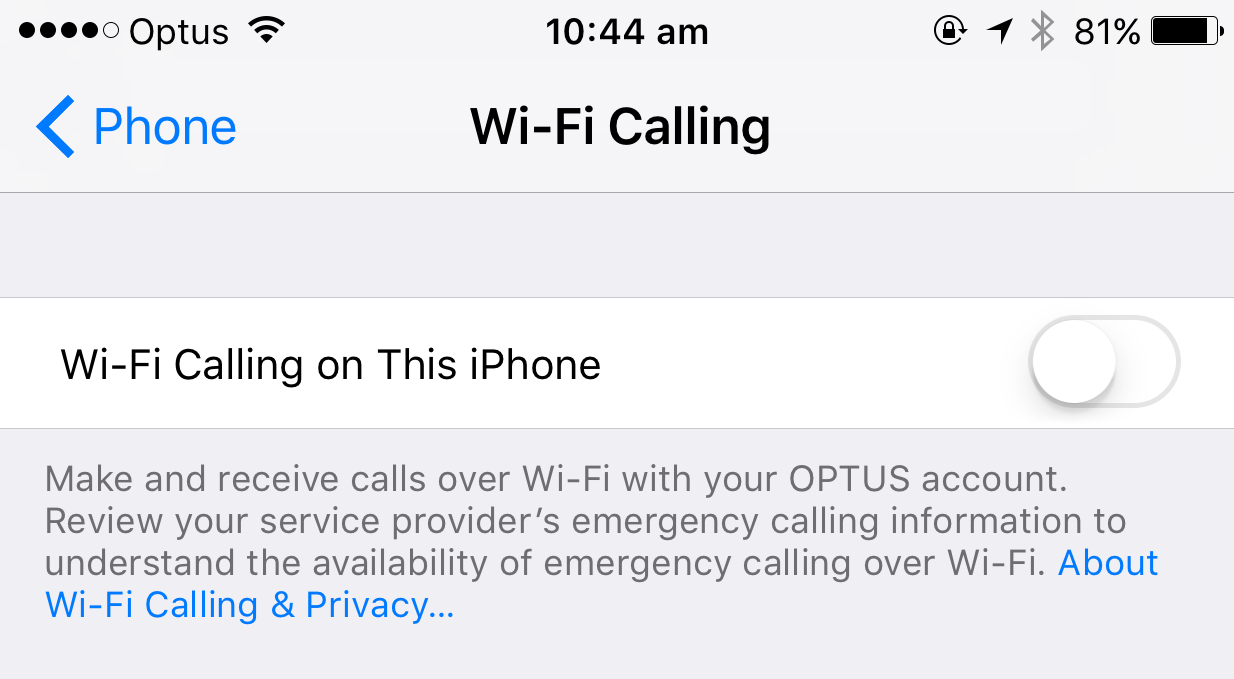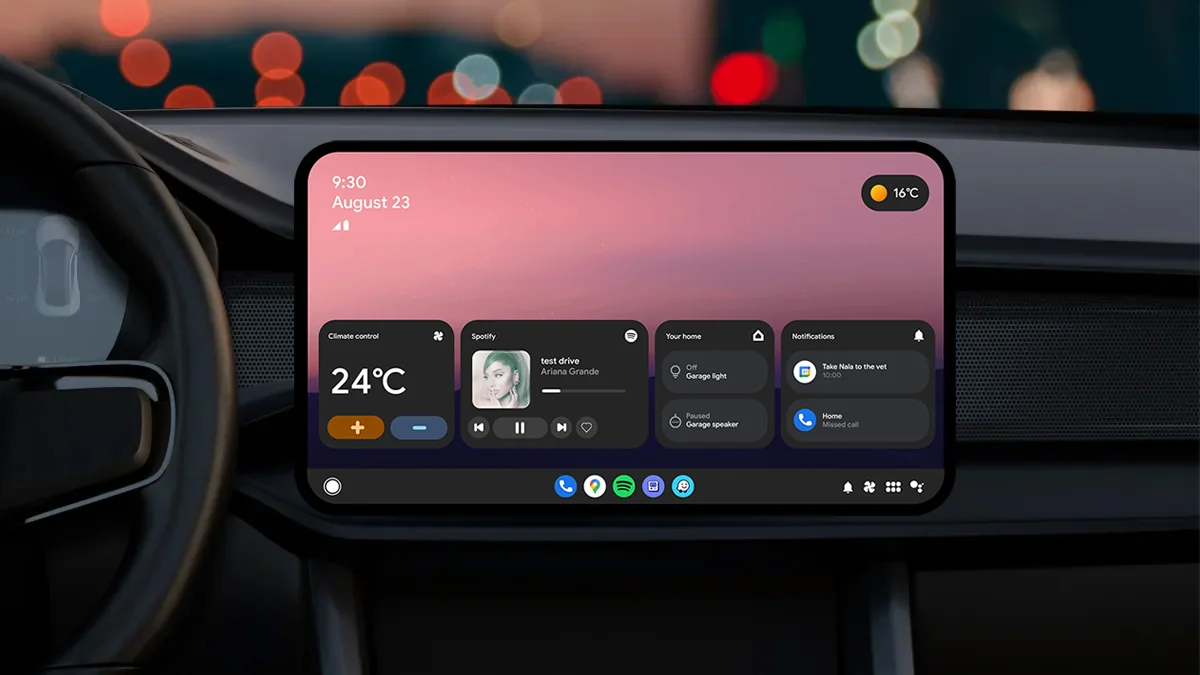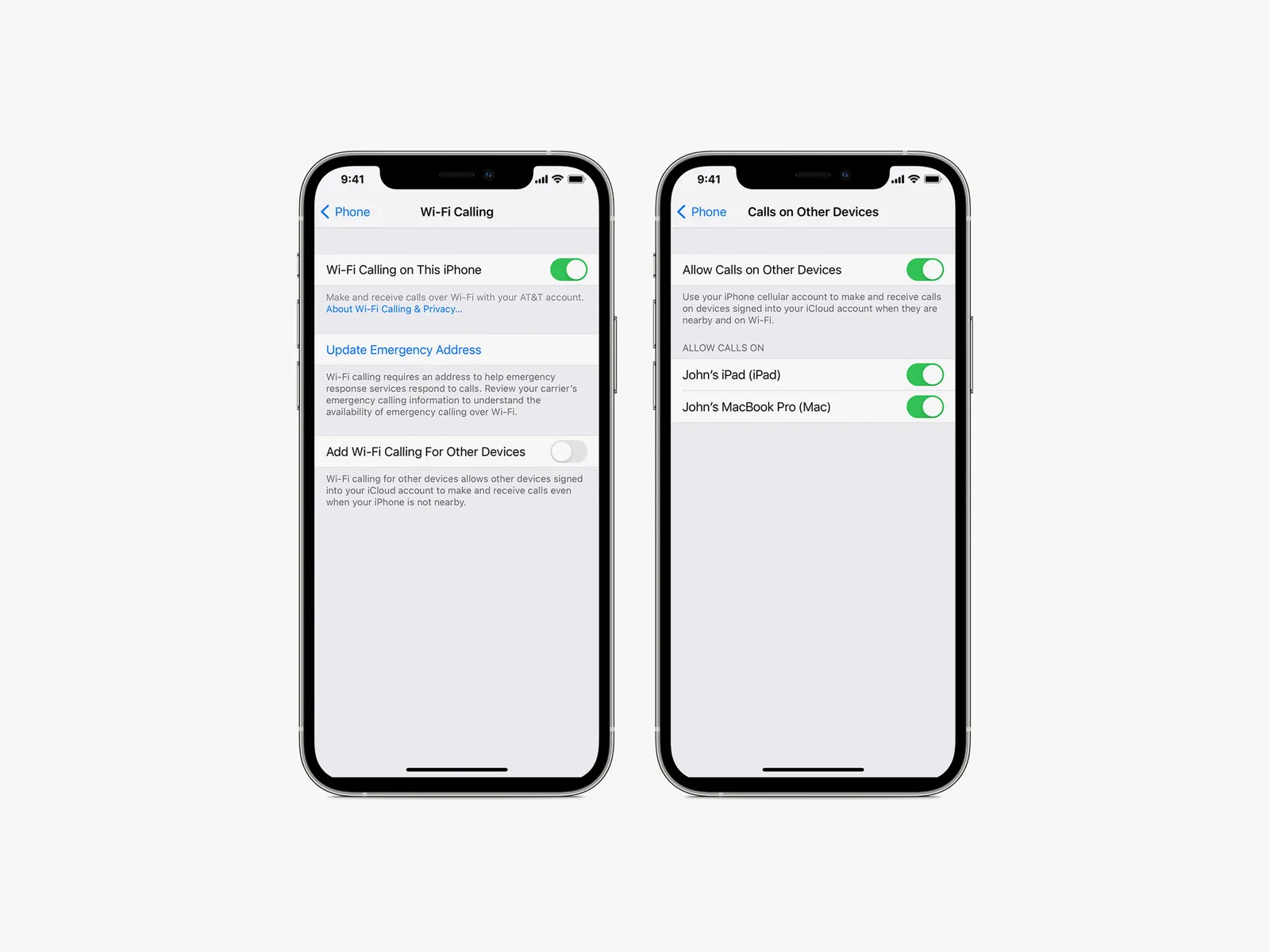Introduction
WiFi calling has become a popular feature among smartphone users, offering a convenient way to make and receive calls over a WiFi network rather than traditional cellular networks. With this technology, Android users can enjoy seamless communication even in areas with weak cellular coverage. In this article, we will explore what WiFi calling is, why it is beneficial, the devices that support it, and how you can enable WiFi calling on your Android device.
WiFi calling, also known as voice over WiFi (VoWiFi), is a service that allows you to make and receive phone calls using a WiFi network instead of relying solely on your cellular network. When you make a call using WiFi calling, your voice is converted into data packets and transmitted over the Internet to the recipient’s device. This technology leverages your device’s WiFi connection for a more reliable and clear voice communication experience.
There are several advantages to using WiFi calling. Firstly, it provides a solution for areas with poor cellular reception, such as buildings with thick walls or remote locations where traditional cellular signals may be weak or non-existent. WiFi networks are often more readily available and can provide a better signal, ensuring that you stay connected.
Additionally, WiFi calling can help you save money, especially if you frequently make international calls. Instead of incurring high charges from your cellular provider, you can use WiFi calling to make calls over the Internet, reducing your expenses significantly. WiFi calling also eliminates the need for additional calling apps or services, as it is already built into your Android device.
Not all Android devices support WiFi calling, so it’s important to check if your device is compatible. Many modern smartphones, including popular brands such as Samsung, Google, and LG, offer WiFi calling capabilities. However, devices from older generations may not have this feature, so it’s always recommended to consult the user manual or visit the manufacturer’s website for detailed information on supported devices.
In the following sections, we will guide you through the process of enabling WiFi calling on your Android device and discuss the requirements you need to fulfill. So let’s get started and ensure that you never experience dropped or missed calls again, even in areas with poor cellular coverage!
What is WiFi Calling?
WiFi calling is a feature that allows you to make and receive calls using a WiFi network instead of relying solely on your cellular network. It enables your Android device to utilize an existing WiFi connection to transmit voice data packets over the Internet, providing a reliable and high-quality calling experience.
When you make a call using WiFi calling, your voice is converted into digital data packets and transmitted over the Internet to the recipient’s device. This process is known as Voice over Internet Protocol (VoIP). Unlike traditional cellular calls, which rely on cellular towers, WiFi calling leverages WiFi networks to establish a connection. This means that as long as you have a stable WiFi connection, you can make and receive calls, even in areas with weak or no cellular coverage.
WiFi calling is commonly used in scenarios where cellular signals are weak or when you are in a building with thick walls that hinder cellular reception. It can also be beneficial when you are traveling internationally, as it allows you to make calls using WiFi rather than incurring high roaming charges from your cellular provider.
One key advantage of WiFi calling is that it seamlessly transitions between WiFi and cellular networks. For example, if you are on a WiFi call and leave the WiFi coverage area, the call can automatically switch to your cellular network without dropping the call. This ensures uninterrupted communication and a seamless experience for both callers.
It’s important to note that WiFi calling requires both the caller and the recipient to have WiFi calling enabled on their devices. If the recipient doesn’t have WiFi calling enabled, the call will be routed through the traditional cellular network.
Another noteworthy aspect of WiFi calling is that it supports the same features as traditional cellular calling, including call waiting, call hold, and call forwarding. In addition, most WiFi calling services allow you to send and receive text messages over the WiFi network, delivering a comprehensive communication solution.
Overall, WiFi calling provides a reliable alternative for making and receiving calls when cellular signals are weak, helping you stay connected in various scenarios. In the following sections, we will guide you through the process of enabling WiFi calling on your Android device and discuss the requirements you need to fulfill. So, let’s dive in and make the most of this convenient feature!
Why Use WiFi Calling?
WiFi calling offers several compelling reasons why you should consider using this feature on your Android device. Let’s explore the benefits of WiFi calling:
- Improved Coverage: WiFi calling allows you to make and receive calls in areas with weak or no cellular coverage. It utilizes a WiFi network to establish a connection, ensuring that you stay connected even when traditional cellular signals are insufficient. This is particularly beneficial in buildings with thick walls, basements, or rural areas where cellular reception may be limited.
- Cost Savings: Making calls over WiFi can save you money, especially when calling internationally. Instead of using your cellular plan’s minutes or incurring high international calling rates, WiFi calling enables you to make calls through the internet, often at no additional cost. This can result in significant savings, particularly for frequent travelers or individuals with international contacts.
- Seamless Handoff: WiFi calling seamlessly transitions between WiFi and cellular networks. For instance, if you are on a WiFi call and move out of the WiFi coverage area, the call can automatically switch to your cellular network without any interruption. This ensures that your calls remain uninterrupted, providing a seamless communication experience.
- Better Call Quality: WiFi calling often offers better call quality and clarity compared to traditional cellular calls. By leveraging a stable WiFi network, WiFi calling can provide a more reliable and clearer voice communication experience, free from the interference often encountered with cellular networks.
- Text Messaging Support: In addition to voice calls, WiFi calling typically supports text messaging over WiFi. This means that you can send and receive SMS and MMS messages using your WiFi connection, allowing you to stay connected with friends, family, and colleagues, even when cellular signals are weak.
- International Roaming: For travelers, WiFi calling can be a game-changer. It eliminates the need for expensive international roaming plans or local SIM cards. With WiFi calling, you can simply connect to a WiFi network and make calls as usual, bypassing the exorbitant charges that often come with international roaming.
Overall, WiFi calling offers improved coverage, cost savings, seamless handoff, better call quality, and text messaging support. It is a valuable feature that ensures uninterrupted communication, particularly in areas with weak cellular signals or when making international calls. In the following sections, we will guide you through the process of enabling WiFi calling on your Android device and discuss the requirements you need to fulfill. So, let’s dive in and make the most of this convenient feature!
Supported Devices
WiFi calling has become increasingly prevalent and is supported on many modern Android devices. However, it’s important to note that not all Android devices are equipped with this feature. To determine if your device supports WiFi calling, there are a few ways you can check:
Manufacturer and Carrier Websites: Start by visiting the official websites of your device’s manufacturer and your cellular carrier. They typically provide a list of supported devices and features, including WiFi calling. On these websites, you can search for your specific Android model to find out if it supports WiFi calling.
User Manual: If you still have the user manual that came with your device, it can be a valuable resource for determining if WiFi calling is supported. Look for a section that discusses the device’s features and connectivity options. Alternatively, you can search the digital version of the user manual on the manufacturer’s website.
Contact Your Cellular Carrier: If you’re unable to find information on the manufacturer’s website or user manual, reach out to your cellular carrier directly. They can confirm whether your device supports WiFi calling and provide any additional instructions or requirements specific to their network.
Many popular Android device manufacturers, such as Samsung, Google, LG, and OnePlus, include WiFi calling capabilities on their devices. These manufacturers often integrate WiFi calling into their custom Android interfaces, allowing users to easily enable and use the feature.
It’s worth noting that while newer Android devices generally support WiFi calling, some older models may not have this feature. If you have an older device or a budget-friendly Android phone, there is a possibility that WiFi calling may not be available. In such cases, you may need to consider upgrading to a newer device to take advantage of WiFi calling functionality.
Remember that the availability of WiFi calling may also depend on your cellular carrier. While a device may support WiFi calling, your carrier may have specific network requirements or restrictions that determine whether you can use the feature. Therefore, it’s essential to check with both the device manufacturer and your cellular carrier to ensure compatibility.
In the following sections, we will guide you through the process of enabling WiFi calling on your Android device and discuss the requirements you need to fulfill. So, let’s dive in and make the most of this convenient feature!
Enable WiFi Calling on Android
If your Android device supports WiFi calling and you have confirmed its compatibility with your cellular carrier, enabling WiFi calling is a straightforward process. The steps may vary slightly depending on the Android version and device manufacturer, but the general procedure is as follows:
- Open the Phone app on your Android device.
- Access the settings menu within the Phone app. You can usually find this by tapping the three-dot menu icon or the gear icon.
- In the settings menu, look for an option related to WiFi calling or calls over WiFi. The exact wording may differ based on your device and Android version.
- Toggle the WiFi calling switch to enable the feature. This switch may be labeled as “WiFi calling,” “Calls over WiFi,” or a similar term.
- Once enabled, you may be prompted to agree to terms and conditions or activate WiFi calling. Follow the on-screen instructions to complete the activation process.
- Some devices may require you to set WiFi calling as the preferred calling option. If prompted, select WiFi calling as your preferred method.
- If necessary, enter your emergency address to ensure that emergency services can be correctly directed to your location when you make a WiFi call.
After enabling WiFi calling, your device will prioritize making calls over a WiFi network when available. You will see an indicator on your device’s status bar or in the phone app to indicate that you are using WiFi calling.
It’s important to note that the specific steps to enable WiFi calling may differ slightly depending on your device and Android version. If you’re unable to locate the WiFi calling settings in your Phone app’s settings menu, consult the user manual for your specific Android device or reach out to your cellular carrier’s customer support for guidance.
In the next section, we will discuss the requirements you need to fulfill in order to use WiFi calling on your Android device. So, let’s keep going and get your WiFi calling up and running!
Requirements for WiFi Calling
Before you can fully utilize WiFi calling on your Android device, there are a few requirements that need to be met. These requirements ensure that you have a seamless and reliable WiFi calling experience. Here are the key requirements:
Device Compatibility: First and foremost, your Android device must be compatible with WiFi calling. Check with your device manufacturer or cellular carrier to verify if your device supports this feature. Most modern Android devices from popular manufacturers, including Samsung, Google, LG, and OnePlus, support WiFi calling. Keep in mind that older or budget-friendly devices may not have WiFi calling capabilities.
Operating System Version: Ensure that your Android device is running the required minimum operating system (OS) version to support WiFi calling. The specific version may vary depending on the device and cellular carrier. Generally, WiFi calling is supported in Android versions 5.0 (Lollipop) or later. It’s recommended to keep your device updated with the latest OS version to ensure compatibility and access to new features.
Cellular Carrier Support: WiFi calling requires support from your cellular carrier. Check with your carrier to confirm if they offer WiFi calling services and whether it is included in your plan. Different carriers may have specific requirements or restrictions for WiFi calling, so it’s crucial to understand their policies and procedures.
Stable WiFi Connection: To make and receive calls successfully, you need a stable and reliable WiFi connection. Ensure that you have access to a WiFi network with a strong and steady internet connection. A weak or unreliable WiFi connection may result in dropped calls or poor call quality. It’s recommended to use a secure, password-protected WiFi network to ensure your privacy and security during WiFi calling.
Emergency Address Registration: When setting up WiFi calling, some carriers may require you to register your emergency address. This is important for emergency services to locate you accurately in case you need to make an emergency call. Follow the prompts on your device to provide the necessary information, such as your physical address or the address where you primarily use WiFi calling.
Proper Device Settings: Make sure that the necessary device settings are enabled for WiFi calling. These settings can usually be found within the Phone app’s settings menu. Look for options related to WiFi calling or calls over WiFi and toggle the switch to enable the feature.
By meeting these requirements, you can ensure a smooth and reliable WiFi calling experience on your Android device. If you have any doubts or questions about the requirements, reach out to your cellular carrier’s customer support for assistance.
In the next section, we will discuss how to set your preferred network to WiFi calling on your Android device. So, let’s proceed and enhance your calling capabilities!
Set Your Preferred Network to WiFi Calling
After enabling WiFi calling on your Android device, you may need to set it as your preferred calling network. This ensures that your device prioritizes making calls over a WiFi network when available. The steps to set your preferred network may vary depending on your device and Android version, but the general procedure is as follows:
- Open the Settings app on your Android device.
- Scroll down and tap on the “Network & Internet” or “Connections” option.
- Look for the “Mobile Networks” or “Cellular Networks” section and tap on it.
- Locate the “Preferred Network Type” or a similar option.
- Select the option that includes WiFi calling or indicates that it prioritizes WiFi networks for calls. This option might be labeled as “WiFi Preferred,” “WiFi Calling Preferred,” or something similar.
- If prompted, confirm the selection or save the changes.
Please note that the specific steps to set your preferred network may vary depending on your Android device and version. If you cannot locate the exact option mentioned above, refer to your device’s user manual or contact your cellular carrier for assistance.
Setting your preferred network to WiFi calling ensures that your Android device automatically routes calls over WiFi when it is available. If you are in an area with a WiFi network and cellular signal, your device will prioritize making the call over WiFi. However, if you leave the WiFi coverage area or the WiFi signal weakens, your device will seamlessly switch to the cellular network to maintain the call. This feature helps to minimize call dropouts and provides a smooth transition between network types.
Remember to keep in mind that enabling WiFi calling as your preferred network may affect your data usage, especially if you are not connected to a WiFi network. Calls made over cellular networks consume data from your cellular plan. It’s important to monitor your data usage and consider an appropriate data plan to avoid unexpected charges.
In the following sections, we will explore troubleshooting common WiFi calling issues and discuss how to address them. So, let’s move on and ensure a seamless WiFi calling experience!
Troubleshooting WiFi Calling Issues
While WiFi calling can enhance your communication experience, it’s possible to encounter some issues along the way. Here are some common WiFi calling issues and troubleshooting steps to resolve them:
Weak WiFi Signal: If your WiFi calling quality is poor or you experience call drops, check your WiFi signal strength. Ensure that you are connected to a strong and stable WiFi network. You may need to move closer to the WiFi router or consider using a WiFi range extender to improve the signal.
Interference: WiFi signals can be affected by interference from other devices or signals in the environment. Minimize interference by keeping your WiFi router away from electronic devices, such as microwaves, cordless phones, or Bluetooth devices. Additionally, select a WiFi channel with minimal interference using your router settings.
Network Congestion: If you experience call quality issues during peak times, it could be due to network congestion. During busy periods, WiFi networks may become congested with traffic. Try making calls during off-peak hours or switch to a less congested WiFi network to improve call quality.
Update Device Software: Outdated software on your Android device can cause compatibility issues and affect WiFi calling functionality. Check for system updates in your device settings and install any available updates to ensure your phone has the latest software version.
Check for Carrier Updates: Occasionally, cellular carriers release updates specifically related to WiFi calling. Check your carrier’s website or contact customer support to see if there are any carrier-specific updates or settings that need to be applied to improve WiFi calling performance.
Restart Device and Router: Sometimes, a simple restart can fix WiFi calling issues. Restart your Android device and WiFi router to refresh the connection and clear any temporary glitches or conflicts. After both devices have restarted, test the WiFi calling functionality again.
Disable VPN or Firewall: Virtual private network (VPN) services or firewalls on your WiFi network can interfere with WiFi calling. Temporarily disable any VPNs or firewalls and test the WiFi calling function. If the issue is resolved, adjust the settings of the VPN or firewall to allow WiFi calling.
Contact Your Cellular Carrier: If you have tried the troubleshooting steps above and are still experiencing WiFi calling issues, reach out to your cellular carrier’s customer support team. They can provide tailored assistance and troubleshoot any network or account-related issues specific to your device and carrier.
By applying these troubleshooting steps, you can resolve common WiFi calling issues and enjoy a seamless communication experience on your Android device.
In the final section, we will summarize the key points discussed in this article. So, let’s wrap things up and reinforce your understanding of WiFi calling on Android!
Conclusion
WiFi calling is a valuable feature available on many Android devices that allows you to make and receive calls using a WiFi network instead of relying solely on your cellular network. It offers improved coverage, cost savings, seamless handoff between WiFi and cellular networks, better call quality, and support for text messaging.
To enable WiFi calling on your Android device, ensure that your device is compatible and running the required operating system version. Confirm carrier support and settings, connect to a stable WiFi network, and set WiFi calling as your preferred network if necessary. By fulfilling these requirements, you can take advantage of WiFi calling’s benefits and enjoy reliable communication, even in areas with weak cellular coverage.
If you encounter any issues with WiFi calling, troubleshoot by checking WiFi signal strength, minimizing interference, updating device software, and contacting your cellular carrier for assistance. Following these troubleshooting steps can help resolve common WiFi calling issues and ensure a smooth calling experience.
Remember, WiFi calling is a flexible and cost-effective solution, particularly for those in areas with weak cellular signals or when making international calls. By utilizing WiFi networks, you can enhance your reach, save on costs, and enjoy clear communication on your Android device.
So, go ahead and enable WiFi calling on your Android device, stay connected, and enjoy seamless communication, regardless of your cellular coverage!