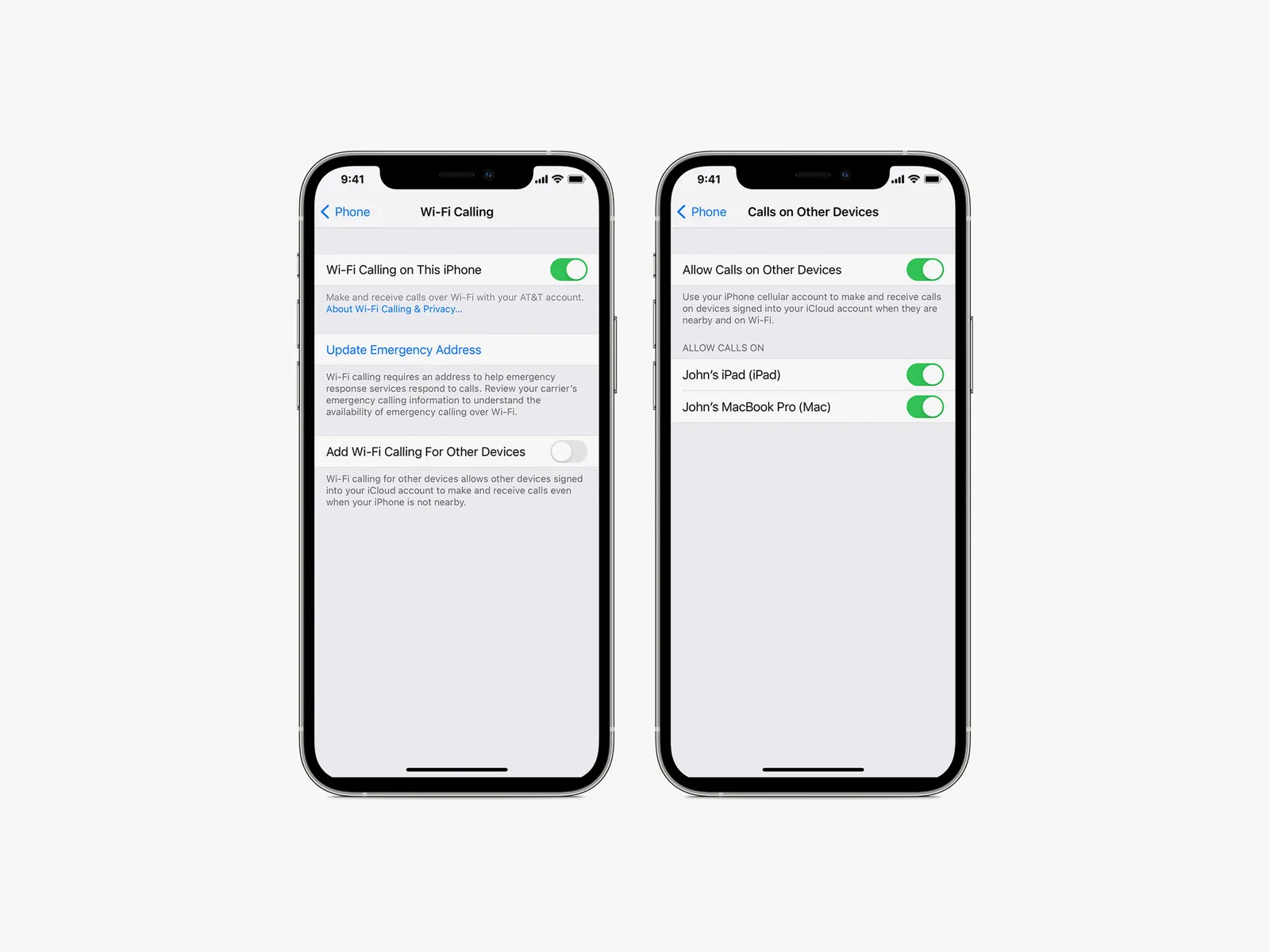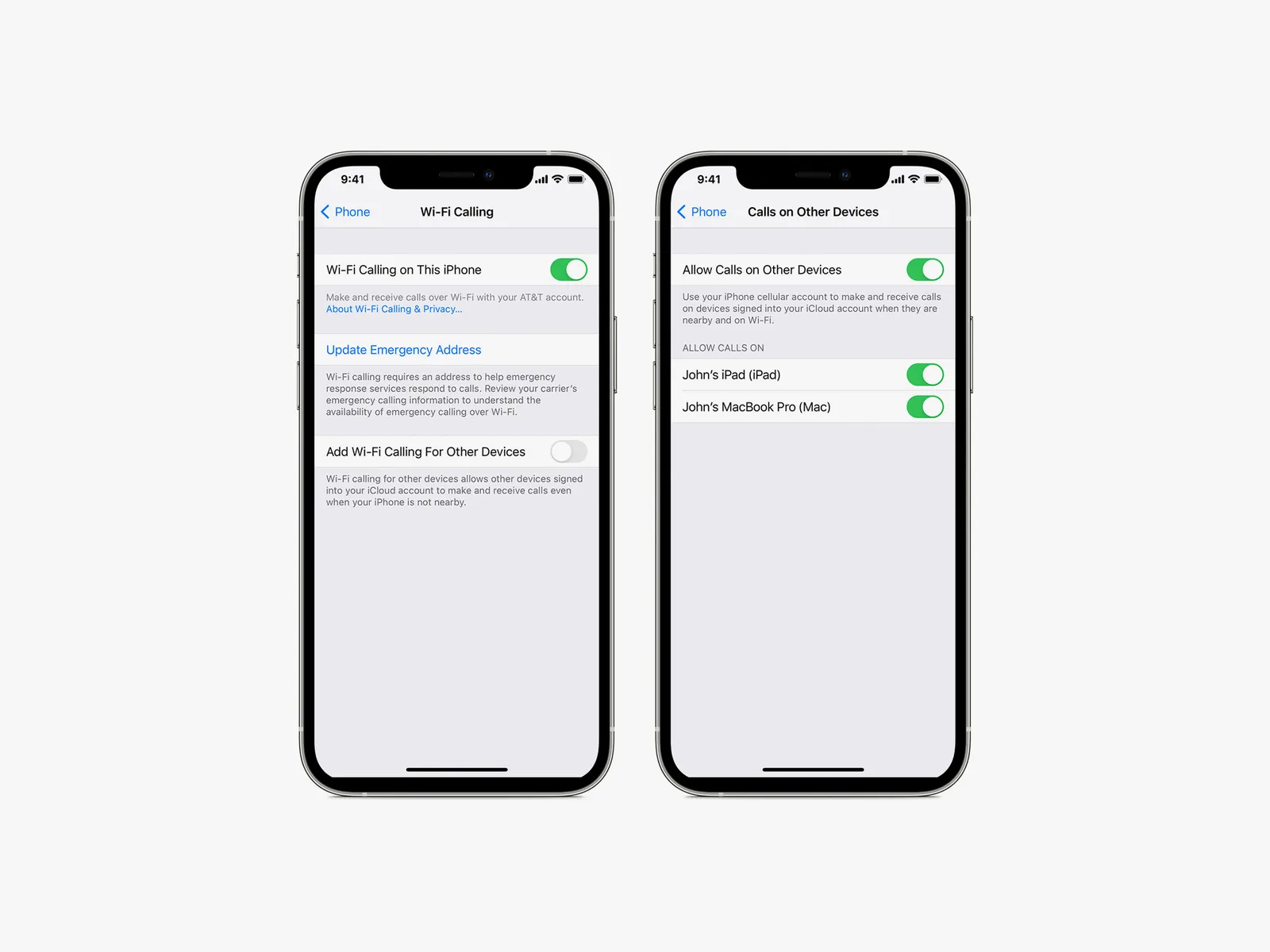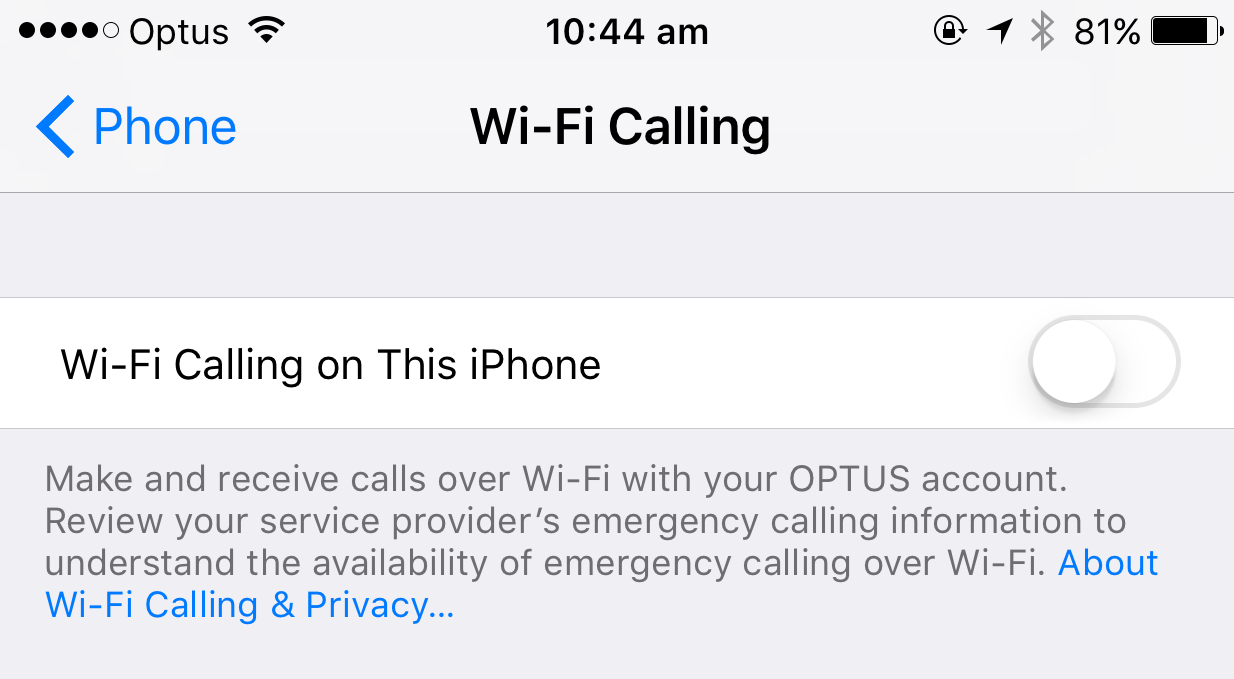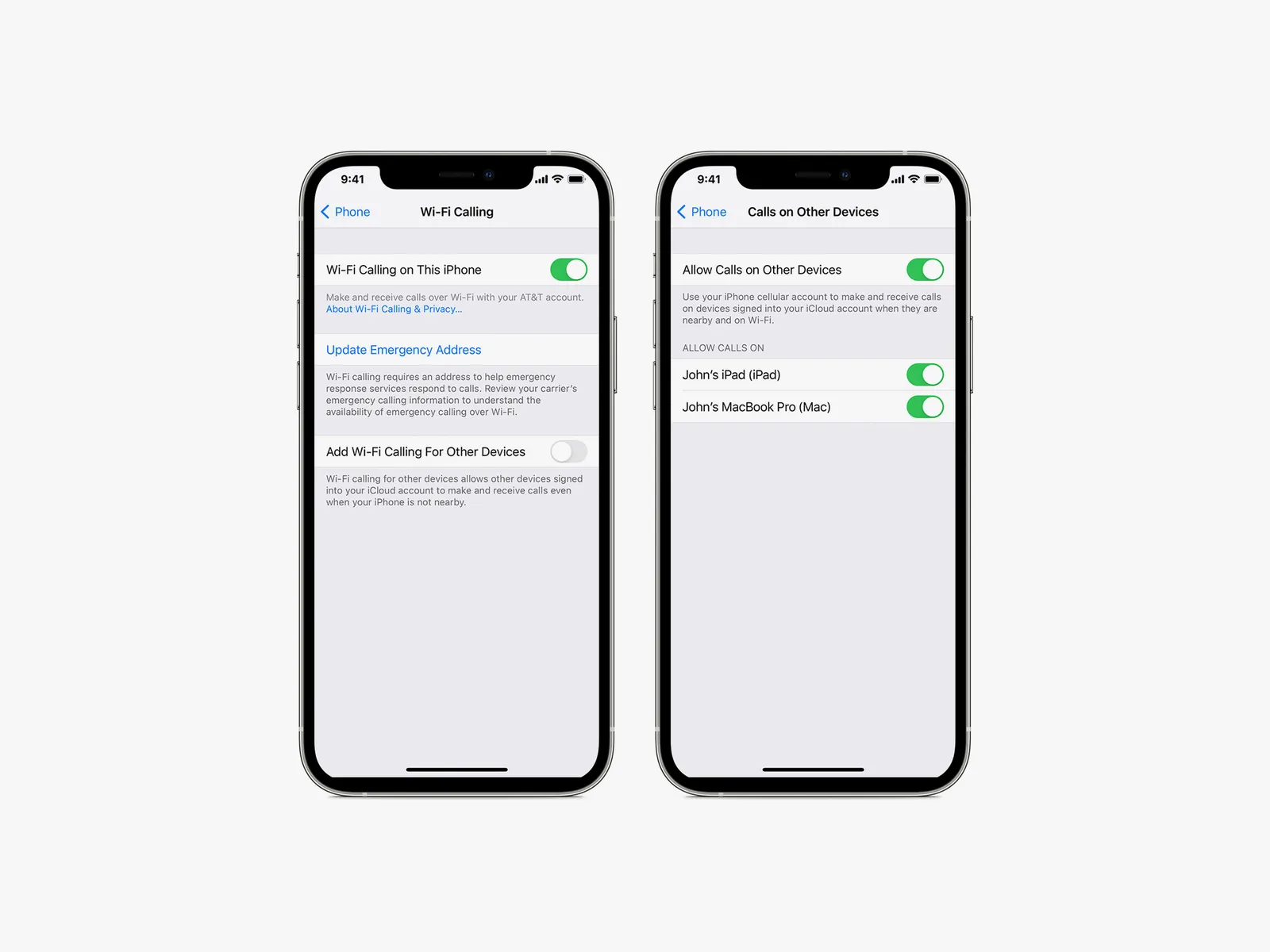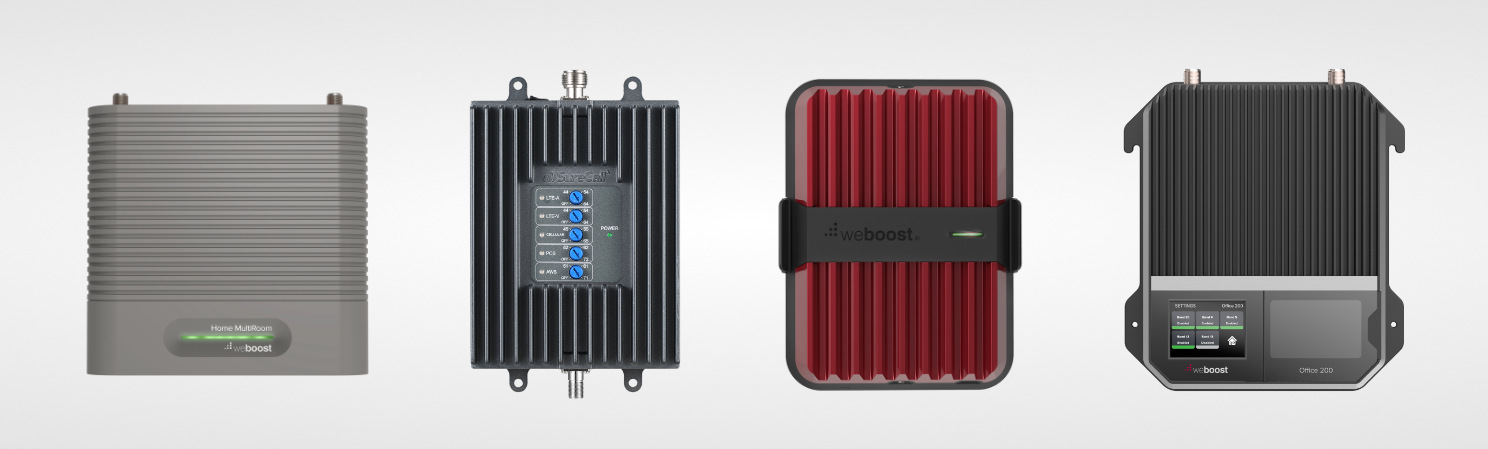Introduction
In today’s digital age, communication has become effortless and instantaneous. With the advent of wireless technology, making phone calls over WiFi has become an increasingly popular method for staying connected. Gone are the days of relying solely on traditional cellular networks for voice calls. WiFi calling allows users to make and receive phone calls over a WiFi connection instead, providing a range of benefits and conveniences.
The rapid expansion of WiFi networks and the ubiquity of internet access have paved the way for WiFi calling to become a viable alternative to traditional phone calls. Whether you’re in a remote location with weak cellular reception or traveling abroad, WiFi calling enables seamless communication without incurring expensive international roaming charges. Additionally, WiFi calling allows users to make phone calls using their existing phone number, ensuring that they can be easily reached by friends, family, and colleagues.
By leveraging the power of WiFi, phone calls are not limited to the confines of a cellular network’s coverage area. As long as there is a stable WiFi connection, users can make and receive calls from anywhere in the world. This flexibility is especially valuable for individuals who frequently find themselves in areas with poor cellular coverage or for those who simply prefer the reliability and convenience of WiFi calling.
In this article, we will explore the benefits of making phone calls over WiFi, provide a step-by-step guide to setting up WiFi calling on Android and iPhone devices, and offer tips for successful WiFi calling. We will also address common issues and provide troubleshooting solutions to ensure a smooth and hassle-free WiFi calling experience.
So, if you’re ready to discover a new way of communicating, let’s dive into the world of WiFi calling and unlock the full potential of your smartphone device!
Benefits of Making Phone Calls Over WiFi
WiFi calling offers a plethora of advantages that can greatly enhance the way we communicate. By leveraging the power of WiFi networks, users can experience the following benefits:
- Improved Call Quality: One of the most significant advantages of making phone calls over WiFi is the improved call quality. Traditional cellular networks can sometimes suffer from weak signals or interference, resulting in dropped calls or poor audio quality. WiFi calling, on the other hand, utilizes a robust internet connection, providing crystal-clear voice quality and eliminating the frustration of poor call reception.
- Extended Coverage: WiFi networks are more prevalent than cellular networks and can often provide coverage in areas where cellular signals are weak or non-existent. By making calls over WiFi, users can enjoy extended coverage and stay connected in places like basements, rural areas, or buildings with thick walls that might impede cellular signals.
- Cost Savings: Another major advantage of WiFi calling is the potential for cost savings. When making international calls using traditional cellular networks, hefty roaming charges can quickly accumulate. WiFi calling allows users to bypass these charges by utilizing their internet connection, making it a cost-effective option for staying in touch with friends, family, or colleagues abroad.
- Seamless Transition: WiFi calling offers a seamless transition between WiFi and cellular networks. Calls can be initiated on WiFi and seamlessly switch to cellular networks if the WiFi connection becomes unstable or unavailable. This ensures uninterrupted conversations, even during moments of network fluctuations.
- Multi-Device Flexibility: WiFi calling is not limited to smartphones. Many service providers support WiFi calling on other devices, such as tablets or laptops. This flexibility allows users to make and receive calls on their preferred device, regardless of their location.
These benefits make WiFi calling a versatile and convenient option for users seeking reliable and cost-effective communication. Whether it’s for personal or business use, WiFi calling provides an array of advantages that enhance the overall calling experience.
Understanding WiFi Calling
To fully appreciate the benefits of WiFi calling, it’s important to understand how it works. WiFi calling utilizes Voice over Internet Protocol (VoIP) technology, which allows phone calls to be made over an internet connection rather than using traditional cellular networks. Instead of transmitting voice data through cellular towers, WiFi calling relies on a WiFi network to carry voice signals.
When making a WiFi call, the voice data is converted into packets and sent over the internet to the recipient’s phone. These packets are then reassembled into audio at the other end, creating a seamless conversation. To initiate a WiFi call, both the calling and receiving parties must have WiFi calling enabled on their devices and a stable WiFi connection.
WiFi calling is supported by many mobile network operators and is available on a wide range of smartphones. However, it’s important to note that WiFi calling may not be available on all devices or carrier networks. It’s advisable to check with your service provider and ensure that your device is compatible with WiFi calling before attempting to set it up.
One of the key advantages of WiFi calling is its compatibility with various WiFi networks. Whether you’re connected to a home WiFi network, a public hotspot, or a corporate network, you can still make and receive calls as long as there is an internet connection. This makes WiFi calling incredibly versatile and accessible in a variety of settings.
Another aspect to consider when understanding WiFi calling is its impact on your data usage. While making WiFi calls doesn’t incur traditional voice call charges, it does consume data from your internet plan. The amount of data consumed during a WiFi call can vary depending on the call duration and the quality of the call. It’s worthwhile to monitor your data usage if you have limited data allowances to ensure you don’t exceed your plan’s limits.
Overall, understanding the technical aspects and requirements of WiFi calling is essential for effectively utilizing this technology. By taking advantage of WiFi networks, users can enjoy reliable and cost-effective calling while leveraging the extensive coverage and improved call quality that WiFi calling offers.
Setting up WiFi Calling on Android Devices
Enabling WiFi calling on your Android device is a straightforward process. Although the exact steps may vary slightly depending on the device and Android version, the general procedure is as follows:
- Check Compatibility: First, ensure that your Android device and mobile network provider support WiFi calling. Not all devices or carriers offer this feature, so it’s essential to verify compatibility.
- Enable WiFi Calling: On your Android device, open the Phone app, then go to the settings menu. Look for the WiFi Calling option and toggle it on. If you can’t find this setting, it may be located under the Calls or Network settings.
- Configure Emergency Address (E911): To ensure your safety, you will be prompted to set up an Emergency Address (E911) when enabling WiFi calling. This address is used to automatically determine your location in case of an emergency call.
- Connect to WiFi Networks: After enabling WiFi calling, your device will automatically search for available WiFi networks. Connect to a stable WiFi network with internet access to utilize WiFi calling.
- Test and Make Calls: Once connected to WiFi, test your WiFi calling by making a call to ensure that it’s working correctly. You should experience improved call quality and coverage, even in areas with weak cellular signals.
It’s worth mentioning that the precise steps to enable WiFi calling may vary depending on your specific Android device and carrier. Some carriers may require additional setup or have their own WiFi calling apps, so it’s advisable to consult your carrier’s website or customer support for detailed instructions.
WiFi calling on Android devices provides a convenient and reliable way to stay connected, even when cellular signals are limited. By following these steps, you can take full advantage of WiFi networks to make and receive high-quality calls using your Android device.
Setting up WiFi Calling on iPhone Devices
Enabling WiFi calling on your iPhone is a straightforward process that can be done in a few simple steps. Follow the instructions below to set up WiFi calling on your iPhone:
- Check Compatibility: Make sure that your iPhone model and mobile network provider support WiFi calling. WiFi calling may not be available on older iPhone models or on certain carriers.
- Update iOS: Ensure that your iPhone is running the latest version of iOS. Software updates often include bug fixes and improvements to WiFi calling functionality.
- Enable WiFi Calling: On your iPhone, go to the Settings app and tap on “Phone”. From there, select “WiFi Calling” and toggle the switch to enable it. You may be prompted to enter your emergency address for E911 purposes.
- Connect to WiFi Networks: Once WiFi calling is enabled, your iPhone will automatically search for available WiFi networks. Connect to a stable WiFi network with internet access to use WiFi calling.
- Verify WiFi Calling Status: To ensure that WiFi calling is correctly set up, look for the WiFi calling symbol (usually a telephone handset next to the WiFi symbol) in the status bar at the top of your iPhone’s screen. This indicates that WiFi calling is active and ready to use.
- Test and Make Calls: Make a test call from your iPhone to ensure that WiFi calling is functioning properly. You should notice improved call quality and coverage, especially in areas with weak cellular signals.
Keep in mind that the steps to enable WiFi calling may vary slightly depending on your iPhone model and carrier. Some carriers may require you to register for WiFi calling separately or download a carrier-specific app to enable the feature. For detailed instructions, refer to your carrier’s website or contact their customer support.
WiFi calling is a valuable feature on iPhone devices, allowing users to stay connected even in areas with poor cellular coverage. By following these steps, you can seamlessly utilize WiFi networks to make and receive high-quality calls on your iPhone.
Making Phone Calls Over WiFi
Once you have set up WiFi calling on your device, making phone calls over WiFi is as simple as making traditional cellular calls. Here’s how to make phone calls over WiFi:
- Open the Phone App: Tap on the Phone app on your device’s home screen to launch it.
- Dial the Number: Use the dial pad or select a contact from your phonebook to enter the phone number you wish to call. Alternatively, you can initiate a call from your contacts or recent call history.
- Make the Call: Tap the call button to initiate the call. Your device will automatically use the WiFi connection to establish the call, provided you are connected to a stable WiFi network.
- Answering Incoming Calls: When receiving incoming calls, your device will ring as usual. Answer the call as you normally would, and the call will be connected using WiFi calling if you have a WiFi connection available.
- Call Handoff: In some cases, your call may start on WiFi calling but transition to a cellular network if the WiFi signal weakens or drops. This call handoff should be seamless, and you will not experience any interruptions in the conversation.
While making phone calls over WiFi, it’s essential to ensure a stable internet connection for the best call quality. Avoid moving out of range or in areas with weak WiFi signals to maintain a reliable connection.
Additionally, it’s worth noting that the recipient of your WiFi call does not need to have WiFi calling enabled or a WiFi connection. The call will be received as a regular phone call on their end.
Making phone calls over WiFi offers numerous benefits, as mentioned earlier, including improved call quality, extended coverage, and cost savings. By taking advantage of this feature, you can enjoy seamless phone calls with excellent clarity, even in areas with poor cellular reception.
Tips for Successful WiFi Calling
To ensure a successful WiFi calling experience, here are some helpful tips to keep in mind:
- Stable WiFi Connection: Connect to a stable WiFi network with a strong signal for the best call quality. Avoid using public WiFi networks that may have limited bandwidth or be crowded with numerous users.
- Use High-Speed Internet: WiFi calling works best with high-speed internet connections. If possible, connect to a WiFi network with a fast and reliable internet connection to ensure clear and uninterrupted calls.
- Keep Your Device Updated: Regularly update your device’s software, including the operating system and carrier settings. These updates often include bug fixes and optimizations that can improve WiFi calling performance.
- Optimize WiFi Network: If you frequently make WiFi calls at home or work, consider optimizing your WiFi network. Position your router in a central location, away from obstructions, and ensure it operates on the less crowded channels to minimize interference.
- Monitor Data Usage: WiFi calling uses your internet data, especially if you have limited data allowances. Keep track of your data usage and consider using WiFi calling when connected to an unlimited or reliable WiFi network to avoid exceeding your data limits.
- Disable Power Saving Mode: Some devices have power-saving features that may limit or disrupt WiFi connectivity when enabled. If you’re experiencing issues with WiFi calling, try disabling power-saving mode or adjusting the WiFi settings on your device accordingly.
- Test Before Important Calls: Before important calls or conferences, it’s advisable to test your WiFi calling to ensure the connection is stable and the call quality meets your expectations. This gives you a chance to troubleshoot any issues beforehand.
- Switch to Airplane Mode: In situations where you have access to a strong WiFi network but weak cellular signals, consider switching your device to airplane mode with WiFi enabled. This eliminates potential interference and ensures that your calls are routed through the WiFi network.
By following these tips, you can enhance the reliability and quality of your WiFi calling experience. WiFi calling offers a convenient and flexible way to make and receive calls, and by optimizing your setup and following best practices, you can truly take advantage of this technology.
Common Issues and Troubleshooting WiFi Calling
While WiFi calling is generally reliable, you may encounter some common issues. Here are some troubleshooting steps to help you resolve them:
- Weak WiFi Signal: If your WiFi signal is weak, you may experience poor call quality or dropped calls. To improve the signal, try moving closer to the WiFi router or consider using a WiFi range extender to extend the coverage area.
- Interference: Interference from other devices or nearby networks can disrupt your WiFi calling. To minimize interference, switch to a less crowded channel on your WiFi router or use the 5GHz frequency band if available.
- Update Your Device: Ensure that your device’s operating system, software, and carrier settings are up to date. Updates often include bug fixes and improvements that can resolve WiFi calling issues.
- Check Internet Connection: A stable internet connection is essential for WiFi calling. Verify that your WiFi network has an active internet connection by opening a web browser and visiting a website.
- Reset Network Settings: If you are experiencing persistent WiFi calling issues, try resetting your device’s network settings. This can help resolve any misconfigurations or conflicts that may be causing the problem. Note that this will also reset your Wi-Fi passwords and other network settings.
- Disable VPN or Firewall: Virtual Private Networks (VPNs) or firewalls on your device or network may interfere with WiFi calling. Temporarily disable them and test WiFi calling to see if the issue persists.
- Restart Your Device: Sometimes, simply restarting your device can resolve temporary glitches or conflicts that may be affecting WiFi calling. Turn off your device, wait for a few seconds, and then turn it back on.
- Contact Your Service Provider: If you have tried the above troubleshooting steps and are still experiencing issues, contact your mobile network provider’s customer support. They can provide additional guidance and assist in resolving any persistent WiFi calling problems.
By following these troubleshooting steps, you can overcome common issues and ensure a smooth WiFi calling experience. Remember that specific troubleshooting steps may vary depending on your device model, operating system version, and carrier. Consult your device’s user manual or contact customer support for further assistance if needed.
Conclusion
WiFi calling has revolutionized the way we make phone calls, offering numerous benefits and enhanced convenience. By leveraging WiFi networks, users can enjoy improved call quality, extended coverage, and cost savings, making WiFi calling a valuable option for staying connected.
Understanding the basics of WiFi calling and setting it up on your Android or iPhone device is crucial to unlock its full potential. Once enabled, making phone calls over WiFi is a seamless process that provides clear audio and reliable communication, even in areas with weak cellular signals.
To ensure a successful WiFi calling experience, it’s important to maintain a stable WiFi connection, use high-speed internet, and optimize your WiFi network. Additionally, monitoring data usage, keeping your device updated, and troubleshooting common issues can further enhance the reliability of WiFi calling.
While WiFi calling offers numerous advantages, it’s important to note that it may not be available on all devices or carriers. Checking compatibility and consulting with your mobile network provider is vital to ensure that WiFi calling is supported by your device and service plan.
In conclusion, WiFi calling provides a flexible and cost-effective solution for reliable voice communication. By harnessing the power of WiFi networks, users can enjoy clear calls and extended coverage, opening up new possibilities for staying connected in various situations. Whether you’re at home, in the office, or traveling abroad, WiFi calling allows you to make and receive calls effortlessly, ensuring that you stay connected with your loved ones, friends, and colleagues.