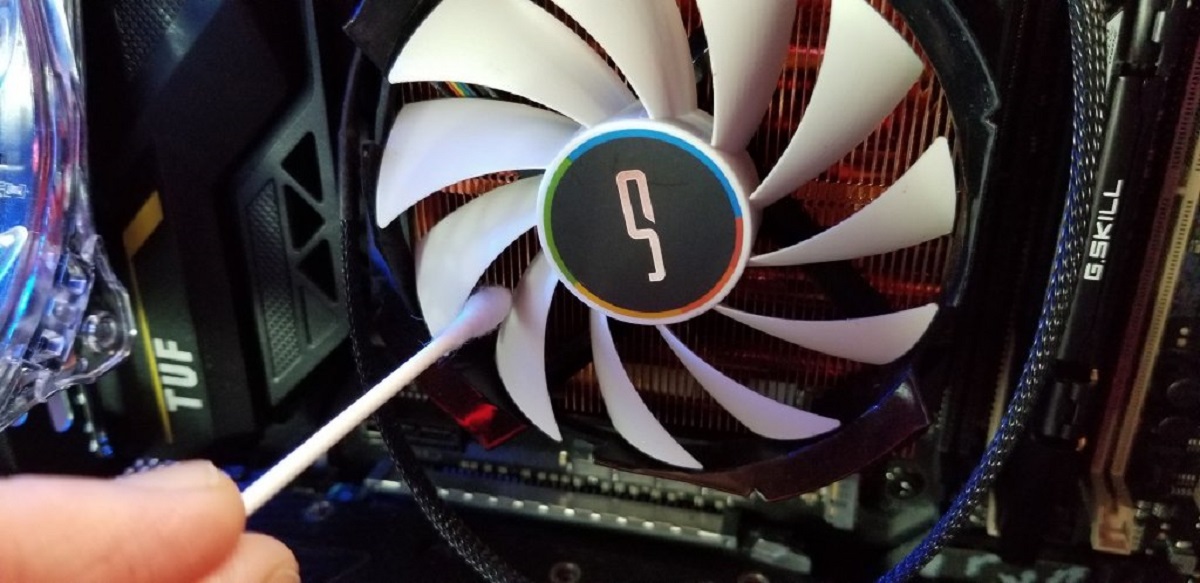Why is a case fan important?
A case fan plays a crucial role in maintaining the optimal functioning of your PC. It helps to dissipate the heat generated by the components inside the computer case, preventing overheating and potential damage. Heat is the primary enemy of electronic devices, and when left uncontrolled, it can lead to reduced performance, system crashes, and even permanent hardware failure.
When you use your PC for extended periods or engage in resource-intensive tasks such as gaming or video editing, the components inside the case generate significant amounts of heat. This heat buildup can cause the CPU, GPU, and other important components to reach dangerously high temperatures, negatively impacting their performance and longevity.
A case fan works by drawing in cool air from the surrounding environment and expelling hot air out of the case. This airflow helps to maintain a balanced temperature within the case, ensuring that all components stay within their recommended operating range. As a result, your PC can operate more efficiently, reducing the risk of thermal throttling and allowing for better overall system performance. Additionally, a case fan can also help to reduce the accumulation of dust and debris inside the case, leading to improved component lifespan and reduced maintenance requirements.
Without a case fan, your PC becomes more susceptible to overheating, which can have various negative consequences. Intense heat can cause components to degrade faster, leading to reduced lifespan and increased risk of failure. It can also result in system instability, spontaneous reboots, and random crashes, which can be frustrating and potentially lead to data loss.
Furthermore, overheating can shorten the lifespan of your hard drive and other storage devices, potentially leading to loss of valuable data. It can also strain the power supply unit (PSU) and other vital components, potentially causing them to malfunction or fail prematurely.
Therefore, investing in a case fan and ensuring its proper functioning is essential for the longevity and stability of your PC. It helps to maintain safe operating temperatures, enhances system performance, and safeguards your valuable data. Whether you are a casual user or a hardcore gamer, a case fan should be considered an essential component for any PC build or upgrade.
The potential risks of adding a case fan without unplugging your PC
When it comes to installing or upgrading a case fan, it is essential to take the necessary precautions to prevent any potential risks. One crucial step that many overlook is unplugging the PC from the power source before attempting any modifications. Failing to do so can result in various hazards and potential damage to both the PC components and yourself.
The most immediate risk of adding a case fan without disconnecting the power is the possibility of an electrical shock. Computer cases typically contain various live components, such as the power supply unit (PSU) and motherboard, which carry electrical currents. When working on the PC while it is still connected to the power source, there is a high risk of accidentally coming into contact with these live components, leading to a shock. Electrical shocks can be painful and even pose a more severe risk, especially to those with underlying health conditions or weakened immune systems.
In addition to the risk of electrical shock, installing a case fan without unplugging your PC can also lead to damage to the components themselves. When the power supply is still active, there is a potential for short circuits to occur. Accidentally touching exposed wires or metal contacts while installing the fan can result in a sudden discharge of electrical energy, damaging sensitive components like the motherboard, graphics card, or RAM. These damages can be costly to repair or, in some cases, irreparable, necessitating the replacement of the damaged parts.
Another risk to consider is the potential for accidental data loss or corruption. Working on a PC while it is powered on increases the likelihood of accidental bumps or unplanned movements that could disrupt the integrity of your data. Installing a case fan without shutting down the system increases the chances of accidental file deletions, corruption of important documents, or even damage to your operating system, requiring time-consuming data recovery processes or a complete system reinstallation.
Lastly, installing a case fan without unplugging the PC can result in unnecessary noise or vibrations. When the power supply is connected, the fan can start spinning as soon as it is installed, potentially causing loud noise or vibrations that may be disruptive or annoying. Disconnecting the power supply allows you to install the case fan without the added noise, ensuring a more peaceful and focused installation process.
Considering the potential risks involved, it is crucial to unplug your PC from the power source before attempting to add or upgrade a case fan. Taking this simple precaution ensures your safety, protects your PC components from damage, and mitigates the risks of accidents or data loss. It is always better to be safe than sorry when it comes to working with electrical devices.
Benefits of unplugging your PC before adding a case fan
Unplugging your PC from the power source before adding or upgrading a case fan offers several important benefits that can ensure a smoother and safer installation process. While it may seem like an unnecessary step, taking the time to disconnect the power supply can save you from potential hazards and prevent damage to your PC components.
One of the primary benefits of unplugging your PC is the elimination of the risk of electrical shock. When your PC is powered on, various internal components, such as the power supply unit (PSU) and motherboard, carry active electrical currents. Accidentally coming into contact with these live components while installing the case fan can result in painful electrical shocks, which can have severe consequences for your health. By unplugging the PC, you eliminate the chance of unintentional exposure to electrical currents, ensuring your safety during the installation process.
In addition to preventing electrical shocks, unplugging your PC also protects the sensitive components from potential damage. When the power supply is still connected, there is a risk of short circuits occurring during the installation of the case fan. Any accidental contact with exposed wires or metal contacts can cause an electrical discharge that may damage critical components like the motherboard, graphics card, or RAM. By disconnecting the power supply, you reduce the risk of short circuits, safeguarding your PC from costly repairs or irreparable damage.
Another benefit of unplugging your PC is the reduced risk of accidental data loss or corruption. Making modifications to your PC while it is powered on increases the likelihood of unplanned movements or accidental bumps that could disrupt the integrity of your data. By unplugging the power supply, you minimize the chances of accidental file deletions, corruption of important documents, or damage to your operating system. This precautionary measure helps to ensure the security and stability of your data, saving you from the hassle of data recovery processes or system reinstallations.
Furthermore, unplugging your PC before adding a case fan allows for a quieter and more focused installation experience. With the power supply disconnected, the fan does not start spinning immediately upon installation. This eliminates the potential noise and vibrations that can be distracting or disruptive during the installation process. By ensuring a quieter environment, you can concentrate better, ensuring a smoother and more meticulous installation of the case fan.
Overall, the benefits of unplugging your PC before adding a case fan are clear. It minimizes the risk of electrical shock, protects sensitive components from damage, reduces the chances of accidental data loss, and provides a quieter installation experience. Incorporating this simple step into your PC modification routine demonstrates a commitment to safety, preserves the stability of your system, and ensures a successful installation of your new case fan.
Step-by-step guide on how to unplug your PC before adding a case fan
Unplugging your PC from the power source is a crucial step that should not be overlooked when adding or upgrading a case fan. To ensure a safe and successful installation process, follow this step-by-step guide:
- Save and close all applications: Before proceeding, ensure that you save any ongoing work and close all open applications. This will prevent the loss of any unsaved data or potential disruptions during the process.
- Shut down your PC: Click on the “Start” menu and select the “Shutdown” option. Allow your computer to completely shut down. This ensures that all processes and applications are properly closed, reducing the risk of data corruption or system instability.
- Switch off the power supply: Locate the power switch on the back of your computer case or the power strip if you’re using one. Turn off the power supply by flipping the switch to the “Off” position. This disconnects the power source, preventing any electrical current from running through your PC.
- Unplug the power cord: Once the power supply is switched off, unplug the power cord from the back of your PC or the power strip. This physically disconnects the PC from the power source, ensuring that no electrical current can flow through the system.
- Press the power button: While the PC is unplugged, press and hold down the power button on the computer case for a few seconds. This helps to discharge any residual electrical energy in the system, ensuring that it is completely powered down.
- Check for any remaining lights or activity: Look for any remaining lights or signs of activity on your PC. If you notice any, it could indicate that the power supply is not completely disconnected. Double-check the power cord and switch to make sure everything is properly switched off and disconnected.
- Proceed with case fan installation: Once you have verified that your PC is completely disconnected from the power source, you can safely proceed with the installation of the case fan. Follow the manufacturer’s instructions to properly install and connect the fan to the appropriate connectors on the motherboard or power supply.
By following these steps, you can ensure that your PC is safely unplugged from the power source before adding or upgrading a case fan. Taking the time to disconnect the power supply reduces the risk of electrical shock, protects your PC components, and allows for a smooth and trouble-free installation process.
Common mistakes to avoid when unplugging your PC
Unplugging your PC before adding or upgrading a case fan is a critical step in ensuring safety and avoiding potential damage. However, there are common mistakes that people often make, unknowingly putting themselves and their computer at risk. By being aware of these mistakes, you can take the necessary precautions to ensure a safe and successful unplugging process.
1. Forgetting to shut down your PC: One of the most common mistakes is failing to properly shut down your PC before unplugging it. Shutting down your PC ensures that all processes and applications are closed, reducing the risk of data corruption and system instability during the unplugging process. Always remember to save your work and click on the “Shutdown” option in the Start menu before proceeding.
2. Not switching off the power supply: Simply unplugging the power cord from your PC is not enough to ensure that it is completely disconnected from the power source. It is essential to locate the power switch on the back of the computer case or the power strip and turn it off. This ensures that no electrical current is running through your PC, reducing the risk of electrical shock or damage to components.
3. Rushing the unplugging process: Taking your time during the unplugging process is crucial to avoid making mistakes or accidentally damaging your PC. Rushing can lead to pulling on cables or connectors, potentially causing them to become loose or disconnected. Always be patient and gentle when unplugging the power cord and other cables from your PC.
4. Overlooking residual electrical energy: After switching off the power supply and unplugging the PC, there may still be residual electrical energy present in the system. It is essential to press and hold down the power button on the computer case for a few seconds to discharge any remaining energy. Failing to do so could result in electrical shocks or damage to sensitive components.
5. Disregarding visual checks: Before proceeding with the unplugging process, it is crucial to visually inspect your PC for any remaining lights or signs of activity. If you notice any, it could indicate that the power supply is not completely disconnected. Double-check the power cord and switch position, ensuring that everything is properly switched off and disconnected before proceeding.
6. Ignoring grounding precautions: Grounding yourself is an important step to prevent the buildup and discharge of static electricity, which can damage sensitive PC components. Before unplugging your PC, touch a grounded metal surface like a doorknob or use an anti-static wristband to discharge any static electricity from your body.
7. Failing to follow manufacturer’s instructions: Each computer may have specific instructions or considerations for unplugging and modifying the case. It is essential to consult the manufacturer’s documentation or guidelines to ensure that you are following the correct procedures for your particular PC model.
By avoiding these common mistakes, you can ensure a safe and smooth unplugging process for your PC. Taking the necessary precautions and being mindful of the steps involved will help protect you from electrical shocks, prevent damage to your PC components, and ensure a successful installation of your case fan.
What to do if you forget to unplug your PC and have already added the case fan
Forgetting to unplug your PC before adding a case fan can happen, but it’s important not to panic. If you find yourself in this situation, here are some steps you can take to minimize any potential risks or damage:
1. Power off your PC: If you realized that you forgot to unplug your PC after adding the case fan, the first step is to power off your PC immediately. Click on the “Start” menu and select the “Shutdown” option to properly shut down your system. This will prevent any further electrical activity and minimize the risk of damage.
2. Unplug your PC: After shutting down your PC, unplug it from the power source as soon as possible. Locate the power cord and disconnect it from the back of your PC or the power strip. This will cut off the power supply and ensure that no electrical current is flowing through the system.
3. Inspect for any visible damage: Take a careful look at the case fan and the components surrounding it. Look for any visible signs of damage, such as loose connections, bent pins, or physical interference with other components. If you notice any issues, it is best to consult a professional or contact technical support for further guidance.
4. Test your PC: Once you have unplugged your PC and inspected for any damage, it’s time to test your system. Plug in the power cord and turn on your PC to see if it boots up properly. Keep an eye out for any unusual noises, error messages, or performance issues that may arise. If everything appears to be functioning normally, you can proceed cautiously.
5. Monitor temperatures and performance: After the case fan has been installed and your PC is up and running, closely monitor the temperatures of your components and the overall performance of your system. Use system monitoring software or check the BIOS settings to keep an eye on the temperatures to ensure that they remain within safe ranges during regular usage or under heavy loads.
6. Seek professional assistance if needed: If you encounter any persistent issues, such as abnormal temperatures, system instability, or error messages, it is advisable to seek professional assistance. Contacting a technician or the manufacturer’s technical support can help identify and resolve any underlying issues that may have arisen from the improper installation process.
While forgetting to unplug your PC before adding a case fan is not ideal, taking the appropriate steps to mitigate any potential risks or damages is crucial. By promptly powering off your PC, unplugging it, inspecting for damage, and testing your system, you can address any immediate concerns and seek professional assistance if necessary. Remember to always exercise caution and prioritize your safety when working with electrical components.
Conclusion
Adding a case fan to your PC can improve its cooling performance and overall system stability. However, it is crucial to prioritize safety and take the necessary precautions to prevent any risks or damages during the installation process.
Unplugging your PC from the power source before adding a case fan is a fundamental step that should never be overlooked. By disconnecting the power supply, you eliminate the risk of electrical shock, protect your PC components from potential damage, and ensure a smoother and safer installation process.
Some common mistakes to avoid when unplugging your PC include rushing the process, forgetting to shut down the PC, not switching off the power supply, and disregarding grounding precautions. By being aware of these mistakes and following a step-by-step guide, you can minimize the risks and ensure a successful unplugging experience.
In the event that you forget to unplug your PC and have already added the case fan, it is important to remain calm and take immediate action. Power off your PC, unplug it, inspect for visible damage, test your system, and monitor temperatures and performance. If you encounter any persistent issues, seek professional assistance for further guidance.
Overall, prioritizing safety, following proper procedures, and being mindful of potential risks are key when unplugging your PC before adding a case fan. By taking the necessary precautions and being vigilant throughout the installation process, you can enjoy the benefits of improved cooling and system performance while safeguarding your PC and yourself.