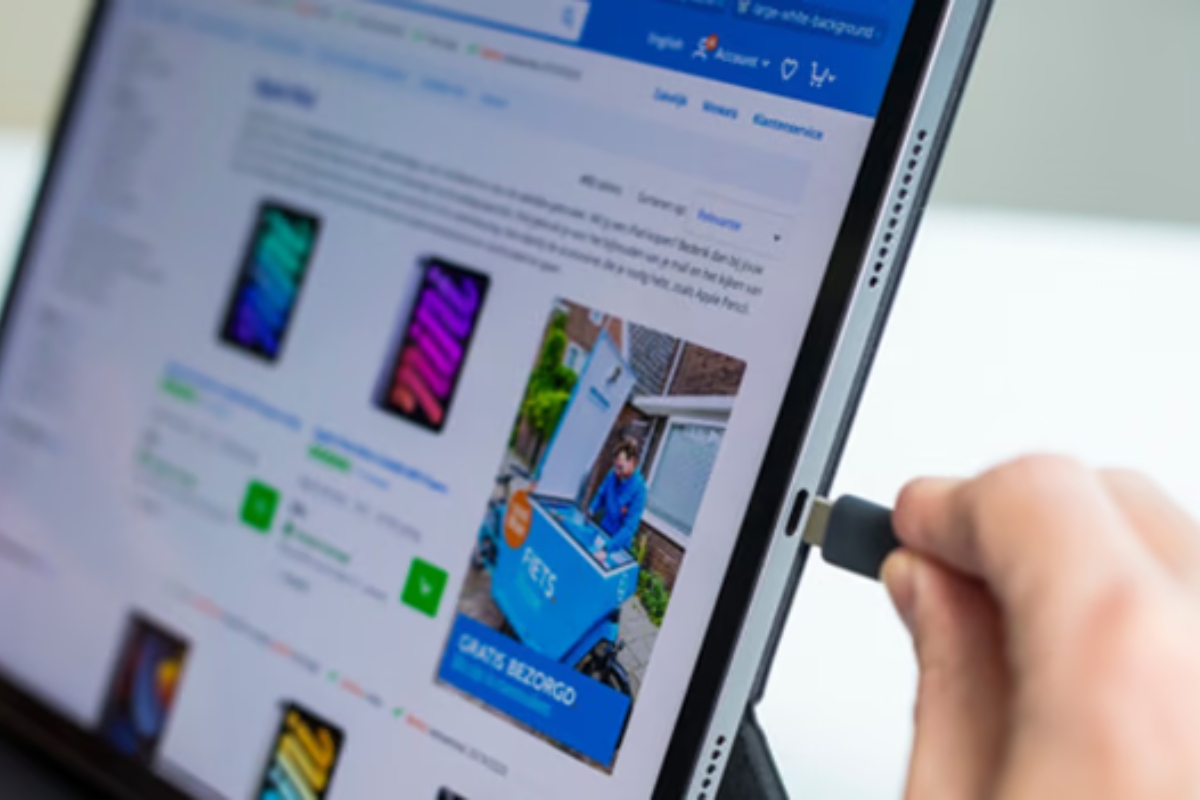Introduction
When it comes to our beloved Samsung tablets, one of the most crucial factors to consider is battery health. We rely on these devices for a variety of tasks, from browsing the internet and streaming videos to staying connected with loved ones and tackling work projects on the go. To ensure our tablets are always ready for use, it’s important to understand the optimal charging percentages.
Battery health refers to the overall condition and lifespan of the tablet’s battery. Over time, battery performance can degrade due to various factors such as aging, usage habits, and environmental conditions. To maximize the lifespan of your Samsung tablet’s battery, it’s essential to follow certain guidelines when it comes to charging.
Several factors can impact battery life, including the type of battery, the usage patterns, the ambient temperature, and the charging habits. By understanding these factors, you can adopt proper charging practices and prolong the longevity of your tablet’s battery.
In this article, we will discuss the recommended charging percentages for Samsung tablets and why it’s not advisable to charge them to 100%. Additionally, we’ll address common myths and misconceptions about battery charging and provide tips on how to extend the overall lifespan of your tablet’s battery.
Understanding Battery Health
Before diving into the recommended charging percentages for Samsung tablets, it’s crucial to have a basic understanding of battery health. The battery is a key component of any electronic device, including tablets, as it powers the device and allows us to use it without being constantly tethered to a power source.
Battery health refers to the overall condition and capacity of the battery. Over time, a battery’s performance can diminish due to a phenomenon known as “battery degradation.” This occurs when the capacity of the battery to hold a charge gradually decreases. Factors such as age, usage patterns, and environmental conditions can all contribute to battery degradation.
Samsung tablets typically come equipped with lithium-ion batteries, which are known for their high energy density and long lifespan compared to other battery types. However, even lithium-ion batteries can experience degradation over time.
One important metric to consider when assessing battery health is the “cycle count.” A cycle count refers to the number of complete charge and discharge cycles a battery undergoes. As you use your Samsung tablet and charge it, each cycle contributes to the overall wear and tear of the battery.
It’s worth noting that modern lithium-ion batteries have a limited number of cycles before their capacity begins to degrade. After a certain number of cycles, the battery’s overall capacity will gradually decrease, resulting in shorter battery life and reduced usage time between charges.
Understanding battery health is essential because it allows you to adopt proper charging habits that can help prolong your tablet’s battery lifespan. By following recommended charging percentages and implementing other battery-saving strategies, you can optimize the performance and longevity of your Samsung tablet’s battery.
Factors That Affect Battery Life
When it comes to the battery life of your Samsung tablet, several factors come into play. Understanding these factors can help you make informed decisions about how to charge and use your tablet to maximize its battery performance.
1. Usage Patterns: How you use your tablet significantly impacts its battery life. Activities that require intense processing power, such as gaming or video editing, can drain the battery quickly. On the other hand, tasks like reading e-books or browsing the web consume less power. Consider adjusting your usage patterns to conserve battery life when needed.
2. Display Brightness: The brightness level of your tablet’s display has a direct impact on its battery life. Higher brightness settings require more power, so reducing the brightness or enabling automatic brightness adjustment can help conserve battery power.
3. Network Connectivity: Connecting to cellular data or Wi-Fi networks can drain battery life, especially in areas with weak signals. When not in use, consider disabling data connections or switching to airplane mode to minimize battery consumption.
4. Background Apps and Processes: Some apps and processes run in the background, consuming battery power even when you’re not actively using them. Close unnecessary apps and limit background processes to reduce battery drain.
5. Ambient Temperature: Extreme temperatures can negatively affect battery life. Very hot or cold environments can cause the battery to drain more quickly or impact its overall performance. Try to avoid exposing your tablet to extreme temperatures for extended periods.
6. Charging Habits: How you charge your tablet can also impact its battery life. Overcharging, using incompatible chargers, or frequent partial charging can all contribute to battery degradation over time. It’s best to use the charger provided by the manufacturer and follow recommended charging practices.
Note: While battery life is influenced by these factors, it’s important to remember that the overall capacity and health of the battery will naturally degrade over time due to the nature of lithium-ion batteries.
By understanding these factors and adopting battery-saving practices, you can extend the battery life of your Samsung tablet and enjoy its performance for longer periods between charges.
Recommended Charging Percentages
When it comes to charging your Samsung tablet, it is generally recommended to keep the battery level between 20% and 80%. This range is considered the “sweet spot” for maintaining battery health and maximizing its lifespan.
Charging your tablet within this recommended range helps to minimize stress on the battery and reduce the number of charge cycles it undergoes. By avoiding the extremes of a fully drained battery or constantly charging to 100%, you can effectively prolong the overall lifespan of the battery.
Keeping your tablet’s battery level above 20% helps prevent unnecessarily deep discharges, which can be detrimental to battery health. On the flip side, consistently charging your tablet to 100% can put stress on the battery and potentially shorten its lifespan over time.
One reason for avoiding a full charge is that lithium-ion batteries have built-in mechanisms to prevent overcharging. Once the battery reaches its maximum capacity, the charger will stop supplying power, but frequent charging to 100% can still place stress on the battery’s longevity.
It’s important to note that occasional full charges or allowing the battery to drop below 20% is not necessarily harmful. The key is to avoid making it a regular practice, as it can contribute to accelerated battery degradation.
To effectively implement the recommended charging percentages, it may be helpful to use a charging alarm or reminder. Many modern Samsung tablets have built-in features that allow you to set charging limits or receive notifications when the battery reaches a specific level.
By adhering to these guidelines and charging your Samsung tablet within the 20% to 80% range, you can optimize battery health and ensure that it performs optimally throughout the lifespan of your device.
Why Shouldn’t I Charge My Tablet to 100%?
While it may seem counterintuitive, charging your Samsung tablet to 100% on a regular basis can potentially have negative effects on the battery’s lifespan. Here are a few reasons why you should avoid constantly charging your tablet to maximum capacity:
1. Increased Stress on the Battery: Lithium-ion batteries can become stressed when continually charged to 100%. The battery is essentially in a constant state of being at its maximum capacity, which can accelerate its degradation over time.
2. Heat Generation: When a lithium-ion battery is nearing its maximum charge level, it generates more heat. Elevated temperatures can cause chemical changes within the battery, affecting its overall performance and lifespan.
3. Less Effective Long-Term Capacity: Frequent charging to 100% can cause the battery’s long-term capacity to diminish more quickly. This means that over time, the battery may not hold a charge for as long as it originally did, resulting in shorter usage times between charges.
4. Overcharging Protection Mechanisms: Modern devices, including Samsung tablets, have built-in mechanisms to prevent overcharging. Once the battery reaches its maximum capacity, the charging process automatically stops. However, constantly charging to 100% can still put stress on the battery’s longevity and performance.
5. Battery Degradation: All lithium-ion batteries naturally degrade over time due to age and usage. Charging the battery to 100% on a regular basis can accelerate this degradation process, leading to a shorter overall lifespan and reduced battery performance.
While occasional full charges are not harmful, it’s best to avoid making it a regular habit. Instead, try to keep your tablet’s battery level between 20% and 80% to maintain optimal battery health and maximize its longevity.
By practicing proper charging habits and being mindful of how you charge your Samsung tablet, you can ensure that the battery performs optimally throughout the lifespan of the device.
Is it Okay to Allow My Tablet to Completely Die Before Charging?
It is generally not advisable to allow your Samsung tablet to completely die before charging. While it may seem logical to use up all the battery power before plugging in your device, doing so can have negative effects on battery health. Here are a few reasons why:
1. Deep Discharge: Allowing your tablet to completely die, also known as a deep discharge, can put unnecessary stress on the battery. Lithium-ion batteries, like those found in Samsung tablets, are designed to operate within a certain voltage range. Allowing the battery to drain completely can cause the voltage to drop below the recommended level, potentially damaging the battery’s overall longevity.
2. Capacity Loss: Deep discharging your tablet on a regular basis can lead to a loss of battery capacity over time. Lithium-ion batteries have a limited number of charge cycles before their overall capacity begins to degrade. By frequently allowing your tablet to completely die, you are effectively using up these cycles faster and reducing the overall lifespan and usage time of the battery.
3. Unpredictable Shutdowns: When the battery level of your tablet gets critically low, it may suddenly shut down without warning. This can result in data loss or interruptions in your work or entertainment. By regularly charging your tablet before it reaches a critically low battery level, you can avoid these sudden shutdowns.
4. Calibration Issues: Allowing your tablet to fully discharge can also lead to calibration issues with the battery indicator. The battery percentage displayed on your device may become inaccurate, making it difficult to gauge how much battery life you have remaining.
While it’s generally best to avoid completely draining your tablet’s battery, occasionally letting it drop below 20% won’t cause significant harm. However, it’s recommended to charge your tablet before it reaches critically low levels to maintain optimal battery health.
By following proper charging practices and avoiding deep discharge, you can help preserve the overall longevity and performance of your Samsung tablet’s battery.
Importance of Calibrating Your Tablet’s Battery
Calibrating your tablet’s battery is an essential practice that can help ensure accurate battery level readings and optimize overall battery performance. Over time, the battery indicator on your Samsung tablet may become less accurate, leading to inaccurate readings of remaining battery life. Calibrating the battery can help address this issue and provide a more reliable indication of the actual battery capacity. Here are a few reasons why calibrating your tablet’s battery is important:
1. Accurate Battery Level Readings: Calibration helps synchronize the battery level readings displayed by the device’s operating system with the actual state of the battery. This allows you to better estimate how much battery life is remaining and plan accordingly.
2. Preventing Unexpected Shutdowns: Inaccurate battery level readings can lead to unexpected shutdowns when the battery percentage suddenly drops from a higher level to a critically low level. By calibrating the battery, you can reduce the risk of these unexpected shutdowns and ensure a more consistent and reliable user experience.
3. Optimizing Battery Performance: Battery calibration can help maximize the overall performance of your tablet’s battery. When the battery level readings are accurate, the device can better manage power consumption and optimize battery usage, thereby extending the battery life and improving overall battery performance.
4. Clearing Battery Statistics: Calibrating the battery also involves clearing the battery statistics stored in the device’s memory. This helps reset any accumulated data or errors related to battery usage, which can improve the accuracy of future battery level readings.
Calibrating your Samsung tablet’s battery is a relatively simple process. It typically involves fully charging the battery, allowing it to discharge completely, and then charging it back to full capacity. This process helps calibrate the battery sensor and ensures accurate readings moving forward.
It’s important to note that calibrating your tablet’s battery should be done occasionally, rather than frequently. Overdoing the calibration process can put unnecessary stress on the battery and may actually have a negative impact on its overall lifespan.
By taking the time to calibrate your tablet’s battery periodically, you can maintain accurate battery level readings, prevent unexpected shutdowns, and optimize the performance of your Samsung tablet’s battery throughout its lifespan.
Tips to Extend Battery Lifespan
To maximize the lifespan of your Samsung tablet’s battery, here are some tips and practices you can follow:
1. Optimize Screen Brightness: Lower the brightness level of your tablet’s screen or enable automatic brightness adjustment to reduce battery consumption. Keeping the screen brightness at a moderate level can significantly extend battery life.
2. Use Power Saving Mode: Most Samsung tablets offer power-saving modes that can help conserve battery life. Activate this mode to limit background app activity, reduce performance, and optimize battery usage.
3. Manage App Usage: Close or disable unnecessary apps running in the background. Many apps continue to consume battery power even when you’re not actively using them. Check your app settings and permissions to control which apps can run in the background.
4. Control Connectivity: Turn off Wi-Fi, Bluetooth, and GPS when not in use. These wireless connections drain battery power, so disabling them when unnecessary can greatly extend battery life. Additionally, minimize cellular data usage by connecting to Wi-Fi networks whenever possible.
5. Reduce Screen Timeout: Set your tablet’s screen timeout to a shorter duration. This ensures that the display turns off quickly when not in use, saving battery power. A shorter screen timeout can make a significant difference in extending battery life throughout the day.
6. Avoid Extreme Temperatures: Exposure to extreme temperatures, both hot and cold, can negatively impact battery life. Avoid leaving your tablet in direct sunlight, in a car on a hot day, or in extremely cold environments. Extreme temperatures can cause the battery to drain more quickly and affect its overall performance.
7. Regularly Update Software: Keeping your tablet’s operating system up to date is crucial for optimal battery performance. Software updates often include bug fixes and optimizations that can help improve battery efficiency and performance.
8. Avoid Overcharging: It’s best to unplug your tablet from the charger once it reaches the recommended charging level, typically around 80%. Overcharging can stress the battery and shorten its lifespan, so practice mindful charging habits.
9. Restart Your Tablet: Occasionally restarting your tablet can help improve overall system performance and optimize battery usage. Restarting clears temporary files and processes that may be using battery power unnecessarily.
10. Keep Your Tablet Clean: Dust, dirt, and debris can accumulate in the charging port or camera lens area, potentially affecting the tablet’s battery performance. Regularly cleaning your tablet can help ensure the best connection and proper functioning of the device.
By following these tips and implementing battery-saving practices, you can extend the lifespan of your Samsung tablet’s battery and enjoy longer usage times between charges. Incorporating these habits into your daily routine can make a significant difference in optimizing battery performance and overall tablet experience.
Conclusion
Understanding how to properly charge and care for your Samsung tablet’s battery is crucial for optimizing its performance and lifespan. By following the recommended charging percentages and implementing battery-saving tips, you can extend the battery’s overall longevity and enjoy longer usage times between charges.
Remember to keep your tablet’s battery level between 20% and 80% as much as possible. Charging within this range helps minimize stress on the battery and reduce the number of charge cycles it undergoes. Avoiding extremes, such as fully draining the battery or constantly charging to 100%, is key.
Additionally, calibrating your tablet’s battery periodically can help maintain accurate battery level readings and optimize overall battery performance.
By practicing battery-saving habits, such as optimizing screen brightness, managing app usage, and controlling connectivity, you can further extend the battery’s lifespan. Avoiding extreme temperatures, regularly updating software, and keeping your tablet clean are also essential for maintaining battery health.
Ultimately, by taking proactive steps to care for your Samsung tablet’s battery, you can ensure that it performs optimally and remains reliable throughout the lifespan of the device.
So, adopt these tips, charge your tablet mindfully, and enjoy long-lasting battery performance to make the most out of your Samsung tablet experience.