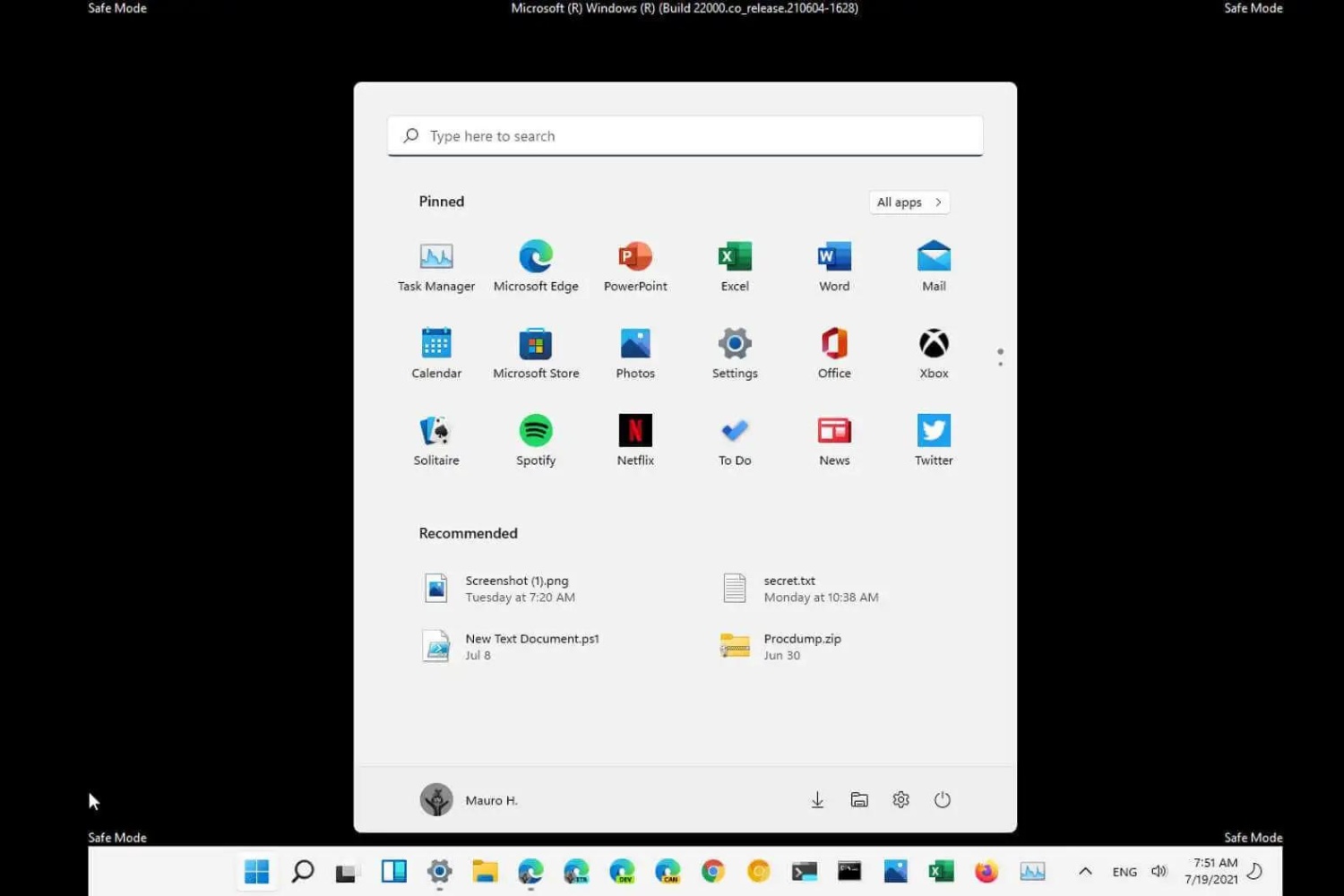Introduction
Asus Ultrabooks have gained significant popularity among tech enthusiasts and professionals for their sleek design, powerful performance, and versatility. One of the key considerations when purchasing an Asus Ultrabook is the operating system it comes with. With the release of Windows 10, users have been curious about where this latest version of Windows is installed by default on Asus Ultrabooks.
In this article, we will explore the various options for Windows 10 installation on Asus Ultrabooks. Whether it comes pre-installed, requires an upgrade from a previous version of Windows, or can be freshly installed, we’ll provide you with the answers you’re looking for. Additionally, we will guide you on how to check the Windows 10 installation status on your Asus Ultrabook.
So, if you’re a proud owner of an Asus Ultrabook or considering purchasing one, keep reading to find out all the essential information about where Windows 10 is installed by default on these cutting-edge devices. Let’s dive in!
Windows 10 Installation Options for Asus Ultrabooks
When it comes to installing Windows 10 on an Asus Ultrabook, there are three main options available: a pre-installed version of Windows 10, upgrading from a previous version of Windows, or performing a fresh installation. Let’s take a closer look at each option:
1. Pre-Installed Windows 10:
Many Asus Ultrabooks come with Windows 10 pre-installed. This means that when you purchase the Ultrabook, it already has Windows 10 installed and ready to use straight out of the box. This option is convenient for users who want a hassle-free experience and don’t want to go through the process of installing the operating system themselves.
2. Windows 10 Upgrade:
If you have an Asus Ultrabook with an older version of Windows, such as Windows 8.1 or Windows 7, you have the option to upgrade to Windows 10. Upgrading to Windows 10 allows you to take advantage of the latest features and security updates. To upgrade, you can use the Windows Update feature built into the operating system or download the Windows 10 installation files from the Microsoft website. Follow the prompts to complete the upgrade process.
3. Fresh Installation of Windows 10:
In some cases, you may want to perform a fresh installation of Windows 10 on your Asus Ultrabook. This option is typically chosen when you want to start with a clean slate, remove any unnecessary files or programs, and optimize the performance of your device. To perform a fresh installation, you will need a Windows 10 installation media, such as a USB drive or DVD, and a valid Windows 10 product key. Follow the instructions provided during the installation process to set up Windows 10 on your Ultrabook.
Now that we have discussed the different installation options, let’s move on to how you can check the Windows 10 installation status on your Asus Ultrabook.
Pre-Installed Windows 10
If you have purchased an Asus Ultrabook with Windows 10 pre-installed, you can rest assured that the operating system is ready to use right out of the box. This ensures a seamless and hassle-free experience for users who want to get started with their Ultrabook right away.
With pre-installed Windows 10, you don’t need to worry about the installation process or obtaining a separate Windows 10 product key. The operating system will be activated and registered with the device, making it straightforward for you to start exploring its features and functionality immediately.
One advantage of having Windows 10 pre-installed is that you can take advantage of all the latest updates and security patches released by Microsoft. The operating system will be kept up to date with the latest features, bug fixes, and improvements, ensuring that your Ultrabook is running smoothly and securely.
Additionally, Asus works closely with Microsoft to optimize the Windows 10 experience on their Ultrabooks. This includes driver updates, software enhancements, and performance optimizations specific to Asus hardware. As a result, you can expect a seamless integration between the hardware and software, maximizing the performance and efficiency of your device.
If you want to find out whether your Asus Ultrabook has Windows 10 pre-installed, you can check the packaging or product description when purchasing. It will typically mention that the Ultrabook comes with Windows 10 out of the box. Alternatively, you can also go to the “Settings” menu on your Ultrabook, navigate to the “System” section, and check the “About” page. Here, you should see information about the Windows version installed, confirming whether it is pre-installed with Windows 10.
In the next section, we will discuss the option of upgrading to Windows 10 if your Asus Ultrabook does not have it pre-installed.
Windows 10 Upgrade
If your Asus Ultrabook came with an older version of Windows, such as Windows 8.1 or Windows 7, you have the option to upgrade to Windows 10. Upgrading to Windows 10 allows you to take advantage of the latest features, security updates, and improvements that the operating system has to offer.
Upgrading to Windows 10 is a relatively straightforward process. The easiest way to initiate the upgrade is by using the built-in Windows Update feature. Here’s how you can do it:
- Click on the Start menu and open “Settings”.
- Go to “Update & Security”.
- Click on “Windows Update” in the left sidebar.
- Click on the “Check for updates” button. Windows will now scan for the latest updates available.
- If there is an option to upgrade to Windows 10, you will see a prompt. Click on “Download and install” to start the upgrade process.
- Follow the on-screen instructions to complete the upgrade.
Alternatively, you can also download the Windows 10 installation files from the official Microsoft website and run the installer to begin the upgrade process. This may be necessary if the Windows Update method does not work or if you want to have more control over the installation process.
During the upgrade process, make sure to back up any important files and documents to avoid data loss. It is also recommended to check for compatibility with your Asus Ultrabook’s hardware and software, as some older devices may not fully support Windows 10. However, most modern Asus Ultrabooks should have no issues upgrading to Windows 10.
Once the upgrade is complete, you will have Windows 10 installed on your Asus Ultrabook, and you can enjoy all the new features, improved performance, and enhanced security provided by the latest version of the operating system.
Now that you know how to upgrade to Windows 10, let’s move on to the option of performing a fresh installation.
Fresh Installation of Windows 10
In some cases, you may choose to perform a fresh installation of Windows 10 on your Asus Ultrabook. This option is typically preferred by users who want to start with a clean slate, remove any unnecessary files or programs, or optimize the performance of their device.
To perform a fresh installation of Windows 10 on your Asus Ultrabook, you will need a few things:
- A Windows 10 installation media: This can be in the form of a USB drive or a DVD. You can create a bootable USB drive or burn the Windows 10 ISO file to a DVD using the Windows Media Creation Tool or other third-party software.
- A valid Windows 10 product key: You will need a product key to activate your fresh installation of Windows 10. If you purchased a copy of Windows 10 separately, the product key will be included with the packaging. If your Asus Ultrabook came with Windows 10 pre-installed, the product key is embedded in the BIOS and should be automatically detected during installation.
- Backup of important data: Performing a fresh installation will erase all data on your Ultrabook’s hard drive, so it is crucial to back up any important files, documents, or personal data beforehand.
Once you have the necessary requirements, you can proceed with the fresh installation of Windows 10:
- Insert the Windows 10 installation media (USB drive or DVD) into your Asus Ultrabook.
- Restart your Ultrabook and enter the boot menu by pressing the appropriate key (usually F2, F10, or Del) during startup.
- From the boot menu, select the option to boot from the installation media.
- Follow the on-screen prompts to proceed with the installation. You will be asked to select language, time zone, keyboard preferences, and enter the product key when prompted.
- Choose the option to perform a “Custom” installation.
- Select the hard drive or partition where you want to install Windows 10.
- Follow the remaining instructions to complete the installation process.
Once the installation is complete, you will have a fresh copy of Windows 10 installed on your Asus Ultrabook. Remember to reinstall any necessary drivers, software, and restore your backed-up data to ensure your Ultrabook is fully functional and personalized.
Now that we have discussed the options for installing Windows 10, let’s move on to how you can check the Windows 10 installation status on your Asus Ultrabook.
How to Check Windows 10 Installation Status
After installing or upgrading to Windows 10 on your Asus Ultrabook, you may want to verify the installation status to ensure that the process was successful. Here are a few simple ways to check the Windows 10 installation status on your device:
1. System Settings:
The easiest way to check the Windows 10 installation status is through the “Settings” menu. Here’s how:
- Click on the “Start” button and open “Settings”.
- In the Settings menu, click on “System”.
- On the left sidebar, select “About”.
- Under the “Windows specifications” section, you will see information about the Windows edition, version, and the activation status.
If you see the Windows 10 edition and the activation status is “Activated”, then it means that Windows 10 is successfully installed and activated on your Asus Ultrabook.
2. System Information:
You can also use the system information tool to check the Windows 10 installation status. Here’s how:
- Press the “Windows” key + “R” on your keyboard to open the “Run” dialog box.
- Type “msinfo32” in the Run box and press “Enter”.
- The System Information window will open. Look for the “Operating System” section, where you will find details about the installed Windows version.
If the displayed version matches or is newer than Windows 10, then it indicates that Windows 10 is installed on your Asus Ultrabook.
3. System Properties:
Another way to check the Windows 10 installation status is through the System Properties window. Here’s how:
- Right-click on the “Start” button and select “System”.
- In the System window, under the “Windows specifications” section, you will find information about the Windows edition and version.
If the displayed edition and version match or are newer than Windows 10, then it confirms that Windows 10 is installed on your Asus Ultrabook.
By using any of these methods, you can easily check the Windows 10 installation status on your Asus Ultrabook and ensure that the upgrade or installation process was successful. If you encounter any issues or have further questions, it is recommended to contact Asus support or refer to the official Windows support resources for assistance.
Conclusion
In conclusion, understanding the Windows 10 installation options for your Asus Ultrabook is essential for a seamless and hassle-free experience. Whether your Ultrabook comes with Windows 10 pre-installed, requires an upgrade from a previous version, or needs a fresh installation, knowing the right process is crucial.
If your Asus Ultrabook comes pre-installed with Windows 10, you can enjoy the convenience of a ready-to-use operating system right out of the box. With pre-installed Windows 10, you can benefit from the latest updates, security patches, and optimized performance specifically designed for Asus hardware.
If you have an older version of Windows on your Ultrabook, upgrading to Windows 10 allows you to take advantage of its new features, improved security, and enhanced user experience. By utilizing the Windows Update feature or downloading the installation files from the Microsoft website, you can easily upgrade to Windows 10.
For those who prefer a fresh start or want to optimize their device’s performance, performing a fresh installation of Windows 10 is an option. By using a Windows 10 installation media and valid product key, you can install Windows 10 from scratch and enjoy a clean, efficient operating system.
Remember to check the Windows 10 installation status on your Asus Ultrabook using the System Settings, System Information, or System Properties. This will ensure that Windows 10 is successfully installed and activated on your device.
Whether you’re a proud owner of an Asus Ultrabook or considering purchasing one, understanding the various Windows 10 installation options will help you make informed decisions and ensure a smooth transition to the latest operating system. If you encounter any issues or need further assistance, it is always recommended to consult the Asus support or refer to official Windows support resources.