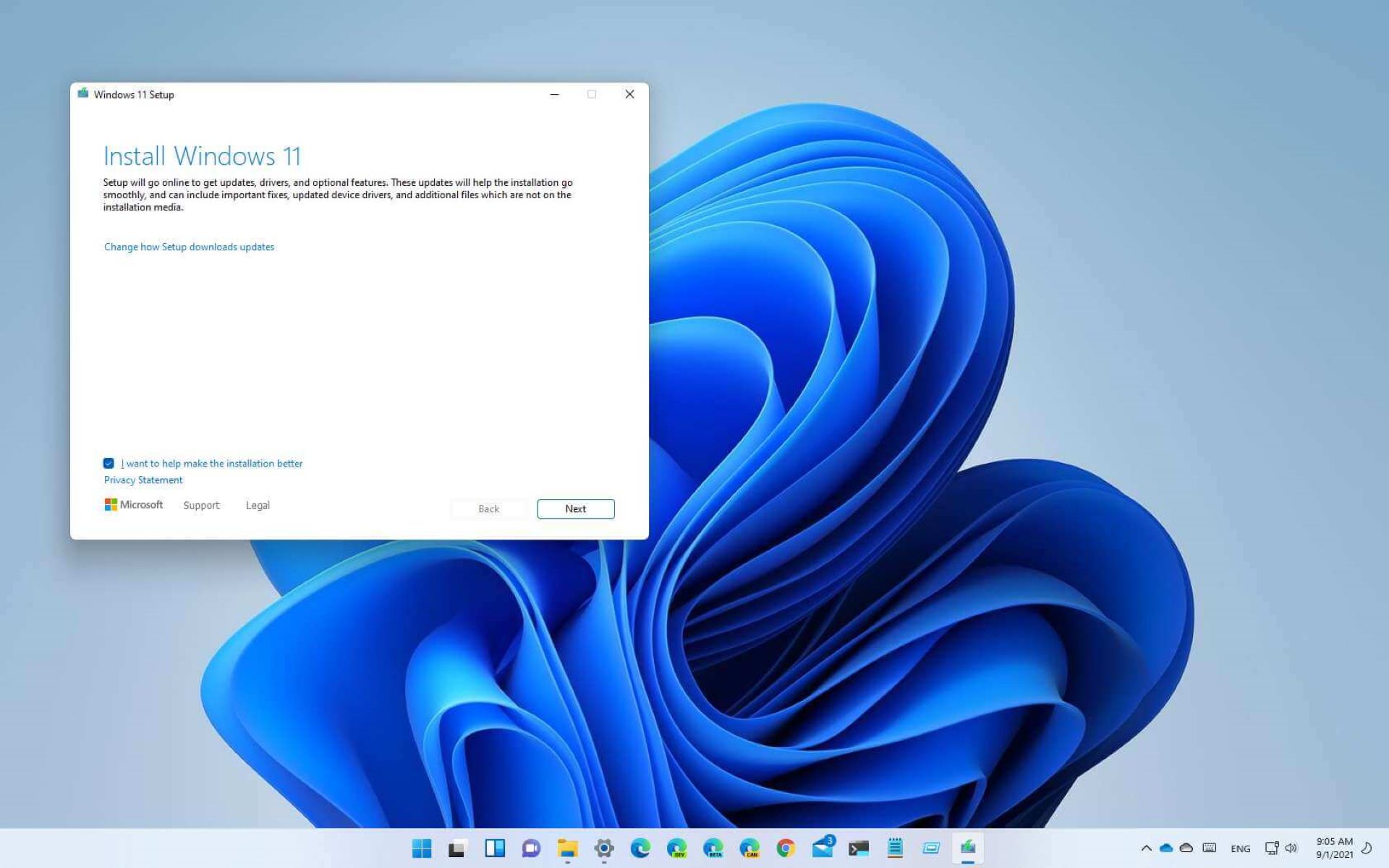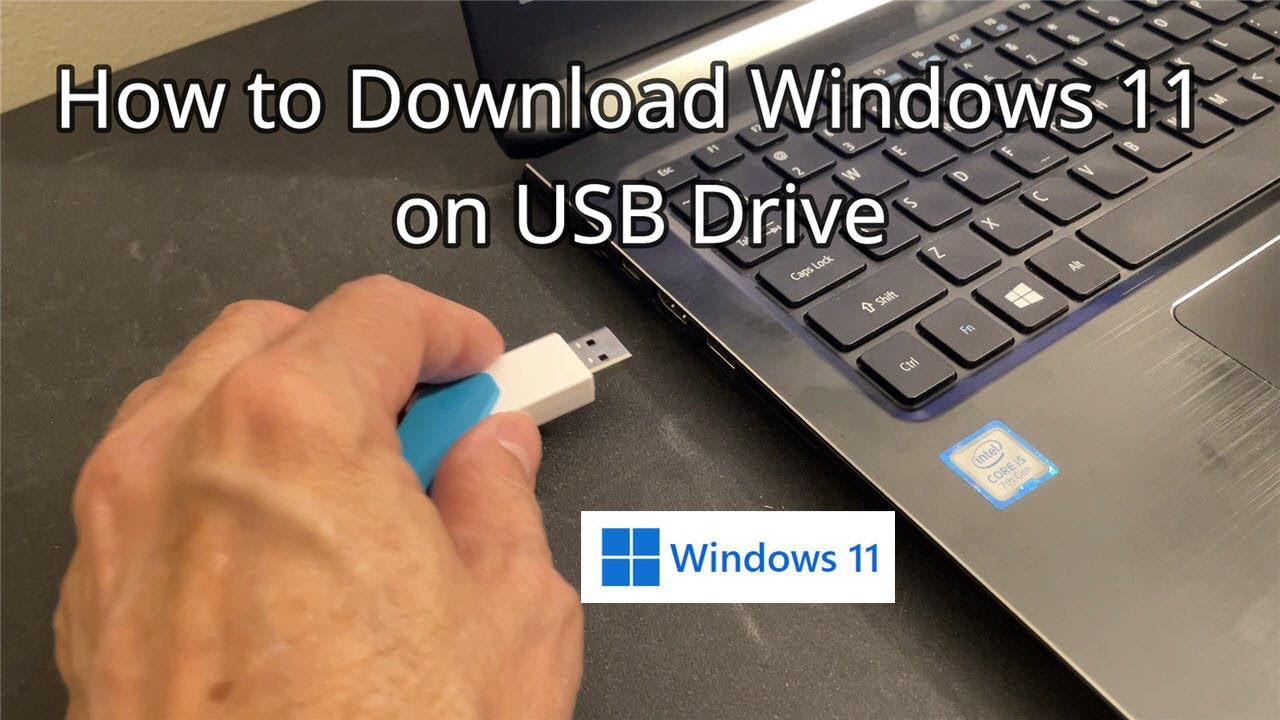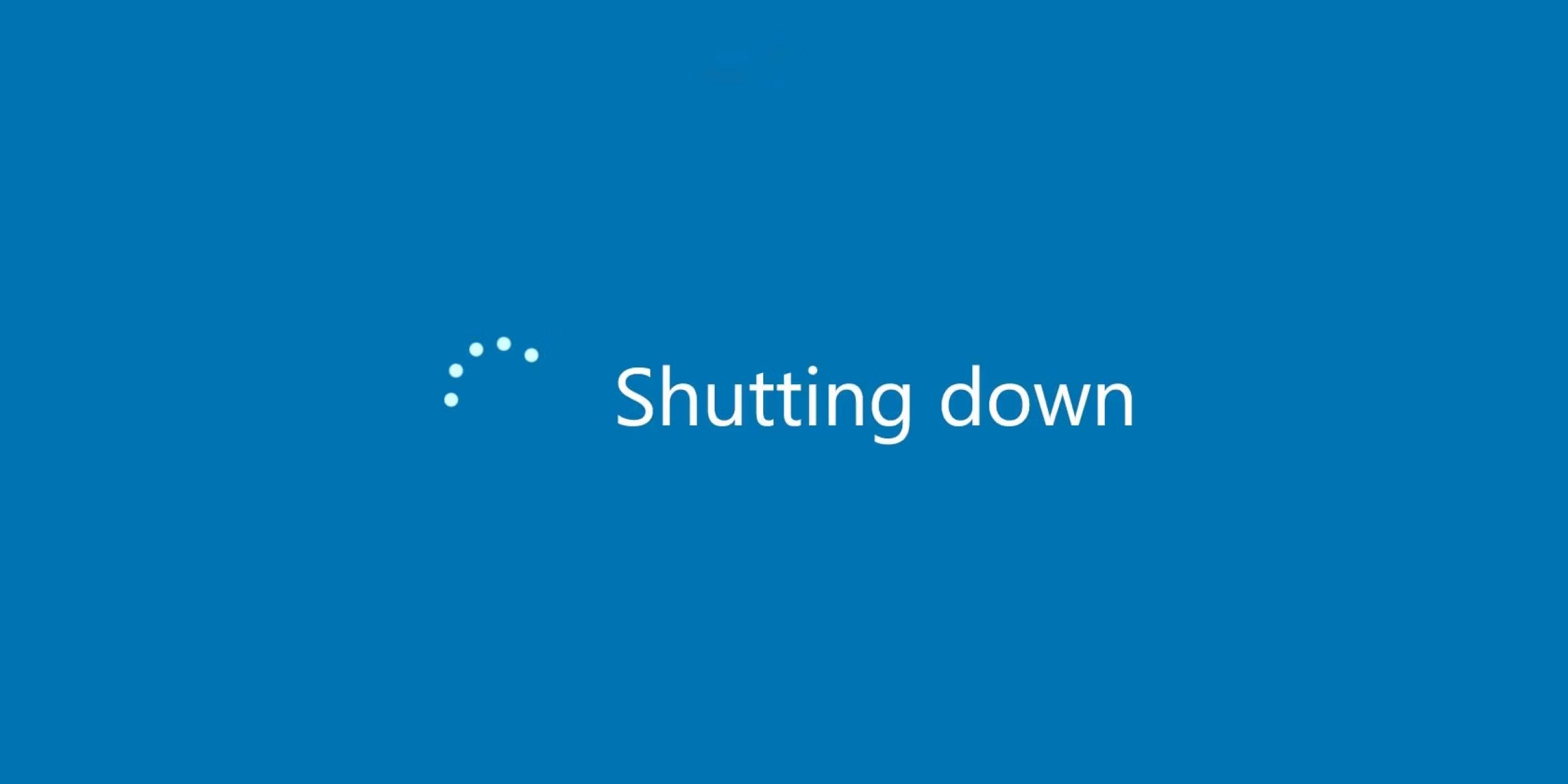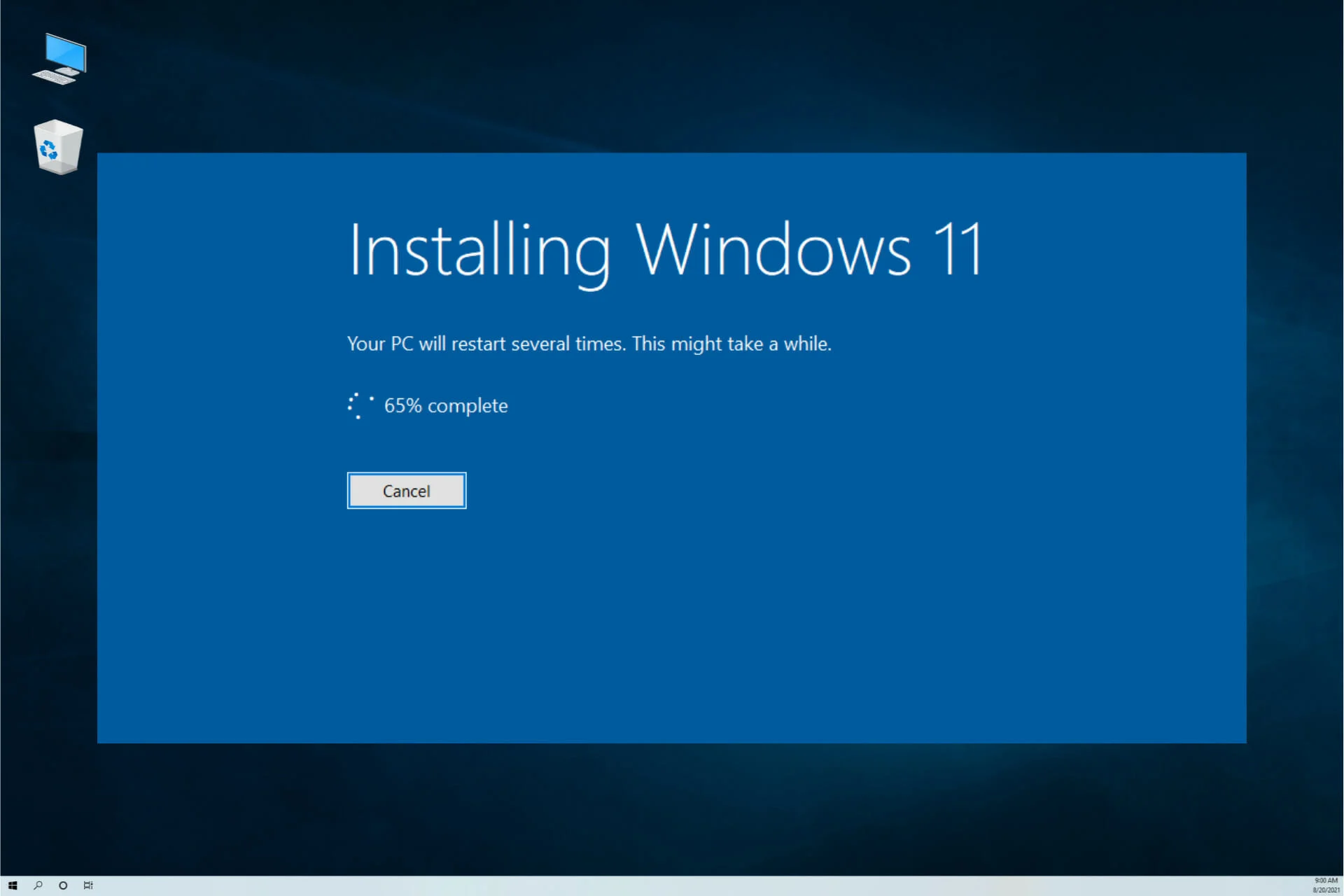After much anticipation, leaks, and rumors, Microsoft finally launched Windows 11 on Thursday, June 24, 2021. The virtual launch event may have been lacking the usual live crowd reactions, but the excitement was through the roof as fans watched at home and learned about the new features, all of which, you can find below. The best part? We will not leave you wondering for long—the upgrade is free!
Inside This Article:
What Is Windows 11?
Windows 11 is the first operating system (OS) upgrade, six years since Microsoft launched Windows 10, and over a decade since Windows 97. Microsoft announced the update in March 2020 but did not officially confirm it until this year. The announcement came as a surprise because there had been comments from spokespeople that Windows 10 would be the last version of Windows.
There will be some major changes in design and user interface (UI), plus additional features that will make the Windows PC experience incredibly smoother. The update also applies to Windows tablets and mobile phones.
When Will Windows 11 Come Out?
Unfortunately, even the official Microsoft website does not say exactly when the release is going to happen except that it will be late this year. Leaks and rumors, yet again, suggest that it will be October of 2021. Rumors had it that the upgrade will be called “Sun Valley.” However, after the launch, it was clarified that Sun Valley will just be another update on Windows 10.
Event Launch Recap
Microsoft was generous enough to release the live stream of the event on its official website. First to speak was Microsoft Chief Product Officer, Panos Panay who said that Windows has been a driving force for innovation for 35 years and that their goal is to always make it feel familiar and feel like “home.” He reiterated the importance of the PC and how it helps us stay connected, especially during these times of change. Microsoft CEO Satya Nadella also spoke at the event and hinted that Windows 11 will not be the last upgrade. In fact, he said that it is only the beginning of a new era.
The launch was more of a video presentation than the usual event where several speakers come on stage. That is understandable, given the pandemic. They showed clips of how the new design looks and some screen captures of how the new features work.
So, what does the new design look like and what can you expect with the new user interface?
New Design
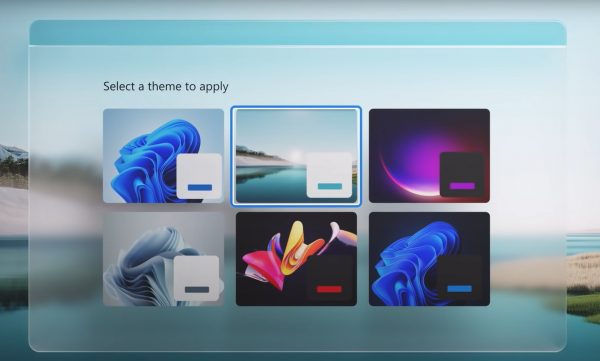
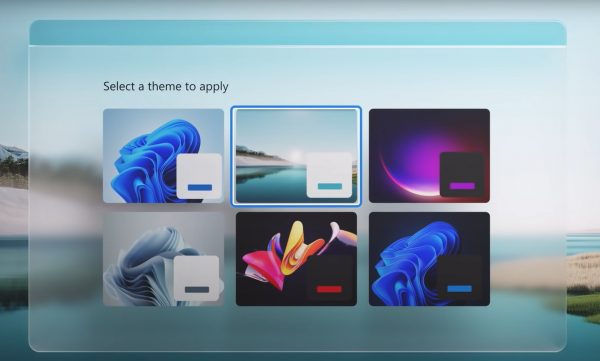
The most exciting thing about the new UI and design is perhaps the dock. Everything is made more accessible, with the icons in the middle. The Start Menu has also been moved to the middle dock, instead of it being on the left of the previous Task Bar. Some may argue that this is practically a copy of the MacBook dock, but you can’t deny that it makes the entire screen more attractive.
Active windows have a glass-like design that makes them seem transparent. The UI looks cleaner, more minimalist, and it’s so much easier to find things. The icons have also been redesigned. They are easier to understand, with labels on the bottom. Microsoft also removed the live tiles which aren’t very helpful, to begin with. You will now see your favorite or pinned apps when you click on the Windows icon.
Microsoft also added new wallpapers and themes. You can choose from five new wallpapers both for desktop and the lock screen, and six new themes. These will replace the existing Windows 10 themes.
New Microsoft Store
There will also be a new Microsoft Store that is specifically designed for the new OS, in place of the “Windows Store.” It includes apps that you can download, both paid and free, for Android devices.
Partners & Developers
Microsoft has also partnered with Adobe, Zoom, and Disney Plus so you will be able to find and purchase their products easily on the new store.
The new store also offers great news for app developers because this time, they get to keep 100% of their revenues. Microsoft will no longer be taking cuts from developers that bring in their own commerce engine. However, this does not include developers of paid games since they are still keeping it separate from other applications.
Integrations
The Android apps available in the store will be compatible with Windows 11 computers. They will be built in through the store. This is a huge change that users have been waiting for because previously, you need to own a Samsung Galaxy phone in order to access Android apps directly from your PC.
There will also be an Amazon App Store that will be accessible within the MS Store. These are pretty cool integrations that even Mac users don’t currently have! Plus, if you want to install third-party apps from other websites, you can now go to the MS Store and let it initiate the installation—ensuring virus-free apps.
New Windows 11 Features
Now, for the most exciting part! These new features will make the entire user experience (UX) on Windows devices smoother, faster, and a lot less frustrating than previous Windows versions.
Improvements on Multiple Monitor Support
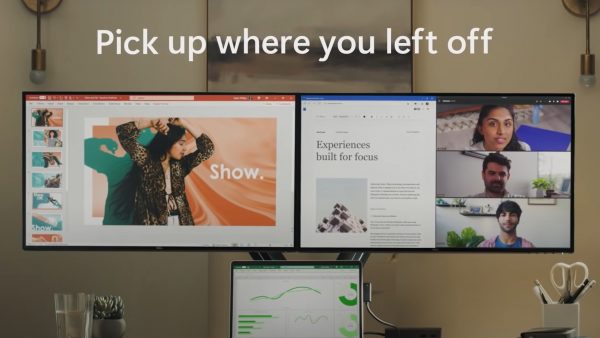
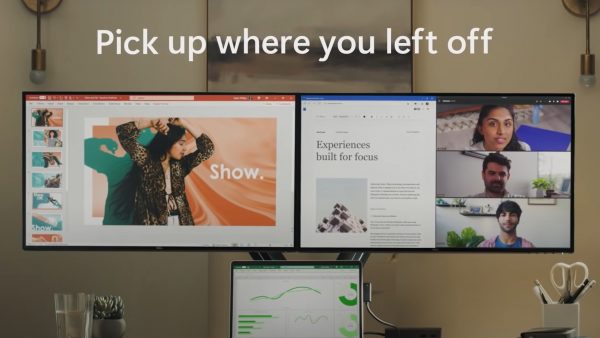
One of the things that have caused frustration for Windows users is the multiple monitor feature in previous and current versions. But with Windows 11, it will now be easier to multitask, which is great news for programmers and creatives who use this feature. You can now more easily organize your tasks in a dual monitor setup and increase your productivity.
If you have a Windows laptop and are using an external monitor, Windows will remember all the open apps you have on that second monitor the next time you connect it. You can restore all the apps and windows you had open before as well as their positions.
Virtual Desktops
You can design several virtual desktops and easily switch between them. Arrange each desktop differently and you will always be able to pick up where you left off. This is great because you can set a desktop for work and for personal use. For creatives, you can set up a desktop for each project that you’re working on.
Xbox Integration Improvements


Gaming will be a lot more fun with the new Xbox integrations. The most exciting feature that has been added is the Xbox Game Pass. It will be fully integrated with the new OS and cloud gaming will be simpler.
Another big news is the Auto-HDR which means your HDR-supported games will be instantly enhanced when you play them on your Windows 11 PC. The graphics upgrade is incredibly noticeable and will be applied to over a thousand games including AR games.
Quick-Snapping Layout
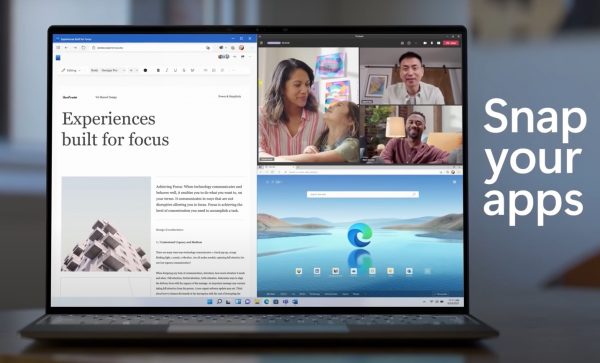
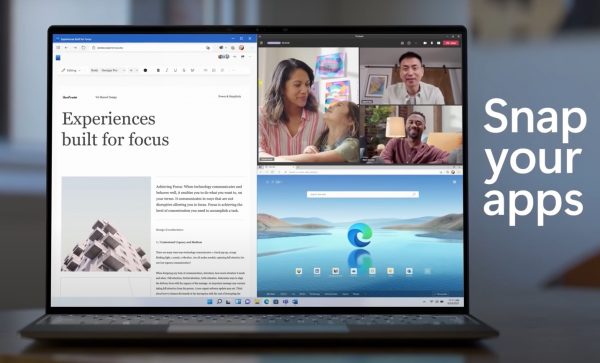
Yet another grand improvement on UX, the app windows now have a quick-snapping feature. You can hover on the Minimize button on top of the windows and see an option to split your screen. Once you do, your active windows will snap into place. You can split your screen into up to four windows. Alternatively, you can press on the Windows icon plus the left or right key to enter the split-screen mode.
Microsoft Teams
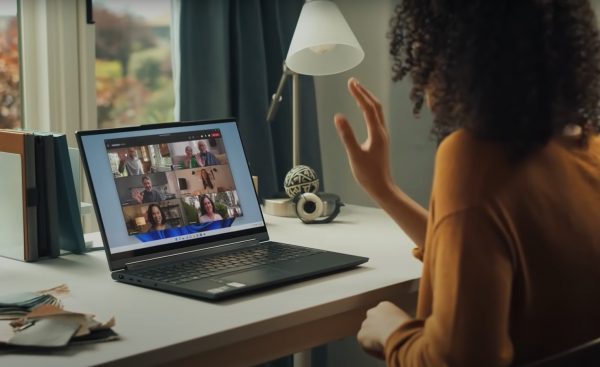
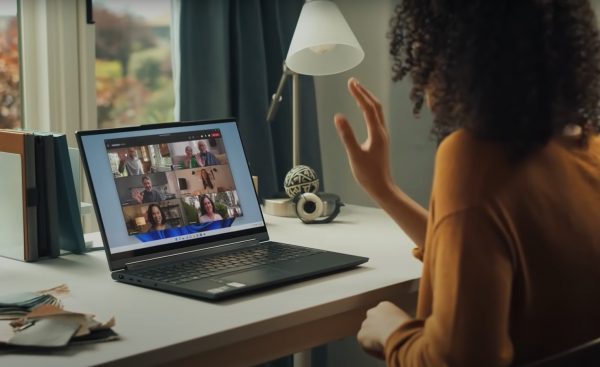
The new OS upgrade also makes it easier for you to connect whether with your personal or business contacts. Microsoft Teams, Windows’ native chat platform will now be built-in to your computer. You can call or chat for free with your contacts using MS Teams, whether they’re on Windows, Mac, or mobile. You can access the app straight from the dock or Task Bar and quickly send messages. To launch the full app, just click on the icon at the bottom of the chat screen.
New Widgets
The addition of widgets is one of the most significant changes in the new OS upgrade. These widgets will be AI-powered, showing you the most significant widgets based on your usage. You will see various types of snippets such as news, the weather, and your recent photos. It will also give you an overview of your Calendar and your lists.
Some of these are already present in Windows 10 but not as well-curated on Windows 11. To access your widgets, simply click on the Widgets icon and the panel will slide up on the left of your screen. You can expand a widget and see more information by clicking on it.
Performance Improvements
There is also the promise of speed and performance improvements. Windows 11 will be faster right from Start-up. Logging in will be a breeze as well as browsing on the Microsoft Edge browser. Plus, all future updates will be 40% smaller.
Even gaming will be faster, thanks to the new Direct Storage feature that will allow games to upload assets to your graphic card. You don’t have to wait as long for your games to load and the graphics rendering will also be enhanced.
Improvements for Windows 11 Tablets
For those who are using laptops that also feature a tablet mode, you will also see massive improvements in the tablet user experience. Detaching your device from the keyboard will quickly trigger the UI to change from desktop to tablet mode. The Windows touch bar is more responsive and the new animations are faster and fancier.
You will also be able to use new touchscreen gestures that let you swipe windows up and down and many more.
Can You Get the Windows 11 Upgrade Now?
Some are wondering if there is a way to upgrade to the new OS even before the official release. While you can’t completely update your device, you can download some of the free apps that will give you a preview of the Windows 11 experience.
Another option is to join the Windows Insider Program. If you’ve never heard of either of the above, we’ve laid out the details below.
Free Apps to Get the New OS Experience
Here are some of the apps you can install that will give you a feel of the new Windows 11.
Start10
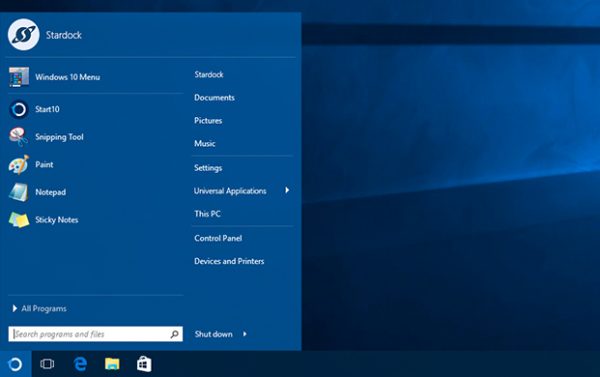
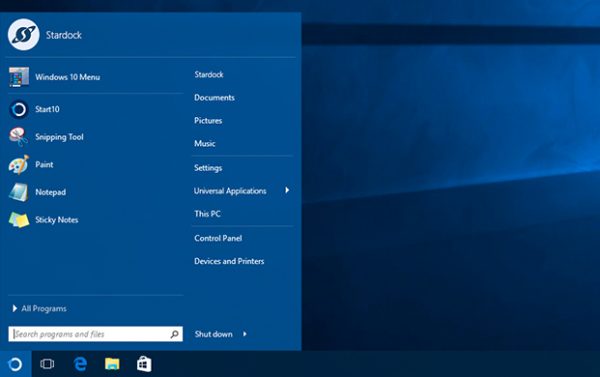
This app allows you to replace your Windows 10 Start Menu. The design is similar to older versions of the Start Menu but is more organized. It prioritizes your most-used apps instead of showing them in alphabetical order, making it easier to access the apps that you really need. You can choose from various layouts and integrate other apps. It is incredibly customizable.
CenterTaskbar
If you can’t wait to use the centralized taskbar of the upgrade, you can install CenterTaskbar for now. It’s a simple app and all it does is move your Start Menu icon and other pinned apps to a taskbar on the bottom-center of the screen. You will have the option to hide the original taskbar or leave it visible.
BlueStacks Android Emulator
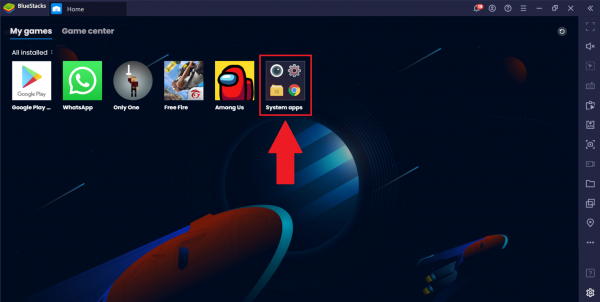
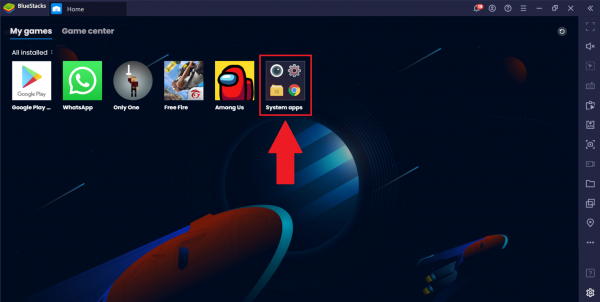
As mentioned above, Windows 11 will allow you to install and run Android apps right from the Microsoft Store. Since this is not yet possible on Windows 10, you can install an Android emulator like BlueStacks, especially if you want to play Android games on your PC.
Rainmeter Widget Builder
Experience the new widget design by installing the Rainmeter app. You can add and customize widgets, and choose from a wide variety of skins. You can install productivity widgets, music widgets, weather widgets, and so much more.
Windows Insider Program
Another way to try out the new Windows 11 features is by becoming an official “tester” through the Windows Insider Program. In fact, you can already download the upgrade from the Developer Channel but unfortunately, it is not accessible to all. Microsoft has increased the hardware requirements for the new OS. As such, your eligibility for the program will also depend on your device.
Microsoft will also consider your experience in testing software—whether you have previously been in the program or not. If you have a device registered in the Dev Channel, you can immediately install the new OS update as soon as it arrives.
You can easily access information on the program right from your PC by following these simple steps:
- Open Settings
- Type Windows Insider on the search bar
- Click on Get Started
You will immediately see if your PC meets the minimum requirements to join the program. If you do, you will see the steps on how to proceed. You will have to log in and link your Microsoft account to get started.
Final Word
Windows 11 is a long-overdue upgrade and Windows users can’t be happier that it’s finally here! With massive improvements in design, performance, and the addition of useful features, few can object that it has been well worth the wait. Once again, the best part about the upgrade? It is absolutely free!