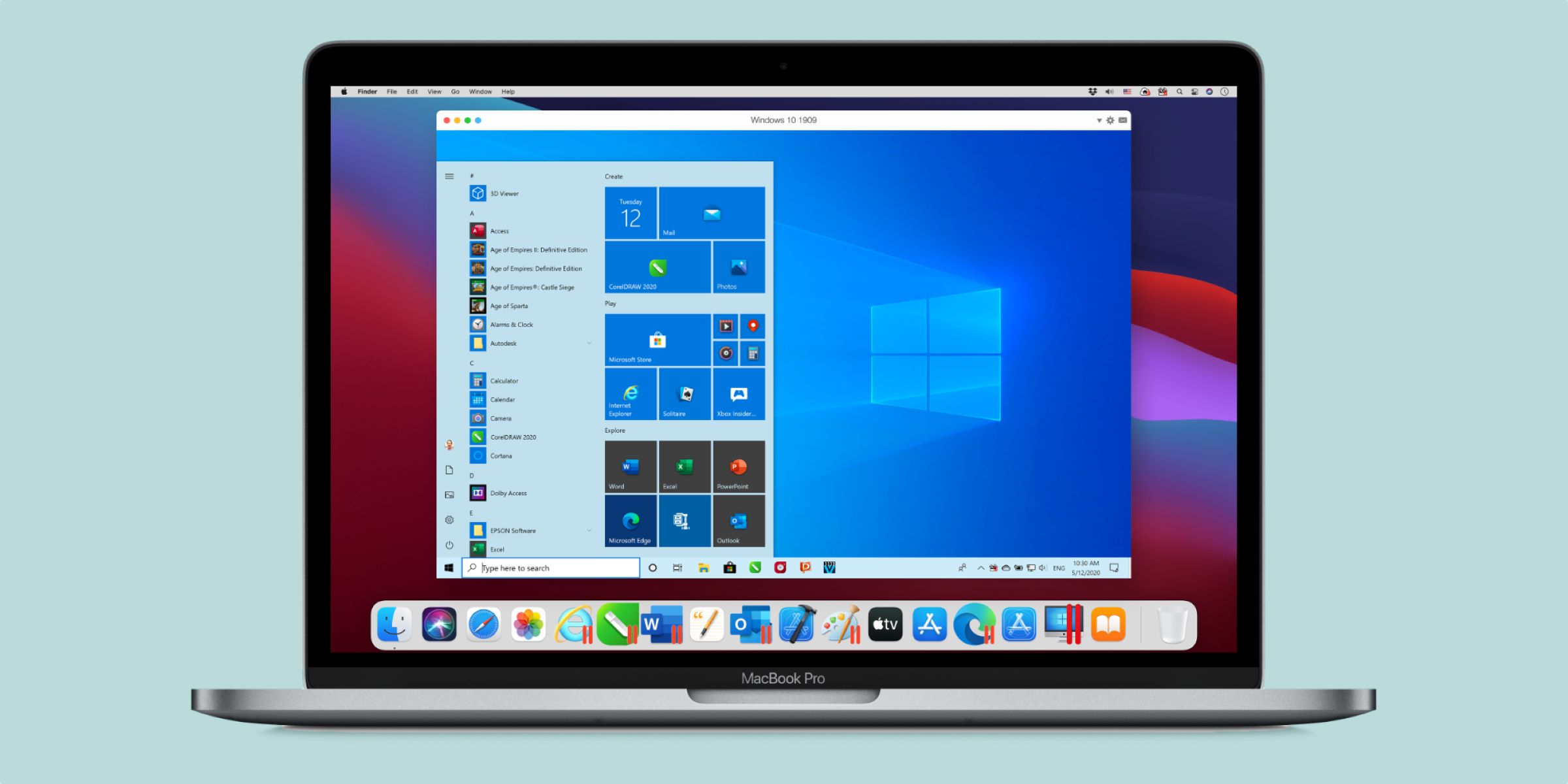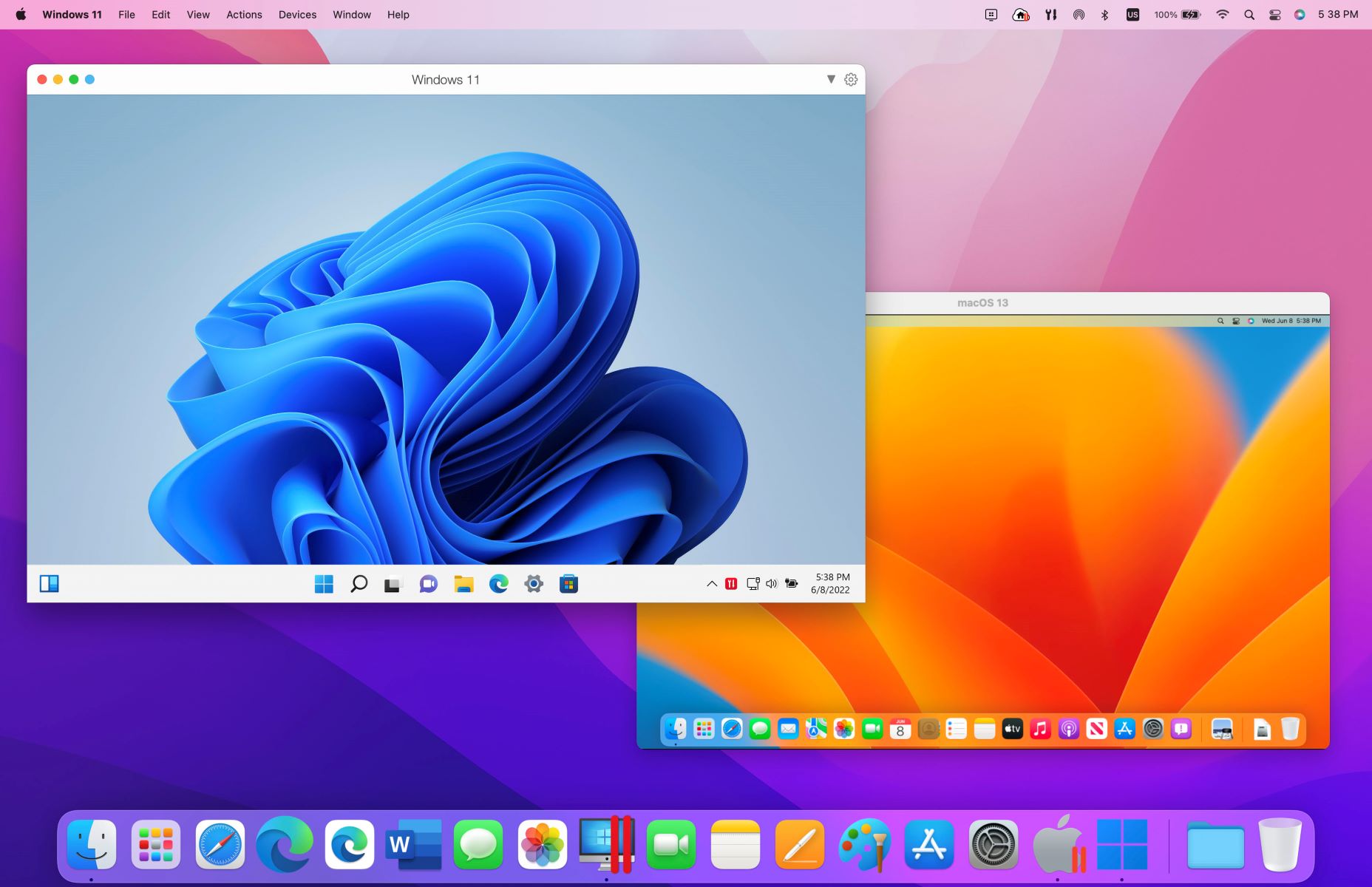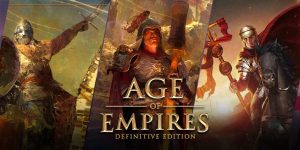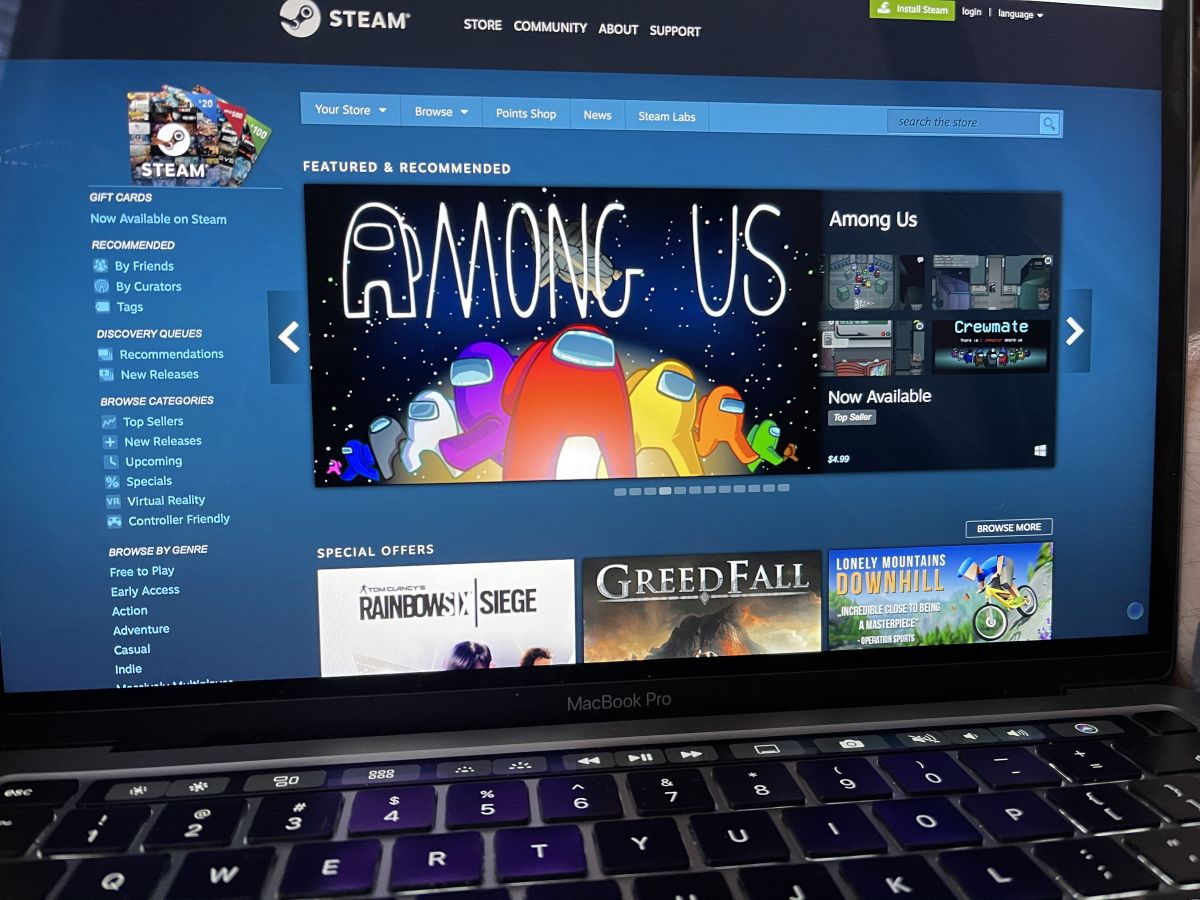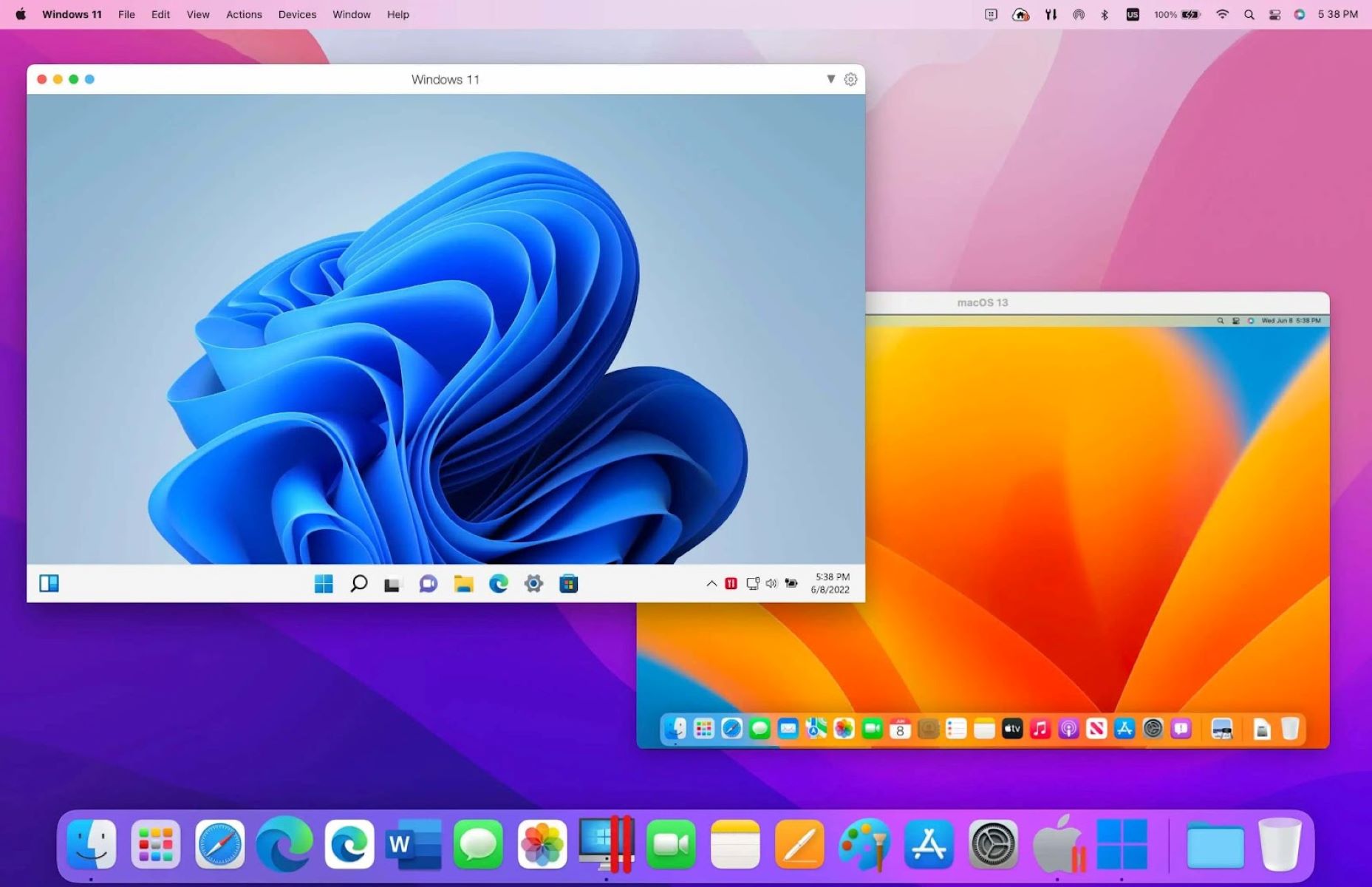Parallels Desktop offers a simple way for you to access Windows on your Mac computer. If you own a Mac, you are probably aware that you cannot access Microsoft Windows applications on your device. But while this is the standard, it doesn’t have to be the case. Reliable virtualization software can get you access to any OS and program that you want on your Mac. Let’s explore the world of virtualization and its application through Parallels Desktop.


What Is Parallels Desktop?
Parallels Desktop is software that lets you create virtual machines within your Mac. A virtual machine is essentially a digital replica of a computer located inside another computer. Each virtual machine runs on its own operating system (OS) and applications. You can choose which OS or applications you want to install. Once you’ve already installed an OS within a virtual environment, you can already use it as a typical computer. That is, you can run applications, create and manage files, access the internet, and so on.
If you are on the lookout for virtualization software, here is a list of the best virtual machine software available.
How Much Is Parallels Desktop? Plans & Pricing
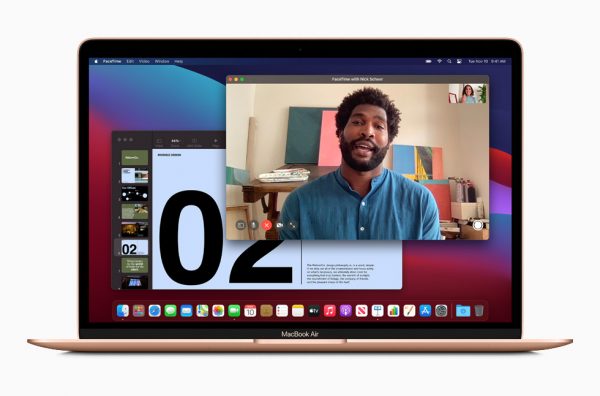
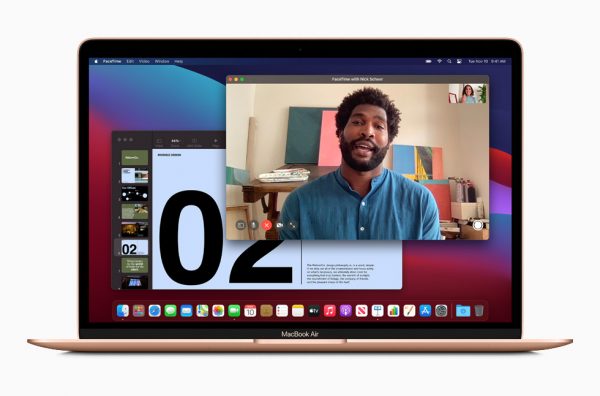
All versions of Parallels are available for download from the official Parallels website. There are three tiers available: Standard, Pro, and Business versions.
They offer discounted prices for students and a 14-day free trial period for anyone who would like to try out the software. In addition, customers who purchase the recently released Parallels 16 or 16.5 may be entitled to a free upgrade. However, there are a few conditions regarding the date of purchase and the location of purchase. Check their official website for details.
Standard Edition
The standard edition of Parallels 17 is a great tool for students and beginners. It can be yours for a one-time fee starting at $79.99. Optimized for macOS Monterey, the Standard version features seamless Mac integration and disk space optimization as you run the Windows OS on your Mac ecosystem.
Mac Pro Edition
The MacPro edition is the high-end version of Parallels 17. All of the features that you can find in the Standard edition are included here. You also have the ability to create an entirely new virtual machine from a clone virtual machine. It also features a Visual Studio plugin that is designed for debugging code in a standalone VM. The plugin installation process for Visual Studio2910 has also been simplified.
Mac Business Edition
The Mac Business edition was not made for enterprise-level for nothing. This version offers micromanaging capabilities for your virtual machines. For starters, it allows managers to assign any number of Windows virtual machines to Mac computers. These Mac computers can run on either Intel or Apple M1 chips. It also makes it possible to mass deploy applications to Mac computers running on both Intel and M1 chips.
How to Get Parallels Desktop? Things You Need
System Requirements


Virtual machines are no simple thing to deal with, hardware-wise. They take up many system resources from the host device, which the host device might also need. As such, it’s imperative that your computer match the system requirements of the software. In addition, it must have the system resources to spare for a virtual machine.
Host OS Compatibility
First off, your computer should be MacOS 10.13 or later. If you’re not sure about your device’s OS number, you can check for its name. The operating systems that qualify for this include High Sierra, Mojave, Catalina, and Big Sur. Take note that versions 16 and 16.5 of the software are only compatible up with MacOS 11. Only Parallels 17 is compatible with the upcoming macOS Monterey.
Memory and Storage
The other two crucial requirements have to do with memory and storage. When it comes to memory, you will need to have at least 4 GB to spare. You will also need a lot of extra storage to accommodate both your software and the guest operating system.
The installation process for Parallels alone will set you back around 500 MB of storage. Of course, you’ll also need to find space for your guest operating system to “live” in. After all, they are literal “guests” on your computer. As per Parallels estimates, you’ll need at least 16 GB of storage space for it.
However, the storage requirement of operating systems also differ. For example, Linux Ubuntu and Windows 10 only take up around 15 GB of storage. On the other hand, you have the upcoming Windows 11, requiring at least 27 GB of storage. While the discrepancies aren’t large, they certainly are there. Thus, it may be a good idea to check storage requirements for your chosen OS beforehand.
Processor
Another requirement relates to the chip processor. Parallels Desktop accepts a handful of brands that it deems as top-performers. That includes the Apple M1 chip, a variety of Intel Core chips, and Xeon processors.
Compatible Guest OS


Parallels 17 supports a wide selection of operating systems. But in general, the list can be split into two categories based on the processor being used.
Mac with Apple M1 Chip
Macs with the Apple M1 chip can install a selection of operating systems. That includes various versions of Ubuntu Linux, Fedora Workstation, Debian GNU/Linux, Kali Linux, and macOS Monterey.
Mac with Intel Processors
Macs with Intel processors should be able to support even more types of OS. But of course, the priority is always with Windows systems. The list includes Windows 7 to 11 and Windows Server (2012-2022 versions). It also offers to virtualize the different versions of Windows Vista, Windows XP, and Windows 2000.
In addition, it supports a variety of other non-Windows operating systems, including Linux, Kali, ElementaryOS, and Solaris. It also supports more obscure types like OpenBSD, ReactOS, Android, and OS X.
Installation


The installation process for Parallels Desktop is simple and fast. It is not different from any other Windows-based software. Like any other download, it starts through the official website, where you have to download the DMG copy of the software. This file takes up about 200 GB of storage.
After downloading the file, the software will present you with a software agreement for approval. It will then ask for your Parallels credential to proceed with the installation.
Once you’ve installed the software, the system will present you with quite a long list of permissions. First, it will ask for access to your Downloads folder (on Mac), permission to issue notifications for Parallels Desktop via alerts, sounds, and icon badges, and access to your desktop, documents, and downloads. You can choose which of these you want to provide access to.
At some point, Parallels will offer to download Windows 10 for you. If you agree, it will create a new Windows virtual machine. If you have a virtual machine already prepared, you can skip to the section that allows you to upload it. After a few more hardware permission, you will be asked to sign in to Parallels to confirm your subscription and payment method. This is a requirement before you can access your virtual machine.
Parallels Desktop Review
Top Features
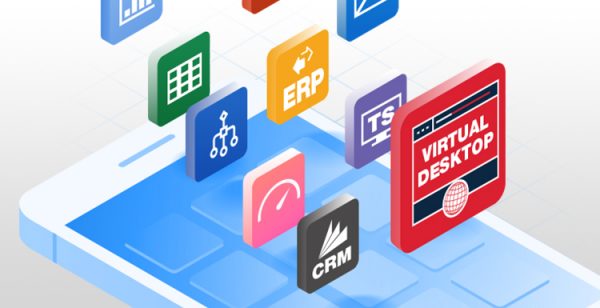
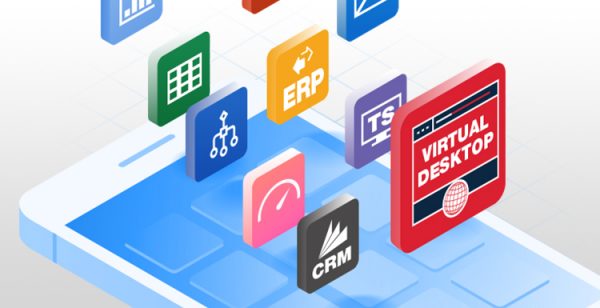
Parallels have been on a roll this year, and that has a lot to do with the need to keep up with new Microsoft and Apple releases. That is, both brands are set to release a new OS this year. Microsoft has Windows 11 in tow, while Apple has the MacOS Monterey. Not to mention, Apple is also making the switch for their CPU/GPU to the brand-new Apple M1 chip.
These developments combined prompted Parallels to release three versions of their software within the span of one year. Normally they would only release a single version to match the annual release of a new macOS. This time, they released Parallels 16, Parallels 16.5, and Parallels 17 within a span of one year.
For this review, we’ll be focusing on the features of the latest edition.
Compatible with macOS Monterey and Windows 11
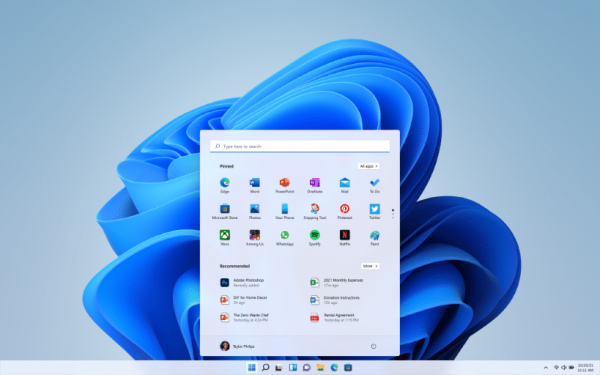
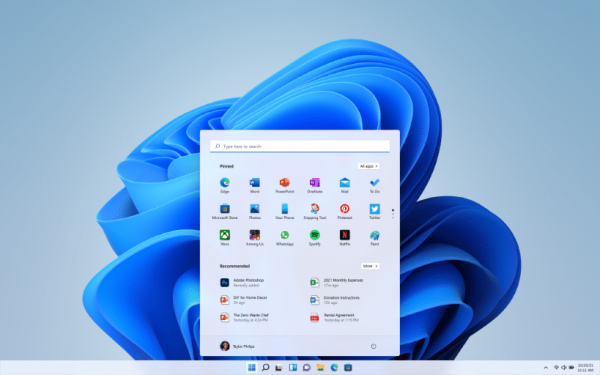
Parallels has been preparing to deal with whatever it is Mac and Windows throws in its way. As such, they’ve made the latest version compatible with macOS Monterey as both host and guest operating system (OS). They have also optimized the software to accommodate Windows 11.
This means that you can install them through a virtual machine when either of these OS comes out. It also means that any device carrying the new macOS Monterey can host Parallels.
Sidecar and Apple Pencil Support
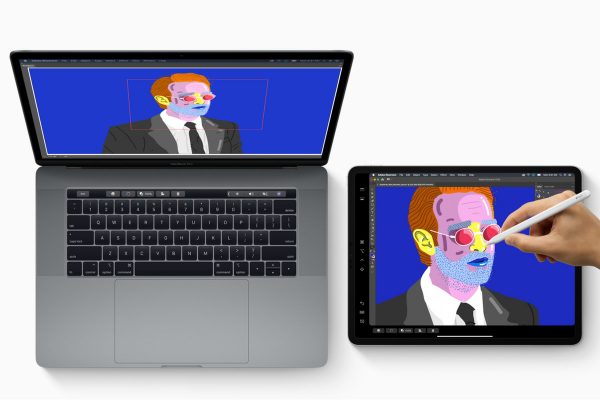
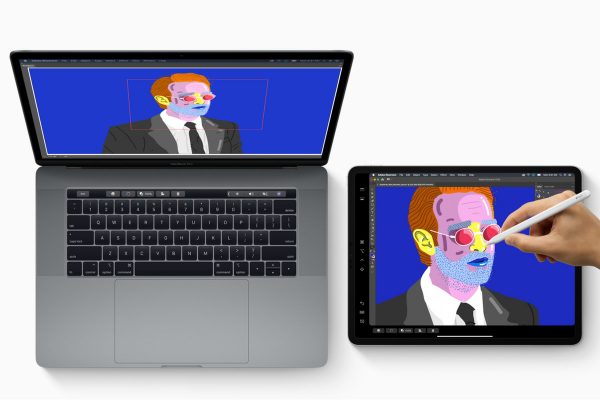
Parallels has also crossed over a few functions that are normally found on Macs but not on Windows. The best example of this would be its latest support for Sidecar. Sidecar is an app that allows you to turn your tablet into a secondary display for your Mac screen. In other words, you can reflect your screen on two devices at the same time. When applied to Parallels, it allows you to view specific Windows app via your Mac tablet. You can also use your Apple Pencil to navigate the screen on the tablet.
Speed Improvements
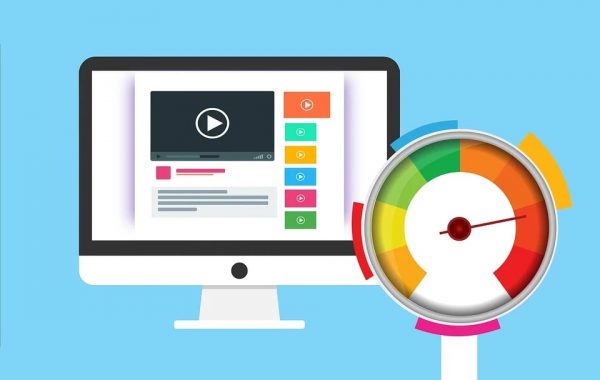
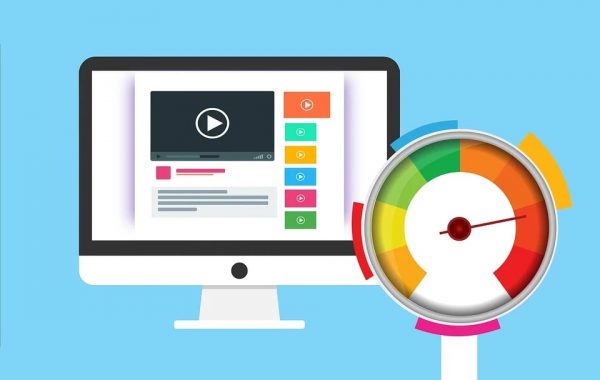
Speed is another area where Parallels 17 excels. The speed improvements are just across the board. As a matter of fact, Parallels provides some statistics regarding the speed of their latest version. The results indicate that the latest version of Parallels can run Windows nearly forty percent faster than before.
Parallels 17 has also improved graphics performance by as much as twenty-five percent and twenty-eight percent for DirectX. Disk performance has also improved by 20% for Apple M1 users versus Parallels Desktop 16.5. As all of this data implies, speed improvements are maximized when the host Mac uses an M1 chip.
Improved Gaming Graphics


The Parallels Desktop 17 also benefits from an improved display driver, for the gamers’ sake. A display driver is a bridge between a computer system’s operating system and its graphics hardware. In simpler terms, it’s the hardware component that controls the monitor. The new driver increases the frame rate of the graphics for virtual games. This allows for seamless virtual streaming and gaming.
Similar technology to virtualization software exists, and it’s in the field of gaming. It’s called a gaming emulator, and it simulates the hardware of gaming consoles on your computer.
If you’d like to explore the topic, check out our list of the best PS2 emulators and PS3 emulators.
Battery Optimization


The latest version of the software allows the guest OS to recognize when the host OS is running low on power. In which case, it will enable a battery-saving mode for the guest OS to prevent it from draining the host device. The latest version also features a new virtual TPM chip that can encrypt your entire drive for extra data protection.
It also features support for multiple sound channels and the ability to detect connections with native drivers. In addition, it also features better resolution for Linux virtual machines in windowed view mode. This should allow your VM’s resolution to stay the same despite window resizing.
Coherence Mode
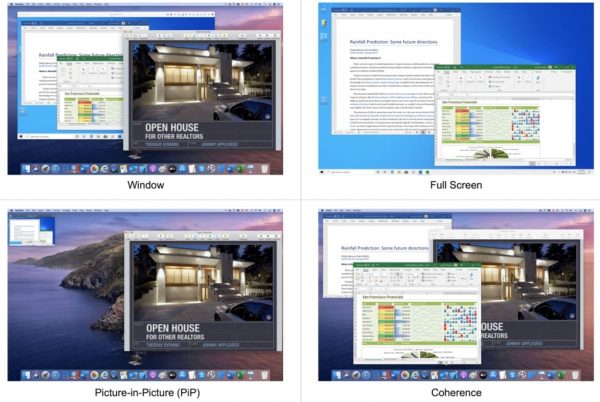
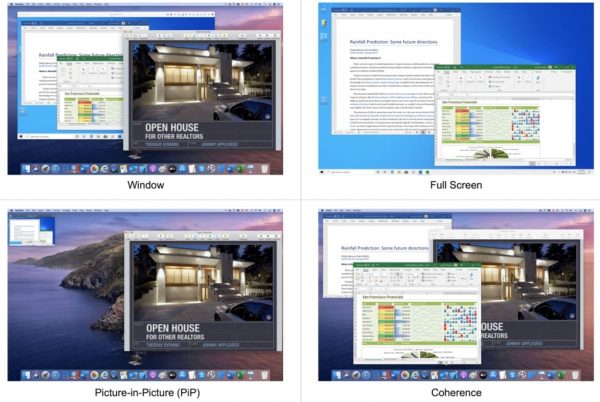
Coherence is one of the older features of Parallels. This mode allows users to view Mac and Windows OS side by side. The only exception is that the Windows desktop does not appear. Only the Windows app that you are currently using will appear on the desktop. Any shutdowns or interruptions, even notifications on either OS, will not be reflected.
This type of setup is great for people who need to work with both systems simultaneously. It allows for a distraction-free steady dual interface. Besides Coherence, Parallels also offers other modes, including windows, full-screen, and picture-in-picture modes.
Automatic Resource Manager
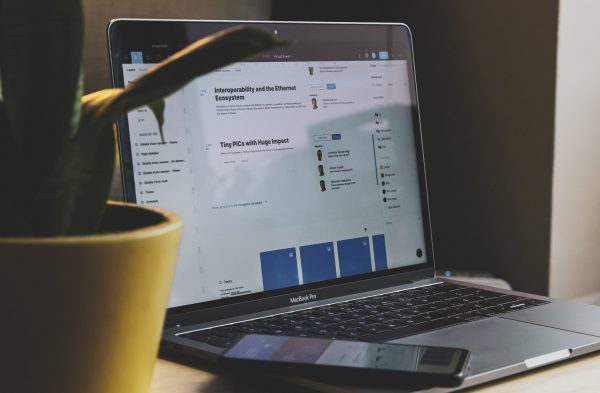
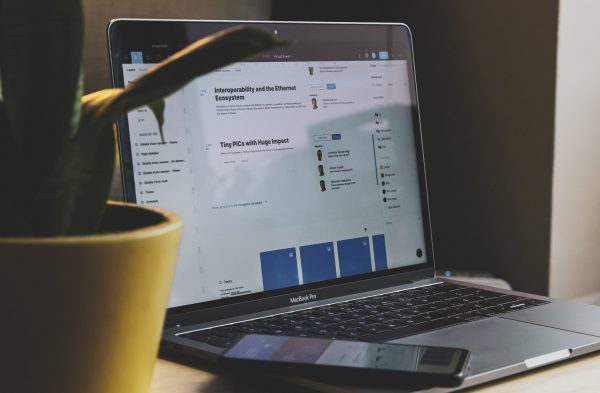
Parallels also added a new feature called the automatic resource manager. As you can probably guess from the name, this feature tries to assess the optimal allocation of resources for your virtual machines. It operates much like the app manager on Android and the resource manager on Windows desktop.
Easy Transfer of Files


The process of transferring files from your Mac to your Windows virtual machine is also made easier in Parallels 17. Now, it’s possible to copy and paste or drag and drop photos and other files from your guest OS to your Mac. This feature is very similar and was likely inspired by the new macOS Monterey feature. This particular feature also allows you to drag and drop content from Windows to Apple via the QuickNote feature.
Swipe Gesture
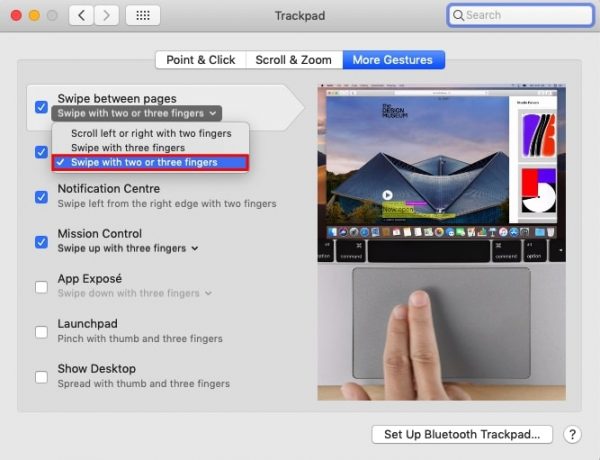
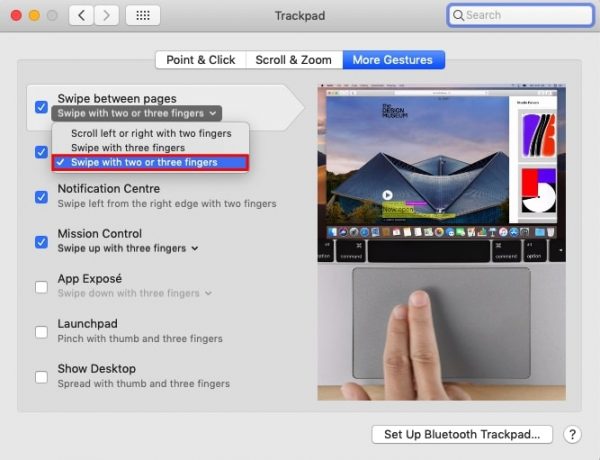
This is a new feature that many will find very convenient. It offers a simple way to access system controls, not to mention switching between operating systems.
For example, a simple three-finger swipe towards the top-right corner of your device will give you access to your desktop. A three-finger tap on the screen will give you access to a “Lookup” feature. It’s also possible to switch between applications or operating systems via a single, three, or two-finger swipe.
Microsoft Office 365 Integration
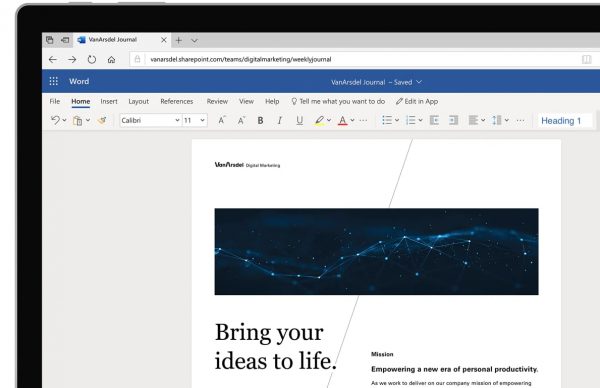
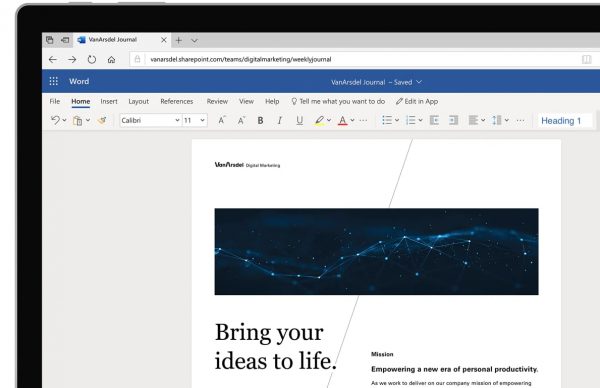
Another defining feature of Parallels 17 is its ability to interact with Microsoft Office apps. This allows you to access the basic lineup of Microsoft Office apps, including Excel, Word, and PowerPoint. In other words, you can work on a document or review a document on your virtual machine running Windows OS. In addition, the Microsoft applications can open up normally on any native Mac web browser.
Multiple Connectivity Options


Parallels 17 also allows you to connect your devices to a wide range of external devices. Of course, the connection has to be made physically via USB, USB-C, FireWire, and Thunderbolt. The software is also able to pair with a variety of Bluetooth devices. This may include things such as your Xbox One, Logitech Craft keyboard, or stylus pen, or printer. It also offers support for the internet of things (IoT) devices like smart speakers, smart lights, and so on.
Ease of Use


Parallels Desktop has a very user-friendly interface. The system automatically detects whether you already have Windows on your system or if you still need to get it. The setup process is very organized and easy to understand. Navigating the software itself is very easy since all of your options are clearly laid out. Not to mention, you also have a single-swipe function that switches systems quickly. Overall, this is a very clean and organized system with a manageable learning curve.
Customer Support


Parallels also offers full-time customer support, but it’s partial towards premium subscribers. Those who get the MacPro or Mac Business editions get full customer support as long as they’re subscribed. They can contact customer support via chat, email, or telephone. Those who opt for the Standard package still get customer support, but access will be time-limited. Chat and email support expire after 30 days from the date of purchase. Meanwhile, email support expires after two years.
What Are Virtual Machines?


Virtualization software may mimic the form of an OS, but it’s an entirely different species of software. In order to fully understand how it works, we need to understand the basic concepts associated with it. We also need to explore the differences between a virtual machine and your standard OS. Here are some of the ways that virtualization software differs from Windows, Mac, or Linux.
Guest vs Host Operating Systems
When discussing virtual machines, we need to make the distinction between a guest and host operating system. A guest operating system is the one that sits inside the virtual machine. It’s the OS that is being simulated since it is not natively available on the device. On the other hand, the computer’s operating system that you are using to run the virtual machine is called the host operating system.
No Hardware
The defining factor of guest virtual machines is that they don’t have their own hardware to support them. Instead, it asks to share system resources with the guest operating system. It borrows portions of your hardware resources such as CPU, RAM, storage, GPU, and NIC. In the case of Parallels, the software only works with devices that run on macOS.
Hypervisor
A virtual machine cannot manually interact with the hardware of your computer. Instead, it relies on a management software called the hypervisor. The hypervisor coordinates between the virtual machines and the physical hardware. It negotiates between the two to allocate system resources from the hardware to the virtual machine.
System Requirements
Theoretically, you can install and run as many virtual machines as you want with each. But in reality, the amount of RAM, hard drive storage help to determine how many virtual machines you can accommodate in a single device. There’s also compatibility, meaning that your device has to match the computer model, processor chip, and graphics card requirements.
Insulation
Perhaps the most notable aspect of virtual machines is that they are completely insulated. This means that anything you do within a virtual machine will not affect other virtual machines. Its effects are also insulated from the larger host operating system.
What Are the Benefits of Virtualization?


Virtual machines offer a variety of benefits that you cannot find in traditional computers. Here are some of those benefits:
Multiple OS
For starters, the most obvious benefit is it allows you to run multiple operating systems at once. For the longest time, we have been accustomed to selecting a single operating system for our devices, but now it’s possible to have multiple operating systems running on a single computer.
Because of virtualization, it’s not possible to run foreign software such as Windows on Linux or Mac without a reboot. You also get to pick the operating system you want to install, and you can opt for legacy versions of Windows or Linux.
Resource Efficiency
Virtual machines also reduce hardware and electricity costs, which is an advantage for business owners. They don’t require their own hardware to function, which makes them cost-efficient. Virtual machines are also much easier and faster to set up than traditional servers. Installing servers requires a long, multi-step process that takes days to complete. Meanwhile, installing virtual machines is very simple and only takes a few minutes. With virtual machines, you can deploy a new server within minutes.
Virtual machines are also far more efficient than traditional servers. Once installed, you can easily freeze, wake up, back up, and transport virtual machines between hosts. In addition, virtualization also increases operational efficiency. That is, it’s easier to manage multiple operating systems on a single server.
Insulation
Virtual machines are also able to function in an insulated manner. It allows software developers to experiment within a safe environment. That is, if a virtual machine gets compromised, its effects will not spill over to other VMs. With an environment such as this, you can create as many experimental projects as you want, and any mistakes will not affect the host operating system. In addition, most virtual machines have a snapshot ability. This allows the user to freeze a particular state of the virtual machine and revert to it later.
Final Thoughts on Parallels Desktop
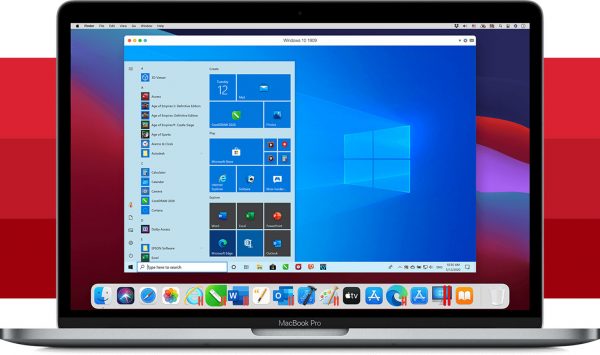
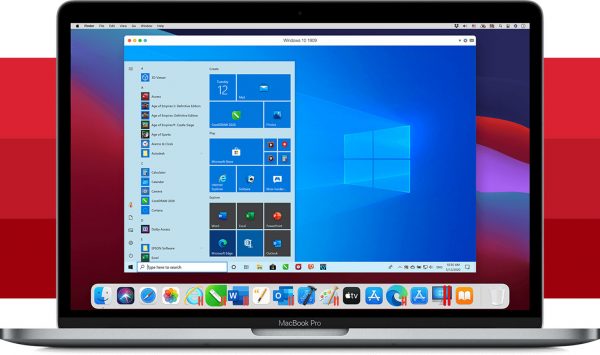
Overall, Parallels Desktop is a great software for creating virtual machines. It’s one of those rare gems that present a novel solution to a long-held problem. In this case, the problem was how to combine multiple operating systems using a single hardware setup.
As it turns out, virtual machines have been around for a long time. It’s just that it has never been applied at the level of mass-produced electronics. Parallels is one of the few software to bridge that gap, and it’s a nearly perfect embodiment of what virtualization technology should look like.
While we would have liked to see Parallels offer a version for Windows, it’s a small disadvantage. Because of software like Parallels, we don’t have to pick between Windows and Mac since we can have both and so much more.